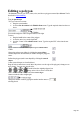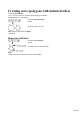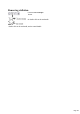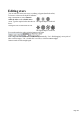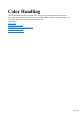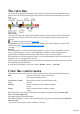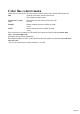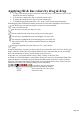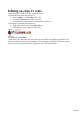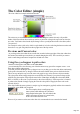User manual
Table Of Contents
- Support
- More from MAGIX
- Welcome to MAGIX Xtreme Print Studio
- Short description
- Document handling
- Object Handling
- The Pen Tool
- Creating rectangles and squares
- Creating circles and ellipses
- Creating regular polygons (the Quickshape Tool)
- Color Handling
- Text Handling
- Printing
- Customizing
- Menus and Keyboard Shortcuts
- Introduction
- File menu
- Edit menu
- Undo (Standard control bar or Ctrl+Z)
- Redo (Standard control bar or Ctrl+Y)
- Cut (Edit control bar or Ctrl+X)
- Copy (Edit control bar or Ctrl+C)
- Paste (Edit control bar or Ctrl+V)
- Paste in place (Ctrl+Shift+V)
- Paste Attributes (Ctrl+Shift+A)
- Delete (Edit & Standard control bars or Delete)
- Select All (Ctrl+A)
- Clear Selection (Esc)
- Duplicate (Edit control bar or Ctrl+D)
- Clone (Ctrl+K)
- Arrange menu
- Utilities menu
- Window menu
- Help menu
- The help system
Applying fill & line colors by drag & drop
To apply a fill color to an object (selected or unselected), drag a color from the Color Line and
drop it into the center of the shape.
To set the line or outline color, drop it on the line, not the center.
To change the current fill color, drag a color into a blank space.
To change the page background color, "Ctrl + drag" a color onto the page background.
When dragging colors an indicator beside the pointer tells you what effect dropping the color will have:
Set flat fill color (seen when you drag over an object) or the intermediary
colors of a multi-color fill
Set line color (seen when you drag over a line).
Set the current fill color (seen when you drag over an empty space).
Set start color of graduated fill (seen when dragged over start of fill).
Set end color of graduated fill (seen when dragged over end of fill). For
three and four-color fills, a number is added to mark the according end
color handle.
Set page background color (seen when you "Ctrl + drag" onto the
page).
Instead of drag & drop, if you have an object selected, you can just click on the Color Line. If only open
shapes or lines are selected, this will set the line and the fill color. This means that you can, for example,
draw a line and then set its color by just left-clicking on the Color Line.
In any other case, you can alter the line color by "Shift + clicking" on the Color Line.
If a bitmap or a bitmap-filled shape is selected, then clicking on Color Line will contone the bitmap. That
means, the bitmap is converted to greyscale (black and white) and the used color is used as a contone
light color. The contone dark color is usually black. You can set both contone colors via the Color Line
context menu (see above). See Bitmap coloring for more information.
To set a fill or line to no color (clear),
perform the operations as outlined
above but use the "No color" option
instead of a color.
Page 108