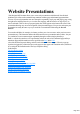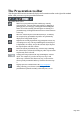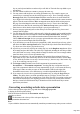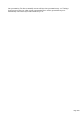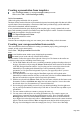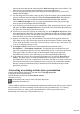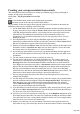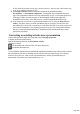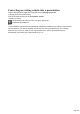MX
Table Of Contents
- Purchasing and unlocking Web Designer MX Premium
- Support
- What is new in Web Designer MX Premium? (v8)
- Introduction
- Getting Help
- Getting Started
- Program Layout
- Objects On The Page
- Object Based Web Design
- The Selector Tool
- Website Toolbar
- Creating a website
- Previewing Your Website
- Using Templates, Clipart & Widgets
- The Designs Gallery
- Website Colors
- Photos
- Text
- Selecting a page size
- Automatic page resizing
- Saving Your Work. Creating A Website
- Stretchy Objects
- Groups
- Repeating Objects
- Links, Buttons & Navigation Bars
- Displaying your own icons in browser tabs: favicons
- Drawing Tools
- Right-click menus
- Layers, Mouseover (Rollover) & Pop-ups
- Creating Buttons, Banners And Other Web Graphics
- Publishing Your Website
- Document handling
- Starting a new document
- Opening an existing document
- The Web Designer MX Premium window
- Opening a second window
- Changing the zoom value
- Sliding the document within the window
- Changing the page size
- Multiple pages in the document
- Saving the document
- Support folders
- Closing the document
- Automatic Backups
- On-screen grid
- Rulers
- View quality
- Galleries
- Undo and Redo
- Object Handling
- The Selector Tool
- Moving objects
- Removing objects from the document
- Duplicating and cloning
- Moving objects forward and backwards
- Rotating using the mouse
- Scaling (resizing) objects
- Flipping objects
- Stretching and squashing objects
- Skewing objects
- The Mold tool
- Snapping
- Guide Objects and Guidelines
- Summary of shortcuts on the numeric keypad
- Grouping and ungrouping objects
- Soft Groups
- Alignment
- Copying Styles: Paste Attributes
- Naming objects
- Repeating Objects
- Footers and objects that stretch with the page
- Drawing Lines and Shapes
- Drawing a line or shape
- The Freehand & Brush Tool
- Editing lines/shapes with the Freehand & Brush Tool
- The Straight Line & Arrow tool
- The Shape Editor tool
- Extending the line
- Finishing the line
- Adding a new point handle
- Selecting multiple point handles
- Deleting points
- Moving point handles—Shape Editor Tool
- Smoothing a line
- Constraining the line
- Changing curves
- Changing a straight line to a curve (and vice versa)
- Joining lines
- Splitting a shape
- Line Gallery
- Closing a shape
- Changing the line width (thickness)
- Shape Handling
- Color Handling
- The color line
- Applying fill & line colors by drag & drop
- Editing an object’s color
- The Color Editor
- Local colors and Theme colors
- Theme color schemes
- Creating your own color schemes
- Creating new named colors
- Editing named colors
- Normal colors, Tints, Shades and Linked colors
- Creating a Tint, Shade or Linked color
- Text Handling
- Introduction
- Terminology
- The Text Tool
- The Font Menu
- Simple text
- Text in a column
- Text areas
- Text along a curve
- Editing text
- Spell checker
- Find & Replace
- Synchronising Text using Soft Groups
- Tabs, Margins and Indents
- Repelling text objects
- Anchored Graphics
- Embedded Graphics
- Text Styles
- Applying text attributes
- Text links
- Text inside groups for websites
- Copying text appearances
- Copying/Pasting formatted text (RTF)
- Seeing fonts in use
- Document font embedding
- Website font embedding
- Browser text compatibility
- The Fill Tool
- Transparency
- Shadows
- Bevels
- Masks
- Web Properties Dialog
- Live Effects
- Photo Handling
- Introduction
- Photo Objects
- Photo Groups
- Importing Photos
- Zero-memory Copies
- The Bitmap Gallery
- Embedded JPEG files
- Blending & Merging photos
- Photo display quality
- Saving & Exporting Photos
- Photo Edit Attributes
- Editing the outline of Photos
- Cropping photos
- Cropping photos with a mask
- Cutting objects out of photos
- Screen capture utility
- Coloring photos
- Resize, rotate and position a photo within its frame
- Horizon Straighten
- Viewing a scaled photo at its full size
- Making a photo its full size
- Optimizing Photos and Bitmaps
- Converting objects or drawings to bitmaps
- Photo Documents
- Editing Photo Files
- The Photo Tools
- 3D Extrude Tool
- Navigation Bars
- Using template Navbars
- Navigation bar properties dialog
- Site navigation bar
- Buttons & Menus
- Updating your Navbar across all pages
- On canvas editing
- Changing the font on Navbar buttons
- Importing & pasting Navbars
- Creating your own Navigation Bars
- Button margins
- Advanced - Editing a Navbar button design
- Navbars with different first or last buttons
- Website Presentations
- The Presentation toolbar
- Creating a presentation
- Managing presentation steps
- Adding new presentation pages
- Creating Number and Bullet lists
- Deleting presentation pages
- Linking to next/previous step
- Applying transitions to presentation step links
- Applying presentation step transitions
- Applying presentation page transitions
- Advanced presentation information
- Hosting remote presentation sessions
- Website Widgets
- Page & Layer Gallery
- Animations
- Introduction
- Core Principles
- Your First Animation
- Exporting a Flash File
- Exporting animations as AVI
- The Animation Frame Gallery
- Photos
- Animation Frame Rate and Tween Steps
- Cropping, Clipping and Animation Size
- Animation Speed
- Animation smoothness
- Rotation
- Groups
- What Web Designer MX Premium features does Flash support?
- Color Transforms—Animating Color Changes
- Transparency
- URLs in Flash
- Advanced Flash Commands
- Web Designer MX Premium Flash Animation Summary
- Creating animated GIFs
- Animation properties
- Importing and Exporting
- Printing
- Customizing Web Designer Premium
- Changing the blank template document
- Options in the Utilities menu
- General tab
- Recent file list size
- Current layer always visible and editable
- Ask before setting current attribute
- Make groups be transparent as a whole.
- Maintain imported layer names
- Marquee Object Selection
- Angle constraint
- Document is intended to be a website
- Show Windows compatible text lengths
- Nudge size
- Duplication distance
- Grid and Ruler tab
- Mouse tab
- Page Size tab
- Backups Tab
- Effects & Plug-ins tab
- Control bars
- Galleries
- Displaying a gallery
- Moving and docking a gallery
- Grouping galleries
- Using galleries
- Selecting items
- Re-ordering items in the gallery
- Searching for an item name
- Adding to a gallery
- Deleting sections from a gallery
- Closing a gallery
- Removing a gallery from the workspace
- Restoring the default control bars/galleries
- Menus and Keyboard Shortcuts
- Introduction
- File menu
- New (Standard control bar or Ctrl+N)
- New from Designs Gallery
- Open (Standard control bar or Ctrl+O)
- Open recent
- Close (Ctrl+W)
- Save (Standard control bar or Ctrl+S)
- Save As
- Save All
- Save Template
- Import (Ctrl+Alt+I)
- Export (Ctrl+Shift+E)
- Export JPEG
- Export PNG
- Preview web page (Shift + F5)
- Preview Website (F5)
- Export Website
- Publish Website
- Preview Flash
- Export Animation
- Document Info
- Page Options
- Printer Setup
- Print Options
- Print (Ctrl+P)
- Exit
- Edit menu
- Undo (Standard control bar or Ctrl+Z)
- Redo (Standard control bar or Ctrl+Y)
- Cut (Edit control bar or Ctrl+X)
- Copy (Edit control bar or Ctrl+C)
- Paste (Edit control bar or Ctrl+V)
- Delete (Edit & Standard control bars or Delete)
- Select All (Ctrl+A)
- Clear Selection / Reset current attributes (Esc)
- Duplicate (Edit control bar or Ctrl+Alt+D)
- Clone (Ctrl+K)
- Pages
- Arrange menu
- Move to Layer in Front (Arrange control bar or Ctrl+Shift+U)
- Bring to Front (Arrange control bar or Ctrl+F)
- Move Forwards (Arrange control bar or Ctrl+Shift+F)
- Move Backwards (Arrange control bar or Ctrl+Shift+B)
- Put to Back (Arrange control bar or Ctrl+B)
- Move To Layer Behind (Arrange control bar or Ctrl+Shift+D)
- Group (Arrange control bar or Ctrl+G)
- Ungroup (Arrange control bar or Ctrl+U)
- Apply soft group (Ctrl+Alt+G)
- Remove soft group (Ctrl+Alt+U)
- Alignment (Ctrl+Shift+L)
- Fit Text to Curve/Remove Text From Curve
- Repelling and Anchoring
- Create Navigation Bar
- Repeat on all pages (Shift+Ctrl+Alt+R)
- Stop updating (Shift+Ctrl+Alt+O)
- Utilities menu
- Window menu
- Clear Selection / Reset current attributes (Esc)
- Multiple Page View
- New View
- Arrange Views
- Animation
- Show Scrollbars
- Show Rulers (Ctrl + L)
- Control Bars
- Quality (Standard control bar)
- Show Document Tabs
- Full Screen (8 on numeric keypad)
- Show Grid (#)
- Show Guides (1 on numeric keypad)
- Snap to Grid (. on numeric keypad)
- Snap to Guides (2 on numeric keypad)
- Snap to Objects (* on numeric keypad)
- Documents Loaded
- Help menu
- Key shortcuts
- More about Xara Group
- Legal
Creating a presentation
There are three ways to create a new presentation:
Start with a pre-designed template and then customize this with your own text, photos and color
scheme.
Create a presentation from scratch, bringing in all the required elements, text, graphics and
photos onto the page and ordering the content into the presentation steps and pages you require.
Convert an existing website/web document into a presentation.
Creating a presentation from templates
Open the Designs Gallery by clicking the Designs Gallery tab in the
Galleries bar or File > New from Designs Gallery
.
Find the Presentations
folder in the gallery and double click to expand it.
The theme folders contain collections of presentation designs and associated graphic files that each follow
a specific theme. Browse through the various theme folders until you find a design you like and double
click on the first thumbnail, named 'Presentation'.
A new presentation document opens displaying all the template pages, already populated with several
pages, each containing a number of presentation steps that already have content. A number of transitions
have already been applied to the pages and the steps.
Click Export and preview website
to see the transitions in action.
Close the preview.
Customize the text and photos using your own content, just as when editing a website document.
Creating your own presentation from scratch
This section describes the best workflow for creating a presentation page by taking you through an
example, to help you get started quickly.
Choose New > 955 pix presentation from the File
menu.
A new blank document window opens, displaying the presentation
document icon on its tab at the top of the document window.
The Presentation Toolbar also appears at the right end of the top bar. The buttons on the toolbar are
enabled only when you have something selected on the page.
1.
Use the Text Tool to add some text to your blank presentation, perhaps a heading at the top of
the page. Select this text object using the Selector Tool and look at the status line at the bottom
of the Web Designer Premium window. It will say that you have a text object selected on the
MouseOff layer. Everything on the MouseOff layer will be permanently visible in your
presentation, as if it's part of the background. So preview your page and you'll see your text
heading on the page.
2.
Now add another new text object using the Text Tool. Again, this will be placed on the
MouseOff layer and the status line will show you this when you select it with the Selector Tool.
But now let's make this text appear as the first step in this presentation.
3.
With the text selected in the Selector Tool, click the 'foot' button, which is the first button on the
Presentation Toolbar, called Make new step. Now look at the status line ? it now shows that
the selected object is on "Presentation step 1" instead of MouseOff.
4.
Preview the page again. Initially you can see only your initial text heading. Press the right arrow
Page 1003