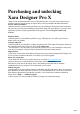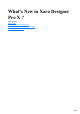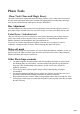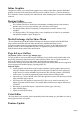-
Purchasing and unlocking Xara Designer Pro X When you run the downloaded trial version of Xara Designer Pro X, the start screen will present you with three options. Check the option you require and you will be presented with further instructions. Activate with serial number Select this option if you have already purchased your copy of Designer Pro and enter the serial number that you were given in the email confirming your purchase.
-
What's New in Xara Designer Pro X ? In this chapter Photo Tools Design & Usability Enhancements Web Authoring / Web Publishing (Pro only) Other minor enhancements Page 2
-
Photo Tools Clone Tool (Clone and Magic Erase) The Clone Tool has been significantly improved. When you clone, copy or magic erase an area it now uses the current edited photo as the source, instead of the original photo (for manual clone and magic erase objects), which makes the whole process far more WYSIWYG.
-
Design & Usability Enhancements Shape Editing A pair of important new shape editing tools have been added, one of which adds or appends to an existing shape, the other erases parts of objects, and can act as a vector erase tool or as a soft eraser tool. Shape Builder Tool (Pro only) This tool enables you to 'paint' onto an existing shape to enlarge it, add new areas or adjust the shape or outline. It does this in a vector way, and is a much more direct and often easier way than using the Shape Editor tool.
-
Inline Graphics Designer now allows you to embed 'inline graphics' in text using a simple Paste operation. Embedded graphics are great for really small items on the line such as symbols, icons etc, e.g. and are treated just like a 'character', in other words they flow and follow the same formatting rules as a character embedded in the text.
-
The set of Pantone colors in the Color Gallery has been updated to Pantone's latest offerings.
-
Web Authoring / Web Publishing (Pro only) Automatic Object Positioning / Smart Page Resize In previous versions of Designer Pro you had to manually adjust the position of items on your page as you edited or added more text. Similarly you had to drag the bottom of the page down to make it longer as your content grew.
-
The new graphical bullet and numbered list feature (see below for more info on this feature) creates automatic presentation steps (each bullet or numbered item is treated as a separate step in the presentation). This makes a huge improvement to usability and productivity when creating lists.
-
Other minor enhancements Improved Incremental Publishing, making it smarter about publishing updates We've added an option to make the button order in a NavBar match the order of pages as shown in the Page & Layer Gallery. With this option on, if you re-order pages your NavBar buttons will reflect this change. (Pro only).
-
Introduction to Xara Designer Pro X Welcome to Xara Designer Pro X Xara Designer Pro X is a powerful and easy to use graphics and document creation tool, able to produce everything from top quality web graphics and websites to highly detailed illustrations and multi-page documents for print and PDF output. If you're working with photos, then Designer Pro can handle everything from a simple one-click auto-enhance of your photo to impressive digital photo compositions.
-
Other fonts are provided by third parties who retain the copyright. In all cases, copyright is reserved by Xara or its licensors and is protected by international copyright law. The contents of this documentation and the associated Xara Designer Pro X software are the property of Xara Group Ltd and are copyrighted. Any reproduction in whole or in part is strictly prohibited. For additional copies of the software, please contact Xara Group Ltd. Xara Designer Pro X license terms .
-
Welcome to Xara Designer Pro X Xara Designer Pro X is a powerful and easy to use graphics and document creation tool, able to produce everything from top quality web graphics and websites to highly detailed illustrations and multi-page documents for print and PDF output. If you're working with photos, then Designer Pro can handle everything from a simple one-click auto-enhance of your photo to impressive digital photo compositions.
-
Designer Pro terminology This section describes some of the terminology used in Designer Pro. Document You can think of a document as a conventional sheet of paper (or a couple of it). Like a sheet of paper, you can draw lines and curves, place objects like shapes, cliparts and photos and write text (and erase them later). You can save the document for later use by storing it on disk or printing it. Page This is the white area in the document.
-
Attributes The various characteristics that define the appearance of objects on the page, such as color, line width, fill style etc are all called Attributes of the object. The Attributes of objects can be copied and pasted between different objects using the Paste Attributes menu command.
-
Document You can think of a document as a conventional sheet of paper (or a couple of it). Like a sheet of paper, you can draw lines and curves, place objects like shapes, cliparts and photos and write text (and erase them later). You can save the document for later use by storing it on disk or printing it. Page This is the white area in the document. You can place objects on the page margin, on the page, or overlapping both. However, only objects on the page are printed.
-
fill style etc are all called Attributes of the object. The Attributes of objects can be copied and pasted between different objects using the Paste Attributes menu command.
-
Page This is the white area in the document. You can place objects on the page margin, on the page, or overlapping both. However, only objects on the page are printed. A document can contain one or several single pages or double pages spreads. A double page is like two separate sheets of paper placed next to each other. Lines, shapes, and objects A line can be straight, curved or a mixture of both. A line must have a start and an end, thus it is always open. You can apply a thickness and color to a line.
-
Lines, shapes, and objects A line can be straight, curved or a mixture of both. A line must have a start and an end, thus it is always open. You can apply a thickness and color to a line. These are all lines A shape is a solid or closed object. The difference between a line and a shape These are all shapes is that a shape has no start or end. Because a shape is a closed object, you can fill it with a color or leave it empty with no color. You can apply a thickness and color to the line around the shape.
-
Bars There are three types of bars: the Main toolbar, the InfoBar, and then various other button bars which are sometimes just referred to as control bars, e.g. the Gallery button bar. Attributes The various characteristics that define the appearance of objects on the page, such as color, line width, fill style etc are all called Attributes of the object. The Attributes of objects can be copied and pasted between different objects using the Paste Attributes menu command.
-
Attributes The various characteristics that define the appearance of objects on the page, such as color, line width, fill style etc are all called Attributes of the object. The Attributes of objects can be copied and pasted between different objects using the Paste Attributes menu command.
-
Getting Help If you need some help using this program, see Support .
-
Support If you purchased Xara Designer Pro X from Xara you can contact Xara support and if you purchased from MAGIX you can contact MAGIX support, full details are given below. Xara Support http://support.xara .com Our own support site includes a Troubleshooter for downloading, unlocking and installation issues, plus comprehensive FAQs (frequently asked questions) which are constantly updated and available 24 hours, 7 days a week; always the best source for instant answers.
-
Unlimited web support: As a registered MAGIX customer, you have unlimited access to web support offered via the convenient MAGIX service portal on http://support.magix.net, including an intelligent help assistant, high-quality FAQs, patches and user reports that are constantly updated. The only requirement for use is product registration on www.xara.com The online community - on-the-spot support and a platform for exchange: MAGIX customers have free and unlimited access to the online community at www.
-
0203 3189218 Denmark: 699 18149 Sweden: 0852500858 Finland: 09 31581630 Norway: 0210 30665 North America 9 am to 4 pm EST Mon-Fri Phone: 1-305-722-5810 Support website http://support.xara .com Our own support site includes a Troubleshooter for downloading, unlocking and installation issues, plus comprehensive FAQs (frequently asked questions) which are constantly updated and available 24 hours, 7 days a week; always the best source for instant answers.
-
Support website http://support.xara .com Our own support site includes a Troubleshooter for downloading, unlocking and installation issues, plus comprehensive FAQs (frequently asked questions) which are constantly updated and available 24 hours, 7 days a week; always the best source for instant answers. Document info "File -> Document info" displays information about the selected document such as its size and any fonts or plug-ins used.
-
Document info "File -> Document info" displays information about the selected document such as its size and any fonts or plug-ins used. This is a good way to find out if you are missing a required font or plug-in that could prevent the document from displaying correctly. Anything you type into the comment field is stored as part of the file. This comment is displayed whenever you display the document info dialog box. About Xara Designer Pro X Choose "Help" > "About Xara Designer Pro X" .
-
About Xara Designer Pro X Choose "Help" > "About Xara Designer Pro X" . This displays general information about the program. If you contact the support, you may be asked for this information. Tooltips When you move over a button, the tooltip tells you the function of the button.
-
Tooltips When you move over a button, the tooltip tells you the function of the button.
-
Getting Started This section gives an overview of the main functionality of Designer Pro. Later sections go into more detail about each tool.
-
Program Layout Info Bar - changes with each tool Zoom Designs Gallery Page & Layer Gallery Selector Tool Photo Editing Tool Drawing tools Text Tool Shadow Tool Color line Tabs for all open documents - icon identifies document type. Web Toolbar Note: By default Designer Pro opens a new document showing just one page. To view all the pages in your document, right click a page and choose Multiple Page View . You can now scroll the Designer Pro window up and down to view all the pages in the document.
-
To push the page, press your mouse-wheel and push (yes it's a button as well) To scroll use the mouse-wheel (or the scroll bars of course) Web documents are displayed in single page mode by default and print documents in multi-page view mode. Switch between display modes by right clicking on the page or pasteboard and selecting or deselecting Multiple Page View from the drop-down menu. An example of multiple page view is shown to the left. You can drag and drop items between pages.
-
Zooming / Scrolling / Pushing your page These common operations are made very easy: To Zoom in or out, hold Ctrl and use the mouse-wheel To push the page, press your mouse-wheel and push (yes it's a button as well) To scroll use the mouse-wheel (or the scroll bars of course) Web documents are displayed in single page mode by default and print documents in multi-page view mode.
-
Drawing Tools Designer Pro provides all the graphics tools you need to create just about any graphical object on your page, as well as a range of pre-designed graphical elements in the Designs Gallery. There are several basic drawing tools that let you create rectangles, ellipses, regular polygons stars or any shape you like. Designer Pro provides vector drawing tools, which means you can resize, edit the outline shape and re-color with no loss of quality.
-
Setting current attributes automatically By default, Xara Designer Pro X automatically updates the current attributes for you, to match the object you last drew, or last selected. So for example if you draw a rectangle and then make it green, the next shape you draw will also be green. If you have a blue rectangle in your design and you wish to draw another one just like it, first select the blue rectangle (this makes its attributes current) and then the next shape you draw will also be blue.
-
Rounded rectangle with a graduated fill. Note: If you drag with the Fill Tool across a grouped item, such as a text panel, then everything in the group takes on the same fill style. To overcome this you must first select just the item you want to fill. You can do this several ways. A single click on the item with the Fill Tool will select just that item, as will a click in the Selector Tool with the "Ctrl" key pressed (this is called 'select inside' because it selects just the one item inside the group).
-
This is an example of a rounded rectangle with grad color, grad transparency and feathered edges with some text placed on top of it. This has a graduated color fill, light to dark green going left to right. It also has a vertical graduated transparency fading from top to bottom. The feather gives it a soft edge. It takes a couple of seconds to create such an image, and it's automatically converted to the right graphic when you save your web page.
-
On top of that you can re-color using the Named Color system, and it will even stretch as required everything in Designer Pro remains non-destructive (which means you can always edit it, with no loss of quality). Something that would take skill and time to produce using alternative graphics software, is trivially easy in Designer Pro.
-
Current attributes An 'attribute' is some characteristic of an object which you can modify in Xara Designer Pro X. For example a shape's attributes include its color, its outline width and its outline color. As mentioned above you can change the attributes of an object after you've drawn it, by selecting it and then changing its fill color, line width, or any of its other attributes.
-
Examples of attributes which are not copied automatically: Feather, transparency, shadow, bevel, contour, 3D extrude, live effects. Resetting current attributes You can reset all current attribute groups instantly by pressing "Esc" when you have no objects selected. If you have objects selected, pressing "Esc" clears the selection, so just press "Esc" again to reset the current attributes back to their default values.
-
adjusting the Transparency slider. See Transparency for more information. Feather This is a graphical term for blending the edges of objects. Designer Pro provides a feather control that enables any object, graphics, text or photo to be feathered - giving it a blurred edge that blends with the background. The Feather control is not a tool on the left, but one of the controls on the top bar. Try it on your rectangle shape. Select the shape and then click this Feather control on the right of the top bar.
-
Example Graphics This is a perfect example of what can be created in Designer Pro. This button combines many of the features described above - it's drawn by combining just a few feathered shapes, and using graduated transparency (the white reflection effect). The text has a slight soft shadow and the button has a glow shadow. The whole thing is grouped. (You do not need to draw this button as it's provided in the Button category of the Designs Gallery ).
-
Fill Tool You can easily put a graduated color fill onto a shape using this tool (and a lot more besides). Select the tool and just drag across your object. The fill arrow can be adjusted by dragging the ends to alter the direction, angle and extent of the graduation. Rounded rectangle with a graduated fill. Note: If you drag with the Fill Tool across a grouped item, such as a text panel, then everything in the group takes on the same fill style.
-
your rectangle shape. Select the shape and then click this Feather control on the right of the top bar. The shadow below the ball drawing above has a feathered edge. Combining all of these controls you can very quickly produce amazing layered graphics for your website, all directly in Designer Pro without needing any other graphics tools. This is an example of a rounded rectangle with grad color, grad transparency and feathered edges with some text placed on top of it.
-
shadow. The whole thing is grouped. (You do not need to draw this button as it's provided in the Button category of the Designs Gallery ). The huge benefit of vector graphics, compared to 'bitmap' graphics created in pixel editing software such Photoshop, is that you can re-color, edit, rotate, and resize the button with no loss of quality.
-
Transparency Tool You can adjust the transparency of any graphic or photo to make it see-through. More than this, Designer Pro supports graduated transparency. It works very like the graduated color fill. In the Transparency tool just drag across your shape and you can see the transparency fades. You can adjust the degree of transparency of each end of the fill arrow, by clicking on either end of the arrow, and adjusting the Transparency slider. See Transparency for more information.
-
transparency using InfoBar controls. Some text with a soft shadow. To adjust the position of an existing shadow, go into the Shadow Tool and drag on the shadow. Example Graphics This is a perfect example of what can be created in Designer Pro. This button combines many of the features described above - it's drawn by combining just a few feathered shapes, and using graduated transparency (the white reflection effect). The text has a slight soft shadow and the button has a glow shadow.
-
Feather This is a graphical term for blending the edges of objects. Designer Pro provides a feather control that enables any object, graphics, text or photo to be feathered - giving it a blurred edge that blends with the background. The Feather control is not a tool on the left, but one of the controls on the top bar. Try it on your rectangle shape. Select the shape and then click this Feather control on the right of the top bar. The shadow below the ball drawing above has a feathered edge.
-
This is a perfect example of what can be created in Designer Pro. This button combines many of the features described above - it's drawn by combining just a few feathered shapes, and using graduated transparency (the white reflection effect). The text has a slight soft shadow and the button has a glow shadow. The whole thing is grouped. (You do not need to draw this button as it's provided in the Button category of the Designs Gallery ).
-
Shadow Tool A very popular graphics effect is to create a soft drop-shadow under a graphic or some text. This serves to lift the object away from the background. The Shadow Tool lets you add a soft shadow to any object, text, graphics or photo. Select the Shadow Tool and just drag on the object. You can adjust the shadow blur and transparency using InfoBar controls. Some text with a soft shadow. To adjust the position of an existing shadow, go into the Shadow Tool and drag on the shadow.
-
Example Graphics This is a perfect example of what can be created in Designer Pro. This button combines many of the features described above - it's drawn by combining just a few feathered shapes, and using graduated transparency (the white reflection effect). The text has a slight soft shadow and the button has a glow shadow. The whole thing is grouped. (You do not need to draw this button as it's provided in the Button category of the Designs Gallery ).
-
Object Based Design All the types of elements are collectively referred to as objects. One of the unique benefits of Designer Pro is that you have complete freedom to place any object anywhere on the page, and your document or website will faithfully reproduce this. The Selector Tool can be used to select any object on the page, and to move (just drag it), resize and rotate the objects.
-
Stacking Order All objects on the page are placed one on top of another. The most recently drawn or created object is always on top, that is, in front of any others. You can adjust the stacking position by right clicking and choosing Arrange or using the Arrange menu options. For example, when you draw a new rectangle it always appears to cover all the objects behind it.
-
Right-click menus When you right-click any object in the Xara Designer Pro X workspace, a drop-down menu lists useful operations that are relevant to the object clicked on. For example, if you right-click a rectangle you've drawn previously, the drop-down menu allows you to perform actions only relevant to a rectangle. If you right-click a photo, however, some of the menu options that appear apply only to photos, while others are similar to the actions you can perform on a rectangle.
-
Using Templates & Clipart Open the Designs Gallery by clicking the Designs Gallery tab in the Galleries bar (or use "File" > "New from Designs Gallery" ). This shows folders containing collections of template designs, clipart and web widgets. Some templates are intended for printing (photo albums, calendars, newsletters, etc.), others for web use and most of the graphical clipart designs can be used in any types of document.
-
Photos You can replace any photo by dragging and dropping it from your File Explorer onto any photo in Designer Pro. If you drop it onto the background then it is imported and placed on the page where you dropped it. All imported photos are shown as 500 pixels wide, but you can of course change this to be any size in the usual way with the Selector Tool . Drag and drop your photo over any existing picture to replace it.
-
Text You can edit the text by selecting the Text Tool and clicking on the text. You have all the usual word processing facilities, and can paste text from the system clipboard. Double click will select a word, triple click will select a whole line - which can be useful for selecting all the text in a button. As usual the InfoBar provides a wide range of controls for this tool. Alternatively you can right click within text and choose Advanced Text Properties .
-
Page Size You can set any page size you like by selecting the Page size tab of the Options dialog (right click > "Page Options" or choose Page Options from the File menu). The dialog offers a range of commonly used page sizes in the drop-down list, some intended for web use and others for print use. Or Choose the custom option to enter any other page size. You can directly adjust the height and width of your page by just dragging on the bottom or right margin of the page.
-
Changing The Page Size of Templates You can change the vertical size of the pre-designed templates by just dragging on the bottom edge of the page. As you do this, footer objects will automatically stay with the bottom of the page and any background panels will stretch automatically also, so the page design is maintained for any page length.
-
Layers As mentioned earlier all objects have a stacking order on the page - from the backmost to the frontmost item. These objects are stacked over each other. In addition, all items can be placed into named layers. Each layer can have any number of objects, and has the ability to be turned on or off. When the layer is turned off all objects on that layer become invisible. The layers are controlled from the Pages & Layer Gallery on the Galleries bar to the right of the workspace.
-
Document handling In this chapter Starting a new document Opening an existing document Selected document and title bar Control bars InfoBar Main toolbar Rulers The status line The indicators X/Y co-ordinates Normal/full screen modes Opening a second window Changing the zoom value Sliding the document within the window Changing the page size Multi-page Documents Saving the document Support folders Closing the document Automatic Backups On-screen grid Rulers Measurement units View quality slider The constrain
-
Starting a new document Choose File > New This opens a sub menu with several pre-defined but blank template documents to start from. You'll find a range of blank templates under the File > New menu for creating them. Primarily, there are five different types of documents in Xara Designer Pro X. Icon Document type Menu option Use for.. Print A4 Portrait Creating drawings, DTP and text A4 Landscape documents (single or multi-page) US Letter that you want to print or perhaps export as PDF documents.
-
which type of document it is, as shown in the example below. You can save your own templates with the "File" > "Save Template" command ? see Changing the template document for details.
-
Opening an existing document To open an existing document: Drag & drop a file. Select the file in Windows Explorer or on your desktop, and drag it over an existing open document to import it into that document, or any other part of the Designer Pro window to open the document. Or double click a Designer Pro file. Or to open a recently used file, select it from "File" > "Open recent" Or select "File" > "Open" (shortcut "Ctrl + O"). Or click the Open button on the standard control bar.
-
Main toolbar This is a control bar that initially contains all the tools available in Designer Pro (see left). You can customize the toolbar, or move tools to other control bars. Some of the toolbar icons have a small triangle indicator in the bottom right corner. This indicates that there is a flyout bar containing more tool icons. Hold your mouse pointer over the icon to see the flyout bar appear. You can then move the mouse pointer over each icon in the bar to see a tooltip indicating what each one does.
-
Selected document and title bar You can have more than one file open at a time in Designer Pro, which displays all open documents as tabs at the top of the workspace. The current document is displayed in the workspace and its name is highlighted gray in the document tabs. The current document type is indicated in the top left corner of the Designer Pro window, next to the menu options. The current document receives all input. Any unsaved changes in a document are indicated with a star after the file name.
-
This is a control bar that initially contains all the tools available in Designer Pro (see left). You can customize the toolbar, or move tools to other control bars. Some of the toolbar icons have a small triangle indicator in the bottom right corner. This indicates that there is a flyout bar containing more tool icons. Hold your mouse pointer over the icon to see the flyout bar appear. You can then move the mouse pointer over each icon in the bar to see a tooltip indicating what each one does.
-
Control bars These contain buttons that you can use to operate Designer Pro. You can customize control bars in several ways, such as re-ordering, creating, and hiding bars. The default window shows the standard button bar with commonly used buttons: You can customize the standard control bar in the same way as other control bars. Those icons with a triangle indicator in the bottom right corner have "fly-out bars" on them.
-
. Page 68
-
InfoBar This is a special control bar. Its contents change when you select different tools. InfoBars specific to certain tools are described in their relevant chapters. You cannot customize the InfoBar. The InfoBar for the Selector Tool Main toolbar This is a control bar that initially contains all the tools available in Designer Pro (see left). You can customize the toolbar, or move tools to other control bars. Some of the toolbar icons have a small triangle indicator in the bottom right corner.
-
Main toolbar This is a control bar that initially contains all the tools available in Designer Pro (see left). You can customize the toolbar, or move tools to other control bars. Some of the toolbar icons have a small triangle indicator in the bottom right corner. This indicates that there is a flyout bar containing more tool icons. Hold your mouse pointer over the icon to see the flyout bar appear. You can then move the mouse pointer over each icon in the bar to see a tooltip indicating what each one does.
-
Rulers You can hide the rulers, change their zero point (origin), and use them to create guidelines. For more information, see Rulers .
-
The status line Selected objects Available options Indicators Mouse pointer X-Y This appears at the bottom of the window. The status line tells you about the selected objects, available options, live drag/snapping indicators, and the X/Y position of the pointer. The indicators These appear on the right of the status line: Live drag indicator This indicator shows whether live drag is active or not (it is active by default). Double click the indicator to toggle live drag on/off.
-
The indicators These appear on the right of the status line: Live drag indicator This indicator shows whether live drag is active or not (it is active by default). Double click the indicator to toggle live drag on/off. When active, if you reposition, resize, or rotate an object, the whole object moves (not just an outline), making it far easier to judge the effect of your edits in real time. Drawing in the Freehand, Straight Line, Quickshape, Rectangle and Ellipse Tools is also live with this option on.
-
X/Y co-ordinates Designer Pro shows measurements relative to the bottom left corner of the page area or spread. However, this is configurable. For more information refer to "Object Handling ".
-
Normal/full screen modes In normal screen mode part of the window is occupied by the title bar, menu bar, and scroll bars. This can be inconvenient if you want the maximum possible editing area. Designer Pro has a second screen mode, fullscreen, which displays a more streamlined screen. You can configure each screen mode as you wish. For example, each can have its own configuration of the control bars. The configuration is remembered and applies whenever you swap between screen modes.
-
Opening a second window You may want to open a second window onto the same document to: Get an enlarged or reduced view of the document; Show another part of the document; Have two views of the same area at different quality settings (quality settings are described later.) Choose "Window" > "New View" to open another window. You can have several windows open on the same document.
-
Changing the zoom value It's often useful to enlarge your view of the document to examine details or reduce your view to get an overall impression. Scalings above 100% show an enlarged view (similar to looking through a magnifying glass); below 100% a reduced view. The only change is your view of the document; the size of the document itself and the objects in it are unchanged (changing the document size is described later). To change the zoom value you can use either the Zoom Tool , mouse, or control bars.
-
zoom values are retained. Shortcut "1" Click the Zoom to 100% button. The zoom factor is changed to 100%. Shortcut "Ctrl + Shift + J". Click the Zoom to drawing button. The window shows all the objects in the document. Shortcut "Ctrl + Shift + P". Click the Zoom to Page button. The window shows the entire page or pair of pages. Shortcut "Ctrl + Shift + Z". Click the Zoom to Selection button. The selected object or objects fill the window. Type a value into the text box.
-
Using the Zoom tool To zoom: Select the Zoom Tool from the Main Toolbar. Or press "Alt + Z" to toggle between the current tool and the Zoom Tool. Or press and hold down "Alt + Z" to temporarily swap to the Zoom Tool (release "Alt + Z" to return to the previous tool). Or press "Shift + F7" to select the Zoom Tool. Changing the zoom value using the mouse If you have a mouse wheel: Hold "Ctrl" and scroll your mouse wheel to change the zoom level.
-
Type a value into the text box. Press " ¿" to implement the change, or select preset zoom values including those above (page, drawing, selected, previous) in the drop-down menu.
-
Changing the zoom value using the mouse If you have a mouse wheel: Hold "Ctrl" and scroll your mouse wheel to change the zoom level. You can also configure a mouse button to zoom in or out. Furthermore, you can change the mouse wheel action between scrolling and zooming in "Utilities" > "Options" > "Mouse tab" or right click and choose "Page Options" > "Mouse" tab. The opposite action is available then by pressing "Ctrl". Alternatively, select the Zoom Tool , and Click to zoom in (enlarge).
-
Changing the zoom using the zoom InfoBar/control bar There is a flyout bar on the standard toolbar which gives you quick access to zoom functions, without having to go into the Zoom Tool. There is also a flyout bar on the Zoom Tool icon on the main toolbar. Hold the mouse pointer over the zoom icon on the standard toolbar to see the flyout bar. To change the zoom: Shortcut "Ctrl + R". Click the Previous zoom button. This is the zoom value before the current setting.
-
Sliding the document within the window The quickest and easiest way to move around the document is to use the middle mouse button (normally the mouse wheel) if you have one. Click and hold the middle button down and then move the mouse. Release the button to return to your previous tool. To move the document within the window you can also: Use the scroll bars and arrows at the side of the window.
-
Changing the page size You can change the size of the current page to a standard size: 1. Right click the page and choose Page options -> Page Size tab or choose "Utility -> Options". 2. Choose the required paper size. "Customizing Designer Pro " has full details of the options dialog box. Paper size You can either choose the Custom option from the paper size list and then enter the width and height, or choose a standard size.
-
Portrait orientation displays the longest sides vertically. Landscape orientation displays the longest sides horizontally. If you entered a custom page size, landscape turns the page sideways. Outer margin This lets you set the width of the pasteboard around the page or spread.
-
Paper size You can either choose the Custom option from the paper size list and then enter the width and height, or choose a standard size. Or you can go into the Selector Tool and drag on the bottom edge or right edge of the page to change the page height or width respectively. Position the mouse pointer over the edge of the page ? you will see the mouse pointer change when you are in the right position, then click and drag. The current page size is shown in the status bar as you drag.
-
Your illustration may run across two facing pages in a multi-page publication. This is called a "double-page spread".
-
Orientation Portrait orientation displays the longest sides vertically. Landscape orientation displays the longest sides horizontally. If you entered a custom page size, landscape turns the page sideways. Outer margin This lets you set the width of the pasteboard around the page or spread.
-
Outer margin This lets you set the width of the pasteboard around the page or spread. Bleed Part of your drawing may continue over the edge of the page: You only want to print the area on the page: If the document is to be printed by a commercial printer, you must allow for mechanical tolerances of the printing machinery. You do this by allowing a bleed around your document. Everything in the bleed is printed, but is trimmed off after printing. Traditionally bleeds are 0.5cm.
-
Bleed Part of your drawing may continue over the edge of the page: You only want to print the area on the page: If the document is to be printed by a commercial printer, you must allow for mechanical tolerances of the printing machinery. You do this by allowing a bleed around your document. Everything in the bleed is printed, but is trimmed off after printing. Traditionally bleeds are 0.5cm. If in doubt, ask your printing company.
-
Double page spread Your illustration may run across two facing pages in a multi-page publication. This is called a "double-page spread".
-
Multi-page Documents Xara Designer Pro X supports multi-page documents to make DTP and website building projects simple. You can easily create documents that are comprised of many pages, for example newsletters, PDF eBooks, brochures, small magazines or even complete HTML websites. When working on a website document, each page in the Designer Pro document is exported as one page of the website. By default when you open or create a new web document, Designer Pro shows only one page.
-
The result of converting a double page spread document to individual pages, and then back again. Note: it is possible for objects to overlap the pages of a spread (i.e. on pages 1 and 2 in the illustration above) but not over separate pages or spreads (i.e. 1 and 3; if you did want to do this, you would need to copy the object from page1 and paste it on to page 3 so that it appears there as well). The current page If you click a page in a multi-page document it will become the current page.
-
The new page will be the same as the original page, including its size and orientation, and will include all its content so that you can use it as a template for new content. You can also use the Menu items under "Edit" > "Pages" In addition, the standard toolbar has a flyout bar which allows you to add, duplicate and delete pages quickly. Hold the mouse pointer over each icon in the bar to see a tooltip for each available operation.
-
The new page will be the same as the original page, including its size and orientation, and will include all its content so that you can use it as a template for new content. You can also duplicate a page using the Page & Layer Gallery. Select the page in the Page & Layer Gallery and click the Duplicate button. The new page is added after the current page.
-
Double page spreads in multi-page documents Your illustration may run across two facing pages. This is called a double-page spread. Single Double page You can have single pages or double-page spreads in your multi-page document, as illustrated above, but only one or the other within a document. To switch between single or double-page spreads, right click the page and choose "Page options", and then check or uncheck the "Double-page spread" option.
-
The current page If you click a page in a multi-page document it will become the current page. The current page is relevant when inserting, duplicating, or moving pages as described in the following sections. The current page in the document is shown by indicators on the page's corners. Inserting pages into your document Right click a page and choose New Page or New double page spread . A new blank page is inserted after the page.
-
To insert a new page into your document using a pre-designed template, open the Designs Gallery , drag your chosen page template thumbnail, and drop it onto your document. The new page is added immediately following the page that you drop on. Duplicate a page To create a copy of the current page after the page, right click the page and choose "Duplicate current page" .
-
The current page If you click a page in a multi-page document it will become the current page. The current page is relevant when inserting, duplicating, or moving pages as described in the following sections. The current page in the document is shown by indicators on the page's corners. Inserting pages into your document Right click a page and choose New Page or New double page spread . A new blank page is inserted after the page.
-
To insert a new page into your document using a pre-designed template, open the Designs Gallery , drag your chosen page template thumbnail, and drop it onto your document. The new page is added immediately following the page that you drop on. Duplicate a page To create a copy of the current page after the page, right click the page and choose "Duplicate current page" .
-
Inserting pages into your document Right click a page and choose New Page or New double page spread . A new blank page is inserted after the page. or Right click a page and choose Duplicate current page or Duplicate current double page spread . A duplicate of the current page is inserted after the page. The new page will be the same as the original page, including its size and orientation, and will include all its content so that you can use it as a template for new content.
-
To create a copy of the current page after the page, right click the page and choose "Duplicate current page" . You can also use this toolbar button: The new page will be the same as the original page, including its size and orientation, and will include all its content so that you can use it as a template for new content. You can also duplicate a page using the Page & Layer Gallery. Select the page in the Page & Layer Gallery and click the Duplicate button. The new page is added after the current page.
-
Copying and pasting pages You can copy and paste whole pages in the current document or paste pages to another document. This copies the page dimensions, layers and other page attributes in addition to all the objects on the page. To copy the current page, clear any current selection by pressing Esc or by clicking on an empty part of the page or pasteboard. The status line says "No objects selected". Right click an empty part of a page and choose Copy Page (or press "Ctrl + C").
-
New page from template To insert a new page into your document using a pre-designed template, open the Designs Gallery , drag your chosen page template thumbnail, and drop it onto your document. The new page is added immediately following the page that you drop on. Duplicate a page To create a copy of the current page after the page, right click the page and choose "Duplicate current page" .
-
Duplicate a page To create a copy of the current page after the page, right click the page and choose "Duplicate current page" . You can also use this toolbar button: The new page will be the same as the original page, including its size and orientation, and will include all its content so that you can use it as a template for new content. You can also duplicate a page using the Page & Layer Gallery. Select the page in the Page & Layer Gallery and click the Duplicate button.
-
Moving pages within the document If you wish to change the order of pages in your document you can do so. Right click a page and choose "Move page/double page spread up" or "Move page/double page spread down" . You can also change the order of pages in the Page & Layer Gallery . Click the Pages button in the Pages & Layer Gallery so it shows a simple list of pages. Then you can drag and drop pages up and down in the gallery to change the page order.
-
Removing pages from your document To delete the current page from your document right click and choose "Delete current page/double page spread" . Or to cut the current page, right click an empty part of the page and choose Cut Page . Or select the page in the Pages & Layer Gallery and click the Delete button. The current page and all its content will be deleted. In the case of a spread, the entire spread will be deleted along with its content.
-
export. Eg. index.htm, index_2.htm, index_3.htm, etc. Using page names makes it easier to identify each page. You can set the name of the current page using the Page tab of the Utilities->Web Properties dialog. Set the "Page filename" field. Or you can use the Page & Layer Gallery . Click on a page name to select it, then click again to start editing the page name. Note that page names are forced to lower case and some characters are disallowed.
-
Navigating between pages As well as the usual methods of moving through your document (such as scrollbars and the mouse wheel), there are also some other ways to navigate through the pages using the set of keys to the right of your keyboard: Page up: Moves up the document. The amount moved depends on your zoom level. The further you are zoomed out the bigger the move. Ctrl + Page up: Go to and center on the previous page. Page down: Moves down the document. The amount moved depends on your zoom level.
-
Page & Layer Gallery You can also use the Page & Layer Gallery to conveniently manage the pages in your document. It allows you to view, add, duplicate, delete, re-order and rename pages all from a single view. For more information see Page & Layer Gallery .
-
Pages with different sizes and layers You can choose whether the pages in your document should be all the same size or not, and whether or not all pages should have the same layers. See the Document section on the Page Size tab of the Utilities->Options dialog or right click a page and choose "Page options" . Naming pages When creating website documents it is important to give each page a name, which is then used to name the HTML file which is exported for each page.
-
Naming pages When creating website documents it is important to give each page a name, which is then used to name the HTML file which is exported for each page. If pages are not named the exported filenames will be distinguished from each other only by an index number appended to the filename provided at the time of export. Eg. index.htm, index_2.htm, index_3.htm, etc. Using page names makes it easier to identify each page.
-
Page & Layer Gallery You can also use the Page & Layer Gallery to conveniently manage the pages in your document. It allows you to view, add, duplicate, delete, re-order and rename pages all from a single view. For more information see Page & Layer Gallery .
-
Saving the document This section covers saving in Designer Pro's own format (native format). Refer to Importing and Exporting for details of exporting in other formats. We recommend that you always save documents regularly. A complicated document may represent many hours of work and power failures or computer crashes always happen at just the wrong moment. Make sure you have the automatic backup facility turned on, so that regular backups are taken of your open documents as you work.
-
Save option (on the File menu) ("Ctrl + S", or click the Save button on the standard control bar.) This provides a quick way to save a document using the same file name. The option is disabled unless the document has unsaved changes, i.e. you have made changes, but haven't saved them to disk. For a new document that has not been saved to disk, this option acts like "Save as" (described below).
-
Save as (on the File menu) This opens a dialog box letting you save the document under a different name or to a different directory. This option is useful for making backups of Designer Pro documents. Save all (on the File menu) This acts like a series of Save or Save As commands to save all currently open files.
-
Save all (on the File menu) This acts like a series of Save or Save As commands to save all currently open files.
-
Support folders Some documents which are used to create websites need to reference external files which cannot be embedded in the .xar design file. For example you may have a Flash (.swf) file which is used on your website and so you'll want to keep that file with the design file because you can't export a fully working website from the design file without also having the Flash file.
-
Support folder naming The design file and its corresponding support folder are tied together by their names. The support folder for "mySite.xar" is always "mySite_xar_files". This naming convention makes it obvious which support folder belongs to which design file. So if you rename, copy or move a design file, always remember to do the same to the corresponding support folder, if it exists! And if you send a design file to someone else, send any support files folder along with it.
-
Support folder contents When you use the Placeholder Tab of the Web Properties dialog to insert a reference to an external file into your website design (using the Browse buttons), Xara Designer Pro X will automatically copy that file into the design's support folder for you. If the support folder doesn't already exist, it will be created. Note that if you subsequently change a placeholder object to reference a different file, the original file will not be automatically deleted from the support folder.
-
Exporting websites with support folders When you export a website document, any files in the corresponding support folder are copied to the folder which contains all the generated images for your website. So if you export "mySite.xar" to "index.htm", then any files in folder "mySite_xar_files" are copied into the "index_htm_files folder".
-
Closing the document To close the document: Choose "File" > "Close". Or press "Ctrl + F4", or "Ctrl + W". Or click the smaller, lower X of the two in the top right hand corner.
-
Automatic Backups Xara Designer Pro X will optionally save regular backup copies of your open documents while you work. To turn automatic backups on or off, open the "Utilities" > "Options" dialog and choose the Backups tab. Backup open documents To turn backups on select this checkbox and choose how often you would like backups to be taken.
-
Warning : Note that if you have multiple documents that share the same filename in different folders on your computer, their backups will also share the same names in the backups folder. Therefore try and use unique filenames for your designs to avoid the backups of one design overwriting another with the same name. Untitled documents Documents that you have created and not saved are backed up using the name "Untitled" followed by a number and the date/time.
-
decide to keep a backup document you should use "File" > "Save As" to save it elsewhere with a suitable name.
-
Backup open documents To turn backups on select this checkbox and choose how often you would like backups to be taken. The suggested period is 10 mins, which means each open document will be backed up if it's more than 10 mins since the last backup of that document was taken (or since the document was created or opened). Note that once the configured period since the last backup has expired, the next backup is only saved when the program has been idle for at least 15 secs.
-
The Backups tab in the Options dialog also allows you to turn on automatic backup and restore . When this option is on, when the you close Xara Designer Pro X you will not be prompted to save any modified documents that you have open. Instead all open documents are backed up to the backups folder and the program closes. Then when you next start the program, the same documents are automatically reloaded so that you can continue working where you left off.
-
Backup location User the Browse button if you want to change the folder where your backups are stored. You can access the backup documents saved here at any time using the "File" > "Open recent" > " Backups" menu option. This opens a file dialog onto your backup folder so that you can browse, open, or delete any of your backup files. Revisions By default up to 10 revisions of each design are kept in your backups folder, but you can choose to change this number in the revisions field.
-
Backups on system shut down If you shut down Windows without first closing the program, all open documents are backed up to the backup folder even if 'Backup open documents on program close' is not turned on. This allows system shutdown to proceed without Xara Designer Pro X interrupting it by prompting you about unsaved or modified documents. On next program startup you'll be asked whether or not you want to restore the documents that were open at the time of the system shut down.
-
Revisions By default up to 10 revisions of each design are kept in your backups folder, but you can choose to change this number in the revisions field. Older revisions in excess of the number chosen are deleted automatically. Each backup file is named using the name of the document from which it is taken, suffixed by the date and time at which the backup was taken.
-
Recovering backups You can access your document backups using the "File" > "Open recent" > "Backups" menu option. This opens a file dialog onto your backup folder so that you can browse, open, or delete any of your backup files. It's a good idea to use this file dialog to clear out any old unwanted backups periodically. Note that when you load a backup document, it is not automatically associated with the design file from which the backup was taken. It's treated as an independent document in its own right.
-
Untitled documents Documents that you have created and not saved are backed up using the name "Untitled" followed by a number and the date/time. This name and number corresponds to those shown in the titlebar when you are editing new unsaved documents. Warning : Since all new unsaved documents are named Untitled1, Untitled2, etc. backups of these documents are likely to be overwritten relatively quickly.
-
Backup open documents on program close The Backups tab in the Options dialog also allows you to turn on automatic backup and restore . When this option is on, when the you close Xara Designer Pro X you will not be prompted to save any modified documents that you have open. Instead all open documents are backed up to the backups folder and the program closes. Then when you next start the program, the same documents are automatically reloaded so that you can continue working where you left off.
-
Recovering from abnormal program closures If you have automatic backups turned on and the program closes abnormally (perhaps due to a power failure for example) the program should detect this when it is next restarted. It will then offer you the chance to restore the most recent backup version of each document that was open at the time of the last backup. Abnormal closure will not be detected if no automatic backup completed since the last normal program closure.
-
Backups on system shut down If you shut down Windows without first closing the program, all open documents are backed up to the backup folder even if 'Backup open documents on program close' is not turned on. This allows system shutdown to proceed without Xara Designer Pro X interrupting it by prompting you about unsaved or modified documents. On next program startup you'll be asked whether or not you want to restore the documents that were open at the time of the system shut down.
-
Recovering backups You can access your document backups using the "File" > "Open recent" > "Backups" menu option. This opens a file dialog onto your backup folder so that you can browse, open, or delete any of your backup files. It's a good idea to use this file dialog to clear out any old unwanted backups periodically. Note that when you load a backup document, it is not automatically associated with the design file from which the backup was taken. It's treated as an independent document in its own right.
-
On-screen grid To help you lay out your document, Designer Pro can display a grid on the screen (the grid appears only on the screen; it is never exported or printed.) The grid helps you align objects (similar to using graph paper as a drawing aid). Right click and choose "Show Grid/Guides" > "Show Grid" to turn display of the grid on/off or choose "Snap to" > "Snap to Grid". You can also choose "Window" > "Snap to Grid" .
-
Rulers Rulers are turned off by default. To turn them on: Right click and choose "Show Grid/Guides" > "Show Rulers" to turn display of the grid on/off. Press "Ctrl + Shift + R". Or select "Window" > "Bars" > "Show Rulers". Designer Pro uses rulers to: Control text margins, tabs and indents in the Text Tool. Let you know which part of the page you are viewing; Show the current pointer X/Y position; Apply guidelines.
-
Displaying/hiding rulers Right click and choose "Show Grid/Guides" > "Show Rulers" ("Ctrl + Shift + R") to turn rulers on/off. Any change applies to the current window and subsequent windows you open. It does not affect other open windows. Changing the ruler zero points It is often easier to measure objects if you align the origin (0,0) point of the rulers with the object. To move the origin (0,0) point, drag the square at the intersection of the two rulers.
-
Changing the ruler zero points It is often easier to measure objects if you align the origin (0,0) point of the rulers with the object. To move the origin (0,0) point, drag the square at the intersection of the two rulers. You can drag vertically or horizontally along the rulers or over any part of the Designer Pro editing window. As you do, a dotted line will outline the new position. This also moves the grid origin so that divisions on the ruler always align with the grid.
-
Measurement units You can define the units in which to display measurements. The default display units are: points (1/72 of an inch) for text and line widths; centimeters for most measurements. You can enter dimensions in the other units by using a suffix or prefix (dependent on the unit type). For example, 2.5in for 2.5 inches. You can enter dimensions using two units. For example, 2pi 4pt for a dimension of 2 picas, 4 points.
-
For units that do not relate to distance (for example US$), type in an appropriate scaling factor. For example, 10US$ as equivalent to 10 millimeters. Deleting a unit You can only delete a unit you have created, not a standard unit. Display the Options dialog box. If necessary, click the Units tab. 1. Choose the unit you want to delete from the Unit Definition list. 2. Click Delete Unit. Applying a scaling factor For example, you may want to specify dimensions in kilometers when drawing a map.
-
Millipoints A millipoint is 1/1,000th of a point (1/72,000th of an inch). All Designer Pro measurements are stored internally in millipoints and then converted to the appropriate units when displayed. Dimensions other than millipoints are rounded if necessary. If you want to work in exact units without rounding, display measurements in millipoints. "Customizing Designer Pro " has full details of the options dialog box.
-
1. Choose the unit you want to delete from the Unit Definition list. 2. Click Delete Unit. Applying a scaling factor For example, you may want to specify dimensions in kilometers when drawing a map. You can apply a 1:10,000 scaling factor to kilometers. A line 10cm long on the map is reported as a dimension of 1km. 1. Choose "Utilities -> Options". If necessary, click the Scaling tab. 2. Select Use scale factor. 3. Type in the appropriate scaling. For example, 10cm to 1km.
-
Options dialog box Measurement units for the selected document are controlled by the Options dialog. Choose "Utilities -> Options" or right click a page and choose "Page Options -> Units". Changing the default display units Display the options dialog box. If necessary, click the units tab. Font units are used for text sizes. Page units are used for other measurements. Creating a new unit You may want to specify measurements in units not provided as standard.
-
1. Choose "Utilities -> Options". If necessary, click the Scaling tab. 2. Select Use scale factor. 3. Type in the appropriate scaling. For example, 10cm to 1km. Alternatively, type 1 into the drawing field and 10,000 into the real-world field. Deleting a scaling factor This is similar to applying scaling: 1. Choose "Utilities -> Options". If necessary, click the Scaling tab. 2. Deselect "Use scale factor". 3. Click "OK".
-
Changing the default display units Display the options dialog box. If necessary, click the units tab. Font units are used for text sizes. Page units are used for other measurements. Creating a new unit You may want to specify measurements in units not provided as standard. For example, racecourses are measured in furlongs (220 yards). Or a financial diagram may use US$. Display the Options dialog box. If necessary, click the Units tab. 1. Click New unit. The unit properties window will appear: 2.
-
1. Choose "Utilities -> Options". If necessary, click the Scaling tab. 2. Select Use scale factor. 3. Type in the appropriate scaling. For example, 10cm to 1km. Alternatively, type 1 into the drawing field and 10,000 into the real-world field. Deleting a scaling factor This is similar to applying scaling: 1. Choose "Utilities -> Options". If necessary, click the Scaling tab. 2. Deselect "Use scale factor". 3. Click "OK".
-
Creating a new unit You may want to specify measurements in units not provided as standard. For example, racecourses are measured in furlongs (220 yards). Or a financial diagram may use US$. Display the Options dialog box. If necessary, click the Units tab. 1. Click New unit. The unit properties window will appear: 2. Type in the unit name (e.g. US dollars). This name appears in menus. 3. Type in the Abbreviation ($). This is used when entering or displaying the units. 4. Select Prefix ($ 12.
-
This is similar to applying scaling: 1. Choose "Utilities -> Options". If necessary, click the Scaling tab. 2. Deselect "Use scale factor". 3. Click "OK".
-
Deleting a unit You can only delete a unit you have created, not a standard unit. Display the Options dialog box. If necessary, click the Units tab. 1. Choose the unit you want to delete from the Unit Definition list. 2. Click Delete Unit. Applying a scaling factor For example, you may want to specify dimensions in kilometers when drawing a map. You can apply a 1:10,000 scaling factor to kilometers. A line 10cm long on the map is reported as a dimension of 1km. 1. Choose "Utilities -> Options".
-
Applying a scaling factor For example, you may want to specify dimensions in kilometers when drawing a map. You can apply a 1:10,000 scaling factor to kilometers. A line 10cm long on the map is reported as a dimension of 1km. 1. Choose "Utilities -> Options". If necessary, click the Scaling tab. 2. Select Use scale factor. 3. Type in the appropriate scaling. For example, 10cm to 1km. Alternatively, type 1 into the drawing field and 10,000 into the real-world field.
-
Deleting a scaling factor This is similar to applying scaling: 1. Choose "Utilities -> Options". If necessary, click the Scaling tab. 2. Deselect "Use scale factor". 3. Click "OK".
-
View quality slider This slider (on the Standard control bar) affects how the document appears on the screen. It has no effect on the actual document or on printing. There are 5 different quality settings: Outline only . This is now fully anti-aliased for higher quality screen display. Outline with blend steps. Full color (no anti-aliasing). High quality (full anti-aliasing and image smoothing) Very high quality Bi-cubic photo display considerably improves the quality of scaled down photos.
-
The constrain key The "Ctrl" key has a special function in Designer Pro. It constrains the action of the current operation in some way. For example, normally you can rotate an object to any angle. But in Designer Pro,if you hold down "Ctrl" while you rotate an object, the rotation is constrained to a subset of the possible angles. By default the object will rotate only to multiples of 45 degrees plus any rotations where a significant straight edge in the object becomes vertical or horizontal.
-
Galleries Xara Designer Pro X uses galleries to provide convenient access to external libraries of content like templates, fonts, colors, clip-art, line attributes, and bitmaps/photos. This section of the manual gives general information on features which are common to multiple galleries. Individual sections of this manual describe features specific to a particular gallery.
-
Moving and docking a gallery You can 'detach' any gallery from the gallery bar and move it to a more convenient location anywhere in the workspace. You can also dock the gallery (or a gallery group, see Grouping Galleries) in the top, bottom, left or right of the workspace. You can move a gallery anywhere in the workspace To move a gallery: 1. Open a gallery and click the Auto Hide button to pin the gallery.
-
Dragging a gallery causes docking arrows to appear in the center, top, bottom, left and right of the workspace. Dock the gallery by dragging it to an arrow. Example of a gallery that has been docked to the left of the workspace To dock a gallery: 1. Click and drag the gallery to the arrow pointing towards the location where you want to place the gallery. For example, if you want the gallery at the top of the screen, move it to the upward pointing arrow at the top of the workspace. 2.
-
Note: To move all galleries back to their default position, choose Control Bars from the Window menu, click Galleries then Reset . Grouping galleries You can also group galleries and move the whole group to a new location if, for example, you are working primarily with 2 or 3 galleries that you want to be close to each other and easily accessible. Example of a gallery group with gallery tabs at the bottom - click and drag to add a gallery to or remove a gallery from the group.
-
Using galleries To fold or unfold a section in a gallery: Click the Fold/Unfold icon. Or double click the title strip. Or right click a section to display a pop-up menu. Select Fold/Unfold section. The pop-up menu also has options to scroll to the previous section or next section. This illustration shows the gallery is unfolded. Other galleries are similar. The buttons along the top depend on the gallery (e.g. Fill and Transp are specific to the Bitmap Gallery .
-
Click an item to select it. Or click an item, then "Shift + click" on another item; all items in between the two points will be selected. Or "Ctrl + click" to add that item to the selection. Re-ordering items in the gallery In some galleries, "More" > "Sort" opens a dialog box. You can sort by name and, depending on the gallery, by other criteria. The primary key controls the initial sort.
-
Closing a gallery By default a gallery's Auto Hide button is enabled (i.e., the gallery's Auto Hide button in the top right corner is unpinned), so that the gallery closes automatically when you move the mouse pointer away from it. However if you have disabled the Auto Hide button (pinned the gallery), you have to close the gallery manually. To close a free-floating gallery, click the Close button in the top right of the gallery. The gallery closes and its tab is displayed in the gallery bar.
-
Displaying a gallery To display a gallery: 1. Click or hover the mouse pointer over the vertical tab for the gallery to the right of the workspace (the gallery bar). The gallery opens automatically. When you move the mouse pointer away from the gallery, it automatically closes. 2. To keep a gallery open while you work, click the Auto Hide (pin) button in its top right corner. The Auto Hide button changes so the pin points downwards to indicate that the gallery is now 'pinned' to the workspace. 3.
-
the group. Bitmap Line Fill Font Color Name When you click and drag on a dockable gallery's title bar, a number of arrows appear on the workspace, indicating where you can dock the gallery. Dragging a gallery causes docking arrows to appear in the center, top, bottom, left and right of the workspace. Dock the gallery by dragging it to an arrow.
-
To dock a gallery: 1. Click and drag the gallery to the arrow pointing towards the location where you want to place the gallery. For example, if you want the gallery at the top of the screen, move it to the upward pointing arrow at the top of the workspace. 2. When the mouse pointer reaches the arrow, a gray transparent box highlights the gallery's new location. 3. Let go of the mouse button to dock the gallery. Now when you close or 'auto hide' the gallery, its tab will be displayed in the new location. 4.
-
workspace. When you subsequently click and drag the gallery you want to add over the group you want to add it to, the four docking arrows now appear in the center of the gallery group. 2. Drag the gallery to the center of the arrows within the group. The gallery is added to the group and its tab displayed at the bottom of the group. When you dock a gallery group, all galleries within the group are also docked. To remove a gallery from the group, click its tab and drag to move it away.
-
Sort is described later in re-ordering items in a gallery. Properties provides control over size of the icons and amount of information displayed in the gallery. Add (clipart, fill, and fonts galleries) is described later in adding to a gallery. Remove (clipart, fill, and fonts galleries) is described later in deleting sections from a gallery. Selecting items To select an item: Click an item to select it.
-
Deleting sections from a gallery To delete a section from a gallery (Clipart, Fill & Fonts galleries only): 1. Click on the title strip of the section or sections you want to delete. 2. Click "Remove". If you later want the section again, add its folder to the gallery (described earlier). Closing a gallery By default a gallery's Auto Hide button is enabled (i.e.
-
Moving and docking a gallery You can 'detach' any gallery from the gallery bar and move it to a more convenient location anywhere in the workspace. You can also dock the gallery (or a gallery group, see Grouping Galleries) in the top, bottom, left or right of the workspace. You can move a gallery anywhere in the workspace To move a gallery: 1. Open a gallery and click the Auto Hide button to pin the gallery.
-
Dragging a gallery causes docking arrows to appear in the center, top, bottom, left and right of the workspace. Dock the gallery by dragging it to an arrow. Example of a gallery that has been docked to the left of the workspace To dock a gallery: 1. Click and drag the gallery to the arrow pointing towards the location where you want to place the gallery. For example, if you want the gallery at the top of the screen, move it to the upward pointing arrow at the top of the workspace. 2.
-
Note: To move all galleries back to their default position, choose Control Bars from the Window menu, click Galleries then Reset . Grouping galleries You can also group galleries and move the whole group to a new location if, for example, you are working primarily with 2 or 3 galleries that you want to be close to each other and easily accessible. Example of a gallery group with gallery tabs at the bottom - click and drag to add a gallery to or remove a gallery from the group.
-
Using galleries To fold or unfold a section in a gallery: Click the Fold/Unfold icon. Or double click the title strip. Or right click a section to display a pop-up menu. Select Fold/Unfold section. The pop-up menu also has options to scroll to the previous section or next section. This illustration shows the gallery is unfolded. Other galleries are similar. The buttons along the top depend on the gallery (e.g. Fill and Transp are specific to the Bitmap Gallery .
-
Click an item to select it. Or click an item, then "Shift + click" on another item; all items in between the two points will be selected. Or "Ctrl + click" to add that item to the selection. Re-ordering items in the gallery In some galleries, "More" > "Sort" opens a dialog box. You can sort by name and, depending on the gallery, by other criteria. The primary key controls the initial sort.
-
Closing a gallery By default a gallery's Auto Hide button is enabled (i.e., the gallery's Auto Hide button in the top right corner is unpinned), so that the gallery closes automatically when you move the mouse pointer away from it. However if you have disabled the Auto Hide button (pinned the gallery), you have to close the gallery manually. To close a free-floating gallery, click the Close button in the top right of the gallery. The gallery closes and its tab is displayed in the gallery bar.
-
Grouping galleries You can also group galleries and move the whole group to a new location if, for example, you are working primarily with 2 or 3 galleries that you want to be close to each other and easily accessible. Example of a gallery group with gallery tabs at the bottom - click and drag to add a gallery to or remove a gallery from the group. To group galleries: Disable the Auto Hide button (pin) on one of the following galleries: Bitmap, Line, Fill, Font, Color and Name gallery.
-
Or double click the title strip. Or right click a section to display a pop-up menu. Select Fold/Unfold section. The pop-up menu also has options to scroll to the previous section or next section. This illustration shows the gallery is unfolded. Other galleries are similar. The buttons along the top depend on the gallery (e.g. Fill and Transp are specific to the Bitmap Gallery .) However, most galleries have these buttons: Apply applies the selected item in the gallery. Click on an item to select it.
-
Re-ordering items in the gallery In some galleries, "More" > "Sort" opens a dialog box. You can sort by name and, depending on the gallery, by other criteria. The primary key controls the initial sort. For some sort parameters such as file type or name length, there may be two or more files with the same type or name length. These files can be further sorted using the secondary key. Searching for an item name You can search, for example, for all names containing the word red: 1. Choose "More" > "Find". 2.
-
button (pinned the gallery), you have to close the gallery manually. To close a free-floating gallery, click the Close button in the top right of the gallery. The gallery closes and its tab is displayed in the gallery bar. To close a docked gallery, click the Auto Hide (pin) or Close button in the top right of the gallery. The gallery closes and its tab is displayed in the workspace border where you docked it. To re-open the gallery, hover over or click on its tab.
-
Using galleries To fold or unfold a section in a gallery: Click the Fold/Unfold icon. Or double click the title strip. Or right click a section to display a pop-up menu. Select Fold/Unfold section. The pop-up menu also has options to scroll to the previous section or next section. This illustration shows the gallery is unfolded. Other galleries are similar. The buttons along the top depend on the gallery (e.g. Fill and Transp are specific to the Bitmap Gallery .
-
To select an item: Click an item to select it. Or click an item, then "Shift + click" on another item; all items in between the two points will be selected. Or "Ctrl + click" to add that item to the selection. Re-ordering items in the gallery In some galleries, "More" > "Sort" opens a dialog box. You can sort by name and, depending on the gallery, by other criteria. The primary key controls the initial sort.
-
Closing a gallery By default a gallery's Auto Hide button is enabled (i.e., the gallery's Auto Hide button in the top right corner is unpinned), so that the gallery closes automatically when you move the mouse pointer away from it. However if you have disabled the Auto Hide button (pinned the gallery), you have to close the gallery manually. To close a free-floating gallery, click the Close button in the top right of the gallery. The gallery closes and its tab is displayed in the gallery bar.
-
Selecting items To select an item: Click an item to select it. Or click an item, then "Shift + click" on another item; all items in between the two points will be selected. Or "Ctrl + click" to add that item to the selection. Re-ordering items in the gallery In some galleries, "More" > "Sort" opens a dialog box. You can sort by name and, depending on the gallery, by other criteria. The primary key controls the initial sort.
-
2. Click "Remove". If you later want the section again, add its folder to the gallery (described earlier). Closing a gallery By default a gallery's Auto Hide button is enabled (i.e., the gallery's Auto Hide button in the top right corner is unpinned), so that the gallery closes automatically when you move the mouse pointer away from it. However if you have disabled the Auto Hide button (pinned the gallery), you have to close the gallery manually.
-
Re-ordering items in the gallery In some galleries, "More" > "Sort" opens a dialog box. You can sort by name and, depending on the gallery, by other criteria. The primary key controls the initial sort. For some sort parameters such as file type or name length, there may be two or more files with the same type or name length. These files can be further sorted using the secondary key. Searching for an item name You can search, for example, for all names containing the word red: 1. Choose "More" > "Find". 2.
-
button (pinned the gallery), you have to close the gallery manually. To close a free-floating gallery, click the Close button in the top right of the gallery. The gallery closes and its tab is displayed in the gallery bar. To close a docked gallery, click the Auto Hide (pin) or Close button in the top right of the gallery. The gallery closes and its tab is displayed in the workspace border where you docked it. To re-open the gallery, hover over or click on its tab.
-
Searching for an item name You can search, for example, for all names containing the word red: 1. Choose "More" > "Find". 2. Type "red" into the text box. 3. Select "Search Names & Keywords" to search only the item names, e.g. file, color, etc., or "Search All Information" to search the names and keywords available in some galleries. Adding to a gallery You may want to add extra items to these galleries (Designs, Fill & Fonts galleries only). To do this: 1.
-
Note: To remove a gallery completely, choose Galleries from the Utilities menu and choose the gallery you want removed.
-
Adding to a gallery You may want to add extra items to these galleries (Designs, Fill & Fonts galleries only). To do this: 1. Copy the files you want to add into a new directory (folder) using the Windows Explorer. o For the Designs Gallery these files can be any of a wide range of vector or bitmap file types. o For the Fill Gallery they can be any of the bitmap formats supported by Designer Pro (listed in importing and exporting). o For the Fonts Gallery they can be Adobe Type 1 or TrueType fonts. 2.
-
Deleting sections from a gallery To delete a section from a gallery (Clipart, Fill & Fonts galleries only): 1. Click on the title strip of the section or sections you want to delete. 2. Click "Remove". If you later want the section again, add its folder to the gallery (described earlier). Closing a gallery By default a gallery's Auto Hide button is enabled (i.e.
-
Closing a gallery By default a gallery's Auto Hide button is enabled (i.e., the gallery's Auto Hide button in the top right corner is unpinned), so that the gallery closes automatically when you move the mouse pointer away from it. However if you have disabled the Auto Hide button (pinned the gallery), you have to close the gallery manually. To close a free-floating gallery, click the Close button in the top right of the gallery. The gallery closes and its tab is displayed in the gallery bar.
-
The Name Gallery The Name Gallery gives you information about the current document, and is an easy way to manage the various elements of your document. It lists: Named objects in the document ? you can name objects using either the Name Gallery or the Selector Tool. Fonts used in the document ? if you have text in your document, then the used fonts will be listed. Bitmaps used in the document ? a list of bitmaps currently used.
-
name from the Name Gallery and from any objects using that name. Export exports the selected named objects. Redefine changes which objects use a name.
-
Naming objects You can apply names to any object in Xara Designer Pro X using the "Apply, remove or inspect names of objects" button on the Selector tool infobar. Alternatively right click an object and choose Names from the drop-down list. Naming is a general mechanism which has a variety of uses, some of which are described below. Most commonly names are used to form loose sets of objects. Example uses of names Record information about the objects, e.g. what they are used for; Select the objects.
-
"" is displayed, indicating that there are differences in terms of the names applied to different objects in the selection. To remove a name from the selected object(s), click the name in the Names Applied list to select it and then click the Remove button.
-
Adding names To add a name to an object, select the object and open the Names dialog using the button on the Selector Tool infobar or right click on the object and choose Names... Type the new name into the Apply name field, or use the drop down list on the same field to select a name which is already used elsewhere in the current document. Click Add. You should see the name appear in the Names applied list. Names applied The Names Applied field shows you the names applied to the current selection.
-
Names applied The Names Applied field shows you the names applied to the current selection. If more than one object is selected, a list of names is only shown if all objects in the selection have exactly the same set of names applied. Otherwise "" is displayed, indicating that there are differences in terms of the names applied to different objects in the selection. To remove a name from the selected object(s), click the name in the Names Applied list to select it and then click the Remove button.
-
Exports, slices, and stretches properties In this list box you can select which property of the used names are shown in the Name Gallery. Exports These options are used when export graphics as a series of slices and for batch exporting. A click on the arrow displays a dialog box that lets you select the file name, destination folder and file format to export in. By default the file name is the same as the name in the Name Gallery.
-
you want to stretch (like the button in the example above). The arrow to the right of the check box shows if the stretching options are set up (solid arrow) or not (hollow arrow). Click the arrow to display the Extend Dialog Box which lets you select those objects from the list of named objects to control the stretching. (In the above example you would select the name for the text.
-
Exports These options are used when export graphics as a series of slices and for batch exporting. A click on the arrow displays a dialog box that lets you select the file name, destination folder and file format to export in. By default the file name is the same as the name in the Name Gallery. Note that clicking "Apply" just stores the selected options, and that it doesn't save a bitmap; do this by exporting the image with the Export button. (Extension displayed depends on the file format chosen.
-
center (Scale ).
-
Slices When you choose the Slices check box those named objects slice underlying objects. For more information on image slicing read the Image slicing section in the "Web Graphics & Websites" chapter. Note : When exporting images as slices, the chosen destination folder from the exports property is ignored. All the sliced graphics must be in the same folder, and the destination folder is that selected for the HTML file when you export the slices.
-
Stretches You can use named objects to stretch other named objects, e.g. the text on a button. Both the text and the button are named objects, with the text flagged as stretching the button. When you change the length of the text (for example by typing in more characters), the button automatically resizes to match. When you choose Stretches properties, a check box to the right of object names shows those objects you want to stretch (like the button in the example above).
-
Undo and Redo The undo command "Undo " cancels the effects of the last operation. To undo an operation: Click Undo on the standard control bar. Or choose "Edit" > "Undo" (the exact wording tells you what the next undo step is, i.e. undo scale). Or press "Ctrl + Z". Or press the comma key (in any tool except the Text Tool). You can repeat the undo command to step back through the sequence of previous operations. The redo command Redo cancels the last undo command.
-
The undo command "Undo " cancels the effects of the last operation. To undo an operation: Click Undo on the standard control bar. Or choose "Edit" > "Undo" (the exact wording tells you what the next undo step is, i.e. undo scale). Or press "Ctrl + Z". Or press the comma key (in any tool except the Text Tool). You can repeat the undo command to step back through the sequence of previous operations. The redo command Redo cancels the last undo command.
-
The redo command Redo cancels the last undo command. To redo the last operation: Click the Redo button on the standard control bar. Or choose "Edit" > "Redo" (the exact wording tells you what the next redo step is, i.e. redo scale). Or press "Ctrl + Y". Or press the period (full stop) key (in any tool except the Text Tool). You can only redo immediately after undo. You cannot redo after changing the document (for example, by moving or adding an object).
-
Drawing Lines and Shapes In this chapter Drawing a line or shape The Freehand & Brush Tool Editing lines/shapes with the Freehand & Brush Tool The Straight Line & Arrow tool Shape Builder tool Eraser tool The Shape Editor tool Extending the line Adding a new point handle Selecting multiple point handles Deleting points Moving point handles—Shape Editor Tool Smoothing a line Constraining the line Changing curves Changing a straight line to a curve (and vice versa) Splitting a shape Changing the line width (t
-
Drawing a line or shape You can use any of these tools to draw lines and shapes: The Freehand & Brush Tool ("F3"). The Straight Line & Arrow Tool The Shape Editor Tool ("F4"). The Shape Builder Tool The Freehand & Brush Tool is the easiest way to draw simple lines, curves, and shapes, and it acts rather like a pencil. The Straight Line & Arrow Tool is best if you want to draw single segment straight lines, or add arrow heads and tails to any types of lines.
-
The Freehand & Brush Tool You can use this tool to draw in a freehand manner, as you would with a pencil. It can also be used to create brush strokes, which is described later. And it includes the option to draw variable width lines using a compatible pressure sensitive drawing device such as a graphics tablet. While using this tool the status line provides reminders on how to use the tool. 1. Position the pointer where you want the line to start. 2. Press and hold down the mouse button.
-
Joining two lines Select both lines, ("Shift + click" on the second line to add it to the selection) and you can now just draw from the end of one line to an end of the other. A small + sign next to the pencil icon (appearing after a pause) indicates you are over the end. Closing a freehand shape (to create a filled shape) If you connect the start and end of a line, then it becomes a filled shape. You can now alter the fill color by dragging colors from the Color Line or using the Color Editor.
-
Erasing while drawing Before you release the mouse button you can erase part of the line by holding "Shift". The pencil icon reverses so the eraser at the end is downwards. You can now erase back along the line. Release "Shift" and you can continue drawing. Drawing straight segments in the Freehand Tool While drawing a freehand line hold down "Alt", move the pointer to a new position and release "Alt" to draw a straight line.
-
Drawing straight segments in the Freehand Tool While drawing a freehand line hold down "Alt", move the pointer to a new position and release "Alt" to draw a straight line. You can continue drawing a line or hold down "Alt" again to draw another straight segment. Remember, you can use "Ctrl" to constrain the angle of the line. If you only want to draw lots of single segment straight lines, use the Straight Line Tool described below.
-
Extending a line Make sure the line is selected (a single click on the shape or line in the Freehand & Brush Tool will do this). Now if you move over the end of the line, a small + sign next to the pencil icon will indicate you can just draw to add a new freehand section to the line. Joining two lines Select both lines, ("Shift + click" on the second line to add it to the selection) and you can now just draw from the end of one line to an end of the other.
-
Joining two lines Select both lines, ("Shift + click" on the second line to add it to the selection) and you can now just draw from the end of one line to an end of the other. A small + sign next to the pencil icon (appearing after a pause) indicates you are over the end. Closing a freehand shape (to create a filled shape) If you connect the start and end of a line, then it becomes a filled shape. You can now alter the fill color by dragging colors from the Color Line or using the Color Editor.
-
Closing a freehand shape (to create a filled shape) If you connect the start and end of a line, then it becomes a filled shape. You can now alter the fill color by dragging colors from the Color Line or using the Color Editor.
-
Editing lines/shapes with the Freehand & Brush Tool You cannot directly modify shapes created by the Quickshape, Rectangle, or Ellipse Tools. First convert them to editable shapes using "Arrange" > "Convert to editable shapes". See "Shape handling " for more information. You can use the Freehand & Brush Tool to edit lines (or outlines of shapes) by simply redrawing the section of line you want to replace. For example: To edit the object: Select the object that you wish to edit.
-
2. Clear the current selection (click an empty part of the canvas, or press Escape). 3. Choose a suitable line width from the line width dropdown list on the top bar. The width you select will be the width of the line that is drawn when you are applying maximum pressure. 4. An alert appears asking if you want to make the selected line width the default for new objects. Press the Set button to confirm. 5. Start drawing using your tablet device.
-
when a correct route has been found. Then continue and trace mode will find more routes between the last commit point and the mouse pointer. Commit points are automatically added for you every 50 screen pixels. Cutting out objects from photos To cut out part of a photo you can either draw an ordinary shape over the top of the photo and then use the combine shapes operations in the Arrange menu to cut the photo with the shape (see the Shape Handling chapter for details).
-
Sketch Mode This option is useful if you are rapidly sketching lots of separate lines close to each other, perhaps using a drawing tablet. Hold the mouse pointer over an existing line, or end point, and you'll notice that there is a short pause before the mouse pointer changes to indicate that the line will be edited or extended. This pause means you can still edit existing lines if you want, but you won't do so unintentionally when you actually mean to sketch new lines.
-
You can also turn trace mode on and off while you are actively drawing a line, by pressing the T key. The mouse pointer changes to indicate whether trace mode is on or off. Commit points You'll often notice as you draw along an edge in a photo that sometimes the last few pixels of the line you've drawn will 'jump' around as it searches for different routes. You can 'commit' the edge at any time by pressing the space bar when a correct route has been found.
-
Pressure sensitive drawing Xara Designer Pro X supports pressure sensitive drawing using a compatible tablet device that supports pressure sensitivity. Most modern tablets should be compatible. This allows you to draw variable width strokes - the more pressure you apply the wider the stroke. High Pressure Low Pressure To draw a variable width stroke using your tablet: 1. Enable pressure sensitive drawing by pressing the Enable/disable Pressure Recording button on the Freehand tool infobar. 2.
-
Commit points You'll often notice as you draw along an edge in a photo that sometimes the last few pixels of the line you've drawn will 'jump' around as it searches for different routes. You can 'commit' the edge at any time by pressing the space bar when a correct route has been found. Then continue and trace mode will find more routes between the last commit point and the mouse pointer. Commit points are automatically added for you every 50 screen pixels.
-
Trace mode Trace mode helps you to draw lines which follow visible edges in photo images. For most photos it's best to turn smoothing down from the default value, so that the line more closely follows complex edges with less smoothing of the line as you draw. Trace mode on/off Turn on trace mode using the toggle button on the infobar. Draw with the Freehand tool over a photo and you should see that the line tries to follow edges in the image.
-
Brush styles The Freehand & Brush Tool can also be used to apply different brush stroke styles along the path of the line. Instead of being a solid, fixed-width line, you can change it to be a variable-width line, or one of a near-infinite range of fancy brush styles, like airbrush, felt tip marker, and many more.
-
The Straight Line & Arrow tool This tool makes it easy to draw single segment straight lines and to add arrow heads and tails to any lines in a way that is much easier and more powerful than doing the same thing with the Line Gallery . Drawing & editing straight lines Simply click and drag on the page to draw a straight line. You can click on any existing line to select it, and once selected you can click-drag on either end to move the end of the line around.
-
Drawing & editing straight lines Simply click and drag on the page to draw a straight line. You can click on any existing line to select it, and once selected you can click-drag on either end to move the end of the line around. Adding arrowheads & tails The infobar has two dropdown lists on the left which allow you to choose an arrow head or tail style for each end of the selected line.
-
Adding arrowheads & tails The infobar has two dropdown lists on the left which allow you to choose an arrow head or tail style for each end of the selected line. Arrow head Arrow tail Arrow head/tail size Reverse path The slider on the infobar allows you to change the size of the arrow head and tail on the current selected line. Or you can enter a percentage value into the size text field to the right of the slider.
-
Reverse path Press the Reverse path button on the infobar to switch around the head and tail of the selected line.
-
Shape Builder tool This tool enables you to 'paint' onto an existing shape to enlarge it, add new areas or adjust the shape or outline. It does this in a vector way, and is much more direct and often easier way than using the vector Shape Editor tool. You can adjust the size of the 'nib' as well as its aspect ratio and rotation angle. To use the tool, simply select the tool from the Drawing Tool flyout menu.
-
Eraser tool This is really two tools in one and can be used to perform hard-edged vector erasing of shapes and photos, or soft erasing (using the opacity mask feature). When used with a hard edge, it acts as a complement to the Shape Builder tool in that it can be used to adjust the vector edge of shapes and photos. It's a fast and direct way of adjusting the vector outline of a shape inwards. If you stroke around the edge of a shape with your mouse, it just moves the outline inwards.
-
Gallery. Advanced user: When you apply a soft erase operation to an object it becomes an 'Opacity Mask Group'. In the Page & Layer gallery you can see the group contains an opacity mask object, and inside that is the shape or shapes you used to erase with. You can even select them using the Gallery and perform further edits on them. Once an object becomes an Opacity Mask Group then further erase operations, whether soft or hard, are applied as soft mask operations inside this group.
-
The Shape Editor tool The Shape Editor Tool is the main tool used for both creating precise curves, lines, and shapes, as well as editing or altering lines and shapes. Add/Change/Edit Indicator Make curve Make line Smooth join Sharp join Break at points Delete points Reverse paths Positions of handles Smoothing The InfoBar, shown above, provides a wide range of controls as well as precise numeric control. All lines and shapes in Xara Designer Pro X are made from a sequence of curve and line sections.
-
draw a straight line segment. Either click where you want the next point handle to be, or click and drag, and then release the mouse button when the line is correct. This creates a line segment and selects the new end point handle. Mixing curved and straight lines To create an object which is a mixture of straight and curved segments, just switch between the Make Curve and Make Line buttons as you create the object (you can also press "L" or "C" on the keyboard.
-
To draw a straight line segment Using the Shape editor Tool, start a straight line: 1. Click where you want to start the line. You can start a line at either end; you don't have to work left to right, or top-to-bottom. This creates a point handle, and is displayed as a red square to indicate that it is the selected handle. 2. If necessary select the Make line button on the InfoBar ("L"). This ensures the next click will draw a straight line segment.
-
Mixing curved and straight lines To create an object which is a mixture of straight and curved segments, just switch between the Make Curve and Make Line buttons as you create the object (you can also press "L" or "C" on the keyboard.) Note: You can also use the keyboard shortcut "X" to create a Cusp Join or "S" to create a Smooth Join while using the Shape Editor Tool . These affect the way two line segments come together.
-
To draw a curved line segment: This is similar to starting a straight line (described above). 1. Click where you want to start the line. 2. If necessary select the Make curve button (shortcut "C".) 3. Either click or drag (as described for straight lines) to create a second point handle, and a curve segment will be added to the line. A curve segment has Curve handles associated with the selected point handle. You can drag these to adjust the angle and radius of the curve.
-
Extending the line Make sure an end point handle is the selected handle (red outline) and then just click again to add a new line or curve section. Each successive click places a new point handle and draws a new line segment to the selected point handle. This applies also to Shape Editor and Pen Tools. To use the Pen Tool, choose Control Bars from the Window menu and click the Button Palette checkbox, or press "Shift + F5" on your keyboard.
-
Adding a new point handle The Shape Editor Tool has three modes, depending on whether no point handles are selected (a click will start a new line), an end handle is selected (a click will add a new section), or one or more other point handles are selected (you can drag or change the handles). The InfoBar shows the current mode. New: Click to start a new line, Add: Click to extend the line, Change: Drag or delete point handles to change. This applies to the Shape Editor Tool only.
-
To the end of a line: Make sure the line is selected, then: 1. If necessary, click on the end point to select it. 2. Position the pointer and click to add a new section. To the middle of a line: Make sure the line is selected, then; 1. Click on the line to add a new point handle into the line 2. Drag the point handle to the required position. To the start of a line: If the end point is selected, clicking on the start point closes the shape (this is described in "Closing a shape ").
-
To the middle of a line: Make sure the line is selected, then; 1. Click on the line to add a new point handle into the line 2. Drag the point handle to the required position. To the start of a line: If the end point is selected, clicking on the start point closes the shape (this is described in "Closing a shape "). To add a new control handle to the start of a line: 1. Finish the line using "Shift + click". 2. Click on the start handle. 3. Position the pointer and click.
-
To the start of a line: If the end point is selected, clicking on the start point closes the shape (this is described in "Closing a shape "). To add a new control handle to the start of a line: 1. Finish the line using "Shift + click". 2. Click on the start handle. 3. Position the pointer and click.
-
Selecting multiple point handles You may want to select several point handles to delete them, move them as a group, or change a region of points to curved or straight lines. To do this: 1. Select one point handle in the normal way by clicking on it. 2. "Shift + click" the other point handles to select them ("Shift + click" also deselects.) o Or "Ctrl + Shift + click" on a point handle to select all point handles on the line. o Or drag the mouse pointer diagonally to create a selection rectangle.
-
Deleting points Select the point handle(s) as described above and either click the Delete points button (Shape Editor Tool InfoBar), or press "Del".
-
Moving point handles—Shape Editor Tool You can move one or more selected handles: Drag the handles using the mouse. Or use the arrow keys on the keyboard. Or to move a single handle, type new values into the text boxes on the InfoBar (see below). Using the text boxes on the InfoBar The center pair of text boxes always shows the X/Y co-ordinates of the selected point. The surrounding X/Y fields show the co-ordinates of the curve handles on either side of the selected point.
-
Using the text boxes on the InfoBar The center pair of text boxes always shows the X/Y co-ordinates of the selected point. The surrounding X/Y fields show the co-ordinates of the curve handles on either side of the selected point. X/Y co-ordinates are relative to the bottom left corner of the page by default for print document and top left for web documents. You can change this in the "Grid and ruler" tab in the options dialog.
-
Smoothing a line Imported shapes or shapes from tracers may have unnecessary points on a line. Lines with too many points can be unwieldy and can slow down rendering. Xara Designer Pro X can smooth the line to remove unnecessary points. Select all the points on the part of the line you want to smooth (see above). Drag selecting around the region in the Shape Editor Tool is probably the easiest way to select a large number of points. Drag the smoothing slider on the end of the Shape Editor InfoBar.
-
Constraining the line When dragging a point handle, holding down the constrain key ("Ctrl") will constrain the movement to multiples of the constrain angle (controlled from the options dialog, general tab). When dragging a curve handle the angle is constrained.
-
Changing curves Using the curve handle Dragging the curve handle will adjust the curvature of the adjoining curve segments. Move the curve handle towards or away from the point handle to pull the curve in the required direction. Dragging the line segment You can also change the curve by dragging the line segment between points. Notice the difference between dragging the line to change its shape, and clicking on the line to add a new point handle.
-
and the same distance from the point handle.
-
Using the curve handle Dragging the curve handle will adjust the curvature of the adjoining curve segments. Move the curve handle towards or away from the point handle to pull the curve in the required direction. Dragging the line segment You can also change the curve by dragging the line segment between points. Notice the difference between dragging the line to change its shape, and clicking on the line to add a new point handle. Dragging a straight line segment changes it to a curved line segment.
-
Dragging the line segment You can also change the curve by dragging the line segment between points. Notice the difference between dragging the line to change its shape, and clicking on the line to add a new point handle. Dragging a straight line segment changes it to a curved line segment. Making sharp corners Normally, Xara Designer Pro X draws a smooth curve through a point handle. For this, the two curve handles either side of a point handle are linked. Moving either curve handle also moves the other.
-
Making sharp corners Normally, Xara Designer Pro X draws a smooth curve through a point handle. For this, the two curve handles either side of a point handle are linked. Moving either curve handle also moves the other. Sometimes you will want a sharp corner, and to achieve this, you need to unlink the curve handles: 1. Double click the point handle, 2. Or select the point handle and either: Click the Cusp join button, or press "Z". You can now move each curve handle independently.
-
Making smooth curves To convert a sharp join into a smooth curve: 1. Double click the point handle, 2. Or select the point handle and either: Click the Smooth join button, or "S". The two curve handles become linked and move to opposite sides of the point handle. This may change the shape of the curve. Balancing curves Balancing makes the two curve handles the same distance from the point handle, which gives smoother, more symmetrical curves.
-
Balancing curves Balancing makes the two curve handles the same distance from the point handle, which gives smoother, more symmetrical curves. To balance a curve, select the point handle, then drag one of the curve handles with "Shift" held down. As you drag one curve handle the other one will move to be exactly opposite it and the same distance from the point handle.
-
Changing a straight line to a curve (and vice versa) 1. Select the point handles at both ends of a line segment. For several line segments select all bordering point handles. 2. Click the Make curve or Make line button on the InfoBar, or press "L" or "C" (these shortcuts only work in the Shape Editor Tool). After changing the line type, you may need to move the curve handles for a smooth transition between curved and straight line segments. You can select several line segments and convert them all.
-
Splitting a shape If you want to split (break) a line or shape: Either select an existing point handle on the line or outline of the shape, or create a new one where you want to break the line. Just click on the line in the Shape Editor Tool (see above). Click on the Break at points button, or press "B". If you split a line, there is no visible change. However, if you move the point handle, then only part of the line moves. If you split a shape, it changes to being a line. Any fill disappears.
-
Changing the line width (thickness) To change the line thickness or the outline thickness of a shape, first select the object or objects: Type a new line width into the text box on the standard control bar or choose the default line thickness from the menu. Line thickness is traditionally measured in points, abbreviated to pt. 1 point is 1/72nd of an inch (about 0.3mm), which is slightly less than the thickness of one screen pixel when viewed at 100% zoom.
-
Variable width lines From the Freehand & Brush Tool InfoBar you can select a drop-down menu that shows a selection of alternative variable line thickness profiles. As you move the mouse over the selection, an enlarged preview is shown on the right. Selecting one of the styles will change the line (or outline of a shape) from being a constant thickness line, to a variable thickness. This is great for creating pen and ink style artwork, and is often used in the creation of cartoons.
-
Line Gallery The Line Gallery can be used to apply a range of line styles or attributes, such as brush strokes, dash patterns, arrow heads, and more. To display the Line Gallery : Choose "Utilities" > "Line Gallery" Or click the Line Gallery tab on the Galleries tab. The Line Gallery is split into sections. To open or close any section, click on the small folder icon in the gallery window.
-
Arrowheads The best way to apply an arrowhead is to use the Straight Line & Arrow Tool , as described earlier in this chapter. However you can also use the line gallery. Drag and drop the arrowhead from the gallery onto the appropriate end of the line. Alternatively, to apply an arrowhead: Double click on the arrowhead in the gallery. Or select the required arrowhead and click Apply. Designer Pro has two types of arrowhead designs: beginning and end.
-
Change join type This control on the top of the Line Gallery sets the style of corners. To change an existing line, select the line. To change the current join type, deselect all lines. Select the required type from the menu. Change line cap This control at the top of the Line Gallery sets the style of the ends of the line. To change an existing line, select the line. To change the default line cap, deselect all lines. Select the required type from the menu.
-
Change line cap This control at the top of the Line Gallery sets the style of the ends of the line. To change an existing line, select the line. To change the default line cap, deselect all lines. Select the required type from the menu.
-
Brushes Brush strokes control the appearance of lines (for example, to apply an air-brush effect). Select a brush preset Select a preset for a stroke shape/pressure profile Using an existing brush To use an existing brush type for a line: 1. Click to select an existing brush. Click on the arrow to display a preview window of the default set of brush designs and previously created custom brushes (if available) from all open documents. 2.
-
Spacing: Gap between the objects in the brush. Offset: Distance between the original line and the objects in the brush. Scaling: Size of objects in the brush. Rotation: Rotation of the objects in the brush as they follow the line. Transparency: Transparency of the brush. Fill properties: Miscellaneous options, including color options. Transparency is described in "Transparency" and colors are described in "Color handling ".
-
Using an existing brush To use an existing brush type for a line: 1. Click to select an existing brush. Click on the arrow to display a preview window of the default set of brush designs and previously created custom brushes (if available) from all open documents. 2. If required, select a stroke shape to change the appearance of the line (and to also mimic using a pressure-sensitive tablet). 3. Draw the line as required, and it will use your chosen brush and stroke shape.
-
. Save your edits with the save button, with the save as new button a new brush is created. Attention: Although you can edit a default brush, you can not save the edits into this brush for use beyond this session. The default brushes are always restored on the start of the program. If you want to edit one of the default brushes, for use at a further time, then you have to save it as a new one.
-
Creating a new brush To create a new brush type: 1. Design your desired brush in Designer Pro then select it. 2. Click Create Brush. 3. Give your brush an appropriate name. You can then draw with your new brush straight away. The new brush is listed in the brushes preview window. Brushes are stored in the document. If you want to re-use a brush in another document, you have to load the document containing your custom brush first. Only the default brushes are always available.
-
Editing a brush To access advanced editing options for a brush: 1. Select the brush that you wish to edit. 2. Click edit brush. Here you can alter: Spacing: Gap between the objects in the brush. Offset: Distance between the original line and the objects in the brush. Scaling: Size of objects in the brush. Rotation: Rotation of the objects in the brush as they follow the line. Transparency: Transparency of the brush. Fill properties: Miscellaneous options, including color options.
-
Selecting Objects In this chapter The Selector Tool Selecting objects Double-click shortcuts to tools Page 268
-
The Selector Tool The Selector Tool is the main tool for selecting, moving, scaling, and rotating objects. It is typically used more than any other tool and is the central tool for manipulating documents.
-
the Selector Tool to perform a selection or other operation, and quickly switch back to the previous tool. If you are using another tool, you can easily switch to the Selector Tool : Press and release "Alt + S" to switch to the Selector Tool. Press again to return to the previous tool.
-
The InfoBar All the buttons on the InfoBar are described in the following sections except: Show edit handles which is described in "Drawing lines". Show fill handles which is described in "Fills". Apply, remove or inspect names of objects which is described in "Document handling". The first two buttons let you edit the outlines and fills of objects without the need to switch tools.
-
Alt + S Because the Selector Tool is the most used tool, there is an additional shortcut that lets you switch to the Selector Tool to perform a selection or other operation, and quickly switch back to the previous tool. If you are using another tool, you can easily switch to the Selector Tool : Press and release "Alt + S" to switch to the Selector Tool. Press again to return to the previous tool.
-
Selecting objects To select a single object, click on any visible part of the object. Change object selection Once an object is selected, you can use the following keys to change the selection: End selects the back object. Home selects the front object. "Tab" selects the next object towards the back. "Shift + Tab" selects the next object towards the front. Front and back objects are described in "Object handling ". Marquee selection To select multiple objects, press and hold down the mouse button.
-
becomes selected. Note that some operations are not permitted with select inside. For example, you are not permitted to delete the end object of a blend (because the blend would then be meaningless). Marquee selection does not work for select inside, because "Ctrl" is used to toggle the two marquee selection modes. Scribble Selection In the Selector Tool, drag with "Alt" held down and instead of dragging a box, a freehand line is draw. Every object that is touched by the line becomes selected.
-
Change object selection Once an object is selected, you can use the following keys to change the selection: End selects the back object. Home selects the front object. "Tab" selects the next object towards the back. "Shift + Tab" selects the next object towards the front. Front and back objects are described in "Object handling ". Marquee selection To select multiple objects, press and hold down the mouse button.
-
Marquee selection does not work for select inside, because "Ctrl" is used to toggle the two marquee selection modes. Scribble Selection In the Selector Tool, drag with "Alt" held down and instead of dragging a box, a freehand line is draw. Every object that is touched by the line becomes selected. Hence you can drag the mouse around the page, touching all the objects that you want to select. This also works in conjunction "Shift" for extend selection and "Ctrl" for select inside .
-
Marquee selection To select multiple objects, press and hold down the mouse button. Dragging the mouse draws a selection rectangle, by default all objects wholly within the selection rectangle are selected. If you have an object in the way which is preventing you from drawing a rectangle because you end up moving the object, hold down "Shift" while dragging out the selection rectangle. By default, dragging a selection rectangle selects only those objects which are completely inside the rectangle.
-
Moving objects selected under or inside If you need to move a selected object that's either under others or inside a group, then just dragging doesn't work as it will select and drag a different object. To overcome this hold "Ctrl + Alt" and start dragging. This will always drag the existing selected object. You can let go of the keys once you've started dragging. Or you can use the arrow keys ï€ on the keyboard to nudge the object.
-
Extend Selection To select additional objects: "Shift + click" on them. Or "Shift + drag" the mouse pointer. This draws a selection rectangle and adds objects within the rectangle to the selection. Select under Hold down "Alt" to select objects hidden by other objects. By "Alt + clicking" you can step through several overlapping objects. Select inside Groups and blends are described later. Text stories are described in "Text handling". Molds are described in "Distorting objects ".
-
Selecting all objects To select all objects: Choose "Edit" > "Select all", Or press "Ctrl + A". Deselecting an object To deselect all objects: Click anywhere on an unused part of the document, Or choose "Edit" > "Clear selection", Or press "Esc". To deselect one object from several: "Shift + click" on the object. This deselects that object. Other objects remain selected.
-
Select under Hold down "Alt" to select objects hidden by other objects. By "Alt + clicking" you can step through several overlapping objects. Select inside Groups and blends are described later. Text stories are described in "Text handling". Molds are described in "Distorting objects ". You can select an object that's inside a group or other container object by holding down "Ctrl" while you click on it. This is called selecting inside.
-
To deselect all objects: Click anywhere on an unused part of the document, Or choose "Edit" > "Clear selection", Or press "Esc". To deselect one object from several: "Shift + click" on the object. This deselects that object. Other objects remain selected. Selecting with Soft Groups When you click on an object which is a member of a soft group, all members of the soft group become selected.
-
Select inside Groups and blends are described later. Text stories are described in "Text handling". Molds are described in "Distorting objects ". You can select an object that's inside a group or other container object by holding down "Ctrl" while you click on it. This is called selecting inside. The object you click on will always become selected, even if it's deep down inside several levels of nested groups.
-
To deselect one object from several: "Shift + click" on the object. This deselects that object. Other objects remain selected. Selecting with Soft Groups When you click on an object which is a member of a soft group, all members of the soft group become selected. This is one of the main purposes of Soft Groups ? to keep closely related objects together even when they are on different layers. If you want to select just one member of a Soft Group, use Ctrl to select inside, as described above.
-
Scribble Selection In the Selector Tool, drag with "Alt" held down and instead of dragging a box, a freehand line is draw. Every object that is touched by the line becomes selected. Hence you can drag the mouse around the page, touching all the objects that you want to select. This also works in conjunction "Shift" for extend selection and "Ctrl" for select inside .
-
Moving objects selected under or inside If you need to move a selected object that's either under others or inside a group, then just dragging doesn't work as it will select and drag a different object. To overcome this hold "Ctrl + Alt" and start dragging. This will always drag the existing selected object. You can let go of the keys once you've started dragging. Or you can use the arrow keys ï€ on the keyboard to nudge the object.
-
Selecting and layers You cannot select objects in locked or invisible layers. See "Page & Layer Gallery " for more details on layers. Selecting all objects To select all objects: Choose "Edit" > "Select all", Or press "Ctrl + A". Deselecting an object To deselect all objects: Click anywhere on an unused part of the document, Or choose "Edit" > "Clear selection", Or press "Esc". To deselect one object from several: "Shift + click" on the object. This deselects that object.
-
Selecting all objects To select all objects: Choose "Edit" > "Select all", Or press "Ctrl + A". Deselecting an object To deselect all objects: Click anywhere on an unused part of the document, Or choose "Edit" > "Clear selection", Or press "Esc". To deselect one object from several: "Shift + click" on the object. This deselects that object. Other objects remain selected.
-
Deselecting an object To deselect all objects: Click anywhere on an unused part of the document, Or choose "Edit" > "Clear selection", Or press "Esc". To deselect one object from several: "Shift + click" on the object. This deselects that object. Other objects remain selected. Selecting with Soft Groups When you click on an object which is a member of a soft group, all members of the soft group become selected.
-
Selecting with Soft Groups When you click on an object which is a member of a soft group, all members of the soft group become selected. This is one of the main purposes of Soft Groups ? to keep closely related objects together even when they are on different layers. If you want to select just one member of a Soft Group, use Ctrl to select inside, as described above. See the "Soft Group " section in "Object Handling" for more information.
-
Double-click shortcuts to tools For some types of object, double-clicking on them will take you into the tool which is most applicable to that object. So for example if you want to edit some text, double click on it to go into the Text Tool, so you can start editing it immediately.
-
Object Handling In this chapter Moving objects Removing objects from the document Duplicating and cloning Moving objects forward and backwards Rotating objects Scaling (resizing) objects Flipping objects Snapping Guide Objects and Guidelines Grouping and ungrouping objects Editing inside groups Other types of groups Soft Groups Alignment Copying Styles: Paste Attributes ClipView Repeating Objects Live Copies Footers and objects that stretch with the page Page 292
-
Moving objects To slide an object across the page 1. Choose the Selector Tool. 2. Drag the object to the required position. Hold down "Ctrl" to restrict the direction of movement to one of the constrain angles. The constrain angles are user definable. Refer to "Customizing Designer Pro " Hold down "Ctrl + Alt" and you can drag the selected object even if the pointer is not over it. This is useful when the selected object is hidden behind another object or part of a group.
-
Usually you can move an object a small amount by using the arrow?keys to nudge the object (these keys sometimes have other uses, especially in the Text Tool ). Nudging is not affected by either magnetic or grid snapping (snapping is described later).
-
Paste format/attributes Preserves the format (e.g., font and font size) or style attributes (e.g., line and fill color) of the pasted object. Paste position This option applies the position of a copied object on the clipboard to a currently selected object, which moves to the exact same position as the copied object. If multiple items have been copied to the clipboard, Designer Pro treats them as if they are a group and moves the currently selected object to the position of the copied group as a whole.
-
Pressing Delete will make an elliptical hole in the photo. Pressing Ctrl +C (copy) will copy the elliptical part of the photo to the clipboard. Pressing Ctrl +X (cut) will cut out the elliptical part of the photo and place it on the clipboard.
-
Drop copy During a move (and while still holding the left mouse button down) click the right mouse button or press + on the numeric keypad to drop a copy of the object. The original object doesn't move. You can do this as many times as you wish to create a series of duplicated objects. You can also hold down the right mouse button and drag a copy of the object. Left click to leave a copy at the current mouse position.
-
layer by first making it the current layer and then choosing "Edit" > "Paste" > "Paste in layer" or "Paste in place in current layer" . The layer from which the objects were copied is ignored in this case. However if the objects you copy are on several different layers , then the layer structure is maintained when you paste. This allows you to copy layered data within a document or to a different document. Any layers which are missing in the target document are created automatically by this operation.
-
Paste in current layer The same as Paste in place, except your object will only be pasted into the current layer. This is useful if you want to display or hide just your pasted object when layers above or below are displayed. Paste in place in current layer The same as Paste in current layer, except your object will be pasted into the current layer in the exact same position from which you copied it.
-
Fills Usually, moving an object also moves the fill with it: Normal move left to right with a linear filled object. This also applies to rotating, skewing, scaling and stretching objects. Designer Pro can also move the object but not the fill origin. To do this click the "−" key on the numeric keypad during the move. The same move, but pressing "−" (minus) during the drag.
-
layer, to a new document, the MouseOff and MouseOver layers will be created if they don't already exist and the button objects copied onto them. "Ctrl + Shift + V" or "Edit" > "Paste in place" pastes the clipboard contents into the same X/Y position from where they were cut or copied or the same position relative to the bottom of the page in the case of footer objects. This only applies to objects cut or copied from within Designer Pro.
-
except your object will be pasted into the current layer in the exact same position from which you copied it. Cut, copy and delete with a mask If there is an active mask present, it modifies the behavior of the cut, copy and delete operations. Only the unmasked area of the selected objects is cut, copied or deleted. This provides a quick way of cutting up photos or whole drawings. Pressing Delete will make an elliptical hole in the photo.
-
Nudging objects Usually you can move an object a small amount by using the arrowï€ keys to nudge the object (these keys sometimes have other uses, especially in the Text Tool ). Nudging is not affected by either magnetic or grid snapping (snapping is described later).
-
Paste unformatted text Pastes any text on the clipboard into your document without any formatting. Paste format/attributes Preserves the format (e.g., font and font size) or style attributes (e.g., line and fill color) of the pasted object. Paste position This option applies the position of a copied object on the clipboard to a currently selected object, which moves to the exact same position as the copied object.
-
Pressing Delete will make an elliptical hole in the photo. Pressing Ctrl +C (copy) will copy the elliptical part of the photo to the clipboard. Pressing Ctrl +X (cut) will cut out the elliptical part of the photo and place it on the clipboard.
-
Cut, copy and paste These let you move or copy an object in the same document or between different documents. The procedure is: 1. Select the object. 2. To remove the object, choose "Edit" > "Cut" (or "Ctrl + X"). To copy the object but not remove it, choose "Edit" > "Copy" (or "Ctrl + C"). Either option puts the object (or a copy of it) onto the clipboard. 3. Choose "Edit" > "Paste", "Ctrl + V", or "Insert". This pastes the clipboard contents into the document.
-
If you have multiple items selected when you 'paste size', each of those objects is made the target size, instead of the selection as a whole. So for example if you copy a 200x200 pixel photo, then select 10 other photos and 'paste size', all 10 photos each become 200x200 pixels. This gives a quick way to make a bunch of objects a particular size.
-
Cut, copy and delete with a mask If there is an active mask present, it modifies the behavior of the cut, copy and delete operations. Only the unmasked area of the selected objects is cut, copied or deleted. This provides a quick way of cutting up photos or whole drawings. Pressing Delete will make an elliptical hole in the photo. Pressing Ctrl +C (copy) will copy the elliptical part of the photo to the clipboard.
-
Removing objects from the document First select the objects you want to remove. You can then either cut the objects to the clipboard or delete them. Cutting objects Choose "Edit" > "Cut", or press "Ctrl + X".The contents of the clipboard are overwritten and you can paste the deleted object(s) somewhere else if desired. Deleting objects Right click and choose Delete or choose Delete from the Edit menu, or press the "Delete" key, or click the delete button on the Standard control bar.
-
Cutting objects Choose "Edit" > "Cut", or press "Ctrl + X".The contents of the clipboard are overwritten and you can paste the deleted object(s) somewhere else if desired. Deleting objects Right click and choose Delete or choose Delete from the Edit menu, or press the "Delete" key, or click the delete button on the Standard control bar. In this case the deleted objects are not put onto the clipboard. If you accidentally delete an object, undo retrieves it.
-
Deleting objects Right click and choose Delete or choose Delete from the Edit menu, or press the "Delete" key, or click the delete button on the Standard control bar. In this case the deleted objects are not put onto the clipboard. If you accidentally delete an object, undo retrieves it.
-
Duplicating and cloning Both these options create a copy of the selected object. The original object is deselected and the duplicate or clone becomes the selected object. You can also duplicate an object during moving, rotating, scaling, or skewing. During the drag action (and while still holding the left mouse button down) click the right mouse button or press "+" on the numeric keypad to drop a copy of the object. The original object doesn't move.
-
Duplicating Choose "Edit -> Duplicate", or press "Ctrl + Alt + D", or select the object in the Page & Layer Gallery and click the Duplicate button. The copy is displaced slightly, usually down and to the right, from the original. The duplicate distance is user definable, see "Customizing Designer Pro " Cloning Choose "Edit" > "Clone", or press "Ctrl + K". This places a copy exactly on top of the original. Cloning is an easy way to create concentric shapes.
-
Cloning Choose "Edit" > "Clone", or press "Ctrl + K". This places a copy exactly on top of the original. Cloning is an easy way to create concentric shapes. This example uses an original large letter "A" with a black fill and a 4pt thick white outline and a clone with no fill and a 1pt black line.
-
Moving objects forward and backwards Complex documents have objects stacked on top of each other, such as this target: The target on the left is made from three circles stacked on top of each other. To ensure that objects overlay each other in the correct order, you often need to rearrange their order from front to back. The front object always covers lower objects, and objects always cover other objects which are further back. Each new object you create is always created on top of older ones.
-
Read more in "Page & Layer Gallery " Page 316
-
Rotating objects This is part of the Selector Tool. When in rotate mode, the transformation center (around which the object rotates) initially appears in the center of the object, as shown by a small target like this. Simply click on a object again to put the selector into rotate mode, or click the rotation handles button on the InfoBar. To move the transformation center: Drag the transformation center target where required. Or use the 3x3 matrix on the InfoBar for accurate positioning.
-
Type an angle into the rotate box and press " ¿". Positive angles rotate anti-clockwise and negative angles rotate clockwise. Click the arrows to the right to nudge the rotate angle. Rotating objects in Resize Mode It is possible to rotate and skew an object even if not in rotate mode. Using resize mode, move the mouse pointer into the according small areas near the selection area handles as illustrated above.
-
Rotating using the mouse The Selector Tool must be in rotate/skew mode (the selection handles are arrow shaped). Dragging the side handles stretches the object. This is described in Stretching and squashing objects . Drag on a corner arrow. As you drag, the object rotates around the transformation center. The InfoBar shows the current rotate angle. "Shift + drag" to rotate the object around its center (the transformation center is ignored). Hold down "Ctrl" to restrict rotation to the constrain angles.
-
Rotating by exact angles (using the InfoBar) Type an angle into the rotate box and press " ¿". Positive angles rotate anti-clockwise and negative angles rotate clockwise. Click the arrows to the right to nudge the rotate angle. Rotating objects in Resize Mode It is possible to rotate and skew an object even if not in rotate mode. Using resize mode, move the mouse pointer into the according small areas near the selection area handles as illustrated above.
-
Rotating objects in Resize Mode It is possible to rotate and skew an object even if not in rotate mode. Using resize mode, move the mouse pointer into the according small areas near the selection area handles as illustrated above. The mouse pointer changes into a rotate or skew icon, showing you that you are now able to rotate or skew the object by dragging with the mouse.
-
Scaling (resizing) objects This is part of the Selector Tool . Scale Line Widths button The Scale line widths button on the Selector Tool infobar is used in many operations where the width and height of the selected objects are important. It controls whether the line attributes (not just line widths) are taken into account when working out the size and position of the selected object(s). With the Scale line widths button set, scaling an object also scales its line widths.
-
With this button unset, you can change the aspect ratio as you scale the object, in other words, you can stretch object one way or another when dragging a corner resize handle or when entering a new size. Scaling using the mouse The Selector Tool must be in scale mode (the selection bounds handles are squares). If necessary, click on the object to change to scale mode. Drag one of the corner handles. The object scales as you move the pointer diagonally. The InfoBar shows the current scaling.
-
The 2 controls on the right of the Selector tool infobar show the perimeter and area of the current selected shape(s). Perimeter is shown in the current units for the document and area is shown in the current units squared. These fields are not editable.
-
Scale Line Widths button The Scale line widths button on the Selector Tool infobar is used in many operations where the width and height of the selected objects are important. It controls whether the line attributes (not just line widths) are taken into account when working out the size and position of the selected object(s). With the Scale line widths button set, scaling an object also scales its line widths. With this button unset, line widths remain unchanged.
-
The Selector Tool must be in scale mode (the selection bounds handles are squares). If necessary, click on the object to change to scale mode. Drag one of the corner handles. The object scales as you move the pointer diagonally. The InfoBar shows the current scaling. The object will scale between the dragged handle and the opposite one. To use any other point of the object as the fixed point move the transformation center to it and use the InfoBar buttons to scale .
-
Lock Aspect button With the Lock aspect button set, the width/height aspect ratio remains constant as you scale the object. In other words, the shape remains in the same proportions as the original. It's recommended that this button remains selected most of the time in order to ensure that when you resize objects they do not become squashed.
-
button is on, this scales the object and maintains the aspect ratio. You can enter the size in any unit, such as 1 cm. Scaling with the InfoBar buttons (or number boxes) always scales around the transformation center. You can position this anywhere else in the object, as described in "Rotating objects ". Perimeter & Area The 2 controls on the right of the Selector tool infobar show the perimeter and area of the current selected shape(s).
-
Scaling using the mouse The Selector Tool must be in scale mode (the selection bounds handles are squares). If necessary, click on the object to change to scale mode. Drag one of the corner handles. The object scales as you move the pointer diagonally. The InfoBar shows the current scaling. The object will scale between the dragged handle and the opposite one. To use any other point of the object as the fixed point move the transformation center to it and use the InfoBar buttons to scale .
-
area is shown in the current units squared. These fields are not editable.
-
Scaling using the InfoBar Type into the Scale Text boxes and press " ¿". Scalings below 100% reduce the object. 50 halves the size of the object. Scalings above 100% enlarge the object. 200 doubles the object size. If Lock Aspect is set, you can type into either text box to resize the object by the desired percentage. If this button is unset, you can enter separate values for both the width and height. Alternatively, type the required size of the object into the W or H text boxes.
-
Perimeter & Area The 2 controls on the right of the Selector tool infobar show the perimeter and area of the current selected shape(s). Perimeter is shown in the current units for the document and area is shown in the current units squared. These fields are not editable.
-
Flipping objects This is part of the Selector Tool. Clicking on the Flip buttons flips the object vertically or horizontally around the transformation center. The scale and aspect ratio do not change; the object just flips.
-
Snapping Snapping makes it easier to position edges, or specific points on objects, exactly where required. It can be used to align edges to a specific point or line, or to evenly space objects, using the grid. Xara Designer Pro X offers three types of snapping. Snap to grid Magnetic snapping (snap to objects) Snap to guidelines or guide objects Grid snap is useful for making objects evenly spaced, or making the sizes exact multiples of a given value.
-
that it partly overlaps the inside of the shape and partially goes outside). With scale line widths on, the width of the outline is deemed to be important and so 'snap to grid' will snap the bounds of objects, including outlines, to the grid. Snap to objects will allow you to snap using the bounds or the outline center lines. If the outlines as they appear on screen are small, so there is little difference between these two snapping positions, bounds snaps are favored.
-
over different background colors. The snapping distance is controlled by the Mouse tab of the Options dialog box ("Utilities" > " Options" or right click a page and choose Page Options ). You can specify two snap distances in the "Magetic snap radii" section, which control how close things need to be before they will snap together. The size of a circle around points (point) and the distance either side of lines (lines).
-
Angled snapping Xara Designer Pro X is not restricted to axis-aligned snapping. With Angled snapping turned on, the snapping system can snap parallel lines, whatever their alignment, and find the intersections between crossing line constraints. So for example you can snap the edge of a shape that runs at 30º with the edge of another running at the same angle. Angled snapping is not on by default, because in most cases it's not useful. To activate it while dragging, simply press the 'A' (for Angle) key.
-
Snap to grid When Snap to Grid is selected, grid points act like magnets. Right click on the pasteboard and choose "Snap to" > "Snap to Grid" or use the menu option "Window" > "Snap to grid", (or press "." (decimal point) on the numeric keypad). You can control the grid spacing from the options dialog (right click and choose Page Options or use the menu command "Utilities" > "Options ") on the Grid and Ruler tab.
-
Magnetic object snapping (snap to objects) Magnetic object snapping makes it much easier to accurately position objects relative to each other or relative to the page center or edges. So, for example, if you want several lines to start at exactly the same point, or want a line to exactly join the edge of a circle, then using "magnetic object snap" is useful.
-
You can specify two snap distances in the "Magetic snap radii" section, which control how close things need to be before they will snap together. The size of a circle around points (point) and the distance either side of lines (lines). It's usually best to make the point value larger than the line value, so that it's easier to snap to the end points of lines. Customizing Designer Pro has full details of the Options dialog.
-
crossing line constraints. So for example you can snap the edge of a shape that runs at 30º with the edge of another running at the same angle. Angled snapping is not on by default, because in most cases it's not useful. To activate it while dragging, simply press the 'A' (for Angle) key. Press again to turn off. Snapping notes Note : Only the objects that are fully or partly visible in the current view are considered for snapping. You cannot snap to objects outside the view (except the page).
-
Snapping and line widths The Scale line widths control on the Selector Tool InfoBar affects whether snapping happens to the bounds of objects including their outlines. The above example shows a shape with a very thick gray outline. It also shows (thin black line) the outline of the shape itself (you can see the thick outline is drawn equally on either side of the center line so that it partly overlaps the inside of the shape and partially goes outside).
-
Snap indicators are shown whenever a snap occurs. That is whenever a point of interest on the object you are dragging comes in range of a point of interest in the document (which could be on another object or be part of the page). Designer Pro snaps to the point of interest and the mouse pointer changes to show a magnet symbol so you know a snap has happened. Also further indications are shown dynamically on screen to help you see what snap has occurred.
-
A contribute to snapping just as if they were not grouped. Angled snapping. See Angled snapping below. Snapping to original position When 'snap to objects' is on and you drag an object to move it, the bounding box of the original position of the object is indicated by a red dashed rectangle. This also contributes to snapping making it easy for you to (for example) move an object in one dimension only. However note that you can also constrain the angle of any drag by holding down "Ctrl" while you drag.
-
Magnetic object snapping (snap to objects) Magnetic object snapping makes it much easier to accurately position objects relative to each other or relative to the page center or edges. So, for example, if you want several lines to start at exactly the same point, or want a line to exactly join the edge of a circle, then using "magnetic object snap" is useful.
-
You can specify two snap distances in the "Magetic snap radii" section, which control how close things need to be before they will snap together. The size of a circle around points (point) and the distance either side of lines (lines). It's usually best to make the point value larger than the line value, so that it's easier to snap to the end points of lines. Customizing Designer Pro has full details of the Options dialog.
-
crossing line constraints. So for example you can snap the edge of a shape that runs at 30º with the edge of another running at the same angle. Angled snapping is not on by default, because in most cases it's not useful. To activate it while dragging, simply press the 'A' (for Angle) key. Press again to turn off. Snapping notes Note : Only the objects that are fully or partly visible in the current view are considered for snapping. You cannot snap to objects outside the view (except the page).
-
Snapping modes You can change the behavior of snap to objects while dragging by tapping a key to toggle different modes on and off. These mode changes are effective only for the duration of the current drag. S Toggle 'snap to objects' on and off. This temporarily overrides the Windows->Snap to objects setting. G Group snapping.
-
Guide Objects and Guidelines Guide objects and guidelines are objects on a special layer, the guides layer. A guide layer is automatically created when you create a guideline (see below), or you can create one manually by right clicking in the Page & Layer Gallery and selecting Create Guide Layer (see "Page & Layer Gallery " for more information on layers). Use Snap to guides in the Window menu (or key 2 on the numeric keypad) to turn on snapping to guide objects.
-
4. Click new. 5. Type in the required position. Deleting a guideline Using the Selector Tool drag the guideline onto the appropriate ruler (the vertical ruler for vertical guidelines, horizontal ruler for horizontal). Or, right click on the guideline and then choose Delete .
-
Placing objects onto the Guides Layer First ensure there is a guide layer in the Page & Layer Gallery, see above. You can create objects directly on the guides layer by selecting it and creating objects as usual. You can also cut or copy objects from another layer and then paste those objects into the guides layer. To paste the objects in the same relative position on the guides layer use the keyboard shortcut "Ctrl + Shift + V".
-
Creating a guideline Guidelines are vertical or horizontal lines and are a quick and easy way to align a series of objects on the page. Turn rulers on ("Ctrl + L"). Drag from a ruler onto the page. Or Double click on the ruler to create a guideline aligned to the click point. This automatically creates a guides layer and puts the guidelines on that layer. Or, using the Page & Layer Gallery : 1. Right click in the Page & Layer Gallery and choose Properties. 2. If necessary, click the Guides tab. 3.
-
Deleting a guideline Using the Selector Tool drag the guideline onto the appropriate ruler (the vertical ruler for vertical guidelines, horizontal ruler for horizontal). Or, right click on the guideline and then choose Delete .
-
Grouping and ungrouping objects The Shadow and Transparency Tools offer different results depending on whether objects are grouped or not. For more information see "Transparency" and "Shadows ". You will often create complex shapes from several different objects. The "Arrange" > "Group" menu option (or right click selected objects and choose Group ) lets you lock those objects together to form what appears as a single object.
-
To create a group 1. Select all the objects you want in the group. 2. Right click and choose Group or choose Group from the Arrange menu (or "Ctrl + G") to create the group. Ungrouping objects 1. Select the group. 2. Right click and choose Ungroup or choose Ungroup from the Arrange menu (or "Ctrl + U"). After this, all the individual objects in the group remain selected. To add more objects to a group 1. Select the group. 2. Ungroup ("Ctrl + U") 3. Select the extra objects. 4.
-
Ungrouping objects 1. Select the group. 2. Right click and choose Ungroup or choose Ungroup from the Arrange menu (or "Ctrl + U"). After this, all the individual objects in the group remain selected. To add more objects to a group 1. Select the group. 2. Ungroup ("Ctrl + U") 3. Select the extra objects. 4. Group again ("Ctrl + G") You can also incorporate a group into a second group by omitting step 2. Designer Pro remembers the original grouping information.
-
To add more objects to a group 1. Select the group. 2. Ungroup ("Ctrl + U") 3. Select the extra objects. 4. Group again ("Ctrl + G") You can also incorporate a group into a second group by omitting step 2. Designer Pro remembers the original grouping information. If you ungroup the objects later, the original group remains. Removing objects from a group 1. Ungroup the objects. 2. "Shift + click" on the objects you want to remove. This deselects them; the other objects remain selected.
-
Removing objects from a group 1. Ungroup the objects. 2. "Shift + click" on the objects you want to remove. This deselects them; the other objects remain selected. You can then choose "Arrange" > "Group " to regroup the remaining objects. Selecting a single object from within a group This feature is useful for changing an object's color, for example. "Ctrl + click" on the object (you can also use this to select a "group within a group").
-
Selecting a single object from within a group This feature is useful for changing an object's color, for example. "Ctrl + click" on the object (you can also use this to select a "group within a group"). Pressing "Tab", or "Shift + Tab" moves the selection within the group, to the next, or previous object. Once you have selected an object inside a group, you can also use "Alt + click" to select the object under the selected one. This is called "select inside".
-
Editing inside groups If you want to edit the objects inside a group, there are broadly two ways to approach this. You can either select the objects inside the group and work on them directly in your document, or you can double click on the group to open its contents in a separate document view. Selecting inside If you hold down Ctrl and click on an object in the Selector tool, that object will be selected even if it's inside one or more groups. That's called a "select inside" operation.
-
Editing group contents If you want to edit several objects inside a group, it can get tedious having to keep Ctrl+clicking on each one first. So instead you can instantly open the group's contents in a separate sub-document view, to make editing much easier. Double click on a group and a new document view opens (or right click on it and choose Open from the context menu).
-
Other types of groups Special types of group are used by some tools and functions to keep objects together and/or to give an object some special behavior. When you anchor an object to text for example, the object is placed in an Anchored Group, as shown on the status line when you select such an object. Similarly when you make an object repeating (see Repeating Objects ) or make it a Live Copy (see Live Copies) the objects are placed inside a "Repeating group" a "Live copy group" respectively.
-
Soft Groups Ordinary Groups as described in "Grouping and ungrouping objects" sit on a single layer, they cannot span layers. Soft Groups are an alternative way of linking objects together where the objects can be across several different layers. Selecting one member of a Soft Group also selects all other members of the same Soft Group ? even members that are on invisible or locked layers.
-
Creating Soft Groups To create a Soft Group, select all the objects that are to be included in it and then choose " Arrange->Apply soft group " (or press "Ctrl+Alt+G"). Note that if the Soft Group is to include members on invisible or locked layers, you'll need to make those layers temporarily visible and editable using the Page & Layer Gallery in order to select the objects and Soft Group them.
-
Removing Soft Groups To disband a Soft Group, select it and choose "Arrange" > "Remove soft group " (or press "Ctrl + Alt +U"). The objects don't get deleted, they are just no longer linked together by a Soft Group. Text Synchronization In some circumstances text objects in a soft group are kept synchronized so that if you edit the text of one, the others update too.
-
Text Synchronization In some circumstances text objects in a soft group are kept synchronized so that if you edit the text of one, the others update too. This feature was added before support for Live Copies was introduced and Live Copies are much more flexible and powerful, so this feature is less useful than it used to be.
-
Alignment This lets you accurately align or distribute two or more objects. Quick aligning Select the objects you want to align, and right click the selection to choose Align from the drop-down menu, and then do one of the following: Align the objects vertically by choosing Left edges, Centers or Right edges. Align the objects horizontally by choosing Top edges, Centers or Bottom edges.
-
Copying Styles: Paste Attributes This lets you copy attributes (such as line pattern or fill color) between objects. It is a quick way of applying multiple attributes to an object. The square has a specific color, shadow, line and fill style. Copying it and then pasting its attributes on to the circle in the middle, results in the circle to the right. 1. Select the object from which you wish to copy the attributes. 2. Copy the selection to the clipboard. ("Edit" > "Copy", or "Ctrl + C".) 3.
-
ClipView ClipView lets you hide or 'clip' parts of a shape within another larger shape. The effect is similar to the Intersect shapes option, described in the chapter on Shape handling . The difference is that the Intersect shapes option actually cuts the objects, whereas ClipView just hides the parts outside the ClipView object. What's more you can then adjust the position of the objects inside the ClipView. To create a ClipView: 1. The 'window' object must be behind the other objects in the ClipView.
-
: You can have ClipView objects inside ClipView objects.
-
Setting the ClipView background color The fill color of the original object used as the ClipView is the background color. So either set this to the desired color before setting the ClipView or perform a "select inside" ("Ctrl + click") on the background, and then adjust the color. Select clipping shape This selects only the shape that you used to do the clipping. Effectively this is the 'window' through which you see the other object(s) in the clipview.
-
Select clipping shape This selects only the shape that you used to do the clipping. Effectively this is the 'window' through which you see the other object(s) in the clipview. Once it's selected you can move it around or otherwise transform it, to adjust your clipview. Select clipped objects This selects all the objects in the clipview that are being clipped. Therefore once these are selected, you can drag them around inside the clipview to adjust their position relative to the clipping shape.
-
Select clipped objects This selects all the objects in the clipview that are being clipped. Therefore once these are selected, you can drag them around inside the clipview to adjust their position relative to the clipping shape. Selecting objects in the Clipview You can perform a "select inside" by holding "Ctrl" and clicking on the desired object. This is very like selecting objects inside a group described earlier in this chapter (ClipView objects are a type of group).
-
Selecting objects in the Clipview You can perform a "select inside" by holding "Ctrl" and clicking on the desired object. This is very like selecting objects inside a group described earlier in this chapter (ClipView objects are a type of group). You can now perform most edit operations on the object. Removing a ClipView Just select the object and the menu "Arrange -> Remove ClipView", or press "Alt + Q".
-
Removing a ClipView Just select the object and the menu "Arrange -> Remove ClipView", or press "Alt + Q". Soft edged ClipView With the whole ClipView object selected, you can adjust the Feather slider control on the top bar, to give the whole clipped object a soft feathered edge. Note : You can have ClipView objects inside ClipView objects.
-
Soft edged ClipView With the whole ClipView object selected, you can adjust the Feather slider control on the top bar, to give the whole clipped object a soft feathered edge. Note : You can have ClipView objects inside ClipView objects.
-
Repeating Objects It's common to have items like headers or logos repeating on all pages of your website. However if the bar is set to be a Site navigation bar it automatically appears the same on all pages of your site and there is no need to make it a repeating object. You can make any object such as a button a repeating object by right clicking it and choosing Repeat on all pages . The object is copied to the same place on all pages, displaying the repeating symbol icon in the top left hand corner.
-
Designer Pro places each repeating object inside a repeating group If you want to edit an item inside this repeating group, press "Ctrl + click" on the item to select it inside the repeating group. Alternatively if you go into a specific tool you can usually click directly on any object that is applicable to that tool and it will be selected inside its repeating group (or any other type of group).
-
on in the Navbar dialog. That's because site navigation bars always update across the whole website. See the Navigation Bar chapter for more information on site navigation bars. Deleting repeating objects If you don't want a copy of the repeating object on a page, just delete it from that page. Xara Designer Pro X displays a prompt asking whether to delete just that copy or all copies of that repeating object.
-
Editing the contents of a repeating object When Designer Pro creates a repeating object, the repeating items are placed in a containing 'repeating group', similar to a normal group. If you drill down to a layer containing a repeating object in the Page & Layer Gallery , you can see that there's a repeating group containing each repeating object on that layer.
-
to copy an object to all pages of your website, but then you want to make those objects different on each page so that they are no longer tied together. Stop updating is also useful if you want to make a copy of a repeating object (eg. a footer or logo) on one page and you don't want that copy to be updated. In this case choose the Just this copy option when prompted. Note that you can't use Stop updating on Navbars which have the Site navigation bar option turned on in the Navbar dialog.
-
Stopping objects repeating Right click an object and choose Stop updating to turn off the repeating nature of an object, or all of its copies in your website. Choosing Stop updating from the Arrange menu also allows this. You'll be asked whether you want to just stop the selected object repeating or all copies of the object in the website. Choose the All option. Now the different copies of that object can be independently edited and the next time one is changed it won't update any of them.
-
Deleting repeating objects If you don't want a copy of the repeating object on a page, just delete it from that page. Xara Designer Pro X displays a prompt asking whether to delete just that copy or all copies of that repeating object. Pressing "Ctrl + Delete" will delete just the selected repeating object without asking whether you want to delete all instances or just this one.
-
Live Copies Live Copies give you a way of having multiple copies of an object that are linked together so that if one copy is changed they all change. However each Live Copy can be transformed independently, so for example you could have larger and smaller versions of the same Live Copy, or perhaps copies with different rotations.
-
3. 4. 5. 6. Copy. Or right click and choose Create Live Copy from the drop-down menu. A second copy of the hexagon appears and selecting either copy shows "1 live copy" on the status line. Make several more copies of the object, using copy/paste, or any other means. Note that each is a "live copy" according the status line when you select them. Go back into the Quickshape Tool and click on any one of the red hexagons. Note the status line says "1 Quickshape 'inside'".
-
Live Copies are Groups In common with Repeating Objects and many other advanced object types in Designer Pro, Live Copies are a special type of group. The object or objects that constitute the Live Copy reside inside a 'Live Copy Group'. You can see this structure if you examine a Live Copy in the Page & Layer Gallery where it's called a "Live Copy Group", but on the status line when selected the shorter term "Live copy" is used.
-
Advanced You can apply transparency to a Live Copy and this is treated as a 'local edit' and is not applied to all linked Live Copies. That's because transparency can be applied to a group and not only to the objects inside the group (see Applying transparency to several objects). This allows you to put different transparencies onto different Live Copies if desired. The same goes for other operations that can actually be applied to a group and not just to its children, like feather and shadow.
-
Local and Global Edits The objects inside the Live Copy Group are common to all the linked Live Copies. So if you change objects inside the group those changes are reflected in all the linked Live Copies. These are "global edits", because all copies of the Live Copy get the same changes. However if you transform a Live Copy (move, scale, rotate or skew it using the Selector Tool ) the change is not applied to other copies. These are 'local edits', so you can transform each copy differently if desired.
-
shadow. Live Copies force "Scale LineWidths" and "Transform Fills" switches to be on within themselves. So for instance, a thin line in a Live Copy will always become wider when you scale the Live Copy up, even if the "Scale line widths" switch is off. This is done to ensure that Live Copies can be reliably updated from each other without unexpected changes. It's not possible to select objects inside two Live Copies at the same time. Live Copies cannot be nested.
-
Creating Live Copies You can turn any object or group into a Live Copy. Just select the object and choose Arrange > Create Live Copy . A second copy of the object appears and the two copies are 'linked' in that if either one is edited the other copy updates to match. But you can move and transform the two objects independently, placing them on the same page or on different pages.
-
Advanced You can apply transparency to a Live Copy and this is treated as a 'local edit' and is not applied to all linked Live Copies. That's because transparency can be applied to a group and not only to the objects inside the group (see Applying transparency to several objects). This allows you to put different transparencies onto different Live Copies if desired. The same goes for other operations that can actually be applied to a group and not just to its children, like feather and shadow.
-
Footers and objects that stretch with the page In a typical website document not all pages are the same length and you may have objects that you want to remain a fixed distance from the bottom of the page, even if you make the page longer or shorter. We call these footer objects. You may also have shapes that form the background of your page, which need to stretch or contract if the page length changes, so that they always fit the page nicely.
-
This option is mainly useful in page templates and for repeating objects. It allows an object to behave as a footer only if it's positioned in the bottom half of a page. If the object is moved to the top half of the page, it behaves as fixed. This normally makes sense, because footer objects are usually needed only relatively close to the bottom of the page, This setting is the default for repeating objects.
-
set to 50px, will behave as if it was 200 pixels wide in terms of its push behavior.
-
Shape Handling In this chapter Closing a shape Joining shapes Combining shapes Creating regular polygons (the Quickshape Tool) Creating stars (polygons with indented sides) Editing stars Creating rectangles and squares Creating circles and ellipses Making shapes editable Page 395
-
Closing a shape A shape is a closed object with no start or end handle. Only shapes can be color filled. To close a shape: 1. Create an open object with the end point handle close to the start handle. All the point handles (except the end handle) should be in their required positions. 2. Position the pointer over the end handle. 3. Drag the end handle over the start handle and release the mouse button. The two handles snap together. Or: 1.
-
Closing a freehand shape You can directly create a closed shape by ending a line back at the beginning over the start handle. A + by the pointer shows when it is positioned over the start handle.
-
Joining shapes "Arrange -> Join shapes" lets you create holes in solid shapes. Because overlapping parts of the same shape are drawn with no fill color (i.e. you can see through the overlapping parts), you can use this effect to create holes in shapes but retain the ability to break them apart later. For example, to create a donut shape: 1. Create an ellipse (described later). 2. Create a second ellipse over the first. (The color of the second ellipse has been changed to make it obvious.) 3. Select both. 4.
-
Breaking joined shapes Choose "Arrange -> Break shapes". This breaks the joined shape into separate objects, but the original attributes will not be restored to the separated objects. You can also break several joined shapes in one operation.
-
Combining shapes The Combine shapes option (select the objects, right click and choose Combine shapes ) provides you with a range of advanced options to combine shapes to make new shapes, such as adding, cutting, or slicing. You can use combine shapes on any type of object, including bitmaps. When subtracting, intersecting and slicing, you can either use the topmost selected shape to do the "cutting" of the lower shapes, or you can use a mask.
-
For example, to produce the shape on the right from the three shapes on the left: 1. Create the two circles and the rectangle. 2. Select all three shapes. 3. Right click and choose "Combine shapes" > "Add shapes". The new shape takes line attributes and colors from the top shape (in this case the rectangle in the illustration). Selecting multiple shapes and then stroking over them with the Shape Builder Tool also merges the shapes you touch together.
-
Creating holes in shapes Right click and choose "Combine shapes" > "Subtract shapes" . This is similar to using join shapes (described above). The differences are: The top shape (or mask shape if the mask layer is used) becomes a hole through the other shapes. The line attributes and colors of the underlying shapes are unchanged. Combine shapes physically alters the lines. The only way to restore the original shapes is by using undo. The number of overlapping shapes has no effect.
-
. Slicing shapes Xara Designer Pro X lets you easily slice shapes into two or more pieces, and you can use either a solid object or a line for slicing. For example, to cut a segment from a circle: 1. Create a circle and put a triangle on top or on the mask layer. 2. Select them both (not required if using the mask layer). 3. Right click and choose "Combine shapes" > "Slice (cut) shapes". The edges of the triangle cut the circle into two shapes. The triangle disappears. 4.
-
Merging several shapes into one For example, to produce the shape on the right from the three shapes on the left: 1. Create the two circles and the rectangle. 2. Select all three shapes. 3. Right click and choose "Combine shapes" > "Add shapes". The new shape takes line attributes and colors from the top shape (in this case the rectangle in the illustration). Selecting multiple shapes and then stroking over them with the Shape Builder Tool also merges the shapes you touch together.
-
cuts out a thin slice.
-
Intersecting shapes With intersecting shapes , the new object is created from those parts of lower shapes that are covered by the top object, or by the mask shape on the mask layer. Select the shapes you want to mask and the front (mask) shape. Or put the mask shape on the mask layer using mask mode. Right click and choose "Combine shapes" -> "Intersect shapes" . This creates a new shape. The top shape or mask disappears. The line attributes and colors of the underlying shapes are unchanged.
-
Slicing shapes Xara Designer Pro X lets you easily slice shapes into two or more pieces, and you can use either a solid object or a line for slicing. For example, to cut a segment from a circle: 1. Create a circle and put a triangle on top or on the mask layer. 2. Select them both (not required if using the mask layer). 3. Right click and choose "Combine shapes" > "Slice (cut) shapes". The edges of the triangle cut the circle into two shapes. The triangle disappears. 4.
-
Creating regular polygons (the Quickshape Tool) The Quickshape Tool lets you quickly create almost any regular, symmetrical shape with sharp or rounded corners. You can then drag the edges to bend the sides, and at any time you can change the number of sides or make the object an ellipse, a polygon, or a star. Creation Modes: Radius/Diameter/Bounds Polygon Ellipse Stellate Round corners Restore edges Number of sides Editable items menu Editing fields 1. Select the Quickshape Tool ("Shift + F2"). 2.
-
Or double click a control handle. Editing a polygon The Selector Tool lets you move, rotate, resize, and skew a polygon as normal (the Selector Tool is described in Object handling .) Using the Quickshape Tool, you can resize or rotate: Drag the corner handles. Or select Size & rotation in the Editable Items menu. Type the required values into the text boxes. Size Rotation You can also nudge the values using the buttons to the right. To move: Drag the handle in the center of the polygon.
-
Polygons with rounded corners Select the Round corners button or double click on a corner point. The polygon has extra handles (radius handles) where the rounding starts. To increase or decrease the radius, drag any of the radius handles. To remove the round corners: Click the Round corners button. Or double click a control handle. Editing a polygon The Selector Tool lets you move, rotate, resize, and skew a polygon as normal (the Selector Tool is described in Object handling .
-
Change the number of sides by typing the number into the menu or selecting from it.
-
Editing a polygon The Selector Tool lets you move, rotate, resize, and skew a polygon as normal (the Selector Tool is described in Object handling .) Using the Quickshape Tool, you can resize or rotate: Drag the corner handles. Or select Size & rotation in the Editable Items menu. Type the required values into the text boxes. Size Rotation You can also nudge the values using the buttons to the right. To move: Drag the handle in the center of the polygon. Or use the arrow keys on the keyboard.
-
Creating stars (polygons with indented sides) Select the Quickshape Tool. To create a star or to make the selected polygon stellated: Stellated/stellation = star shaped. Select the Starred Shapes button . Or double click on a side. Left: polygon with starred off. Right : starred on. Removing stellation Click the starred shapes button. Or double click on the star handle. Note : double click on the star handle, not the control handle.
-
Removing stellation Click the starred shapes button. Or double click on the star handle. Note : double click on the star handle, not the control handle.
-
Editing stars You can edit stars in the same ways as ordinary polygons (described earlier). To increase or decrease the depth of stellation: Drag a star handle or select stellation radius & offset on the editable items menu. Type the required values into the text The original shape is on the left. boxes. Or drag the sides to make them curved: The original shape is on the left. You can also nudge the values using the buttons to the right.
-
Creating rectangles and squares To create a rectangle: Use the Rectangle Tool ("Shift + F3", or "M"). Click and drag on the canvas to draw a rectangle. Creating a square To create a square rather than a rectangle, hold down "Ctrl" while dragging. Creating and editing rounded corner rectangles To give your rectangle rounded corners, select it and then press the "Curved corners" button on the Rectangle Tool infobar.
-
Creating a square To create a square rather than a rectangle, hold down "Ctrl" while dragging. Creating and editing rounded corner rectangles To give your rectangle rounded corners, select it and then press the "Curved corners" button on the Rectangle Tool infobar. You can then drag on the selection handles shown on the corners to adjust the diameter of the rounded corners. You can resize rectangles using either the Rectangle Tool (by dragging on the handles shown at the corners) or the Selector Tool .
-
Creating and editing rounded corner rectangles To give your rectangle rounded corners, select it and then press the "Curved corners" button on the Rectangle Tool infobar. You can then drag on the selection handles shown on the corners to adjust the diameter of the rounded corners. You can resize rectangles using either the Rectangle Tool (by dragging on the handles shown at the corners) or the Selector Tool .
-
Creating circles and ellipses To create an ellipse or circle: Select the Ellipse Tool ("Shift + F4", or "L"). The Radius and diameter buttons automatically create circles. Radius Diameter Bounds creation With the Bounds creation button selected, drag on the canvas to draw an ellipse. Hold down "Ctrl" while dragging to create a circle rather than an ellipse. Select the Radius option to draw circles. The start point of a drag determines the circle's center. Select the Diameter option.
-
Making shapes editable Choose "Arrange -> Convert to editable shapes " ("Ctrl + Shift + S") to convert predefined objects like bitmaps and rectangles, ellipses, quickshapes, and text into shapes. This lets you edit their outline like a normal shape. This has several applications: You can manipulate just a part of predefined objects after making them editable. You can manipulate text in almost unlimited ways, adding new curves and ornamentation almost at will.
-
Distorting Objects In this chapter Stretching and squashing objects Skewing objects The Mold tool Feathering Page 421
-
Stretching and squashing objects This is similar to scaling objects except that the object is scaled in one direction only. Stretching and squashing are basically the same action ? stretching makes the object larger, squashing makes it smaller. Stretching/Squashing using the mouse The Selector Tool must be in scale mode. (The selection handles are squares.) If necessary, click on the object to change to scale mode. Drag one of the side handles.
-
Skewing objects This is part of the Selector Tool. Left is the original object, to the right with a horizontal skew Skewing using the mouse Switch the Selector Tool to rotate/skew mode. (The selection handles are arrow shaped) by clicking on the object. Drag a side arrow to skew the object. As you drag, the object skews in the direction of movement (vertical or horizontal). The InfoBar shows the current skew angle. "Shift + drag" to skew the object around its center.
-
The Mold tool The Mold Tool is used to distort shapes. It is used for both perspectivizing (that is, rotating in three dimensions) and enveloping (like distorting a rubber sheet). Mold tool InfoBar Mesh Remove mold Detach mold Rotate mold Copy mold Enveloping Paste envelope mold Perspectivizing Paste perspective mold The InfoBar contains two sets of preset mold shapes. Just click a button to apply the preset mold.
-
Perspective The Mold Tool lets you perspectivize shapes to give an impression of depth. You can perspectivize all types of objects including text and bitmaps. Note that bitmaps lose perspective if you later blend them or convert them to editable shapes. 1. Select the object or objects. 2. Select the Mold Tool (shortcut "Shift + F6"). 3. Choose one of the perspective options: The right-hand button (paste perspective) is described later. Designer Pro draws a rectangle around the object or selection.
-
Removing perspective Click Remove to remove perspective. If the selected object has more than one perspective or envelope mould applied, only the most recent mold is removed. Rotating the object within the mold Sometimes you will find that the mold is the correct shape but the object needs rotating within it. You can rotate the object by clicking the rotate object button.
-
Enveloping The Mold Tool lets you envelope shapes in a wide variety of ways. The effect is similar to a rubber sheet or balloon that you can stretch in any direction. You can envelope all types of objects except bitmaps. Sample enveloped text Enveloping is similar to applying perspective. That is: 1. Select the object or objects. 2. Select the Mold Tool (shortcut "Shift + F6"). 3. Choose one of the envelope options: The right-hand button is similar to paste perspective described earlier.
-
Editing mold shapes You can edit the contents of a mold (essentially a group) using editing inside groups. Editing is not possible using direct selection inside (molds do not allow objects inside them to become selected). To edit a mold inside, right click on the mold and choose Open mold from the context menu. You can edit the shape of envelope or perspective molds with the Shape Editor Tool (or the edit handles with Selector Tool , if shown).
-
Feathering Sometimes you want to blur the edges of an object so it blends, or fades, into a background object. This is called "feathering". An example is merging two bitmaps together when you want to avoid a sharp edge between them. The feather control is on the right side of the top bar. To feather an object: 1. 2. 2. 2. Select the object or objects you want to feather. Either enter a numeric size for the feather into the text box Or Click the arrow to show the pop-up slider.
-
Page & Layer Gallery In this chapter The Page & Layer Gallery Pages Layers Layer Operations Special Layers Hiding Layers and Objects Locking Layers and Objects Solo Mode Show All & Unlock All Moving Objects Between Layers Page 430
-
The Page & Layer Gallery By default the Page & Layer Gallery is displayed open on the right hand side of the Designer Pro window when you open or create a new document. If you prefer, you can unpin, move, dock or close the gallery - see Galleries for more information. If you have previously closed the Page & Layer Gallery, which is open by default, you can reopen it by clicking the Page & Layer Gallery tab on the Galleries bar, or press F10.
-
another. (Note this is only supported for ordinary groups, not anchored or repeating groups for example). In addition the Page & Layer Gallery shows a thumbnail of each page and a tiny thumbnail of each item on the page. Hover the mouse pointer over an item to view a larger thumbnail. This shows the MouseOff layer has been expanded to show the contents of that layer. This shows a navbar group and other various groups, text line and text column items, and a couple of shadow group items.
-
Hovering the mouse pointer over the tiny thumbnails will display a larger one so you can easily identify each object on the page. Note the right two columns indicate (and control) whether the items are editable (a pale arrow) or locked (padlock icon) and whether they are visible on the page (pale open eye icon) or hidden (darker closed icon). Clicking on these icons will change the visibility and / or the locked or editable nature of each object.
-
Pages Clicking the Pages button on the top of the Page & Layer Gallery (or right clicking in the gallery and choosing Show page level ) will open pages mode, displaying only the pages in the document and collapsing all other opened levels. When in pages mode and the gallery is docked, the width of the gallery is reduced to its minimum, to take up as little space as possible. Also the number of buttons at the top of the gallery is cut down to just those applicable to pages.
-
Layers Everything in your document has a stacking order but with more complex documents that have dozens, maybe hundreds or thousands of items, your work area can be become cluttered. Using layers you can group a collection of items together and then turn the whole collection on or off (make it visible or hidden) in one easy operation. Layers can be made invisible, to hide parts of your document. You can give layers names, and you can easily create new layers or delete them.
-
This example Page & Layer Gallery shows the current layer is called MouseOff (the current page is called news). So if you draw anything new it will be placed on the MouseOff layer. It also shows a shadow group item selected in the document (highlighted in blue) inside another group which is on a completely different layer called Holiday photo 2. Four layers are hidden (called Holiday photo 4, Holiday photo 3, Holiday photo 1 and MouseOver). The 'Page background' layer is locked.
-
making it the current layer does not normally change its visible or locked state. But there is a preference in the General tab of the Options dialog (right click a page and choose Page Options or choose Options from the Utilities menu) to make the current layers always visible and editable (unlocked). If you select this option then whenever you select any layer in the Page & Layer Gallery it's made visible and unlocked.
-
The Current Layer When you create any new object on the page, it's placed in one of the layers, called the active layer or simply the current layer. On a blank document this will either just be called Layer 1 or, in the case of web documents, it's called MouseOff. The current layer is shown with a selection arrow . Important: All new drawn items, shapes, photos, text, and all pasted items, are placed on the current layer marked with the symbol.
-
This example Page & Layer Gallery shows the current layer is called MouseOff (the current page is called news). So if you draw anything new it will be placed on the MouseOff layer. It also shows a shadow group item selected in the document (highlighted in blue) inside another group which is on a completely different layer called Holiday photo 2. Four layers are hidden (called Holiday photo 4, Holiday photo 3, Holiday photo 1 and MouseOver). The 'Page background' layer is locked.
-
making it the current layer does not normally change its visible or locked state. But there is a preference in the General tab of the Options dialog (right click a page and choose Page Options or choose Options from the Utilities menu) to make the current layers always visible and editable (unlocked). If you select this option then whenever you select any layer in the Page & Layer Gallery it's made visible and unlocked.
-
Layers in PDF documents Layers are useful for producing overlays. For example on a floor plan of a building, you might have overlays showing the fire points, power outlets or wiring. By putting such items on named layers you can easily show or hide them. When saving a document as a PDF , you can select to enable layers in your PDF document, and so then using the Layers control in PDF reader you can turn the layers on or off.
-
Soft Groups and Layers Soft Groups are unusual because they are groups of objects that can span different layers. (Normal groups have to be contained within one layer). When you select any part of a soft group the other parts are also selected, even if they are on hidden or locked layers. The Page & Layer Gallery will show all selected items highlighted in blue, but in the case of soft groups these items may be on other layers that you've not expanded, and so are not immediately visible.
-
Layer Operations Clicking the Layers button on the top of the Page & Layer Gallery (or right clicking in the gallery and choosing Layer Mode) will display only the layers on the current page. This is a mode - the Layers button stays depressed. While in layers mode, as you move to different pages the layers for the current page are always shown and all other page nodes are collapsed. Click the Layers button (or right click and choose Layer Mode ) again to turn off layers mode.
-
Using the Layer tab you can: Create a new layer or edit an existing one. Make the layer editable and visible by default. Define the layer as a web page background that will not appear when printed. Specify that all objects in the layer will only repel text objects within the same layer. This prevents text on the layer being repelled by objects in other layers and is useful for popup layers in web pages.
-
Layer Properties This opens the Layer Properties dialog. Creating layers and editing layer properties Using the Layer tab you can: Create a new layer or edit an existing one. Make the layer editable and visible by default. Define the layer as a web page background that will not appear when printed. Specify that all objects in the layer will only repel text objects within the same layer.
-
Note: The Presentation layer checkbox is only enabled if you are in a presentation document. To convert a web document into a presentation document, see Web Presentations . Using this tab you can apply animated transition effects to a layer, if it's used as a pop-up layer on a web page, or if it's a presentation layer. The layer then appears with the transition effect when it's revealed in the exported web page. Use the slider to set a transition time from 0-5 seconds.
-
Special Layers There are several special types of layer. They appear in the Page & Layer Gallery and can be turned on and off as usual, but behave slightly differently. Background Layers are non-printing layers that appear at the bottom of the document, under everything else. When you apply a color to the page background (drag and drop color from the color line) this will create a Page background layer automatically. Normally this is locked.
-
soft group (this is the intended operation of soft groups).
-
Hiding Layers and Objects The rightmost two columns of icons in the Page & Layer Gallery control the visibility and locking of layers and all objects on the page. Clicking on the open eye icon will hide the layer or object on the page, and the icon will turn to a closed eye . Clicking again will revert the layer or object to be visible. When any item is hidden, it becomes invisible on the page and can no longer be seen or selected. The way to get hidden items back is to click its closed eye icon.
-
Locking Layers and Objects Clicking the open padlock icon on the right end of an object or layer row will lock the layer or object (icon changes to a closed padlock ). Now you cannot select this object or any object on that layer. Any clicks on locked items will go straight through it, as if it's not there, and select items underneath. Clicking the padlock icon will unlock that object or layer again. Alternatively you can click the More.. button and select the Unlock all on page option.
-
Solo Mode If you click any of the icons in the column next to each layer, it will 'solo' this layer which means it hides everything else, except this layer. You can now work on this layer in isolation. Clicking the icon again will restore everything back to how it was before. You can also click and drag down the column of icons to quickly browse through the layers in isolation from everything else. To exit the Solo mode, click the button again.
-
Show All & Unlock All These two controls on the top of the Page & Layer Gallery are a short-cut to show all items on the current page or unlock all items. They are a temporary override of all the individual object and layer settings. Clicking the controls again will restore the previous state. So this is a quick way of showing or unlocking everything, on all layers, performing some operation, and then restoring the previous state.
-
Moving Objects Between Layers There are several ways to move objects between layers. First select the object or objects you want to move, then; Cut the object ("Ctrl + X" or right click and Cut). Ensure the target layer is the current layer (shown with , click the layer if it's not) and then right click and choose Paste or Paste in Place . Note that if you cut or copy multiple items that are on different layers, the layer structure is preserved when you paste.
-
Color Handling Xara Designer Pro X gives wide control over applying, creating and altering the colors of objects. For simple documents, you can just choose colors from the on-screen color palette, the Color Line. More advanced color operations are described later.
-
The color line The Color Line is displayed at the bottom of the window. It shows you the current fill and line colors, provides access to the color editor and provides a palette of pre-defined colors including a special "no color". Color swatch: The outer part of the color swatch on the left-hand end of the Color Line shows the line color and the center shows the fill color. These are the colors of any selected objects, or the current color attributes if no objects are selected.
-
design you should only normally edit the Named Colors (large squares) and leave the Linked colors unchanged. Spot Colors: If your document contains spot colors , they appear on the Color Line (and in the Color Gallery) as circles. Palette colors: By default, there is a 'Standard Palette' of 46 pre-defined colors. There are 5 shades of 7 standard hues and 10 shades of gray, black and white. Standard Palette colors are not editable (i.
-
Colors on the color line Named Colors: First comes the Named Colors with its according Linked Colors (if present in the document, see below). Linked Colors are represented differently on the color line by smaller rounded rectangles. When editing templates, to change the color scheme of the design you should only normally edit the Named Colors (large squares) and leave the Linked colors unchanged.
-
colors) Delete Delete a named color (not available for palette colors) If the selected object is a bitmap, the fill and line color options are replaced with Set contone dark color / Set contone light color. See Bitmap coloring for more information. When right clicking the "no color" swatch, the fill and line color options are replaced by: Clear fill color / Clear line color . This sets the selected object's relative attributes to "no color".
-
Re-ordering colors on the color line Only named colors can be re-arranged on the Color Line. "Ctrl + drag" colors along the Color Line. This also reorders the Color Gallery .
-
Color line context menu Right click on a color on the Color Line to show a context sensitive menu with the following options: Edit Opens the color editor with the selected color (not available for palette colors) Set fill color / Set line Set the fill or line color of the selected object with color this color Rename Rename a named color (not available for palette colors) Delete Delete a named color (not available for palette colors) If the selected object is a bitmap, the fill and line color options are rep
-
Applying fill & line colors by drag & drop To apply a fill color to an object (selected or unselected), drag a color from the Color Line and drop it into the center of the shape. Alternatively right click and choose Fill color to display the color editor. To set the line or outline color, drop it on the line, not the center. To change the current fill color, drag a color into a blank space. To change the page background color, "Ctrl + drag" a color onto the page background.
-
Editing an object’s color To edit the fill color of the selected object(s): Choose "Utilities" > "Color editor" ("Ctrl + E"). Or click the Edit color icon on the Color Line. Or right click the object and choose Fill Color Or double click on the current line and fill color icon on the Color Line (the edge of the leftmost panel).
-
The Color Editor in detail Shows what you are editing New named color Show/hide advanced options Eye dropper color picker Previous color Current color Color panel (Color model dependent) HSV hue selector Numeric values (Color model dependent) RGB hex color value Color model (HSV, RGB, CMYK or grayscale) 3D editor mode option (only RGB & CMYK) No color patch (only available when editing local color) Make Named Color local to Frame/Layer Rename named color Color editor help Type of color: Normal, Spot (if av
-
picks up the color under the eye dropper. Release the mouse button when you have the desired color. This is an easy and quick way to use the same color again or copy colors from photos or from one object to another. If the object under the mouse pointer is complex (eg. has transparency applied) and the color cannot be determined, screen RGB color is applied. The color sampler shows a small popup at the mouse pointer which indicates the color that is being sampled at that point.
-
Using the eye-dropper to pick colors Instead of selecting hues and shades on the Color Editor you can instead pick a color from any part of the document or any part of the computer screen?even from other windows and programs. To do this just click and drag on the eye dropper icon. As you drag you see the color editor continuously picks up the color under the eye dropper. Release the mouse button when you have the desired color.
-
Previous and Current color As you drag on the color editor the two small color swatches in the upper right of the color editor show the current color and the previous (before you started changing the color). This is useful if you want to make a small change and want to compare the old and new colors. 3D color editor When editing RGB or CMYK colors the editor can be put into an advanced 3D mode that displays colors in a color cube. Some people may prefer to work this way.
-
3D color editor When editing RGB or CMYK colors the editor can be put into an advanced 3D mode that displays colors in a color cube. Some people may prefer to work this way.
-
Specifying colors in the Color Editor You can enter precise RGB (or HSV or CMYK) color values in a number of ways. The most common requirement for web graphics is to enter a hex RGB color. You can do this with the color editor showing either HSV colors (the default) or showing RGB colors. To select the RGB picker, right Shows the expanded color editor, with the click on the dialog and select RGB. HSV picker on the left, RGB picker on the This allows you to enter RGB right.
-
Limit to Browser palette When clicked this button will shift the selected color to be one of the 216 common web browser palette colors. This is a legacy system that is no longer particularly important or relevant, as nearly all computers can display millions of colors, and there's no benefit in restricting web graphics to only this limited palette.
-
The color models Color models let you define a color in terms of different color components. RGB and HSV are typically used for screen use. If you know your document is going to be printed and require very specific CMYK color values, then you can use CMYK colors. Unlike some graphics software, Xara Designer Pro X allows you to mix RGB, HSV and CMYK colors in the same document.
-
Colors on the screen and on the printer One problem with computer screens is that their colors do not match the available colors on a printer. Screens emit combinations of red, green, and blue. The brightness control has a dramatic effect on displayed colors. Printed images reflect combinations of cyan, magenta, yellow and black. Tip: To get bright blue on a printer, select a color on screen that is almost pure cyan (printer's cyan is much more blue than screen cyan).
-
Local colors and Theme colors Designer Pro has two types of color: Local colors are used in only one place in the document. Each object has a separate color and nothing is shared. This is useful if you want to change the color of an object without affecting other objects. Local colors are the easiest method and best for simple documents that use relatively few colors. "Applying color" and "Editing an object's color" above describe local color handling.
-
Theme color schemes Many of the web themes offered in the Designs Gallery and in separately purchasable Template Packs include alternative color schemes which can easily be applied to websites which use the same theme, to transform the color scheme instantly. The color schemes are normally found in the Designs Gallery in each theme under Website Template Themes , after all the page layouts and separate graphic elements that make up the theme.
-
Creating your own color schemes It's very easy to create your own color scheme files, which you can pass on to other Designer Pro users for them to apply to websites created with the same theme. 1. Load one of the page templates for the theme. Choose one which shows off all the colors of the theme most effectively. You can add more elements to the page if required, to help show off the range of theme colors. 2.
-
Creating new named colors If you want to use the same color in different parts of the drawing, and there is any chance you might want to change that color in future, it is highly recommended that you create a named color . This is easy in Xara Designer Pro X: Select an object whose color you want to use and then click New named color in the Color editor . Click to create a new named color Give the color a suitable name, like "car color" and click create. You will see the new color added to the Color Line .
-
Editing named colors There are three ways to display the color in the Color Editor so it can be edited: Choose from the menu in the Color Editor. Or right click on the color on the Color Line and choose Edit from the menu that appears. Or drag & drop a color from the Color Line onto the Color Editor. Or drag & drop a color from the Color Gallery (described later) onto the Color Editor. You can then edit the color as required.
-
definitions ? it could just be due to Text Style differences. See the Text Styles section of the Text Handling chapter for details. The match prompt above includes a "Don't ask me again " checkbox. If you check this, the option you choose will be assumed for all future imports, without asking you again. However this only applies during the current session, so after a program restart you will be asked again on the next import if there is a color clash.
-
Renaming named colors While editing a Named Color, right click on the Color Editor and select Rename Or select the color in the Color Gallery and select the Name button, or Or right click the color on the Color Line and select Rename. Deleting named colors To delete a named color: 1. In the Color Gallery, select the color or colors you want to delete. 2. Click delete in the Color Gallery. or: Right click on the color on the Color Line and choose Delete .
-
option. When the logo appears in your design, instead of being red it will have picked up your chosen green theme color automatically. Since most themes have their main theme color named "Theme color 1", you will also usually get good results when importing graphics from different themes and matching the colors. Make Named Color local to Frame/Layer When you click this button, a new named color is created which is identical to the one you have selected.
-
Deleting named colors To delete a named color: 1. In the Color Gallery, select the color or colors you want to delete. 2. Click delete in the Color Gallery. or: Right click on the color on the Color Line and choose Delete . Importing named colors When a design is imported into the current document (e.g.
-
Make Named Color local to Frame/Layer When you click this button, a new named color is created which is identical to the one you have selected. This new color is then applied to all objects in the current frame or layer that use the selected named color. This means that with one click you can localize a color to the frame/layer. You can then independently edit the original color and this localized color.
-
Importing named colors When a design is imported into the current document (e.g. import from the Designs Gallery , import a XAR file or paste objects in from another design) if there are any named colors in the imported design which have the same names but different color values as colors in the current design, an alert appears as follows: If you want the imported objects to inherit the colors of your current design, choose the "Match " option.
-
This button is dimmed unless you are editing a named color that is also used in another frame or layer.
-
Make Named Color local to Frame/Layer When you click this button, a new named color is created which is identical to the one you have selected. This new color is then applied to all objects in the current frame or layer that use the selected named color. This means that with one click you can localize a color to the frame/layer. You can then independently edit the original color and this localized color.
-
Normal colors, Tints, Shades and Linked colors Normal colors These are the normal stand-alone colors you apply to objects. Xara Designer Pro X can also define colors that are linked to another color, that is when the parent color changes the linked color will change as well. There are three ways you can link a color to its parent Tints , Shades, and Linked colors . These are very powerful techniques that allow, for example, single-click re-coloring of complex shaded drawings.
-
Normal colors These are the normal stand-alone colors you apply to objects. Xara Designer Pro X can also define colors that are linked to another color, that is when the parent color changes the linked color will change as well. There are three ways you can link a color to its parent Tints , Shades, and Linked colors . These are very powerful techniques that allow, for example, single-click re-coloring of complex shaded drawings. Some of the example clipart uses this technique.
-
Tints Tints are based on other colors (called the parent color) and are always a paler version of the parent. They have two main uses: Where you have paler shades of a parent color and you may want to change the parent color in future with the tints automatically updating. To extend the range of colors available from printing inks. For example, a 25% red tint gives a pink color. Therefore using just a red ink you can have both a pure red and a pink using only one ink.
-
Shades These allow both lighter and darker colors to be created all based on a parent color. Changing the color of the parent changes all associated shades. For example, a drawing of a car might use shades for the highlight and shaded regions of the car body. A single edit to the parent changes all the colors of the entire body but keeps the shading correct. Setting up shades this way is more time consuming but it is a very powerful way of altering colors.
-
Linked colors Linked colors are similar to shades but give greater flexibility. These are also based on a parent color but you define which attributes you want the linked color to share with its parent. For example you can create a linked color that is a more or less saturated version of the parent, but the hue and lightness / darkness follow the parent.
-
Creating a Tint, Shade or Linked color Tints, shades and Linked color have to have a master "parent" color, which needs to be a named color, so that when you change this parent color, the tint will change as well. So, if necessary, first create a named color (see Creating new named colors ). To create a tint, shade or linked color: 1. Select the object or objects to which you want to apply the color. 2. Open the Color Editor showing the advanced options. 3.
-
Editing the parent color The key point of using tints, shades and linked colors is that they track any changes to the parent color. To see this working try editing the Named color that is the parent (drag it from the Color Line to the Color Editor and alter the color). You will see the objects with the tint, shade or linked color change in sync with the parent.
-
The Color Gallery The Color Gallery displays all the named colors used in the current, and other open documents. It also lets you create, edit, copy and delete named colors . To access the Color Gallery : Choose Utilities -> Galleries -> Color Gallery ("F9"). Or click the Color Gallery button on the Galleries bar. The Color Gallery shows colors for all documents currently loaded.
-
PANTONE® Colors In this chapter Introduction Using a PANTONE color Important notes when using PANTONE colors Page 493
-
Introduction PANTONE COLOR BRIDGE gives access to a wide range of standard pre-defined colors that you can use when creating materials that will be professionally produced using litho printing. Using PANTONE color numbers enables a more reliable way of reproducing known colors. For example, the Scottish Parliament has defined that the blue color used in the Scottish flag be PANTONE 300. This means anyone reproducing the flag can be sure to get the correct shade of blue. PANTONE colors can be used two ways.
-
Using a PANTONE color To use a color from a library either: Just drag & drop the color from the Color Gallery onto the object to which you wish to apply the color (for other ways of applying colors from the Color Gallery, see Color handling). Or in the Color Gallery, drag the color you want to use from the library section up to the section for your current document. This lets you copy several colors in one operation. (See Galleries for details of selecting items in a gallery.
-
Important notes when using PANTONE colors PANTONE colors (and CYMK colors in general) are useful for reproducing a known color. There is no other reason to use CMYK or PANTONE colors, and for all normal use we recommend using HSV or RGB colors.
-
Viewing print colors on screen There is a huge difference between screen and printed colors. Computer monitor screens can reproduce a much wider, much brighter range of colors. Printers use CMYK inks instead of RGB colors, and so the method of reproducing color is entirely different. As an example, pure bright RGB green on screen is completely impossible to reproduce on any printer. Technically speaking the screen color gamut is much larger than available on printers.
-
Text Handling In this chapter The Text Tool The Font Menu Simple text Text in a column Text areas Text along a curve Editing text Spell checker Find & Replace Synchronising text across multiple text objects Tabs, Margins and Indents Repelling text objects Anchored Graphics Embedding Graphics Text Styles Applying text attributes Indents and Outdents Text links Text inside groups for websites Copying text appearances Copying/Pasting formatted text (RTF) Seeing fonts in use Changing text into editable shapes T
-
The Text Tool Use the Text Tool ("F8") to enter or edit text. Text Tool InfoBar Left Side Font Font Size Style Bold Italic Underlined Text Tool InfoBar Right Side Justify Subscript/Superscript Line Spacing Bulleted Lists Numbered Lists Outdent Indent Spell Checker Text Tool InfoBar flyout Space before paragraph Space after paragraph Baseline shift Tracking Aspect ratio Xara Designer Pro X supports three basic type of text objects Simple text lines: Click on the page, and type.
-
The Font Menu The font menu lists all installed fonts, and is split into three sections. The top section displays those fonts that are currently used in the document. The second section shows the "web safe" fonts. These are the fonts you can safely use in web pages, because all commonly used web browsers will support these fonts. See Web Safe Fonts section. The final section displays an alphabetical list of all other installed fonts.
-
Besides this, you would encounter problems if later trying to export your design to PDF, since other applications would either not synthesize the bold/italic appearance or produce even worse results.
-
Instant font menu navigation While the font menu is displayed, you can type the initial characters of the font name, and the menu will be scrolled to that section of the list. E.g. if you type "ver" it will instantly scroll and locate the Verdana font. Bold, Italic & Synthesized fonts Xara Designer Pro X does not allow you to apply italic or bold to text if the necessary italic/bold font is not installed. Designer Pro 3.
-
Bold, Italic & Synthesized fonts Xara Designer Pro X does not allow you to apply italic or bold to text if the necessary italic/bold font is not installed. Designer Pro 3.2 and earlier versions would allow this and would artificially synthesize an italic or bold appearance as required. The results produced by doing this were generally poor quality.
-
Simple text If you wish to type a small amount of simple text, position the pointer where you want to enter text and click. A red cursor appears where you clicked and you can now start typing on the keyboard. If you make a mistake, use "Delete" and "Backspace" in the usual way. Pressing "Enter" completes the line and starts a new line of text below it. The inter-line spacing is controlled by the line spacing text box on the InfoBar.
-
Text in a column If you are entering larger amounts of text, over multiple lines, using a column is more useful. Changing the width of the column will automatically re-flow the text. To type a column of text: 1. Select the Text Tool. 2. Move the mouse pointer where you want the column to start. 3. Drag right to create a horizontal line the width of the column. This red line just shows you the width of the column. It is never exported or printed. 4. Type in the text.
-
Changing the width of the column Drag either of the two red handles at the ends of the line. Changing the angle of the column "ñ+ drag" either of the red handles at the end of the line to change the angle of the column. Alternatively, "Ctrl + drag" to restrain the line to the constrain angles. Or alternatively you can use the Selector Tool to rotate the object in the usual way. For more on constrain angles, see Introduction to Xara Designer Pro X .
-
Changing the angle of the column "ñ+ drag" either of the red handles at the end of the line to change the angle of the column. Alternatively, "Ctrl + drag" to restrain the line to the constrain angles. Or alternatively you can use the Selector Tool to rotate the object in the usual way. For more on constrain angles, see Introduction to Xara Designer Pro X .
-
Text areas In the Text Tool if you click and drag diagonally on the page you will create a rectangular text area. The blinking cursor will be positioned in the top left corner and you can type or paste text. A text area can contain a "flowing" text story. This is where a single piece of text flows from one text area to another. It's called flowing text because, like water, as you add or remove text in one area it overflows into connected text areas or flows back from text areas.
-
a resize will resize the text and areas together. But if you resize a text area that is part of a flowing series of text areas, then only the container size is altered and the text inside remains the original size, and will be re-formatted to fit the new size. This is like resizing a text area with the Text Tool. If you want to resize all text in a text story, select it all with "Ctrl + A", and apply the required font size.
-
Connecting text areas—text flow When text overflows the bottom of the text area, an overflow indicator is shown on the bottom of the area. If you drag this over any other text area, the overflow text will flow into the new text area, and the two areas become connected. This is shown with a flow arrow. Dragging the overflow indicator from one text area to another will connect the two areas so text flows from one to another. You can link as many together as you require.
-
Text flow is unaffected if you rotate any of the text areas Hold down "Ctrl" while rotating to constrain the text rotation angle to 90° angles and screen aligned angles. Word count The word and character count total of the current text is shown in the status line. This also shows the number of overflowing words. If any region of text is selected, it shows the count of this selection instead.
-
Resizing text areas Using the Text Tool , you can click and drag on any of the corner control handles. The text in the area will be reformatted to fit the new size. Alternatively you can use the Selector Tool to resize the text object, but in this case the behavior is different. If you resize a text object using the Selector Tool, the text itself changes size. This is consistent with the normal operation of the Selector Tool .
-
Word count The word and character count total of the current text is shown in the status line. This also shows the number of overflowing words. If any region of text is selected, it shows the count of this selection instead.
-
Text along a curve To place text along a curve of your choice: 1. Create either basic text, text in a column or a text area (see above). 2. Select your text object and one curve. 3. Choose "Arrange" > "Fit text to curve". Alternatively, select a curve or line and then in the Text Tool , click on the line, where you want the text to start, and type. This automatically fits the text along the line.
-
Adjusting the left and right margin of text on a curve If you just start typing or place a column of text on a curve, you can change the start and end position of the red handles. Just drag them along the curve as required. If you center text it will be between these two margins. Swapping sides of the line Right click on the text and select the Reverse text on curve menu option.
-
Swapping sides of the line Right click on the text and select the Reverse text on curve menu option. Alternatively, if you reverse the direction of the line (Shape Editor Tool, Reverse paths button on the InfoBar), then the text will move to the other side of the line or, in the case of a closed shape, move from the inside to the outside of the shape.
-
Editing text Double clicking on a text object in any tool takes you into the Text Tool and places the cursor at the click position in the text. All the normal word processor-style cursor and mouse operations can be used. For example: Click where you want to place the cursor. Use the left and right arrow keys to move left, right, up or down. Use "Ctrl + left and right arrow keys" to move left or right one word. Press "Home" or "End" to move to the start or end of the line.
-
Entering dummy text ('Lorem Ipsum') You can insert a paragraph of dummy "Lorem ipsum" text by typing "Ctrl + Shift + L" ("L" for Lorem) while using the Text Tool . To insert a larger block of text, just press the key combination a few times.
-
Selecting the whole text object There is a quick shortcut for selecting the whole text object. Instead of using "Ctrl + A" or dragging across all the text, simply press the "Esc" key. This removes the cursor but selects the whole text (the status line will confirm 1 text object). This makes it easy to apply an effect or attribute to the whole text story. For example, to change the font size of the whole text object, just press "Esc" and select the new size from the InfoBar.
-
Swap case Pressing "Ctrl + W" will swap the case of the character after the cursor and move the cursor on. So, if you've accidentally typed a section of text with the caps lock key on, just place the cursor at the start and press and hold "Ctrl + W". You can swap the case of a selected region of text, the same way. The cursor will not be moved.
-
Smart Quotes When you type quote ' or double quote " characters, Xara Designer Pro X will automatically convert these into the more appropriate and aesthetically accurate opening or closing quotes. So this changes 'this' into 'this' and "quotes" into "quotes". It's smart enough to understand the use of single quotes within words to signify missing characters, so that 'don't' becomes 'don't' .
-
Entering special characters There are a number of useful shortcuts to allow insertion of special characters, like © or ™. See Special characters (in Text Tool) section in "Menus and keyboard shortcuts". All these shortcuts (with the exception of the hard space) are compatible with Microsoft Word. Entering dummy text ('Lorem Ipsum') You can insert a paragraph of dummy "Lorem ipsum" text by typing "Ctrl + Shift + L" ("L" for Lorem) while using the Text Tool .
-
Entering dummy text ('Lorem Ipsum') You can insert a paragraph of dummy "Lorem ipsum" text by typing "Ctrl + Shift + L" ("L" for Lorem) while using the Text Tool . To insert a larger block of text, just press the key combination a few times.
-
Spell checker The Text Tool includes a spell checker. To turn it on, select the Spell Checker icon on the Text Tool infobar, which opens a menu. Select "Check spelling as you type ". Now all unrecognized words in your document and as you type are shown with a red dashed underline. To correct a misspelled word, right click on it and the context menu shows you suggested correct spellings of the word at the top of the menu. Simply select one of the suggestions to replace the word.
-
Language selection The menu shown when you click on the Spell Checker icon on the infobar lists all the languages for which you have dictionaries installed. By default the language corresponding to the current locale setting is selected. To change the language associated with a text object, select the text object, then in the Text Tool choose the required language from the Spell Checker menu. Now the text object will be checked against the dictionary for the language you chose.
-
User dictionary Words that you use regularly which are not in the dictionary provided with Xara Designer Pro X can be added to your own personal dictionary. Right click on the word and choose "Add to user dictionary ". Now the word is no longer shown as being misspelled. The user dictionary applies to all documents that you use on your computer and it applies to all languages.
-
Find & Replace The Find & Replace function performs live search so that as you type the search string the text is searched and highlighted in real-time. To search for some text select the menu "Edit" > "Find/Replace..." or "Ctrl + Alt + F" and the following dialog is displayed: Enter the search string and it's shown highlighted in the text. You can choose to search just the current text story, page or the whole document (all text flows on all pages).
-
Synchronising text across multiple text objects Sometimes you may want the same text to appear in multiple text objects and for those objects to always have the same text, so that if one is edited they are all updated. You can achieve this using Live Copies if the only difference between the text objects is in the way they are transformed (ie. only their position, scale, rotation or skew needs to differ). See Live Copies in the Object Handling chapter for details.
-
Tabs, Margins and Indents Rulers To adjust tabs, margins and indents you need to turn on rulers in your document. To do this: Choose "Windows" > "Show Rulers" or right click a page and choose "Show Grid/Guides" > "Show Rulers". Or press "Ctrl + ñ + R". Or press "Ctrl + L" (when not in the Text Tool). The enhanced text features will only appear on the ruler when you are using the Text Tool and when the text cursor is in a text story or the text object is selected when in the Text Tool .
-
want alternative tab spacing. These default tabs are shown as faint Ls on the ruler: Standard tabs, indicated by faint "L"s Custom tabs To create a custom tab position, just click on the ruler where you wish to place the new tab. It will replace default tabs up to that point on the ruler. For example: The triangle indicates a custom tab To set more than one tab click multiple times on the ruler. To move a custom tab drag it along the ruler.
-
Hanging Indents, as they are known, are where the first line of a paragraph has a negative margin or a margin that hangs to the left of the normal left margin. Numbered or bulleted lists are examples of hanging indents. To create hanging indents: 1. Drag the left margin inwards. 2. Click on the ruler away from the left margin (creates a new tab stop) and drag this tab stop to be exactly over the left margin. 3.
-
Rulers To adjust tabs, margins and indents you need to turn on rulers in your document. To do this: Choose "Windows" > "Show Rulers" or right click a page and choose "Show Grid/Guides" > "Show Rulers". Or press "Ctrl + ñ + R". Or press "Ctrl + L" (when not in the Text Tool). The enhanced text features will only appear on the ruler when you are using the Text Tool and when the text cursor is in a text story or the text object is selected when in the Text Tool .
-
Standard tabs, indicated by faint "L"s Custom tabs To create a custom tab position, just click on the ruler where you wish to place the new tab. It will replace default tabs up to that point on the ruler. For example: The triangle indicates a custom tab To set more than one tab click multiple times on the ruler. To move a custom tab drag it along the ruler. To remove a tab drag it off of the ruler (default tabs will come back). Custom tab types You can set different types of custom tab.
-
indents. To create hanging indents: 1. Drag the left margin inwards. 2. Click on the ruler away from the left margin (creates a new tab stop) and drag this tab stop to be exactly over the left margin. 3. Now each line will start outdented?you can insert any special character or number and press "Tab" to move to the left margin. And (as with this paragraph) all subsequent lines of text are indented to the left margin.
-
Margins and indents Any changes you make are made to the current paragraph of text. (i.e. the paragraph containing the text cursor) or, if you have a selected region of text, to the paragraphs of the selected region. You can apply changes to all text in a text story by selecting all the text within that story ("Ctrl + A"). To change more than one text story, select the text objects while in the Selector Tool then change to the Text Tool and make the required changes. Left margin .
-
You can set different types of custom tab. By default, custom tabs are left align tabs. This means that text will be aligned with the tab on the left of the text. To change the tab type, click the tab icon on the ruler. The following custom tab types are available. You are not limited to just one type in a story, and can choose a different type then set additional tabs. Left align: The text will be aligned with the tab to the left. Right align: The text will be aligned with the tab to the right.
-
Tabs By default, text stories are created with tabs set 0.5 cm apart. This means you can just press "Tab" and your text will be moved along to the next tab stop. You only need to define new tab stop positions if you want alternative tab spacing. These default tabs are shown as faint Ls on the ruler: Standard tabs, indicated by faint "L"s Custom tabs To create a custom tab position, just click on the ruler where you wish to place the new tab. It will replace default tabs up to that point on the ruler.
-
How to creating hanging indents Hanging Indents, as they are known, are where the first line of a paragraph has a negative margin or a margin that hangs to the left of the normal left margin. Numbered or bulleted lists are examples of hanging indents. To create hanging indents: 1. Drag the left margin inwards. 2. Click on the ruler away from the left margin (creates a new tab stop) and drag this tab stop to be exactly over the left margin. 3.
-
Custom tabs To create a custom tab position, just click on the ruler where you wish to place the new tab. It will replace default tabs up to that point on the ruler. For example: The triangle indicates a custom tab To set more than one tab click multiple times on the ruler. To move a custom tab drag it along the ruler. To remove a tab drag it off of the ruler (default tabs will come back). Custom tab types You can set different types of custom tab. By default, custom tabs are left align tabs.
-
2. Click on the ruler away from the left margin (creates a new tab stop) and drag this tab stop to be exactly over the left margin. 3. Now each line will start outdented?you can insert any special character or number and press "Tab" to move to the left margin. And (as with this paragraph) all subsequent lines of text are indented to the left margin.
-
Custom tab types You can set different types of custom tab. By default, custom tabs are left align tabs. This means that text will be aligned with the tab on the left of the text. To change the tab type, click the tab icon on the ruler. The following custom tab types are available. You are not limited to just one type in a story, and can choose a different type then set additional tabs. Left align: The text will be aligned with the tab to the left.
-
How to creating hanging indents Hanging Indents, as they are known, are where the first line of a paragraph has a negative margin or a margin that hangs to the left of the normal left margin. Numbered or bulleted lists are examples of hanging indents. To create hanging indents: 1. Drag the left margin inwards. 2. Click on the ruler away from the left margin (creates a new tab stop) and drag this tab stop to be exactly over the left margin. 3.
-
Repelling text objects You can make any object in Xara Designer Pro X repel text so that text underneath it automatically flows around the object, instead of appearing underneath it. This makes it easy to lay out pages containing long passages of text combined with photos and graphics. Once you've set them to repel, you can adjust the positions of your graphics and photos and the text will automatically adjust and reflow around them.
-
the H (horizontal) box and width in the V (vertical) box. Click OK . To turn off repelling right click the object and choose the Repel text under option again to deselect it. Or right click and select Repelling & Anchoring to display the Text repelling & anchoring dialog again. Click the Repel text around this graphic checkbox to deselect it and click OK . Note that single lines of text do not respond to repelling objects, only text areas and text columns do.
-
Making an object repel To make an object repel text, right click it and select the Repel text under option. Any text in the same layer underneath the object will be repelled with a default margin of 5 pixels between the text and object. Note that repelling text objects only repel text that is underneath the objects, not any text that is on top. Alternatively right click on the object and select Repelling & Anchoring to display the Text repelling & anchoring dialog.
-
Anchored Graphics You can position any graphic, or group, so it's tied (anchored) to a position in some text, so that as the text moves because of editing, the graphic object will move to remain at the same relative position. However anchoring should only normally be used for objects that sit outside the margins of the text (eg. A photo sitting to the right or left of a text column), or behind the text. Use Embedding for objects that sit within the text bounds (see below). 1.
-
This is an example column of text with various graphic elements hanging to the left. Each of these is anchored to the start of a line of text immediately to its right. It's possible to anchor any graphic object or group, including groups containing text, such as the example side-panel, shown above. It's also possible to anchor objects to appear on top of, or below the text. The example pale blue flower graphic, shown above, is anchored this way and will flow with the text.
-
Tool . However, when you start to edit the text, the red caret, arrow and anchored symbol temporarily disappear until you stop typing. If you are close to the anchor point, Designer Pro displays the caret mark, along with an arrow pointing to the anchor symbol, to let you know when you're close. Removing an anchor To remove an anchor from an object, right click it and choose Anchor to text again to disable the option.
-
Moving Anchored Objects As new text is added or deleted, the object moves as the text flows, but will always maintain its new position relative to the anchor point. You can move an anchored graphic by dragging on it as usual. This changes its position relative to the anchor point, but does not move the anchor point, which remains visible at the end of the anchor symbol arrow as you click/move the graphic.
-
Viewing the anchor point The anchor point of an anchored object is only visible if you click the anchored object in the Selector Tool or click in the surrounding text area in the Text Tool . When you click in a region of text with the Text Tool, it shows any anchors points within an inverted 'T' symbol, and also draws an arrow from the anchor point to the anchor symbol in the top left of each anchored object. So the easiest way to see all the anchor points for any text is to click in it with the Text Tool .
-
Removing an anchor To remove an anchor from an object, right click it and choose Anchor to text again to disable the option. Now when you click the object in the Selector Tool or in the text in the Text Tool , the anchor symbol is no longer displayed. Embedding Graphics You can insert any object into text so that it behaves just like a character in the text.
-
Embedding Graphics You can insert any object into text so that it behaves just like a character in the text. Simply copy the object to the clipboard (Ctrl+C), go into the Text Tool and position the text caret where you want to insert the object, then paste (Ctrl+V). You can select, copy, paste and delete the embedded object along with the text around it, just as if it was a character in the text. However you can also still select it and transform it directly using the Selector Tool.
-
Text Styles Text Styles are a powerful way to alter the appearance of text throughout a document with a few clicks. A Text Style is a named collection of attributes, such as font, size, color, line spacing and other text attributes. For example, the main heading at the top of this document might have a style called 'Heading 1', the smaller sub-heading, such as for this section, and all other equivalent section headings, a Style called 'Heading 2'.
-
these highlighted words with a single Style update. Paragraph styles can define all text attributes except for bulleted/numbered list properties. Character styles can only define text attributes that can be applied to individual characters, such as text color, font size, font weight, etc. Updating Text Styles To update a Style definition: 1. Select some text already in the style you want to update. 2. Apply whatever changes you require, say an alternative font, or font size. 3.
-
This dialog shows a new style, (NewStyle2) being created that is a Paragraph Style, based on an existing Heading 2 style. The Next paragraph option determines what style will be used for the subsequent paragraph when typing. The lower section of the dialog shows the complete definition of this Style. In this case you can see it's based on Heading 2, with only a color change.
-
Text Styles InfoBar There is a Styles drop-down menu on the Text Tool InfoBar, that allows you to create Styles, apply them to any text, and to update the definition of the Style. By default there is a small set of pre-defined Styles, including 'Normal text' and three heading styles, Heading 1 to Heading 3. Paragraph Style and Character Style Text Styles comes in two varieties. Paragraph Styles apply to whole paragraphs, and are also typically used for headings.
-
In Designer Pro, you can base one style upon another. For example, if you wanted another variant of Heading 2 style, that was identical in every respect, except a different color, then when you create the new style you would make it based on "Heading 2" in the Create Style dialog. This means that if you update "Heading 2" to be, for example, a new font or size, your new Style would also take on that new font or font size.
-
text, so this Style consists of a complete definition, listing all possible text attributes. In this case when entering text in this Style, the 'Next paragraph' (i.e. when Return is pressed) will be in the same style again. Deleting Styles - Styles that are not used anywhere in a document are automatically deleted when you save and re-load a document. However the default styles (Normal text and Heading 1 to 3) are never deleted.
-
Paragraph Style and Character Style Text Styles comes in two varieties. Paragraph Styles apply to whole paragraphs, and are also typically used for headings. It's not possible to apply a Paragraph Style to a smaller section than a paragraph, so you cannot, for example, apply a Paragraph Style to a single word within a paragraph. If you try, then the whole surrounding paragraph will take on this Style.
-
a whole paragraph, before selecting the Create Style menu option. This dialog shows a new style, (NewStyle2) being created that is a Paragraph Style, based on an existing Heading 2 style. The Next paragraph option determines what style will be used for the subsequent paragraph when typing. The lower section of the dialog shows the complete definition of this Style. In this case you can see it's based on Heading 2, with only a color change.
-
If you want to change the definition of a style, such as the style it's based on, or just look at its definition, use the Properties… option in the style menu. You need to select some text that has the style applied before you do this, to indicate the style you want to edit. The Style Properties dialog appears, which looks the same as the Create Style dialog shown above. The style description at the bottom of the dialog describes how the style differs from the style on which it is based.
-
Updating Text Styles To update a Style definition: 1. Select some text already in the style you want to update. 2. Apply whatever changes you require, say an alternative font, or font size. 3. Select "Update style" from the Style drop-down menu on the Text InfoBar.
-
To create a Style that is based on no other Style, that is to say, it inherits no attributes from another style, select (No style) from the Based on: option, as below. This dialog shows I am creating a NewStyle2, that is a Paragraph Style and based on no other style. The lower section lists all the attributes that make up this Style, so you can see I've used Palatino font, 12px in size and it has a margin indent.
-
Styles based on other styles In Designer Pro, you can base one style upon another. For example, if you wanted another variant of Heading 2 style, that was identical in every respect, except a different color, then when you create the new style you would make it based on "Heading 2" in the Create Style dialog. This means that if you update "Heading 2" to be, for example, a new font or size, your new Style would also take on that new font or font size.
-
This dialog shows I am creating a NewStyle2, that is a Paragraph Style and based on no other style. The lower section lists all the attributes that make up this Style, so you can see I've used Palatino font, 12px in size and it has a margin indent. The remaining attributes listed here have also been taken from selected text, so this Style consists of a complete definition, listing all possible text attributes. In this case when entering text in this Style, the 'Next paragraph' (i.e.
-
Creating new Styles To create a completely new Style, change a selection of text to appear how you want and then select the Create Style menu from the Style list drop-down on the Text Tool InfoBar. If you want to create a new Paragraph Style it's recommended that you select and apply your changes to a whole paragraph, before selecting the Create Style menu option. This dialog shows a new style, (NewStyle2) being created that is a Paragraph Style, based on an existing Heading 2 style.
-
Removing Styles The Styles list in the Styles menu includes the entry No style . Selecting this removes the Style (paragraph and/or character Style) from the selection and also resets the selected text back to default formatting. Style Properties If you want to change the definition of a style, such as the style it's based on, or just look at its definition, use the Properties… option in the style menu.
-
Removing Styles The Styles list in the Styles menu includes the entry No style . Selecting this removes the Style (paragraph and/or character Style) from the selection and also resets the selected text back to default formatting. Style Properties If you want to change the definition of a style, such as the style it's based on, or just look at its definition, use the Properties… option in the style menu.
-
Style Properties If you want to change the definition of a style, such as the style it's based on, or just look at its definition, use the Properties… option in the style menu. You need to select some text that has the style applied before you do this, to indicate the style you want to edit. The Style Properties dialog appears, which looks the same as the Create Style dialog shown above. The style description at the bottom of the dialog describes how the style differs from the style on which it is based.
-
Applying text attributes Changing the font size There are several ways to change the font size: Type a new value into the size text box on the InfoBar and press ¿. Or select from the Font size drop-down list on the InfoBar. Or use the Font size pop-up slider. Or manually increase/decrease font size with the "Ctrl + Shift + >" and "Ctrl + Shift + <" keyboard shortcuts. This applies only if all selected text parts are of the same font size. Or use the Selector Tool to scale the whole text object.
-
Justification or text alignment Justification always applies to the complete line. Any selected region is ignored. Left justification: Align the left-hand edge of the text to the initial click position. Center justification: Centers the text around the click position. Right justification: Align the right-hand edge of the text to the initial click position. Full justification: This only applies when text is along a curve or in a column and when there is at least one full line of text to justify.
-
Numbered lists You can create and edit numbered lists in just the same way as described for bulleted lists above, using the numbered list button. You can also choose the numbering scheme to be used for each list, using the List properties dialog. Place the text cursor in one of the numbered list points, press the right mouse button and choose 'List properties… " from the context menu.
-
Tracking Whereas kerning (see below) changes the spacing between two characters, tracking changes the spacing equally within a region of text. An EM is the width of the capital letter "M" in the current font and font size. It is therefore relative to the font size and not a fixed value. 1. Select the region to which you want to apply tracking. 2. Type a value into the Tracking text box (values are in 1/1000ths of ems).
-
Right click on a text object and select "Advanced text properties… " to bring up the Advanced text properties dialog. Here you can turn off auto-kerning on the selected text object if desired. See the kerning section above for information on kerning. You can also specify that the selected text should be converted to shapes before being sent to the printer, which is useful if there are any problems printing with the font used. Indents and Outdents Indent a paragraph of text. Outdent a paragraph of text.
-
Changing the font size There are several ways to change the font size: Type a new value into the size text box on the InfoBar and press ¿. Or select from the Font size drop-down list on the InfoBar. Or use the Font size pop-up slider. Or manually increase/decrease font size with the "Ctrl + Shift + >" and "Ctrl + Shift + <" keyboard shortcuts. This applies only if all selected text parts are of the same font size. Or use the Selector Tool to scale the whole text object.
-
Left justification: Align the left-hand edge of the text to the initial click position. Center justification: Centers the text around the click position. Right justification: Align the right-hand edge of the text to the initial click position. Full justification: This only applies when text is along a curve or in a column and when there is at least one full line of text to justify. When using simple text the initial click position on the page is taken as the origin for text justification.
-
You can create and edit numbered lists in just the same way as described for bulleted lists above, using the numbered list button. You can also choose the numbering scheme to be used for each list, using the List properties dialog. Place the text cursor in one of the numbered list points, press the right mouse button and choose 'List properties… " from the context menu.
-
Tracking Whereas kerning (see below) changes the spacing between two characters, tracking changes the spacing equally within a region of text. An EM is the width of the capital letter "M" in the current font and font size. It is therefore relative to the font size and not a fixed value. 1. Select the region to which you want to apply tracking. 2. Type a value into the Tracking text box (values are in 1/1000ths of ems).
-
" to bring up the Advanced text properties dialog. Here you can turn off auto-kerning on the selected text object if desired. See the kerning section above for information on kerning. You can also specify that the selected text should be converted to shapes before being sent to the printer, which is useful if there are any problems printing with the font used. Indents and Outdents Indent a paragraph of text. Outdent a paragraph of text.
-
Condensing and expanding characters (aspect ratio) The aspect ratio is the ratio between the height and width of the text. Ratios over 100% make the text wider than normal; under 100% make the text narrower. To change the aspect ratio: Type a new value into the Aspect text box on the InfoBar and press " ¿". Or use the Selector Tool to stretch or squash the complete line of text. It is not recommended to use values below 80% or above 130%.
-
Full justification: This only applies when text is along a curve or in a column and when there is at least one full line of text to justify. When using simple text the initial click position on the page is taken as the origin for text justification. Subscript & superscript Click the appropriate button on the InfoBar. Normal text subscript superscript Bulleted Lists You can turn any text into a bulleted list by selecting the text and then selecting the bulleted list button on the infobar.
-
In the dialog you can choose from a variety of numbering schemes and also enter the value that should be used for the very first entry in the list. Then the number is automatically incremented for the second and subsequent entries in the list. Graphical Bulleted and Numbered Lists You can use any graphic for the bullet or number in a list.
-
2. Type a value into the Tracking text box (values are in 1/1000ths of ems). From the keyboard you can increase or decrease the tracking by pressing "Alt + Right arrow", or "Alt + Left arrow". Each key press changes the tracking by 10/1000. Kerning Kerning lets you alter the space between two characters (so affects horizontal spacing).
-
Here you can turn off auto-kerning on the selected text object if desired. See the kerning section above for information on kerning. You can also specify that the selected text should be converted to shapes before being sent to the printer, which is useful if there are any problems printing with the font used. Indents and Outdents Indent a paragraph of text. Outdent a paragraph of text.
-
Bold & Italic Click the Bold or Italic button on the InfoBar ("Ctrl + B" or "Ctrl + I") This applies the bold or italic variant of the current font. Attention: Xara Designer Pro X does not allow you to apply italic or bold to text if the necessary italic/bold font is not installed. However you can easily emulate the same effect. To embolden a font, just give it a small line width and apply a line color. To slant a font, use the skew / slant feature of the Selector Tool.
-
bullet point, the next line starts with a bullet point too. To finish entering a bulleted list, hit return on the end of the last bullet and then immediately hit return again on the new bulleted line. This removes the last empty bulleted line and allows you to start entering normal text again. You can nest bulleted lists by pressing the indent button on the infobar. This indents the current bulleted line and changes the bullet character to a different style, to distinguish it from the parent bullet.
-
For a numbered list it's exactly the same procedure except you group a text item with your graphic and then select Paste as list number to replace all the numbers or text items in your list. The text object in the group is used to show the number. Line spacing Line spacing allows you to change the space between two lines (so affects vertical spacing). Line spacing is measured in percentages (120%) or points (12pt).
-
Baseline shift allows you to move part of a line up or down. Positive values move the text upwards, negative downwards. The baseline is the imaginary line at the bottom of characters. Select the characters for which you wish to change the baseline shift then enter a value in the Baseline shift text box. The effect of selecting AG and then applying a downwards baseline shift (i.e. -5pt). Baseline shift is measured in points but you can use any of Designer Pro's standard measurement units.
-
Text Underlining Click the underline button on the InfoBar to apply an underline to the selected text. The underline color and size is automatically derived from the text color and size. Underlining links When you add a web address URL to some text, see the Web address dialog. You can decide to automatically underline all links. This is a check box option on the web address dialog ("Ctrl + Shift + W").
-
Example of a nested bulleted list To move a bullet point from a sub-list into its parent bulleted list, simply place the text cursor in it and press the outdent button. So it's easy to make and edit arrangements of nested bulleted lists using the indent and outdent buttons. Numbered lists You can create and edit numbered lists in just the same way as described for bulleted lists above, using the numbered list button.
-
For a numbered list it's exactly the same procedure except you group a text item with your graphic and then select Paste as list number to replace all the numbers or text items in your list. The text object in the group is used to show the number. Line spacing Line spacing allows you to change the space between two lines (so affects vertical spacing). Line spacing is measured in percentages (120%) or points (12pt).
-
Baseline shift allows you to move part of a line up or down. Positive values move the text upwards, negative downwards. The baseline is the imaginary line at the bottom of characters. Select the characters for which you wish to change the baseline shift then enter a value in the Baseline shift text box. The effect of selecting AG and then applying a downwards baseline shift (i.e. -5pt). Baseline shift is measured in points but you can use any of Designer Pro's standard measurement units.
-
Justification or text alignment Justification always applies to the complete line. Any selected region is ignored. Left justification: Align the left-hand edge of the text to the initial click position. Center justification: Centers the text around the click position. Right justification: Align the right-hand edge of the text to the initial click position. Full justification: This only applies when text is along a curve or in a column and when there is at least one full line of text to justify.
-
Numbered lists You can create and edit numbered lists in just the same way as described for bulleted lists above, using the numbered list button. You can also choose the numbering scheme to be used for each list, using the List properties dialog. Place the text cursor in one of the numbered list points, press the right mouse button and choose 'List properties… " from the context menu.
-
contains 90% and 100% text, the line spacing is calculated on 100%. Tracking Whereas kerning (see below) changes the spacing between two characters, tracking changes the spacing equally within a region of text. An EM is the width of the capital letter "M" in the current font and font size. It is therefore relative to the font size and not a fixed value. 1. Select the region to which you want to apply tracking. 2. Type a value into the Tracking text box (values are in 1/1000ths of ems).
-
Advanced text properties Right click on a text object and select "Advanced text properties… " to bring up the Advanced text properties dialog. Here you can turn off auto-kerning on the selected text object if desired. See the kerning section above for information on kerning. You can also specify that the selected text should be converted to shapes before being sent to the printer, which is useful if there are any problems printing with the font used. Indents and Outdents Indent a paragraph of text.
-
Subscript & superscript Click the appropriate button on the InfoBar. Normal text subscript superscript Bulleted Lists You can turn any text into a bulleted list by selecting the text and then selecting the bulleted list button on the infobar. Each paragraph of text becomes a separate bullet. If you press return to finish a line at the end of one bullet point, the next line starts with a bullet point too.
-
Graphical Bulleted and Numbered Lists You can use any graphic for the bullet or number in a list. You can design your own bullets and numbered lists by using any of the normal drawing or text tools, or use one of the many bullet designs from the Designs Gallery (under Page Elements > Graphic Elements > Bullets). Create a simple circle using the Ellipse Tool for example, give it a fill and a drop shadow, and copy it to the clipboard. Then highlight the list you want to apply the style to using the Text Tool.
-
Auto-kerning off Auto-kerning on Manual kerning Kerning is measured in "ems" (enter values in 1/1000ths of "ems".) You can either type the kerning value in the text box, or click the arrows to nudge the values. It shares the same key shortcuts as above. If there is just a cursor, it alters the kerning, but if there's a selected range of text, then it alters the tracking. Each key press alters it by 10/1000ths of a em. Baseline shift Baseline shift allows you to move part of a line up or down.
-
Indent a paragraph of text. Outdent a paragraph of text.
-
Bulleted Lists You can turn any text into a bulleted list by selecting the text and then selecting the bulleted list button on the infobar. Each paragraph of text becomes a separate bullet. If you press return to finish a line at the end of one bullet point, the next line starts with a bullet point too. To finish entering a bulleted list, hit return on the end of the last bullet and then immediately hit return again on the new bulleted line.
-
from the Designs Gallery (under Page Elements > Graphic Elements > Bullets). Create a simple circle using the Ellipse Tool for example, give it a fill and a drop shadow, and copy it to the clipboard. Then highlight the list you want to apply the style to using the Text Tool. Right click the list and choose Paste as list bullet from the menu. The design will now appear as a bullet for each of the list items.
-
in the text box, or click the arrows to nudge the values. It shares the same key shortcuts as above. If there is just a cursor, it alters the kerning, but if there's a selected range of text, then it alters the tracking. Each key press alters it by 10/1000ths of a em. Baseline shift Baseline shift allows you to move part of a line up or down. Positive values move the text upwards, negative downwards. The baseline is the imaginary line at the bottom of characters.
-
Numbered lists You can create and edit numbered lists in just the same way as described for bulleted lists above, using the numbered list button. You can also choose the numbering scheme to be used for each list, using the List properties dialog. Place the text cursor in one of the numbered list points, press the right mouse button and choose 'List properties… " from the context menu.
-
contains 90% and 100% text, the line spacing is calculated on 100%. Tracking Whereas kerning (see below) changes the spacing between two characters, tracking changes the spacing equally within a region of text. An EM is the width of the capital letter "M" in the current font and font size. It is therefore relative to the font size and not a fixed value. 1. Select the region to which you want to apply tracking. 2. Type a value into the Tracking text box (values are in 1/1000ths of ems).
-
Advanced text properties Right click on a text object and select "Advanced text properties… " to bring up the Advanced text properties dialog. Here you can turn off auto-kerning on the selected text object if desired. See the kerning section above for information on kerning. You can also specify that the selected text should be converted to shapes before being sent to the printer, which is useful if there are any problems printing with the font used. Indents and Outdents Indent a paragraph of text.
-
Graphical Bulleted and Numbered Lists You can use any graphic for the bullet or number in a list. You can design your own bullets and numbered lists by using any of the normal drawing or text tools, or use one of the many bullet designs from the Designs Gallery (under Page Elements > Graphic Elements > Bullets). Create a simple circle using the Ellipse Tool for example, give it a fill and a drop shadow, and copy it to the clipboard. Then highlight the list you want to apply the style to using the Text Tool.
-
Auto-kerning off Auto-kerning on Manual kerning Kerning is measured in "ems" (enter values in 1/1000ths of "ems".) You can either type the kerning value in the text box, or click the arrows to nudge the values. It shares the same key shortcuts as above. If there is just a cursor, it alters the kerning, but if there's a selected range of text, then it alters the tracking. Each key press alters it by 10/1000ths of a em. Baseline shift Baseline shift allows you to move part of a line up or down.
-
Indent a paragraph of text. Outdent a paragraph of text.
-
Line spacing Line spacing allows you to change the space between two lines (so affects vertical spacing). Line spacing is measured in percentages (120%) or points (12pt). You can either type the line space value in the text box or click the arrows to nudge the values. A percentage setting has the benefit of scaling accordingly if you change your font size. If a percentage is applied to a line of text with more than one font size, the largest font size is used.
-
The last two fields on the end of the Text Tool InfoBar allow you to set the spacing above and/or below paragraphs. This is particularly useful where you want half line spaces between paragraphs. Like Microsoft Word, when you use both spacing above and below paragraphs, the spacing between paragraphs is whichever is the greater value (it's not cumulative). Paragraph spacing above paragraphs will move the first paragraph down in a frame of text.
-
Tracking Whereas kerning (see below) changes the spacing between two characters, tracking changes the spacing equally within a region of text. An EM is the width of the capital letter "M" in the current font and font size. It is therefore relative to the font size and not a fixed value. 1. Select the region to which you want to apply tracking. 2. Type a value into the Tracking text box (values are in 1/1000ths of ems).
-
Right click on a text object and select "Advanced text properties… " to bring up the Advanced text properties dialog. Here you can turn off auto-kerning on the selected text object if desired. See the kerning section above for information on kerning. You can also specify that the selected text should be converted to shapes before being sent to the printer, which is useful if there are any problems printing with the font used. Indents and Outdents Indent a paragraph of text. Outdent a paragraph of text.
-
Kerning Kerning lets you alter the space between two characters (so affects horizontal spacing). Most good fonts have auto-kerning which means they already move appropriate pairs of characters together slightly, as you can see from this diagram: Auto-kerning off Auto-kerning on Manual kerning Kerning is measured in "ems" (enter values in 1/1000ths of "ems".) You can either type the kerning value in the text box, or click the arrows to nudge the values. It shares the same key shortcuts as above.
-
above for information on kerning. You can also specify that the selected text should be converted to shapes before being sent to the printer, which is useful if there are any problems printing with the font used. Indents and Outdents Indent a paragraph of text. Outdent a paragraph of text.
-
Baseline shift Baseline shift allows you to move part of a line up or down. Positive values move the text upwards, negative downwards. The baseline is the imaginary line at the bottom of characters. Select the characters for which you wish to change the baseline shift then enter a value in the Baseline shift text box. The effect of selecting AG and then applying a downwards baseline shift (i.e. -5pt). Baseline shift is measured in points but you can use any of Designer Pro's standard measurement units.
-
Paragraph Spacing The last two fields on the end of the Text Tool InfoBar allow you to set the spacing above and/or below paragraphs. This is particularly useful where you want half line spaces between paragraphs. Like Microsoft Word, when you use both spacing above and below paragraphs, the spacing between paragraphs is whichever is the greater value (it's not cumulative). Paragraph spacing above paragraphs will move the first paragraph down in a frame of text.
-
Advanced text properties Right click on a text object and select "Advanced text properties… " to bring up the Advanced text properties dialog. Here you can turn off auto-kerning on the selected text object if desired. See the kerning section above for information on kerning. You can also specify that the selected text should be converted to shapes before being sent to the printer, which is useful if there are any problems printing with the font used. Indents and Outdents Indent a paragraph of text.
-
Indents and Outdents Indent a paragraph of text. Outdent a paragraph of text.
-
Text links You can apply a link to any part of a text object, so that when the document is exported as HTML the text shows as a clickable link in web browsers. Use the Text Tool to select the words or characters that you want to apply the link to, then click the link button on the Web toolbar. This brings up the Web Properties dialog, with the Link tab selected. On this tab you can choose whether to link to a URL, to another page of your website, or even to a pop-up layer.
-
Text inside groups for websites When a document is exported as a website, all groups get exported as images. So any text inside groups can't be selected and copied as text by a visitor to your site. For graphical buttons, headings, logos etc. this is usually desirable as the text just forms part of the graphic. But you may have more substantial pieces of text inside groups which you want to remain as text in your exported web page.
-
Copying text appearances It's easy to copy the style of any text to any other region of text using the Paste format/attributes feature: Select the source region from where you want to copy the style. This can be as little as a word (just double click). Select "Edit" > "Copy" ("Ctrl + C"). Select the region of text to which you want to apply the style. Select "Edit" > "Paste format/attributes" ("Ctrl + ñ + A").
-
Applying attributes to whole text stories When you have the cursor in a simple or column text object, pressing "Esc" will select the whole text object. You can then apply an attribute, say a color, and the whole text object is altered. This is often quicker than performing "Select all" ("Ctrl + A"). With text areas this method only works if all text areas of the story are selected. You can do this in the Selector Tool clicking and "Shift + clicking" on the different text areas to select them.
-
Copying/Pasting formatted text (RTF) You can copy "rich text" (as it's sometimes known) from other applications such as word processors or editors and paste into Xara Designer Pro X as text, and the fonts, margins, line spacing and text links will be preserved. This makes it dramatically easier to retain the style and appearance of your text.
-
Seeing fonts in use It is sometimes useful to see what fonts are used in your document, particularly if you are sharing files with other Designer Pro users who may not have the same fonts installed. For a complete list of fonts used in your document choose "File" > "Document info ". Any fonts that are used in the document but are not currently installed on your computer have not installed by them.
-
Changing text into editable shapes You may want to convert some text into editable character outlines for further manipulation or if you wish to give the document to someone who does not have the fonts used in your document. To do this: 1. Change to the Selector Tool. 2. Select the text. 3. Choose "Arrange -> Convert to editable shapes" ("Ctrl + Shift + S"). This converts the individual characters into a series of straight and curved lines.
-
The Fonts Gallery The Fonts Gallery serves a number of useful purposes: It's an easy way to preview the style of all fonts on your system. It lists all the fonts included on the Xara Designer Pro X CD (whether or not they are installed). You can install fonts from the CD (or hard disk), or un-install fonts You can apply fonts by drag-and-drop To display the Fonts Gallery click its tab in the galleries bar to the right of the Designer Pro window.
-
Installing or uninstalling a font The first part of the gallery shows fonts already installed. Remaining sections show fonts on the CD (either from the CD or from the hard disc made at install time). 1. Click on a font name to select it. You can select additional fonts by either "?+ clicking" to select a group or "Ctrl + clicking" to add an individual font to the selection. 2. Click Install or the Uninstall button on the top of the gallery.
-
Applying a font from the Fonts Gallery This is an alternative to using the Text Tool InfoBar . You can either: Select the font in the gallery and click Apply to apply to the selected text object, or double click a font Or drag & drop the font name onto any text (selected or not). The pointer changes shape when in position. If you apply a font that is not installed it asks if you want the font installed. Installing or uninstalling a font The first part of the gallery shows fonts already installed.
-
Installing or uninstalling a font The first part of the gallery shows fonts already installed. Remaining sections show fonts on the CD (either from the CD or from the hard disc made at install time). 1. Click on a font name to select it. You can select additional fonts by either "+ clicking" to select a group or "Ctrl + clicking" to add an individual font to the selection. 2. Click Install or the Uninstall button on the top of the gallery.
-
Fonts and PDF When you create a PDF ("File -> Export… "), you get the option to embed fonts into the PDF file. Font embedding ensures that anyone who receives the PDF can view and print the document with the correct font, but it does make the PDF files larger. PDF Export options This is only possible for those fonts that are marked by their creators as having permission for embedding. You are warned if it's not possible to embed fonts.
-
Document Font embedding Xara Designer Pro X stores the character shapes of all the fonts used in your document. This means if you give someone else your design file, or transfer the file to another computer, the text will still look exactly right, even if the correct fonts are not installed on that computer.
-
Website font embedding Most website documents use only 'web safe fonts', which are fonts that the vast majority of computers and other devices will have installed and so which can be safely used on any website. However you can use just about any font on a website and Designer Pro will automatically publish the font with your site in a way that means text using that font will appear correct to everyone viewing it, whether or not they already have that font installed.
-
Fills In this chapter The Fill Tool Changing the colors in a fill Moving the start or end handle of the fill Bitmap fills Fractal fills Multi-stage color graduations The Fill Gallery Page 634
-
The Fill Tool In this chapter Creating a graduated color fill Fill Tool InfoBar Creating a graduated color fill The process of creating a different fill is almost identical for all the fill types: 1. Select the object or objects to which you want to apply the fill. 2. Select the Fill Tool ("G"). 3. Select the fill type from the dropdown menu. 4. Click-drag across the object to create the fill. Or, drag one of the fill handles to adjust the fill size and position.
-
Fill tiling options are not available for conical. All other fill types can be made to repeat. This can produce some useful effects. A repeating elliptical fill inside an ellipse shape Fill effect is used for all fill types, except 3 and 4-color fills. It controls how the fill colors fade from the start color to the end color: Fade: Fades between the two colors in a linear fashion Rainbow: Blends along the shortest edge of the HSV color wheel.
-
individual pixels of the bitmap. You rarely need a resolution greater than 150 DPI, even for typeset output. Fill handle color (except bitmap fills): Indicates the color applied to the selected fill handle. Changing the colors in a fill To change a color in a fill: Drag & drop the color from the Color Line onto a fill handle (you do not have to select the handle first.) Or, drag & drop the color onto the object. Each fill has an imaginary center line halfway along the fill arrow.
-
Creating a graduated color fill The process of creating a different fill is almost identical for all the fill types: 1. Select the object or objects to which you want to apply the fill. 2. Select the Fill Tool ("G"). 3. Select the fill type from the dropdown menu. 4. Click-drag across the object to create the fill. Or, drag one of the fill handles to adjust the fill size and position. Xara Designer Pro X provides a smooth interactive live preview of the fill as you drag.
-
Fill tiling options are not available for conical. All other fill types can be made to repeat. This can produce some useful effects. A repeating elliptical fill inside an ellipse shape Fill effect is used for all fill types, except 3 and 4-color fills. It controls how the fill colors fade from the start color to the end color: Fade: Fades between the two colors in a linear fashion Rainbow: Blends along the shortest edge of the HSV color wheel.
-
individual pixels of the bitmap. You rarely need a resolution greater than 150 DPI, even for typeset output. Fill handle color (except bitmap fills): Indicates the color applied to the selected fill handle. Changing the colors in a fill To change a color in a fill: Drag & drop the color from the Color Line onto a fill handle (you do not have to select the handle first.) Or, drag & drop the color onto the object. Each fill has an imaginary center line halfway along the fill arrow.
-
Fill Tool InfoBar Fill type Fill tiling Fill effect Bitmap name Profile Fill handle/resolution Handle color/Grain Fill type selects the type of fill. Selecting from this menu: with a selected object, applies the fill to the object; without a selected object, sets the current fill type which will then be used for newly drawn objects. Fill tiling is used when applying bitmap and fractal fills. The options are described later in bitmap fills. Fill tiling changes the repetition of the fill effect.
-
3. You either select a predefined profile from the dropdown list or drag the sliders to create a custom profile. The top option in the dropdown list (the straight line) creates a linear transition between the start and end of the fill. Show three different black-to-white graduated color fills and the corresponding profile dialogs. The center, default, is a linear black-to-white transition. Fill handle : Indicates if the start or end handle is selected. This field is blank for flat fills.
-
1. Move the pointer over the handle you want to move. When over the handle, the pointer changes shape. 2. Drag the handle.
-
Changing the colors in a fill To change a color in a fill: Drag & drop the color from the Color Line onto a fill handle (you do not have to select the handle first.) Or, drag & drop the color onto the object. Each fill has an imaginary center line halfway along the fill arrow. Dropping the color on the start handle side changes the start handle color, and the end handle side changes the end handle. Or, if one of the end handles is selected (it's shown highlighted) just click on a color.
-
Moving the start or end handle of the fill To change the direction and extent of the fill: 1. Move the pointer over the handle you want to move. When over the handle, the pointer changes shape. 2. Drag the handle.
-
Bitmap fills Fill Type Fill Tiling Not used Bitmap name Resolution Not used The Bitmap Gallery is described in The Bitmap Gallery in the Photo Handling chapter, for the Fill Gallery see below . Bitmap fills are one of the most powerful fill types. It allows any photo or texture to be used as a fill for any shape and you have direct immediate control over the size, angle, position and tiling. You can color bitmap fills.
-
while replacing a photo in this way causes the position, scale and rotation of the bitmap fill to be preserved. Bitmap coloring You can color any bitmap or photo fill by just clicking on a color on the Color Line (make sure no fill handles are selected, by just clicking on the image). This will create a Contone (technically a Duotone) which uses colors between black and the selected color. Alternatively right click on the object and choose Contone > Set Light Color or Contone > Make Black and White.
-
Replacing Bitmap Fills If a shape already contains a bitmap, or is a photo, then you can just drag and drop a new bitmap from any source, such as Windows Explorer, and it will replace the existing bitmap. The new image is 'best fitted' into the shape so that it just fits in. By default, doing this will also replace all other instances of that photo on the current page, if they are in the same soft group.
-
Bitmap coloring You can color any bitmap or photo fill by just clicking on a color on the Color Line (make sure no fill handles are selected, by just clicking on the image). This will create a Contone (technically a Duotone) which uses colors between black and the selected color. Alternatively right click on the object and choose Contone > Set Light Color or Contone > Make Black and White. You can also right click the color line and select either the 'Set Contone Light Color' or 'Set Contone Dark Color '.
-
Resizing and re-positioning bitmap fills Once the fill has been created, you can drag anywhere on the image to re-position the fill inside the shape. When you mouse over the outer fill handles the mouse pointer changes into a "rotate" mouse pointer. Dragging on these handles will stretch and rotate the bitmap fill with the current aspect ratio locked; hold down " Å„" while dragging to change the horizontal and vertical size independently and to skew the fill.
-
Fractal fills Xara Designer Pro X supports two types of fractal fill which are mathematically created naturalistic fill patterns. They are great for simulating sky and clouds or other natural textures. Each time you create a new fractal fill a new pattern is created. To replace an existing fractal with a new pattern choose fractal from the fill menu again. The Grain control on the InfoBar provides control over the graininess of the pattern.
-
Multi-stage color graduations Many of the graduated color fill types support multi-stage graduation fills, which means instead of just fading from one color to another, you can go through a number of different color fill stages. To add a new color stage to a graduation, select the Fill Tool so the fill arrow shows and then: Either drag a color onto the fill arrow where required. Or double click on the fill arrow to create a new fill handle, and now click a color or display the Color Editor.
-
The Fill Gallery The Fill Gallery contains bitmap textures suitable for use as bitmap fills. Only when you use a fill is it copied into the document. To display the Fill Gallery : To display the Fill Gallery click its tab in the galleries bar to the right of the Designer Pro window. Or you can toggle display of the Fill Gallery by choosing Utilities > Galleries > Fill Gallery or pressing "Shift + F11". Import - imports the selected bitmap into the document.
-
There are some differences between either dragging a bitmap from the Bitmap or Fill Gallery: When dragging bitmaps from the Fill Gallery and dropping on shapes to create a bitmap fill, the fill will be tiled and the bitmap won't be best-fitted into the shape. This different behavior to that seen when dragging from the Bitmap Gallery is because normally textures are applied from the Fill Gallery and these should normally be tiled and not best-fitted.
-
Transparency The Transparency Tool lets you specify how much of the underlying colors and objects appears through an object. Shape Transparency type Tiling Bitmap name Profile Handle/Resolution Amount of transparency You have control over the level of transparency from fully opaque to fully transparent. Designer Pro goes further than other drawing packages by offering a wide range of different graduated transparencies. You can apply flat and graduated transparency to all types of objects including bitmaps.
-
Applying flat transparency It's called "flat" transparency because all parts of the objects have the same transparency, as opposed to graduated transparency. 1. Select the object or objects 2. Select the Transparency Tool ("F6") 3. Drag the transparency slider on the InfoBar Xara Designer Pro X provides live-preview. As you drag the transparency slider the objects on the document are changed so you can see the effect immediately.
-
Applying flat transparency It's called "flat" transparency because all parts of the objects have the same transparency, as opposed to graduated transparency. 1. Select the object or objects 2. Select the Transparency Tool ("F6") 3. Drag the transparency slider on the InfoBar Xara Designer Pro X provides live-preview. As you drag the transparency slider the objects on the document are changed so you can see the effect immediately.
-
Applying graduated transparency Graduated transparency works in a very similar way to graduated color fills. You just drag on the objects in the Transparency Tool to create a fading transparency. You have a very similar range of transparency shapes, the simplest being linear, but you can also have circular, elliptical, conical, fractal and bitmap transparencies, and others. To create a graduated fade: 1. Select the object or objects 2.
-
Multi-stage graduated transparency Just as you can add multiple stages to a graduated fill, you can do the same with a graduated transparency. This allows you to fade, for example, from opaque to 50% transparent then back up to 25% transparent, back to opaque, etc. You can set the level of transparency at each stage, by selecting a handle and then adjusting the transparency slider. Add additional stages by double-clicking on the graduated transparency line then adjusting the slider.
-
Enhance Enhance transparency allows you to modify any part of your design using the Enhance Photo Tool, just as if it was a photo. For example you can draw a shape over any part of your design, apply enhance transparency to it and then adjust the brightness of just the area of your design which is covered by the shape. Applying Enhance transparency To apply enhance transparency:1. Draw or select the shape to which you want to apply the enhance transparency effect. 2.
-
using a bitmap transparency, it controls the DPI.
-
Applying Enhance transparency To apply enhance transparency:1. Draw or select the shape to which you want to apply the enhance transparency effect. 2. Go into the Transparency Tool and select "Enhance" from the transparency type list on the infobar. 3. The shape seems to have disappeared from your page! That's because it will only apply enhancements to objects underneath it, and you've yet to specify the enhancements it will apply. The object should still be selected however. 4.
-
Profile You can change the rate of change of transition between the start and end of transparencies. This applies to all single stage graduated transparency types except three point and four point (where the option is not available) To change the profile of a transparency: 1. Select the object. 2. On the Transparency Tool InfoBar click Profile. This opens the Profile dialog. 3. You either select a predefined profile from the dropdown list or drag the sliders to create a custom profile.
-
Bitmaps Bitmap & Fill Galleries are described in Photo Handling and Fills . When you select a transparency type of Bitmap, a default bitmap is initially used. Click on Bitmap Name in the transparency InfoBar, or use the Bitmap or Fill Galleries to change the bitmap used (click the Transp button in the gallery or drag-and-drop from the gallery). By default, the lighter colors in a bitmap are the most transparent (you can, of course, alter the relative amounts of transparency later).
-
Handle/resolution If you have a handle selected, this box tells you what handle it is. With no handles selected, and when using a bitmap transparency, it controls the DPI.
-
Applying transparency to several objects If you group objects and apply transparency, the whole group is treated as one object and the entire group is made transparent. But if the objects are not grouped and you apply transparency, each individual object is given a separate transparency and you get an entirely different effect when the objects are overlaid.
-
Mixing individual and group transparencies You can combine the methods above to create complex transparency combinations. For example you could set an object to 50% transparency, then group it and apply a transparency to the group as well. You are also able to apply a transparency to a group first, and then later apply attributes to individual objects within a group. Just hold down "Ctrl", click the individual object and change its attributes. Group transparency on blends For more on blends see Blends .
-
Group transparency on blends For more on blends see Blends . When adding a transparency to a Blend object, the transparency will be applied to the blend as a whole. It is treated like group transparency. If you want the transparency to be applied to each individual step of the blend, first make the objects transparent, and then blend.
-
Opacity Masks As described above, the Transparency Tool allows you to apply either flat or graduated transparency to any object or group. But sometimes you need more advanced control over the transparency (or opacity) of an object. Opacity masks are a very powerful way of achieving this. The Opacity Mask system takes any object, or group of objects, and uses the color (usually black to white shading) of these objects to define which parts of any other object are transparent or opaque.
-
Soft erasing using the Shape Eraser tool Just select the object(s) you want to erase, go into the Shape Eraser Tool and make the softness setting on the infobar a value greater than 0 (when softness is 0 a 'hard erase' is performed, which is used for permanently cutting objects and this does not use an opacity mask). Choose an appropriate nib size on the infobar and draw over the objects. An opacity mask is created automatically and your erase strokes are used as the mask.
-
Applying using the clipboard Select the object which is to be the mask and copy it to the clipboard. Then select the object, photo, or group to which you want to apply this mask and select Edit -> Paste Opacity Mask . There are two options, the first will position the opacity mask into the center of the selected object. The second option 'Paste opacity mask in place' will paste it into the selected object based on the original position of the mask.
-
Unclipped (default) Clipped to mask object Toggle mask alpha (Ctrl+Alt+A) This makes the rendering of the opacity mask ignore color saturation levels and use only transparency levels in the mask object(s) to set the transparency on the opacity mask group. Toggle mask invert (Ctrl+Alt+V) Normally when the colors of the mask object are converted into transparency, black becomes 100% transparent and white 100% opaque.
-
Apply directly Place the object to which you want to apply the mask behind the object(s) that you want to apply as a mask. Then select both the mask object(s) and the object to which the mask is to be applied, and invoke Arrange->Apply opacity mask . The backmost object is taken as the target for the mask and all other objects in the selection make up the opacity mask. So if you want to apply a mask to multiple objects this way, you need to group them first and place them behind the mask objects.
-
Normally when the colors of the mask object are converted into transparency, black becomes 100% transparent and white 100% opaque. This operation inverts the opacity mask so it's the other way around - black becomes opaque and white transparent. Default Inverted See the Photo Handling chapter for an example of opacity masks in action and for other tips.
-
Soft erasing using the Shape Eraser tool Just select the object(s) you want to erase, go into the Shape Eraser Tool and make the softness setting on the infobar a value greater than 0 (when softness is 0 a 'hard erase' is performed, which is used for permanently cutting objects and this does not use an opacity mask). Choose an appropriate nib size on the infobar and draw over the objects. An opacity mask is created automatically and your erase strokes are used as the mask.
-
Editing inside an opacity mask group It can be difficult to make changes to the masked objects or to the masking objects as they appear on the canvas. So you can edit either of these in a separate sub-document view, just as you can edit inside normal groups. Right click on the opacity mask group and choose Open Opacity mask group to edit just the objects that are being masked (or just double click on the opacity mask group).
-
Advanced options Toggle mask clip (Ctrl+Alt+C) This option makes the opacity mask group become clipped to the outline of the mask object(s). Unclipped (default) Clipped to mask object Toggle mask alpha (Ctrl+Alt+A) This makes the rendering of the opacity mask ignore color saturation levels and use only transparency levels in the mask object(s) to set the transparency on the opacity mask group.
-
Bevels In this chapter The Bevel Tool Applying a bevel Modifying a bevel Removing a bevel Page 678
-
The Bevel Tool The Bevel Tool (shortcut "Ctrl + F3") gives objects an appearance of depth instead of being flat on the page. Bevels are resolution-independent so you can scale them without losing quality. Bevel type Slider type list Slider and numeric value for selected parameter Outer bevel Inner bevel Join style You can apply bevels to most types of object. The exceptions are: Part of a block of text (such as a single letter)-the bevel is instead applied to all the text.
-
Applying a bevel To apply a bevel to a single object: 1. Select the object 2. Choose the Bevel Tool. 3. Choose the bevel shape you want from the Bevel type list. Note that None removes any applied bevels.
-
Modifying a bevel You can change the angle and elevation of the light and change the shape, direction and size of the bevel edge. Bevel direction Bevels can be inside the object or outside. Outside bevels make objects larger; inside bevels do not change the object size. To change bevel direction: 1. Select the object. 2. Click either the Inner or Outer button. Changing the bevel light source The bevel effect is created by a light shining across the object and highlighting the shape (profile) of the bevel.
-
Changing the bevel size How to change the bevel size: 1. Select the object. 2. Drag any of the outside arrows to enlarge the bevel. Alternatively: 1. Select the object. 2. From the Slider type list choose Size. 3. Either drag the slider or type a value into the text box. Changing the bevel shape 1. Select the object 2. Choose the Bevel Tool. 3. Choose the bevel shape you want from the Bevel type list.
-
Bevel direction Bevels can be inside the object or outside. Outside bevels make objects larger; inside bevels do not change the object size. To change bevel direction: 1. Select the object. 2. Click either the Inner or Outer button. Changing the bevel light source The bevel effect is created by a light shining across the object and highlighting the shape (profile) of the bevel. You can change the direction and height of the light and its strength (the contrast).
-
How to change the bevel size: 1. Select the object. 2. Drag any of the outside arrows to enlarge the bevel. Alternatively: 1. Select the object. 2. From the Slider type list choose Size. 3. Either drag the slider or type a value into the text box. Changing the bevel shape 1. Select the object 2. Choose the Bevel Tool. 3. Choose the bevel shape you want from the Bevel type list. Changing the bevel color or fill effect After applying a bevel to an object, you can change the bevel's color or fill effect.
-
Changing the bevel light source The bevel effect is created by a light shining across the object and highlighting the shape (profile) of the bevel. You can change the direction and height of the light and its strength (the contrast). Changing the light angle (horizontal direction): 1. Select the object. 2. Drag the arrowhead to change the position of the light source. You cannot move the center of the arrow, only the arrowhead. For precise angles, select Light angle from the Slider type list.
-
Changing the bevel shape 1. Select the object 2. Choose the Bevel Tool. 3. Choose the bevel shape you want from the Bevel type list. Changing the bevel color or fill effect After applying a bevel to an object, you can change the bevel's color or fill effect. You can apply any of Xara Designer Pro X's color effects including multi-stage fills. For more on colors and the Color Line, refer to Color handling .
-
Changing the light strength (contrast) To change the light strength: 1. Select the object. 2. Select Contrast from the Slider type list. Then drag the slider or type into the text box. If you have several beveled objects selected, any changes apply to all the bevels. The colors used in the bevel affect the contrast. For example, strong (saturated) colors require more contrast than weak colors to get the same effect. For best results, you will probably have to adjust the contrast for each object.
-
2. Use the Color editor to edit the color. Changing the bevel join style After applying a bevel to an object, you can change the shape of the corners (joins). How to change the bevel join style: 1. Select the object. 2. Click the appropriate join button on the Bevel Tool InfoBar.
-
Changing the light elevation (vertical angle) This lets you move the light anywhere from immediately above the object (90º) to the side of the object (0º). 1. Select the object. 2. Select Light elevation from the Slider type list. Then drag the slider or type into the text box. For rounded bevels we recommend a light elevation of 30º. At this angle the bevel blends smoothly with the object. Changing the bevel size How to change the bevel size: 1. Select the object. 2.
-
2. Click the appropriate join button on the Bevel Tool InfoBar.
-
Changing the bevel size How to change the bevel size: 1. Select the object. 2. Drag any of the outside arrows to enlarge the bevel. Alternatively: 1. Select the object. 2. From the Slider type list choose Size. 3. Either drag the slider or type a value into the text box. Changing the bevel shape 1. Select the object 2. Choose the Bevel Tool. 3. Choose the bevel shape you want from the Bevel type list.
-
Changing the bevel shape 1. Select the object 2. Choose the Bevel Tool. 3. Choose the bevel shape you want from the Bevel type list. Changing the bevel color or fill effect After applying a bevel to an object, you can change the bevel's color or fill effect. You can apply any of Xara Designer Pro X's color effects including multi-stage fills. For more on colors and the Color Line, refer to Color handling .
-
Changing the bevel color or fill effect After applying a bevel to an object, you can change the bevel's color or fill effect. You can apply any of Xara Designer Pro X's color effects including multi-stage fills. For more on colors and the Color Line, refer to Color handling . How to change the bevel color: The easiest way is to drag-and-drop a color from the Color Line onto the bevel (make sure you drop the color onto the bevel and not the object.
-
Changing the bevel join style After applying a bevel to an object, you can change the shape of the corners (joins). How to change the bevel join style: 1. Select the object. 2. Click the appropriate join button on the Bevel Tool InfoBar.
-
Removing a bevel To remove a bevel: 1. Select the object(s) from which you want to remove the bevel. 2. Choose the Bevel Tool. Choose None from the Bevel Type list.
-
Shadows In this chapter The Shadow Tool Applying a shadow Changing the shadow color or fill effect Converting shadows to shapes Removing a shadow Copying shadows onto other objects Page 696
-
The Shadow Tool The Shadow Tool (shortcut "Ctrl + F2") lets you apply, remove, and modify semi-transparent (or "soft") shadows. The transparency of soft shadows increases towards the edges, which gives a very realistic effect. Shadows are resolution independent so you can scale them without losing quality.
-
Applying a shadow Applying a shadow To apply a shadow: 1. Select the object. 2. Choose the Shadow Tool. 3. Select the Wall, Floor or Glow button on the Shadow Tool InfoBar. 4. You can drag the shadow away from or towards the object to create more or less distance between the object and the imaginary wall. Alternatively to create a wall shadow you can: 1. Select the object. 2. Choose the Shadow Tool. 3. Drag from the center of the object in the direction of the shadow.
-
After applying a shadow, you can change how the shadow transparency changes across the blur. You can have a linear transition (which is the default profile and usually gives the most realistic results) or a profiled transition. To change the shadow profile: 1. Create the shadow. 2. In the Shadow Tool, click Profile. This opens the Profile dialog box. 3. You can either select a pre-defined profile from the dropdown list or drag the sliders to create a custom profile.
-
Applying a shadow To apply a shadow: 1. Select the object. 2. Choose the Shadow Tool. 3. Select the Wall, Floor or Glow button on the Shadow Tool InfoBar. 4. You can drag the shadow away from or towards the object to create more or less distance between the object and the imaginary wall. Alternatively to create a wall shadow you can: 1. Select the object. 2. Choose the Shadow Tool. 3. Drag from the center of the object in the direction of the shadow.
-
To change the shadow profile: 1. Create the shadow. 2. In the Shadow Tool, click Profile. This opens the Profile dialog box. 3. You can either select a pre-defined profile from the dropdown list or drag the sliders to create a custom profile. The top option in the dropdown list (the straight line) creates a linear transition.
-
Blur the edges of the shadow This changes the size of the shadow. A small blur gives the effect of a sharp light source, a large blur, a diffused or distant light source. It is recommended that shadows are always blurred slightly as this is more realistic. To blur the shadow edge: 1. Select the object 2. Choose the Shadow Tool. 3. On the Shadow Tool InfoBar either drag the blur slider or type a value into the text box on the right.
-
Change the transparency of the shadow A semi-transparent shadow is more realistic than a solid shadow. But you can change the transparency level of the shadow to suit your needs. To change the transparency: 1. Select the object 2. Choose the Shadow Tool. 3. On the Shadow Tool InfoBar, drag either the transparency slider or type a value into the text box on the right. Changing the shadow profile After applying a shadow, you can change how the shadow transparency changes across the blur.
-
Changing the shadow profile After applying a shadow, you can change how the shadow transparency changes across the blur. You can have a linear transition (which is the default profile and usually gives the most realistic results) or a profiled transition. To change the shadow profile: 1. Create the shadow. 2. In the Shadow Tool, click Profile. This opens the Profile dialog box. 3. You can either select a pre-defined profile from the dropdown list or drag the sliders to create a custom profile.
-
Changing the shadow color or fill effect After applying a shadow to an object, you can change the shadow's color or fill effect. You can apply any of Xara Designer Pro X's color effects including multi-stage fills. How to change the shadow color: For more on colors and the Color Line refer to Color handling . The easiest way is to drag & drop a color from the Color Line onto the shadow (make sure you drop the color onto the shadow and not the object).
-
Converting shadows to shapes You can convert a shadow into a group containing the shadow and the object (or objects) casting the shadow. The shadow is converted to a simple shape and, after ungrouping, can be edited. Note that after converting a shadow to a shape, you cannot use the Shadow Tool to edit it, as it is no longer a shadow. To convert a shadow to shapes: 1. Select the shadow or the object (or objects) casting the shadow. 2. Choose Arrange -> Convert to editable shapes.
-
Removing a shadow To remove a soft shadow: 1. Select the object 2. Choose the Shadow Tool. 3. Select the No shadow button on the Shadow Tool InfoBar.
-
Copying shadows onto other objects Once you've got a shadow looking how you want it on one object, you can copy it onto other objects using "Paste Format/attributes". Simply copy the object that has the shadow ("Edit" > "Copy"), select the object or objects you want to paste the shadow onto and choose "Edit" > "Paste Format/attributes" .
-
Contours In this chapter The Contour Tool Contouring objects Converting contours to shapes Removing a contour Page 709
-
The Contour Tool The Contour Tool ("Ctrl + F7") lets you create interesting effects around the edges of objects. The Contour Tool creates a series of concentric outlines either on the inside or the outside of a selected shape.
-
Contouring objects To contour an object: 1. Select the object. 2. Choose the Contour Tool. 3. Then: Drag any of the eight handles that surround the selected objects. As you drag, you see the outline of the contour. Or drag the contour width slider. Or type a new value into the text box. Contours can be either inside or outside of objects (outside contours make the objects larger). To swap the contour direction: 1. Select the contoured object. 2. Choose the Contour Tool. 3.
-
Tool. Click on the contour to select it. Changing the contour join style After applying a contour to an object, you can change the shape of the corners (joins). How to change the contour join style: 1. Select the object. 2. Click the appropriate join button on the Contour Tool InfoBar. Miter Round Bevel Changing the contour attribute profile After creating a contour you can change how the attributes (such as color or line thickness) change.
-
You can use contours to change the size of objects by making the outline thicker or thinner. This has advantages over resizing for shapes like the letter "C": On the left is the original object. The center letter is resized using a contour, the right letter is resized by scaling the object up. To resize using contours: 1. Select the object. 2. Choose the Contour Tool. 3. Give the object a contour of the required size. 4. Click Inset path on the Contour Tool InfoBar.
-
Changing the number of steps in a contour Contours are initially created with five intermediate steps. You can increase the number of steps to make each step less obvious. Alternatively, you can reduce the number of steps so you can clearly see each step. You can either enter the number of intermediate steps or enter the distance between steps. To change the number of steps in a contour: 1. Select the contoured object. 2. Choose the Contour Tool. 3.
-
custom profile. The top option in the dropdown list (the straight line) is the default and creates a regular rate of change. Changing the contour position profile After creating a contour you can change how the intermediate steps are spaced. You can have regular spacing or closer at one end than the other or closer in the center. To change the position profile: 1. Create the contour. 2. In the Contour Tool click Position Profile. This opens the Profile dialog box. 3.
-
Changing the contour color After applying a contour to an object, you can change the contour's color. For more on colors and the Color Line refer to Color handling . How to change the contour color: The easiest way is to drag-and-drop a color from the Color Line onto the contour (make sure you drop the color onto the contour and not the object). Alternatively this method is slightly more complex but you have full control over the color: 1.
-
Applying a contour to several objects If the objects are grouped, overlapping contours merge together. The contour color is the same as the rear-most object in the group. If the objects are ungrouped, each object has a separate contour. The contour color is the same as the object color. The contour steps are not separate objects. To make them selectable, you need to convert the contour to editable shapes (see below).
-
Changing the contour join style After applying a contour to an object, you can change the shape of the corners (joins). How to change the contour join style: 1. Select the object. 2. Click the appropriate join button on the Contour Tool InfoBar. Miter Round Bevel Changing the contour attribute profile After creating a contour you can change how the attributes (such as color or line thickness) change. You might want a regular rate of change or a more pronounced change towards one end or the center.
-
advantages over resizing for shapes like the letter "C": On the left is the original object. The center letter is resized using a contour, the right letter is resized by scaling the object up. To resize using contours: 1. Select the object. 2. Choose the Contour Tool. 3. Give the object a contour of the required size. 4. Click Inset path on the Contour Tool InfoBar. The contour steps disappear and the object is now the size of the contoured object.
-
Changing the contour attribute profile After creating a contour you can change how the attributes (such as color or line thickness) change. You might want a regular rate of change or a more pronounced change towards one end or the center. To change the attribute profile: 1. Create the contour. 2. In the Contour Tool click Attribute profile. This opens the Profile dialog box. 3. You can either select a pre-defined profile from the dropdown list or drag the sliders to create a custom profile.
-
Changing the contour position profile After creating a contour you can change how the intermediate steps are spaced. You can have regular spacing or closer at one end than the other or closer in the center. To change the position profile: 1. Create the contour. 2. In the Contour Tool click Position Profile. This opens the Profile dialog box. 3. You either select a pre-defined profile from the dropdown list or drag the sliders to create a custom profile.
-
Applying a contour to several objects If the objects are grouped, overlapping contours merge together. The contour color is the same as the rear-most object in the group. If the objects are ungrouped, each object has a separate contour. The contour color is the same as the object color. The contour steps are not separate objects. To make them selectable, you need to convert the contour to editable shapes (see below).
-
Using contours to resize objects You can use contours to change the size of objects by making the outline thicker or thinner. This has advantages over resizing for shapes like the letter "C": On the left is the original object. The center letter is resized using a contour, the right letter is resized by scaling the object up. To resize using contours: 1. Select the object. 2. Choose the Contour Tool. 3. Give the object a contour of the required size. 4. Click Inset path on the Contour Tool InfoBar.
-
Converting contours to shapes You can convert a contour into a group containing all the contour steps. Each step is converted to a shape and, after ungrouping, can be edited. Note that after converting a contour to shapes, you cannot use the Contour Tool to edit it as the object is no longer a contour. To convert a contour to shapes: 1. Select the contour. 2. Choose Arrange -> Convert to editable shapes.
-
Removing a contour If a contour does not give the desired effect, you can easily remove it: 1. Select the contoured object. 2. Choose the Contour Tool. Click on the Remove button on the Contour Tool InfoBar.
-
Masks Operations that can use a mask include; Content Aware photo scaling Cut / Copy / Delete operations Duplicate and Clone Clipview Combine Shapes (Arrange menu) Terminology ? masks versus opacity masks In Designer Pro the term "mask" when used on its own refers to the practice of temporarily marking part of a photo or design, such that a subsequent operation makes use of that mask in some way, as described in this chapter.
-
To Create A Mask First select the object(s) to which you wish to apply a masked operation. Then select the Mask mode button, below the main toolbar on the left of the Xara Designer Pro X window. Or select the menu option "Window" > "Mask mode on". This will cover the whole drawing area with a pink semi-transparent mask, so you always know when mask mode is on. It also hides all unselected objects, to make it clear which objects in your design are to be operated on using the mask.
-
Operations That Use The Mask This section outlines some of the operations that work with masks and refers to other sections of the help for information on others. ClipView You can clip your drawing or photo to be inside the mask shape. Select the object(s) you want to clip, switch on mask mode and draw the required shape on the mask. Now when you select "Arrange" > "ClipView" (or press the key short cut "Q") the drawing will be clipped to the visible areas of the mask.
-
Duplicate, Clone This will copy only the visible un-masked parts of the drawing or photo. The Clone option places a copy exactly on top of the original. Content Aware photo scaling To protect part of a photo from being scaled, switch the mask on, draw around the area with the Freehand tool. Now go into the Content Aware photo scaling tool (Photo tool fly-out bar on the main toolbar). See the Content Aware Scaling feature for more information.
-
ClipView You can clip your drawing or photo to be inside the mask shape. Select the object(s) you want to clip, switch on mask mode and draw the required shape on the mask. Now when you select "Arrange" > "ClipView" (or press the key short cut "Q") the drawing will be clipped to the visible areas of the mask. ClipViews are live and non-destructive in that the whole drawing is retained inside the Clipview object. . See the Object Handling chapter for details.
-
Content Aware photo scaling To protect part of a photo from being scaled, switch the mask on, draw around the area with the Freehand tool. Now go into the Content Aware photo scaling tool (Photo tool fly-out bar on the main toolbar). See the Content Aware Scaling feature for more information. Photo enhance tool Use a mask to apply brightness, contrast, saturation, temperature and blur/sharpen changes to any part of a photo.
-
Cut, Copy, Delete These operations are useful when used with masks, to cut pieces from photos, but you can use them on any objects. Select the object(s) you want to apply the operation to, then turn on mask mode and draw your mask shape(s). Then perform the cut/copy/delete operation. This shows a photo with mask on and an ellipse drawn on the mask. After a Cut or Delete the visible part of the photo is cut or deleted, as shown on the right. On the left example the mask has been inverted.
-
of a photo. Just draw the mask shape in mask mode, then go into the Photo Tool and start using the enhance controls on the infobar. See the Photo Tool and Photo Handling chapters for more information. Photo clone tool The clone tool will take a mask shape and convert it into a clone shape, which copies one part of a photo to another part. See the Clone Tool section of the Photo Tool chapter for details.
-
Duplicate, Clone This will copy only the visible un-masked parts of the drawing or photo. The Clone option places a copy exactly on top of the original. Content Aware photo scaling To protect part of a photo from being scaled, switch the mask on, draw around the area with the Freehand tool. Now go into the Content Aware photo scaling tool (Photo tool fly-out bar on the main toolbar). See the Content Aware Scaling feature for more information.
-
Content Aware photo scaling To protect part of a photo from being scaled, switch the mask on, draw around the area with the Freehand tool. Now go into the Content Aware photo scaling tool (Photo tool fly-out bar on the main toolbar). See the Content Aware Scaling feature for more information. Photo enhance tool Use a mask to apply brightness, contrast, saturation, temperature and blur/sharpen changes to any part of a photo.
-
Photo enhance tool Use a mask to apply brightness, contrast, saturation, temperature and blur/sharpen changes to any part of a photo. Just draw the mask shape in mask mode, then go into the Photo Tool and start using the enhance controls on the infobar. See the Photo Tool and Photo Handling chapters for more information. Photo clone tool The clone tool will take a mask shape and convert it into a clone shape, which copies one part of a photo to another part.
-
Photo clone tool The clone tool will take a mask shape and convert it into a clone shape, which copies one part of a photo to another part. See the Clone Tool section of the Photo Tool chapter for details. Combine Shapes There are a set of operations under the "Arrange" > "Combine Shapes" menu that allow you to combine shapes in a number of different ways. These work with the mask.
-
Combine Shapes There are a set of operations under the "Arrange" > "Combine Shapes" menu that allow you to combine shapes in a number of different ways. These work with the mask. For example to slice a piece of a photo out (cookie cutter style), draw your cookie cutter shape on the mask, and select "Arrange" > "Combine Shapes" > "Slice" Mask Notes: The mask is really a special type of layer. If you open the Page & Layer Gallery you will see a mask layer appear when you switch on mask mode.
-
Copying Shapes To The Mask Layer You may prefer to draw your mask shape while not in mask mode, or to use an existing shape on your mask layer. This is easy. With the mask mode off, select the shape, and copy, or cut it. Now switch the mask mode on, and Paste. Use Paste in Place if you want the shape to appear in exactly the same place it was copied from. To copy shapes from the mask layer to any other, do the reverse. Select the shapes with the mask on, switch the mask mode off, and paste.
-
Blends In this chapter Blends Using the Blend Tool Page 740
-
Blends This operation blends one object into another by a series of intermediate objects. This is sometimes known as interpolation, in--betweening, tweening, or morphing. A five-stage blend of a star into an arbitrary shape. Blends have several different uses. This section describes firstly some of the uses and then using the Blend Tool. A blend is treated like a group and you can move and copy the blend as you would a group. Groups are described in Object handling .
-
Using the Blend Tool To create a blend: 1. Select the Blend Tool ("F7") 2. Move the pointer over a visible part of the start object. 3. Drag the pointer over the end object. As you drag the pointer a "blend line" appears. 4. When over a visible part of the end object, release the mouse button. For object-to-object blends the blend line is colored black. When blending between control handles, it is colored red.
-
A second way to adjust the blend is to add control handles to one object. The left-hand example is a blend between two triangles. The right-hand example has an extra control handle in the lower triangle. The blend was then made to that control handle. A third way is using the 1 to 1 node mapping button. This only has an effect if the two objects have the same number of control handles. Usually Designer Pro adds or removes handles as necessary to transform one shape into another.
-
Live Effects In this chapter Introduction Applying a Live Effect Page 744
-
Introduction Live Effects are bitmap effects that can be applied to any object using Xara Picture Editor tools or Adobe® Photoshop® plug-ins. The list of available Live Effects is displayed in the Live Effects Tool InfoBar by clicking the New button.
-
Applying a Live Effect To apply a Live Effect: 1. Select the object or objects in the usual way. 2. Select the Live Effects Tool. 3. Click the New button on the left side of the InfoBar. This displays a partitioned list of available effects in a menu. The first set of effects listed in the menu are Picture Editor effects. The second set are effects provided by the built in Xara Designer Pro X Feather and Shadow Tools.
-
locked this way, just click the Padlock icon again. You can still alter the resolution of the effect. For printing, you may want to use a higher resolution than if the work is just for screen use. Live Effect resolution For screen and web use it's best to leave the resolution at the default 96 DPI; the same as the screen resolution. If you require a higher resolution image, for example if you're printing or wanting to export a high-resolution bitmap, then you can increase this to 150 DPI or even higher.
-
Editing shapes If you apply a Live Effect to a shape or text, the object remains fully editable. Each time you edit it in any way, the Live Effect is automatically re-applied to the object. For locked effects this is not possible, and you must remove the effect using the Delete button on the Live Effect InfoBar, edit the shape, and then re-apply the effect. Locking effects When you resize or rotate an object which has a Live Effect applied, Designer Pro takes this to be an edit and re-generates the effect.
-
design with many effects, note that this can make printing much slower as each effect has to be re-generated at high resolution. You can change the resolution that's used to render effects in the Effects & Plug-ins tab of the Options dialog. For more on the Options dialog see Customizing Designer Pro. To change the resolution of an effect that has already been applied, use the DPI control on the Live Effects toolbar.
-
Locking effects When you resize or rotate an object which has a Live Effect applied, Designer Pro takes this to be an edit and re-generates the effect. This may not be what you want, so it's useful sometimes to be able to lock an effect. Old-style Photoshop plug-ins are Locked as soon as you apply them. This means the underlying shape can't be edited. You can also lock a Live Effect and then when you resize or rotate the object the effect remains fixed, as if you were resizing/rotating a bitmap.
-
Saving and transferring files When you transfer a file to someone else, unless they have the same plug-ins installed on their computer, they will not see the effects (this is similar to the problem of fonts; the recipient needs to have all the fonts used in the design to see an accurate representation of the text in the document). In order to guarantee that recipients can see the effects in your design, lock them before saving.
-
Live Effect resolution For screen and web use it's best to leave the resolution at the default 96 DPI; the same as the screen resolution. If you require a higher resolution image, for example if you're printing or wanting to export a high-resolution bitmap, then you can increase this to 150 DPI or even higher. The higher the resolution, the longer it takes to generate or re-generate the effect (because it has to work with a much larger bitmap) and the more memory is required.
-
Saving and transferring files When you transfer a file to someone else, unless they have the same plug-ins installed on their computer, they will not see the effects (this is similar to the problem of fonts; the recipient needs to have all the fonts used in the design to see an accurate representation of the text in the document). In order to guarantee that recipients can see the effects in your design, lock them before saving.
-
Copying Live Effects For more on Copy and Paste, see Object Handling . You can copy Live Effects in your design from one object to another using Paste Attributes , just as you can copy other object attributes. Simply select the object with the effect(s) you want to copy and select "Edit -> Copy". Select the object or objects you want to copy the effects onto, and select "Edit -> Paste Attributes".
-
Photo Handling In this chapter Introduction Photo Objects Photo Groups Importing Photos Photo resolution Zero-memory Copies The Bitmap Gallery Embedded JPEG files Blending & Merging photos An Example Using a Mask Photo display quality Saving & Exporting Photos Photo Edit Attributes Editing the outline of Photos Cropping photos Screenshots Coloring photos Color Selection/Removal Integration with external Photo Editors Resize, rotate and position a photo within its frame Horizon Straighten Viewing a scaled ph
-
Introduction Photos are an integral part of almost all creative work nowadays, from websites, to flyers, brochures, DTP work and more. Photo handling in Designer Pro is very different than you may be used to with other graphics programs. In Xara Designer Pro X you can color, crop, copy, blend, mask, enhance, clone, feather (fade the edges of) photos as much as you like.
-
Photo Objects In Designer Pro photos (or bitmaps) are just another type of object on the page. You can drag and drop photos onto the page from your file explorer, and then you can resize, rotate, copy and move them around just like any other object. Importantly you can adjust the transparency, even graduated transparency, feather edges and clip and cut shapes out of photos with ease. The transparency feature lets you blend, merge or create composite photos.
-
Photo Groups If you edit a photo using some tools such as the integrated Red Eye tool or Clone Tool, the photo becomes grouped with other objects that modify the image in some way. For example with the Red Eye tool, the ellipse shapes that are used to modify the red eye areas of the photo are grouped with the photo itself. This is called a Photo Group and you'll see this on the status line when you select such a modified photo.
-
Importing Photos Xara Designer Pro X supports a very wide range of photo or bitmap types including JPEG, PNG, TIFF and RAW digital camera images, as well as many more types. The term "bitmap" is the general term encompassing all types, but interchangeable with the word "photo". The easiest way to open an image is to drag the photo or bitmap file from your Windows file explorer onto the Designer Pro Window. The photo is imported at the position you drop it.
-
image to see if it would be more appropriate as a JPEG. If so, a prompt is shown giving you the option to convert it to JPEG on import. This reduces the size of your document files and reduces memory usage when editing. When pasting in images from the clipboard, the same analysis is done and the image is imported as JPEG if that's appropriate. This is done silently with no prompts.
-
the photo is automatically scaled down to 500 pixels. This is because it's rarely useful to drop a huge digital camera photo into a drawing document and have it displayed at its full size, so it's scaled down to a more manageable size. You can change this behavior on the View tab of the Utilities->Options dialog: You can choose a different size to which photos should be scaled, or elect for them to be imported at 96dpi (default screen resolution) so that at 100% zoom they are displayed at 1:1.
-
Optimization on import When importing high resolution photos (anything above 1920 pixels either wide or high) into a web document, Xara Designer Pro X automatically resizes the photo down to HD screen size without asking you if you want to import a lower resolution version. For a web document, even at the reduced size, there should be more than enough resolution in your photos for high quality results on your website, so it's rarely necessary to import digital camera images at full resolution for web use.
-
necessary to accommodate all your photos. This means you can very quickly build a photo gallery website showing your photos! Just choose a gallery template from the Designs Gallery , then import your set of photo files. The page is copied as many times as required to fit in all your photos. Make sure you choose the reduced size option when importing a lot of large photos! Using photos as fills You can also use any bitmap as a fill style for any drawn shape.
-
size (your screen is probably only about 1200 pixels across, and a typical digital photo is 3 or 4 times as wide, sometimes a lot more) To reduce the size, just drag a corner handle using the Selector Tool, or enter a new width in the Selector Tool InfoBar width field.
-
Replacing photos If you drag and drop a photo file (from Windows Explorer or from the Bitmap Gallery) onto an existing photo it will replace that photo, but keep the same container or frame size. This makes it very easy to replace photos on templates. You can use the Fill Tool to adjust the size, position and angle of the photo inside its outline. This is not true for photo documents , where dropping a photo on the page will always import it as a new photo document.
-
You can choose a different size to which photos should be scaled, or elect for them to be imported at 96dpi (default screen resolution) so that at 100% zoom they are displayed at 1:1. Or you can choose to have photos imported at the dpi which is indicated in the photo file itself. Note that some digital cameras set this dpi value wrongly and so this third option may not always give you the results you expect.
-
Replacing multiple photos at once Most of the web templates provided in the Designs Gallery will allow you to replace multiple images at once, by dragging and dropping multiple image files from Explorer onto the canvas. Or use "File" > " Import" and select multiple images in the file dialog ("Ctrl + click" adds to the current selection, "Shift + click" allows you to select a range of files). The incoming photos are used to replace the images in the document.
-
You can choose a different size to which photos should be scaled, or elect for them to be imported at 96dpi (default screen resolution) so that at 100% zoom they are displayed at 1:1. Or you can choose to have photos imported at the dpi which is indicated in the photo file itself. Note that some digital cameras set this dpi value wrongly and so this third option may not always give you the results you expect.
-
Using photos as fills You can also use any bitmap as a fill style for any drawn shape. Simply drag the file over the shape (which can be from your file system, or from the Bitmap or Fill galleries), and hold the "Shift" key down before you drop. This will replace the existing color fill with a bitmap, fitted to the object. Again you can use the Fill Tool to adjust the size, angle and position.
-
Initial Photo size When you import a photo into a drawing or web document, by default if it's bigger than 500 pixels wide the photo is automatically scaled down to 500 pixels. This is because it's rarely useful to drop a huge digital camera photo into a drawing document and have it displayed at its full size, so it's scaled down to a more manageable size.
-
Photo resolution One fundamental difference between Xara Designer Pro X and other photo tools is that when you resize a photo it retains the full resolution. Scaling an image to be smaller, just increases the dpi or ppi (pixels per inch). In other words no pixels are lost, they are just made smaller. 96ppi image on the left when scaled down to half size becomes twice the resolution, 192ppi. The status line shows the resolution of any selected image.
-
Zero-memory Copies One of the most revolutionary differences between Designer Pro and other software is that when you copy any photo on the page, it doesn't really make a complete new copy of the original imported photo but instead just displays another 'view' of the original image. Designer Pro's rendering engine is fast enough that it can display any number of copies of the same image 'on the fly' this way. This saves huge amounts of memory and dramatically reduces files sizes.
-
The Bitmap Gallery The Document handling chapter has general information about galleries. The Bitmap Gallery shows all the bitmaps or photos used in any document, along with information about its pixel size and file size. You can open it by clicking it in the Galleries bar, or from within the " Utilities" > "Galleries" menu, or "F11". This shows the Bitmap Gallery for the above document, and shows the original JPEG image of the girl which is embedded into the native .web file.
-
Filling shapes with a bitmap Select the shape on the page, then select the bitmap in the gallery and click the fill button. Alternatively drag the image from the Bitmap Gallery and drop it onto any shape while holding "Shift". You can adjust the size, angle etc in the Fill Tool . Setting a Bitmap Transparency This is for the more advanced user. You can use any bitmap as a transparency mask on any filled shape or bitmap. The lightness of the bitmap affects how transparent the selected object is.
-
background color of the GIF (usually white). Restore Previous restores the area covered by the frame to what it was before the frame was displayed. This is interpreted by some browsers to mean that the frame should be cleared to the background before each frame is displayed and by others to mean that the frame should be shown on top of the previous frame. As browsers interpret these values in different ways, you may need to experiment to achieve the desired result.
-
Filling shapes with a bitmap Select the shape on the page, then select the bitmap in the gallery and click the fill button. Alternatively drag the image from the Bitmap Gallery and drop it onto any shape while holding "Shift". You can adjust the size, angle etc in the Fill Tool . Setting a Bitmap Transparency This is for the more advanced user. You can use any bitmap as a transparency mask on any filled shape or bitmap. The lightness of the bitmap affects how transparent the selected object is.
-
background color of the GIF (usually white). Restore Previous restores the area covered by the frame to what it was before the frame was displayed. This is interpreted by some browsers to mean that the frame should be cleared to the background before each frame is displayed and by others to mean that the frame should be shown on top of the previous frame. As browsers interpret these values in different ways, you may need to experiment to achieve the desired result.
-
Setting a Bitmap Transparency This is for the more advanced user. You can use any bitmap as a transparency mask on any filled shape or bitmap. The lightness of the bitmap affects how transparent the selected object is. The bitmap transparency size, rotation and tiling can be controlled from the Transparency Tool InfoBar. Deleting images from the Gallery When you delete a bitmap from the page, it remains in the Bitmap Gallery. Any unused bitmaps will be deleted from the file when saved and re-opened.
-
Deleting images from the Gallery When you delete a bitmap from the page, it remains in the Bitmap Gallery. Any unused bitmaps will be deleted from the file when saved and re-opened. However you can force the deletion of any bitmap by selecting it and pressing the Delete button. If the bitmap is used in the document, it will be replaced by the standard X bitmap. Setting the page background to a bitmap Select the bitmap in the gallery and click the Background button. This will tile the image.
-
Setting the page background to a bitmap Select the bitmap in the gallery and click the Background button. This will tile the image. When exporting the page as HTML, this image is tiled across the whole visible page background of the browser, unless you've also given the pasteboard (the area around the page) a different background. Save Select the bitmap and click Save will save the original image. In the case of an embedded JPEG this will save the original JPEG file.
-
Save Select the bitmap and click Save will save the original image. In the case of an embedded JPEG this will save the original JPEG file. Other bitmap types are best saved as PNG bitmap type. Bitmap Properties The Properties button will display information about the selected bitmap in the gallery. It also provides a way to stop image smoothing when bitmaps are enlarged. Usually all bitmaps are smoothed when enlarged, or zoomed into, on screen.
-
Bitmap Properties The Properties button will display information about the selected bitmap in the gallery. It also provides a way to stop image smoothing when bitmaps are enlarged. Usually all bitmaps are smoothed when enlarged, or zoomed into, on screen. There is a check-box option in the Properties dialog to turn this feature off, so that individual pixels are visible when you zoom in. Note that this option only affects scaled up bitmaps.
-
Embedded JPEG files JPEG files are hugely compressed from their original state, being up to 10 times smaller than the original uncompressed image. In the above example, the original uncompressed image requires more than 7mb of memory, but as the Bitmap Gallery shows, this JPEG file is only 1mb. A very significant reduction. This is why JPEG images are the standard file type for digital photography and use on the web.
-
Extracting the original JPEG Right click on any image in the Bitmap Gallery and select the Save menu option to save the original JPEG back to your file system.
-
Blending & Merging photos By making copies of photos on top of each other, and applying different effects to the copies, combined with Designer Pro's advanced transparency controls, you can easily create blended photo compositions. For example to selectively blur parts of a photo takes a few seconds. By placing the blurred copy with the 'hole' created by the transparency effect over the sharp original, the blended result shows the sharp face area through.
-
An Example Using a Mask The left picture is rather under exposed on the right side of the girl's face. The version on the right has had just the right side of her face brightened. These are the steps to re-create this effect: Switch the mask on, and draw around the area you want to brighten with the Freehand tool. Select the Photo tool and adjust the brightness (you can also adjust contrast, saturation, temperature and blur/sharpen).
-
In this example the transparency has been graduated across the area, so the effect fades right to left. Just select the Transparency tool and adjust the main transparency slider (if the shape has become unselected, select it inside the photo group using Ctrl+click). To create a graduated fade like in this example just drag across the image in the Transparency tool. This shows an arrow indicating the direction and size of the graduated transparency.
-
Photo display quality Xara Designer Pro X can display photos in one of five useful quality levels. The top two settings smooth the screen pixels so avoiding visible pixels or rough sections along the edges (anti-aliasing). Change the quality level using the Quality entry in the Window menu. Very High Displays images using bicubic sampling. This displays images Quality at the best quality, particularly for large hi-res images that are (default) scaled down or zoomed out a lot.
-
Saving & Exporting Photos Selecting the Save option will always save a native .xar file file (unless you're editing a Photo document ? see Photo Document section below). To save a photo as a JPEG, PNG or other image file type, it's necessary to use the Export option, or the shortcut "Ctrl + Shift + E". You may select from a very wide range of file types, such as JPEG, PNG, GIF, TIFF, PDF, PSD, Flash (.swf), BMP, as well as other lesser well known types.
-
or height into the "W" or "H" field on the InfoBar. Check the image size is correct at 100% Type "Ctrl + Shift + E" to start the export process Enter a filename, and ensure JPEG is selected from the file type dropdown In the preview dialog simply click the export button To save any image as a PNG go through the same process except choose the PNG file type.
-
Example: To resize a photo and save as a new JPEG This process is very quick and simple: Drop your photo onto Xara Designer Pro X (either onto a blank page or onto the title bar to create a new document) In the Selector Tool either drag a corner handle to resize the image, or enter the required width or height into the "W" or "H" field on the InfoBar.
-
Photo Edit Attributes All edits performed using the Photo Tool, such as any altering of the brightness, contrast, color, blur or sharpen values, or even the more advanced levels adjustment, are all just stored on the photo as attributes. See the terminology section . Just as you can alter the color of a shape or line without altering the underlying shape, so Photo Tool attributes alter the visible appearance of the photo without affecting the original image (this is called non-destructive editing).
-
Editing the outline of Photos You can use the Shape Editor Tool to directly adjust the outline shape of a photo. Similarly you can apply outlines the same way as for any shape, and shadow, etc. Using the Shape Editor Tool you can push or pull on the sides. This example also has a black outline and soft shadow added. To restore the image back to its original rectangular shape, select the "Un-clip" in the clip mode of the Photo Tool InfoBar.
-
Cropping photos The easiest way to crop a photo is to just drag on it when in the Enhance Tool , or you can just drag one of the 8 control handles around the outside to adjust the edge of any selected photo. For more advanced cropping control, select the Clip button on the Photo Tool flyout bar which provides aspect ratio control and precise numeric clipping control. This also provides an Un-clip button that will remove any clip rectangle and restore the original image.
-
Cropping photos with the Shape Erase Tool The Shape Erase Tool (on the same flyout bar as all the other shape editing and drawing tools) lets you crop a photo by dragging a nib over it. If you do this with the softness setting set to 0 (hard erase), the crop is permanent, just as when using the clip tool discussed above. Although you can put back erased parts of the image using the Shape Builder Tool . If you use a soft nib with the erase tool you get soft edges wherever you erase.
-
Cropping photos with a mask If you want to make non-rectangular photo shapes or cut pieces out of a photo, use a mask. First select the photo and then turn on Mask Mode. Turn on Mask Mode by clicking on this icon at the bottom of the main toolbar on the left. The view turns pink. Now use any of the standard drawing tools to draw onto the mask layer over your photo, just as you would draw onto a normal drawing layer. Then select the photo underneath, or clear the selection (press "Esc").
-
Screenshots In combination with a built-in screen capture feature you can easily capture and create screen shots.You can either use the Screen Capture utility which is included in Xara Designer Pro X or use the screenshot capability built into Windows. Using Windows to capture screenshots Press the "Print screen" button on your keyboard. This places a screen capture of the whole screen on the clipboard. Alternatively, select "Alt + Print screen" which will capture just the current window.
-
Using Windows to capture screenshots Press the "Print screen" button on your keyboard. This places a screen capture of the whole screen on the clipboard. Alternatively, select "Alt + Print screen" which will capture just the current window. In Xara Designer Pro X select "Ctrl + V" to paste, and select "Bitmap" to have the results pasted onto the page. You can now crop, add text annotation, resize as required and save the results. It's best to save this type of image as a PNG file.
-
Screen capture utility This utility offers some advantages over the method above, including the option to capture the mouse pointer in the image. Open it by choosing Utilities > Screen Capture. Screen area: Here you can choose the screen area you would like to capture. You can capture the full screen, the active window in its entirety, or just the content of the active window without the window border. Options: Here you can choose whether or not the mouse pointer is included in the screenshot.
-
timer option was chosen. The screenshot is taken and inserted into Designer Pro or saved to file, depending on the option chosen. If you selected the "Capture always" option you can take additional screenshots by pressing the key combination again (this is unavailable with the timer option). To deactivate the utility if you chose this option, close down Xara Designer Pro X to end the session. Alternatively return to the Screenshot dialog, choose the "once only" option and take one more screenshot.
-
Coloring photos With any photo selected just click on the Color Line to apply a color to any photo. Clicking the white color patch will turn the image black and white. Technically this is called a "contone" (it's a continuous tone from black to white), or sometimes a "duotone". Simply click a pale yellow color on the color line to create a yellow contone picture. Or, right click on the Color Line which shows a context menu for you to apply the selected color as either the light or dark color.
-
Color Selection/Removal You can use the Color Select/erase tool to either erase colors from a photo (eg. to remove the background) or to select areas of color with a soft mask so that you can modify just those selected areas (or all but those selected areas) with the Photo Enhance tools described above. So for example you could select just the blue sky in a photo and then use the Photo Hue| tool to add some red to the sky, or brighten/darken everything except the sky.
-
Integration with external Photo Editors While Xara Designer Pro X provides a great many photo editing and compositing features, it is not a "pixel editor", and for these purposes you may want to use a separate program. Xara Designer Pro X makes integration with these easy. You can configure any external program to be launched when you double click a photo while in the Photo Tool, and after editing, for the photo to automatically be transferred back into your Designer Pro document.
-
Resize, rotate and position a photo within its frame Photos in Xara Designer Pro X are treated like a "bitmap filled" rectangle. The shape of your photo is really a fully editable outline around the image contained inside. So when you crop, or edit the outline shape, you're not affecting the fill, which is clipped inside the shape. Photos and bitmaps on the page are always contained within an outline shape.
-
Horizon Straighten Using the Fill Tool , as previously described, means it's easy to straighten the horizon of an askew picture. Select the Fill Tool and click on any photo. This will show the fill handles, which are arrows showing the extent of the fill inside the shape. Drag on the end of one of the fill arrows to resize, and rotate as required. The following shows a landscape (created using the panorama stitching feature of Designer Pro) that has a sloping horizon.
-
Viewing a scaled photo at its full size The Zoom to 1:1 button on the Photo Tool infobar adjusts the zoom so that the selected image is shown at full size, which is where each pixel of the image is mapped to each screen pixel. This is useful if you want to edit an image that's been scaled down on the page, but want to see it at its full size while you work on it.
-
Making a photo its full size The Scale photo to 100% button on the Photo Tool infobar takes the currently selected photo and scales it to its full size on the page. So for example if the selected photo is scaled down to 500 pixels wide, but the original imported photo was 1000 pixels wide, the photo on the page will be scaled up to 1000 pixels wide. When the document zoom is 100%, that means that each pixel of the image is mapped to each screen pixel.
-
Optimizing Photos and Bitmaps With the ever increasing resolution and file size of digital camera JPEGs, if you have a document containing many images, the file size can quickly become very large. For example, a multi-page document containing 20 full resolution JPEGs, each of 5mb, would produce a .xar file of over 100mb*. Furthermore, these photos are often unnecessarily high resolution.
-
By default for JPEG images the settings are such that the photo will be optimized to a 96dpi (normal screen resolution) JPEG at the size that it appears on your page. This is normally what you will want for photos in a website. When optimizing non-JPEG images, Designer Pro will automatically decide whether it's best to optimize to a PNG or JPEG, depending on the nature of the image itself.
-
the image can be stored and exported as a JPEG without an unacceptable loss in quality. Note that after optimizing the original unoptimized and now unreferenced photo remains in the Bitmap Gallery . This means it is still in memory and so the memory requirements of your design will not have been reduced. Simply save your design and reload after optimizing, to eliminate the original large images.
-
Converting objects or drawings to bitmaps You can easily create a bitmap from any object, or part of your drawing, including from other bitmaps. The bitmaps can be any size or resolution and can contain transparency. You can also create bitmaps with reduced numbers of colors which can be useful for web use. To create a bitmap from objects: 1. Select the object/s on the page. 2. Right click and choose Create Bitmap Copy or choose Create bitmap copy from the Arrange menu ("Ctrl + Shift + C"). 3.
-
Photo Documents Sometimes it's useful to work on one photo alone, rather than as "objects on a page". This is called a photo document or "photo mode" in Designer Pro, and it behaves more like a traditional photo editor.
-
Editing Photo Files You can use Xara Designer Pro X to easily edit your JPEG photos and save back the modified JPEG. And unlike with most photo editors, you can do this multiple times without loss of quality, even though the JPEG format is a lossy format. That's becauseXara Designer Pro X is able to save your edits in a lossless way, along with the original photo. Here's how it works.
-
Tracer "Utilities" > "Bitmap editor " allows you to trace a bitmap, converting it to editable vector shapes. The tracer is typically used to trace two types of artwork-photographs and simple line art or logos. The tracer can be used for either type of work and selecting the correct trace mode is the easiest way to control this.
-
Grayscale-256 shades of gray. 256 color-256 colors. Photographic-16 million (24 bit) colors. Selecting more colors than exist in the original bitmap is usually not beneficial. The only time increasing the colors is useful is when tracing a heavily dithered 256-color bitmap and you want near-photographic quality. Each of these modes can have different settings for passes, color tolerance and so on. To restore the settings to their saved defaults click "Reset settings" .
-
traces the outlines, the more control handles are required on each shape and hence the more memory is required for the final object. This option has no effect on corners, only on smooth curves. Smoothing This controls how accurately corners (sharp changes of direction) are traced. Increasing the smoothing takes longer to trace the image but can reduce the final file size.
-
Trace mode This lets you specify the maximum number of colors in the final object: Monochrome-2 colors. Grayscale-256 shades of gray. 256 color-256 colors. Photographic-16 million (24 bit) colors. Selecting more colors than exist in the original bitmap is usually not beneficial. The only time increasing the colors is useful is when tracing a heavily dithered 256-color bitmap and you want near-photographic quality. Each of these modes can have different settings for passes, color tolerance and so on.
-
the final value has any effect. Accuracy This controls how accurately the tracer follows the outlines of the original bitmap. The more accurately it traces the outlines, the more control handles are required on each shape and hence the more memory is required for the final object. This option has no effect on corners, only on smooth curves. Smoothing This controls how accurately corners (sharp changes of direction) are traced.
-
Passes (Range 1-5) The greater the number of passes, the longer the trace operation takes and the greater the resultant file size, but the final result is closer to the original. With each pass, the tracer attempts to more closely match any shading in the original bitmap. Obviously, this increases the memory required for the final object. You may require an object with minimum shading and just broad areas of color. Use one pass for this.
-
Remove noise If you scan a photograph you often scan small specks of dust sticking to the photo's surface. These produce "noise", or small, unwanted areas of a different color. Also many bitmaps try to improve the look by "dithering" pixels and this introduces unwanted noise (especially common for 256 or fewer color bitmaps). When tracing 256-color bitmaps that are heavily dithered, you should set remove noise to high (if you zoom into the bitmap in the document, you can see if it is dithered).
-
Minimum area Areas smaller than the size set in this control are ignored (size is in pixels). Examples are scanned photographs with a lot of fine detail such as blades of grass. Initial and final color tolerance Color tolerance is how great a color change is required before the tracer considers two areas to be of a different color. Initial color tolerance is used for the first of multiple passes. It is similar to the broad brush strokes used to create the underlying colors on a conventional painting.
-
Initial and final color tolerance Color tolerance is how great a color change is required before the tracer considers two areas to be of a different color. Initial color tolerance is used for the first of multiple passes. It is similar to the broad brush strokes used to create the underlying colors on a conventional painting. Final color tolerance is used for the last pass. It is similar to merging the edges of color transitions to simulate shading.
-
Accuracy This controls how accurately the tracer follows the outlines of the original bitmap. The more accurately it traces the outlines, the more control handles are required on each shape and hence the more memory is required for the final object. This option has no effect on corners, only on smooth curves. Smoothing This controls how accurately corners (sharp changes of direction) are traced. Increasing the smoothing takes longer to trace the image but can reduce the final file size.
-
Smoothing This controls how accurately corners (sharp changes of direction) are traced. Increasing the smoothing takes longer to trace the image but can reduce the final file size.
-
Opacity Masks The Transparency tool allows you to apply either flat or graduated transparency to any object or group. But sometimes you need more advanced control over the transparency (or opacity) of an object. The Opacity Mask system takes any object, or group of objects, and uses the color (usually black to white shading) of these objects to define which parts of any other object are transparent or opaque. See the Opacity Masks section of the Transparency chapter for more information.
-
The Photo Tools In this chapter Using the Photo Tools Common photo functions Enhance Tool Color Select / EraseTool Clip Tool The Red Eye Tool Content Aware Photo Resize The Brightness Levels Dialog Panorama Stitching Perspective Correction Tool EXIF Tool Photo Clone Tool Page 826
-
Using the Photo Tools To access the photo tools , move your mouse pointer over the Camera icon in the main toolbar on the left of the window. A flyout bar appears with icons for each of the available photo tools. If you're in the Selector Tool a double click on a photo will switch into the Photo Tool .
-
Common photo functions The following buttons are available on the infoBar when you are in the Enhance, Clip, Red eye or Content-aware scaling photo tools. Rotate by 90° controls The two rotate icons will rotate the selected photo or photos by 90 degrees anti-clockwise or clockwise.
-
Rotate by 90° controls The two rotate icons will rotate the selected photo or photos by 90 degrees anti-clockwise or clockwise. Previous & Next When you 'open' a photo using Xara Designer Pro X the photo is loaded into a new Photo Document, because Designer Pro assumes you want to edit or view the photo itself rather than use it as part of a drawing or other document.
-
Previous & Next When you 'open' a photo using Xara Designer Pro X the photo is loaded into a new Photo Document, because Designer Pro assumes you want to edit or view the photo itself rather than use it as part of a drawing or other document. When you've opened a photo you can use the 'Previous' and 'Next' buttons on the Photo Tool infobar to close the current photo document and open the next (or previous) photo in the same folder as the current photo.
-
Zoom 1:1 Select a photo and click the Zoom 1:1 button. The Zoom to 1:1 adjusts the zoom so that the selected image is shown at full size, which is where each pixel of the image is mapped to each screen pixel. Use this option if you want to work on a photo at full size in a document where you have scaled the photo down. Scale photo to 100% The Scale photo to 100% operation takes the currently selected photo and scales it to its full size. It also puts the photo onto the pixel grid.
-
Scale photo to 100% The Scale photo to 100% operation takes the currently selected photo and scales it to its full size. It also puts the photo onto the pixel grid. So for example if the selected photo is scaled down to 500 pixels wide, but the original imported photo was 1000 pixels wide, the photo on the page will be scaled up to 1000 pixels wide. When the document zoom is 100%, that means that each pixel of the image is mapped to each screen pixel.
-
Enhance Tool Click the Camera icon to enter the Enhance tool . The Photo Tool provides a direct and very fast way of cropping, adjusting the brightness levels and sharpening photos, even for ultra high-resolution images. This tool provides: One-click auto-enhance your photos; this is particularly good for dull, underexposed images. Manually adjust the brightness, contrast, color saturation, hue and blur or sharpness of photos. Crop images.
-
Auto Enhance Clicking the "Enhance" button will analyze the overall brightness and contrast of the picture and automatically adjust the enhance values to obtain the best image. It is particularly effective with under-exposed (dark) images. After applying automatic enhancement to a photo you can adjust the values that were chosen, using the controls to the right of the "enhance" button. Clicking the "Compare" button will restore the original, clicking it again restores the last enhance values.
-
Pop-up slider controls The pop-up sliders can be used in one of two ways: 1. Click and release the pop-up arrow. The slider control now remains on screen and you can adjust the values as many times as you like by dragging the slider control. Alternatively, if the mouse is held over the control, the mouse-wheel can be used to make small adjustments up or down. The slider will hide when you click anywhere else in the document. 2.
-
The changes are applied only to the unmasked areas of the image. You can also apply a soft mask this way, by applying transparency to the mask shapes. See the Mask chapter for more information on this. Or use the Color Select/Erase tool to select colors in the photo and then make a soft mask from that color selection.
-
Auto Enhance Clicking the "Enhance" button will analyze the overall brightness and contrast of the picture and automatically adjust the enhance values to obtain the best image. It is particularly effective with under-exposed (dark) images. After applying automatic enhancement to a photo you can adjust the values that were chosen, using the controls to the right of the "enhance" button. Clicking the "Compare" button will restore the original, clicking it again restores the last enhance values.
-
Brightness/Contrast/Color Temperature/Saturation/Hue Brightness Contrast Saturation Color Temperature The image is altered as you adjust these values. The saturation alters the color intensity. At the minimum setting of -100 this will make a picture black and white. The Color Temperature control makes a picture more 'warm' or 'cool'. The Hue control applies a particular color tint to the image and allows you to control the intensity of the selected color.
-
Blur/Sharpen This control blurs images if it's taken below zero, and sharpens images above 0. For sharpen it's recommended that only small values be used, and typically only on images that have been reduced in size a lot. You can enter blur values larger than the -100 maximum value available on the slider. E.g. entering -400 will produce a very blurred image. Using Enhance on parts of photos When you have a photo selected, the enhance controls apply to the whole photo.
-
Using Enhance on parts of photos When you have a photo selected, the enhance controls apply to the whole photo. If you want to apply them to just part of a photo, draw a mask shape first. Go into mask mode, draw around the area of the photo you want to modify, then return to the Photo Tool and start adjusting the enhance controls. The changes are applied only to the unmasked areas of the image. You can also apply a soft mask this way, by applying transparency to the mask shapes.
-
Easy crop While in the Enhance tool you can drag on the handles shown around the edge of the selected photo to quickly adjust the cropping of the photo without needing to go into the Clip Tool.
-
Cropping or clipping images The simplest way to clip a photo is just start dragging on or across the photo with the Enhance Tool selected. The clipping is performed instantly after releasing the mouse. The resulting clipped photo has clip handles around it, where you can adjust the clip borders afterwards. This is a non-destructive operation meaning that you can both adjust the clip region after you've copped the image and even un-crop to restore the whole image.
-
Color Select / EraseTool The Color Erase and Selection tool serves two purposes; to erase (make transparent) parts of photos based on colors and secondly, to allow only those areas to be adjusted using the Photo Tool Enhance operations (such as Brightness, Blur, Hue, Adjust etc). So you can, for example, adjust the brightness of the blue sky in your photo, or change the color of a flower, without affecting other parts of the picture. One of these photos shows the real colors.
-
Color marker with color selection (white area). Resize the color marker using the resize arrows around it. You can drag to re-position it, and press the Delete key to remove a marker. If you have multiple markers you can just click on the marker to select it (the selected marker shows the 4 red resize arrows around it). Each subsequent click will add a new marker.
-
So to change the hue of the sky, you can select the Hue control - adjust the strength value and Hue value to the desired color. Note the Make mask operation is a one-way operation. Once the mask has been created the colour selection points are lost. Make Soft Mask If instead of just erasing areas of your photo, you want to adjust the brightness, sharpness, or color, etc, then use the Make soft mask to turn the erased areas into a mask, so that subsequent Enhance operations affect only the erased areas.
-
the color selections.
-
Color Markers Each time you click, a small round black marker is placed on the photo. This indicates the point from which the color is picked. It doesn't just pick the color of a single pixel but averages the color under this round marker. You can adjust the size of the marker (zoom in first) to change the area that is averaged to create the selection color. Color marker with color selection (white area). Resize the color marker using the resize arrows around it.
-
changes). Now go into the Photo Tool and adjust any of the Enhance controls such as Brightness, Contrast etc. The first time you make a change to any slider the mask mode is cleared so you can better see the whole photo (but the mask remains operative) - all subsequent changes of the Enhance controls will now only apply to the non-masked areas. So to change the hue of the sky, you can select the Hue control - adjust the strength value and Hue value to the desired color.
-
Modifying the input mask After applying color selection with a mask, you may subsequently need to adjust the mask that was used to protect parts of the image from the selection. Press the Edit Input Mask button on the infobar, and the mask you previously provided is shown to you again in mask mode. You can now modify the mask as required, or, if you no longer want the mask at all, use "Window" > "Clear Mask".
-
Color Select Tool - Infobar Controls Color Select Tool Infobar. Example To adjust the colour, or perhaps the saturation, of a blue sky, first use the Color Erase tool to click on the blue to erase it. You will almost certainly have to perform several clicks and / or adjust the Color Tolerance and Fade controls to ensure all required parts of the sky are erased.
-
If you want to select an earlier masked part of the photo (e.g. you want to alter an existing masked part only, and not the whole photo) then you can Ctrl+click on the appropriate part of the photo to select the mask 'inside' the photo. Now you can adjust the Enhance values as usual. Refer to the Mask tool section to discover more.
-
Make Soft Mask If instead of just erasing areas of your photo, you want to adjust the brightness, sharpness, or color, etc, then use the Make soft mask to turn the erased areas into a mask, so that subsequent Enhance operations affect only the erased areas. When you click the Make soft mask the mask mode is turned on (page goes pink), and the erased parts are left un-masked.
-
Using Input Masks to protect areas If you want to change a color in only one part of a photo, but to not affect that same color in other parts, you can use a mask to protect parts of the photo. You can apply the mask either before you start to apply color selection, or apply a mask to an existing color selection. Applying masking before Turn on mask mode and use any of the drawing tools to indicate the part(s) of the photo you want color selection to work on.
-
Clip Tool Alternatively you can enter Clip Tool by selecting the Clip icon on the Photo Tool fly-out bar. This provides a range of additional crop options. You can enter exact pixel values, and select from various crop aspect ratios For interactive clipping and some more options regarding aspect ratio, enter the Clip Tool with the Clip Tool button. This alters the InfoBar to look like this: As you drag over the photo, the clip rectangle is highlighted.
-
Width / Height After drawing a clip rectangle, you can enter values directly into the width and height fields on the InfoBar to set the clip rectangle dimensions to exact values. Lock Aspect Select the "Lock aspect" check-box to constrain the clip rectangle to a specific aspect ratio as you drag. The radio buttons to the right of the check-box determine the aspect ratio used. Select "Current" to maintain the aspect ratio to that of the photo before the clip.
-
Clear Press the "Clear" button, or just click outside the marked clip region to clear the current clip rectangle. Un-clip Press the Un-clip button with any clipped photo selected, to restore the original photo. This restores the clip rectangle, which you can adjust or clear by clicking outside it.
-
Un-clip Press the Un-clip button with any clipped photo selected, to restore the original photo. This restores the clip rectangle, which you can adjust or clear by clicking outside it. The Un-clip button in the Clip Tool will change the outline of any clipped photo, and also arbitrarily formed shapes with a bitmap fill, to that rectangular outline of the complete photo or bitmap used as the fill. You may have to select the Clear button to clear the crop rectangle (or click outside the rectangle).
-
Adjusting the clip region Because the un-clip button restores the clip rectangle (showing the area outside faded), you can easily make fine adjustments to a clipped photo. Just select the photo, press the Un-clip button and adjust the sides of the clip rectangle as required. Double click inside the photo to clip it again. Width / Height After drawing a clip rectangle, you can enter values directly into the width and height fields on the InfoBar to set the clip rectangle dimensions to exact values.
-
Width / Height After drawing a clip rectangle, you can enter values directly into the width and height fields on the InfoBar to set the clip rectangle dimensions to exact values. Lock Aspect Select the "Lock aspect" check-box to constrain the clip rectangle to a specific aspect ratio as you drag. The radio buttons to the right of the check-box determine the aspect ratio used. Select "Current" to maintain the aspect ratio to that of the photo before the clip.
-
Lock Aspect Select the "Lock aspect" check-box to constrain the clip rectangle to a specific aspect ratio as you drag. The radio buttons to the right of the check-box determine the aspect ratio used. Select "Current" to maintain the aspect ratio to that of the photo before the clip. Note that the clip rectangle automatically changes between landscape and portrait orientation as you drag a corner of the rectangle. So if you drag sideways it tends to create a clip in landscape orientation.
-
Clipping in Photo Documents In photo mode, there is a one-pixel grid applied to the photo (when at 96dpi, the default resolution) and the clip rectangle snaps to this grid. This makes it very easy to get pixel exact clipping. For highly accurate or exact pixel snapping, it's recommended to operate in photo mode and to zoom in so you can see the pixels clearly. See Photo documents for more information.
-
The Red Eye Tool Select the Red Eye Tool from the Photo Tool flyout bar. The Red Eye Tool allows you to quickly remove red eye effects from faces in your photos. Click the icon shown above to enter red eye mode. Then: Zoom into the red eyes in your photo using the Zoom Tool or just using "Ctrl + Mousewheel". Click and drag from the centre of the red eye outwards, to drag a circular red eye patch. The red color is removed from the area within this circle.
-
red eye patches are good enough for removing red eye effects. The edge of the red eye ellipse has a 3 pixel feather applied by default, so there is no hard edge to the area from which the red is removed. You can easily adjust this feather value by selecting the red eye ellipse (as above) and adjusting the feather value with the main feather control (on the right hand side of the top bar), in the same way that you edit the feather values of ordinary shapes.
-
Content Aware Photo Resize Designer Pro includes the ability to stretch photos using a new technique that retains the proportions of key aspects of the photo. The human eye is particularly sensitive to changes in aspect ratio of everyday objects, and most people can tell something is wrong with images that are even slightly squashed or stretched. Here is an example photo of the famous Torii Gate in Japan. Clearly the gate itself is the main subject of this picture.
-
Select a photo, go into the Photo Tool , and the InfoBar should look like this; First click the Prepare button to prepare the photo for the scaling. This starts an analysis of the photo to calculate which parts of the image can be stretched and which parts should be kept. This process can take some time depending on the resolution of the photo, and how many processors your computer has.
-
Alternative Content Aware Scaling When stretching photos there are two alternative ways to scale the image. The method of just dragging the size arrows sometimes works not so well with some image types. However by holding the "Alt" key when dragging one of the side handles in the Content-aware Scale Tool performs a different intelligent scale using an alternative algorithm.
-
Preparing Your Photo The content aware scaling feature is part of the Photo tools . Select your photo and from the Photo Tool fly-out bar. Select the Content Aware Scaling button. The right end of the InfoBar will now show a set of buttons. Select a photo, go into the Photo Tool , and the InfoBar should look like this; First click the Prepare button to prepare the photo for the scaling.
-
3. Or, before you select the Prepare buttons, copy the mask to the clipboard. If you want to use this later, perform a Reset on the image, then re-enable mask mode and past the shape back onto the mask layer. There is another alternative that you can 'fix' a stretched image using the Optimize feature, and then apply a new mask. This is not recommended in most cases because it will produce lower quality results than resetting the image and applying a mask to the original image.
-
Using Masks With Content Aware Scaling Using the mask feature you can provide further control by protecting areas of the picture from being distorted. Masked areas will not be distorted at all. See the Masks chapter to find out more about masks, but here's a brief summary of how to use masks with Content Aware Scaling. To protect one or more areas from being distorted, select the mask at the bottom of the main toolbar on the left of the Xara Designer Pro X window, or the menu "Window" > "Mask mode on" .
-
Alternative Content Aware Scaling When stretching photos there are two alternative ways to scale the image. The method of just dragging the size arrows sometimes works not so well with some image types. However by holding the "Alt" key when dragging one of the side handles in the Content-aware Scale Tool performs a different intelligent scale using an alternative algorithm.
-
Content Aware Scaling notes You can only compress an image to half its initial width or height If you save a document with a photo that has been prepared for Content Aware resizing, then it saves the resizing information in the document. The advantage of this is that you can later re-adjust the photo using the Content Aware feature. There is a significant file size overhead of saving photos like this.
-
The Brightness Levels Dialog Click the Levels Tool icon on the Photo Tool fly-out bar. The Levels Tool provides detailed control over the brightness levels of photos. It's a very powerful, multi-purpose tool that not only shows a histogram of the brightness levels of the photo, but provides a greater degree of control than the simple brightness or contrast controls. It can lighten shadows without affecting other parts of the picture.
-
1. The first image shows a good spread, from the darkest to lightest shades, with a predominance of mid-brightness shades. 2. The second image is obviously very dark, and the histogram reflects this with peaks at the dark (left) end. 3. The third image has peaks at the bright (right) end which are typical for images that have a bright sky. There is nothing wrong with this and the overall exposure is about right and you can see a good distribution of shades across the histogram.
-
If you have a photo taken with the wrong light setting, they will come out orange or blue. This control can help fix this, although in bad cases it will never be possible to make them perfect. Tip: If there are no gray objects in the picture, find anything that is meant to be white and look for an area that's in shade or less than bright white. Tip: If you have multiple pictures taken with the same color cast, you can copy the correction from one to another using the Copy / Paste Attributes feature.
-
The default straight line means no change, so dark shades are mapped to dark, and light to the same light shades. But as you alter the controls the green line is altered to reflect the new mapping. So, for example, increasing the brightness or gamma control will change the line like this; You can see now that it's no longer a straight line mapping, and that the darker input shades will be mapped to corresponding lighter output shades.
-
brightness levels for any photos. To create a manual curve just click or drag on the histogram area, and you will see a control point added and a curve. Right click on a control point to delete it. Use the Toggle curve button to temporarily disable the curve. The Curves control is used in combination with the other Levels controls, such as the central gamma control, and the black and white input and output levels.
-
Adjusting brightness Dragging on the center gray triangle adjusts the brightness (technically this is altering the gamma). It does the exact same thing as the brightness slider on the InfoBar. The brightness slider alters the darker shades in a picture more than it does the lighter shades, so it is particularly good for revealing details in shadows.
-
The corrected histogram now shows a much better balance (it's largely at the white end, but that's to be expected in a snow scene). Auto Levels The Auto button will automatically adjust the white and black points to correspond to the lightest and darkest shades in the selected picture. This works better for some images than others (the above snow scene works perfectly, so in fact this can be corrected with a single click).
-
Using one of the low contrast examples above, this is the altered histogram, showing the before, after and altered green mapping function line. You can see the black and white points are moved inwards. This is reflected in the green line which shows that mid-shades are now mapped to dark, and the lightest white points (about 80% along the horizontal) are now mapped to white. Thus the narrow range of input shades is mapped to the full dark-to-light range of output shades.
-
This example shows a manually entered curve with three control points. In this example the mid to dark shades have all be lifted (lightened), but the brighter shades of the photo (right side of the curve) have not been altered at all. The histogram graph shows both the original histogram (dark red) of the unmodified photo and the modified histogram (pale red overlaid) that is the result of the adjusted curve. Levels Tool notes 1.
-
Selecting the black, gray and white points The three eye-dropper icons can be used to pick the black, gray or white points on the photo, and adjust the three controls for you automatically. These tools have the advantage that they also adjust the white balance or color cast that your photo might have. Click and drag one of the icons from the levels dialog over your photo. As you do this you will see the photo change. Release the mouse buttons when you're happy with the change.
-
The corrected histogram now shows a much better balance (it's largely at the white end, but that's to be expected in a snow scene). Auto Levels The Auto button will automatically adjust the white and black points to correspond to the lightest and darkest shades in the selected picture. This works better for some images than others (the above snow scene works perfectly, so in fact this can be corrected with a single click).
-
Using one of the low contrast examples above, this is the altered histogram, showing the before, after and altered green mapping function line. You can see the black and white points are moved inwards. This is reflected in the green line which shows that mid-shades are now mapped to dark, and the lightest white points (about 80% along the horizontal) are now mapped to white. Thus the narrow range of input shades is mapped to the full dark-to-light range of output shades.
-
This example shows a manually entered curve with three control points. In this example the mid to dark shades have all be lifted (lightened), but the brighter shades of the photo (right side of the curve) have not been altered at all. The histogram graph shows both the original histogram (dark red) of the unmodified photo and the modified histogram (pale red overlaid) that is the result of the adjusted curve. Levels Tool notes 1.
-
Color cast - fixing the white balance The middle of the three eye-droppers sets the gray point and this is mostly useful for altering the white balance of your photos. You drag it from the Levels Dialog, like the others, but drag it over any point in the picture that is meant to be gray. In doing this the balance of colors is altered to try and make the item under the mouse pointer a pure shade of gray, and thus alters the color balance of the whole picture.
-
button on the Photo Tool's InfoBar also does the same thing, but has the advantage that pressing it again restores the altered settings. Advanced Levels - The Green Line For the more advanced user, the levels control is really mapping the range of input brightness levels to an alternative set of output levels. Overlaid on the red histogram is a green line that represents the mapping function. The default straight line means no change, so dark shades are mapped to dark, and light to the same light shades.
-
Meaning the maximum white value is brought down slightly. Brightness Curves In the Levels dialog you can create a manual brightness curve which provides very detailed control over brightness levels for any photos. To create a manual curve just click or drag on the histogram area, and you will see a control point added and a curve. Right click on a control point to delete it. Use the Toggle curve button to temporarily disable the curve.
-
Auto Levels The Auto button will automatically adjust the white and black points to correspond to the lightest and darkest shades in the selected picture. This works better for some images than others (the above snow scene works perfectly, so in fact this can be corrected with a single click). Reset The "Reset" button will reset all levels parameters back to their starting values.
-
these has the effect of reducing the contrast. Tip: It is usually recommended that for printing purposes the photos do not contain pure white, but instead have a maximum "whiteness" of around 90%, especially when printed in black and white. The histogram makes it easy to see if there is a lot of pure white (peaks at the far right end), and by adjusting the white output level slider you can easily control this.
-
1. The Levels dialog works in conjunction with the Brightness and Contrast sliders. You can use both sets of controls together or separately. All will alter the overall brightness levels, and all changes are reflected in the histogram and green mapping line. 2. The Levels dialog is non-modal, which means that while it's on screen you can continue to use Xara Designer Pro X as usual.
-
Reset The "Reset" button will reset all levels parameters back to their starting values. The "Compare" button on the Photo Tool's InfoBar also does the same thing, but has the advantage that pressing it again restores the altered settings. Advanced Levels - The Green Line For the more advanced user, the levels control is really mapping the range of input brightness levels to an alternative set of output levels. Overlaid on the red histogram is a green line that represents the mapping function.
-
Dragging the "White output level" slider inwards slightly alters the green line: Meaning the maximum white value is brought down slightly. Brightness Curves In the Levels dialog you can create a manual brightness curve which provides very detailed control over brightness levels for any photos. To create a manual curve just click or drag on the histogram area, and you will see a control point added and a curve. Right click on a control point to delete it.
-
Advanced Levels - The Green Line For the more advanced user, the levels control is really mapping the range of input brightness levels to an alternative set of output levels. Overlaid on the red histogram is a green line that represents the mapping function. The default straight line means no change, so dark shades are mapped to dark, and light to the same light shades. But as you alter the controls the green line is altered to reflect the new mapping.
-
Meaning the maximum white value is brought down slightly. Brightness Curves In the Levels dialog you can create a manual brightness curve which provides very detailed control over brightness levels for any photos. To create a manual curve just click or drag on the histogram area, and you will see a control point added and a curve. Right click on a control point to delete it. Use the Toggle curve button to temporarily disable the curve.
-
Output Levels The two lower controls adjust the minimum (black) and maximum (white) final output levels. Adjusting these has the effect of reducing the contrast. Tip: It is usually recommended that for printing purposes the photos do not contain pure white, but instead have a maximum "whiteness" of around 90%, especially when printed in black and white.
-
modified histogram (pale red overlaid) that is the result of the adjusted curve. Levels Tool notes 1. The Levels dialog works in conjunction with the Brightness and Contrast sliders. You can use both sets of controls together or separately. All will alter the overall brightness levels, and all changes are reflected in the histogram and green mapping line. 2. The Levels dialog is non-modal, which means that while it's on screen you can continue to use Xara Designer Pro X as usual.
-
Brightness Curves In the Levels dialog you can create a manual brightness curve which provides very detailed control over brightness levels for any photos. To create a manual curve just click or drag on the histogram area, and you will see a control point added and a curve. Right click on a control point to delete it. Use the Toggle curve button to temporarily disable the curve.
-
Levels Tool notes 1. The Levels dialog works in conjunction with the Brightness and Contrast sliders. You can use both sets of controls together or separately. All will alter the overall brightness levels, and all changes are reflected in the histogram and green mapping line. 2. The Levels dialog is non-modal, which means that while it's on screen you can continue to use Xara Designer Pro X as usual.
-
Compare & Restoring the original The Compare button can be used to reset all the Enhance and Levels Tool values back to their defaults, returning your photo to its original state. Press the compare button a second time, your previous values are reinstated. Therefore you can use the compare button to quickly toggle between your edited photo and the original photo so you can see the effects of the changes you've made.
-
Panorama Stitching Xara Designer Pro X includes a tool that can automatically stitch together up to 8 photographs into a single wide, high-resolution panorama. Creating high-quality panoramas can be a very complex and technical process, often requiring special equipment or lenses and accurately exposed and aligned photographs.
-
Optimizing images Xara Designer Pro X will always stitch photos at the full resolution, even if you reduce the size of the image on the page. This is often a desirable thing since it produces the maximum quality, highest resolution results. But it does mean that the stitching process can take a few minutes. So sometimes you may prefer to reduce the resolution of the images before you stitch them together, especially if you only require a medium resolution final result, perhaps for the web.
-
Optimizing images Xara Designer Pro X will always stitch photos at the full resolution, even if you reduce the size of the image on the page. This is often a desirable thing since it produces the maximum quality, highest resolution results. But it does mean that the stitching process can take a few minutes. So sometimes you may prefer to reduce the resolution of the images before you stitch them together, especially if you only require a medium resolution final result, perhaps for the web.
-
Perspective Correction Tool This tool is available on the Photo Tool fly-out. It's designed to be a simple one-click way to automatically correct common perspective effects. The image on the left, taken inside a very large Basilica building in Rome, shows the common perspective effects of photos taken with a camera close to the ground. To get a 'straight on' photo would require it to be taken from a height of probably 30 feet.
-
EXIF Tool With the EXIF button in the Photo Tool fly-out bar you open the EXIF dialog. This dialog shows the embedded EXIF values of an JPEG photo. This dialog is mostly transparent (so it doesn't get in the way too much). By clicking the small down arrow on its title bar you can configure which actual EXIF values are shown and how transparent the dialog is. EXIF data is now preserved on export of JPEG photos and across an Optimize Photo operation.
-
Photo Clone Tool This is a tool (on the Photo Tool fly-out) that rapidly and effectively erases objects from images. The Clone Tool allows you to either copy or 'clone' parts of a photo and replace the unwanted objects with the cloned area, effectively erasing the objects. You can either automatically clone parts of the same photo (by allowing Designer Pro to choose the most suitable area of the photo to clone) or manually (by choosing the area from the same or another photo yourself). 1.
-
the clone shape. If you edit the clone outline using the other tools such as the Shape Editor, this control become disabled. Magic Erase Click this button to allow Designer Pro to automatically select areas of the same photo to copy and clone into the clone shape. Continue to click to view all other possible automatic replacements. Feather Control This pop-up slider adjust the blending of the edges of the selected clone shape. It replicates the main feather tool.
-
Clone Tool Infobar Outlines on or off With outlines on all clone shapes on the selected photo are shown with a dotted outline. The current or selected clone shape is shown with an animated 'marching ants' outline, resize handles and an arrow pointing from the source point. Size slider This allows the clone shape to be enlarged or reduced. This is particularly useful if you use a larger feather value (which blends the edge of the clone shape inwards) in that you can compensate by enlarging the clone shape.
-
Dragging on the 8 resize handles around the shape will enlarge or reduce the clone shape size Dragging the feather slider control on the Infobar, or the main feather control on the top bar, will adjust the edge blend. You can delete a clone shape by selecting it and pressing the Delete key The clone copy will always be made from the image you see on the page, including all previously applied clones and other edits already made to the image.
-
Clone Tool Operation Summary To erase a part of a photo, select the Clone Tool and draw around the area you want to erase. Then either: Click the Magic erase button in the Clone Tool Infobar to allow Designer Pro to automatically select areas of the same photo to clone into the clone shape. Drag outside this area on the same or another photo to set the source point for the copy. You can switch on or off visible outlines for the clone shapes with this icon on the Clone Tool Infobar.
-
3D Extrude Tool In this chapter Extruding a shape Extrude Tool InfoBar Copying 3D extrude attributes Page 910
-
Extruding a shape To turn a 2D shape into a 3D extruded object, go into the Extrude Tool on the main toolbar and simply click and drag on your object to rotate it in 3D space. Initially, your extrusion is given a default depth. The face color of the 3D shape is determined by the fill color of the original shape and the color of the extrude (or side) by its line color. After creating an extrude in this way, move your mouse pointer around over the 3D object.
-
Extrude Tool InfoBar Extrude on/off Slider type list Slider and numeric value for selected parameter Bevel type Bevel size slider and value Lights on/off Gloss/matt Rounded/mitred corner You can adjust a 3D extruded object by manipulating it directly on the page as described above, or by selecting it and using the controls on the InfoBar of the Extrude Tool.
-
An alternative shortcut to adjust the bevel size is to drag on the side of the 3D object holding "Ctrl" (while in the Extrude Tool ). Lights Lights on/off You can adjust the lighting of your shape in 3D space by turning on the lights. There are 3 lights, each of which can be given their own color and position in 3D space around the 3D shape. In this example the face color of the shape is set to white.
-
Turning extrudes on and off Extrude on/off Once a shape or other object has been extruded, there are only limited modifications that can be made to the original object with the extrusion in place. For example, if you've extruded a shape, it's not possible to then edit that shape in the Shape Editor Tool because it's no longer a simple 2D shape that you can interact with.
-
In this example the face color of the shape is set to white. But you can see that it appears green because there is a green light shining almost directly onto the front face of the shape. By adjusting the colors of the face and extrude and the positions and colors of the three lights, you can enhance the realism of the 3D objects in your design. Behind the object is a beige / orange colored light and another that is a purple color.
-
Extrusion depth The easiest way to adjust the depth of an extrusion is to simply click and drag on it, as described above. However, you can also use the slider on the left of the Extrude Tool InfoBar to adjust it. Make sure that Extrude depth is selected in the dropdown list to the left of the slider (this is the default setting) and then use the slider to adjust the extrude depth.
-
color selected in the color editor dropdown list changes to match your selection, so you can quickly select the different colors on your extrude to modify them. Gloss / Matt Use this toggle button to make the surface of a 3D object more or less reflective. With the gloss option on lights placed at the correct position behind the object will "bounce off" the sides to good effect. Mitred corner / Rounded corner You can choose either Mitred or Rounded corners for your 3D object.
-
Bevel Type & Size The bevel type determines the profile of the extruded side of your 3D shape and of its edges and corners. By default it's set to rounded which gives a flat side with rounded corners. The bevel type dropdown list contains a large selection of different bevel types you can choose from. You can adjust the size of the bevel using the slider to the right of the bevel type list.
-
Mitred corner / Rounded corner You can choose either Mitred or Rounded corners for your 3D object. "Mitre" gives square edges, while "Round" produces rounded edges.
-
Lights Lights on/off You can adjust the lighting of your shape in 3D space by turning on the lights. There are 3 lights, each of which can be given their own color and position in 3D space around the 3D shape. In this example the face color of the shape is set to white. But you can see that it appears green because there is a green light shining almost directly onto the front face of the shape.
-
Gloss / Matt Use this toggle button to make the surface of a 3D object more or less reflective. With the gloss option on lights placed at the correct position behind the object will "bounce off" the sides to good effect. Mitred corner / Rounded corner You can choose either Mitred or Rounded corners for your 3D object. "Mitre" gives square edges, while "Round" produces rounded edges.
-
Mitred corner / Rounded corner You can choose either Mitred or Rounded corners for your 3D object. "Mitre" gives square edges, while "Round" produces rounded edges.
-
Copying 3D extrude attributes You can copy and paste the style of the 3D extrusion, from one 3D object to any other. This works the same way as for all Designer Pro attributes. Simply copy the source extruded object to the clipboard, and then select a new one and select "Edit" > "Paste format/ attributes" . Note this will only paste the 3D attributes onto another 3D extruded objects. So you will have to extrude any shape first before pasting the 3D attributes.
-
Web Graphics and Websites In this chapter Website Toolbar Creating a website Using Templates, Clipart & Widgets Previewing Your Website Exporting a Website Colors in Website documents Stretchy Objects Links, Buttons & Navigation Bars Layers, Mouseover (Rollover) & Pop-ups Web Properties Dialog Creating Navigation Bars Publishing Your Website Embedding Movies, Flash And Other Widgets Navigation Bars Transitions Website Presentations Website Widgets Page 924
-
Website Toolbar The Website Toolbar at the top of the Xara Designer Pro X provides convenient access to the main web functions you'll use regularly. Export and preview web page/website Link Website Options Export Move your mouse pointer over each button in the flyout bar to see a tooltip describing the button.
-
Creating a website There are two ways to create a new website. Either by starting with a pre-designed template and then customizing this with your own text, photos and color scheme. Or by creating a website from scratch, placing all the required elements, text, graphics, photos and placeholders on the page as you require.
-
Using Templates, Clipart & Widgets Open the Designs Gallery by clicking the Designs Gallery tab on the Galleries bar or select "File" > "New from Designs Gallery" . The "Web Theme" folders in the gallery contain collections of website designs and associated graphic files that each follow a specific theme. Double click to open any file as a new document. Each theme section has a collection of alternative page layouts and some other useful page elements such as buttons or expanding text panels.
-
Previewing Your Website When creating your website in Designer Pro, your working document shows an accurate static preview, but to check the behavior of pop-ups, mouseover effects and Flash and other widgets it's necessary to use true Browser Preview. There are two preview options located on the web toolbar. Preview page exports and previews only the current page. So it's useful if you have a large site which takes some time to export as a whole.
-
Previews your page or website in Safari When you click on one of the above buttons, the browser opens in the page that you are currently viewing in the preview window. If you want to preview your pages in a browser other than these types, you can right click on the exported .htm file and select Open With... , or you can just drag and drop the file onto an open browser window.
-
Exporting a Website To save your website, that is the HTML and associated files for publishing to the web, use File->Export Website or click this button on the top bar. This saves a .htm file for each page and a folder alongside these which contains all the graphic files that make up your website. When you export a website, all the pages are exported together, and each page has _1, _2 ... appended to the end of the name you give when you export.
-
Colors in Website documents This section provides some information on color issues which are specific to website documents. For general information on coloring designs, see the Getting Started chapter and the main Color Handling chapter. Page Background Color Most of the page designs in the Design Gallery have two types of background. A wide page background that extends across the background of the whole browser window.
-
However you can also make the page background one color, as described above, and then set the area around the page to a different color. This area around the page is referred to as the pasteboard. Just drop a color onto the pasteboard to set its color and set the page color as described above. Now when you preview your page you'll see the browser window background color is set to the pasteboard color and you can see the page rectangle with its own color. You can use the color editor to edit these colors.
-
When you set the page background color by dropping a color onto the page as described above, this actually adds another layer to your document, which you can see if you open the Page & Layer Gallery. It's called the Page background layer . This layer is normally locked, so you can't select and edit its contents. But you can unlock it in the Page & Layer Gallery in order to perform some limited editing of it, to customize your page background.
-
By creating a long thin strip as on the left, when set as a background,you get a graduated color background across the whole page. To create this effect, follow these steps; 1. Draw a tall thin rectangle. This needs to be as tall as any user is likely to make their browser window so it doesn't repeat vertically. A value of 1000 pixels or more is recommended, which is much taller than your page. You may need to zoom out to draw one large enough. It should be very narrow. 2.
-
Page Background Color Most of the page designs in the Design Gallery have two types of background. A wide page background that extends across the background of the whole browser window. And on top of this is drawn the web page elements, that usually consists of various colored panels. On the Color Line there is usually one color named 'Background Color', another 'Panel Color', and by editing these you can control the various background colors.
-
However you can also make the page background one color, as described above, and then set the area around the page to a different color. This area around the page is referred to as the pasteboard. Just drop a color onto the pasteboard to set its color and set the page color as described above. Now when you preview your page you'll see the browser window background color is set to the pasteboard color and you can see the page rectangle with its own color. You can use the color editor to edit these colors.
-
When you set the page background color by dropping a color onto the page as described above, this actually adds another layer to your document, which you can see if you open the Page & Layer Gallery. It's called the Page background layer . This layer is normally locked, so you can't select and edit its contents. But you can unlock it in the Page & Layer Gallery in order to perform some limited editing of it, to customize your page background.
-
By creating a long thin strip as on the left, when set as a background,you get a graduated color background across the whole page. To create this effect, follow these steps; 1. Draw a tall thin rectangle. This needs to be as tall as any user is likely to make their browser window so it doesn't repeat vertically. A value of 1000 pixels or more is recommended, which is much taller than your page. You may need to zoom out to draw one large enough. It should be very narrow. 2.
-
Page Background Layer When you set the page background color by dropping a color onto the page as described above, this actually adds another layer to your document, which you can see if you open the Page & Layer Gallery. It's called the Page background layer . This layer is normally locked, so you can't select and edit its contents. But you can unlock it in the Page & Layer Gallery in order to perform some limited editing of it, to customize your page background.
-
By creating a long thin strip as on the left, when set as a background,you get a graduated color background across the whole page. To create this effect, follow these steps; 1. Draw a tall thin rectangle. This needs to be as tall as any user is likely to make their browser window so it doesn't repeat vertically. A value of 1000 pixels or more is recommended, which is much taller than your page. You may need to zoom out to draw one large enough. It should be very narrow. 2.
-
Offsetting the top of your page Normally if you just set the page and pasteboard to different colors, when you preview you'll see that the page extends right to the top of the browser window. You can't see any of the pasteboard color above your page. However you can add an offset so that there is some space above your page in the web browser. To add an offset, you change the page origin. Normally the page origin is set to be the top left corner of your page.
-
very narrow. 2. Make sure your rectangle has no outline: Click it in the Selector Tool and set it to have no outline. Click on the 'no color' cross-hatch patch on the Color Line (or select 'none' from the Line Width drop down menu on the top button bar). 3. Ensure the rectangle is a few whole pixels wide, and then ensure it is on exact whole pixel X and Y coordinates: In the Selector Tool select the rectangle, edit the Width (W) value, press "Enter", then edit the X and Y positions to be whole numbers. 4.
-
Advanced backgrounds Web browsers do not allow a graduated color background over the whole visible window (i.e. as a real HTML background), but they do support repeating, tiled, bitmaps as backgrounds. So you can use this to create a full-window graduated background, by creating a bitmap, which is then tiled (repeated) across the page. By creating a long thin strip as on the left, when set as a background,you get a graduated color background across the whole page.
-
Stretchy Objects Many of the graphic objects, such as 'stretch buttons' and text panels, can automatically adjust their size depending on the size or length of text. Most template sets, and all of the buttons in the Button folder in the Designs Gallery , have both fixed width and stretchy versions. It's recommended that if building a set of navigation buttons (typically either a horizontal or vertical collection of links or buttons) that you use fixed width so they are all the same size.
-
Links, Buttons & Navigation Bars You can add a web link to any object, a button, graphic or some text. Select the object and just click the link icon on the top bar to enter the web address that you want to link to. Enter the web address you want to link to in the highlighted field. You can also apply an animated transition which the website will display when it opens. The Link tab of the Website Properties dialog allows you to control what happens when you click the linked object on the page.
-
You can also link to an anchor point anywhere in your website and link to any file. See the Web Properties dialog chapter for more information. Button Bars (NavBars) Most websites, and so most of the template designs we provide, have a row or column of buttons to navigate around the website or to other places. This is called a Navigation Bar and Xara Designer Pro X includes special support for these bars. Read the Navigation Bars Chapter for full details about Navigation Bars.
-
Button Bars (NavBars) Most websites, and so most of the template designs we provide, have a row or column of buttons to navigate around the website or to other places. This is called a Navigation Bar and Xara Designer Pro X includes special support for these bars. Read the Navigation Bars Chapter for full details about Navigation Bars.
-
Layers, Mouseover (Rollover) & Pop-ups As mentioned earlier all objects have a stacking order on the page - from the backmost to the frontmost item. In addition, all items can be placed into named layers. Each layer can have any number of objects, and has the ability to be turned on or off. When the layer is turned off all objects on that layer become invisible. The layers are controlled from the Page & Layer Gallery in the Galleries bar. See the Layers & Page & Layer Gallery chapter for full details.
-
: The MouseOver layer must always be above, that is on top of, the MouseOff layer, as shown in the above example. To edit the objects on a layer both the 'eye' and 'lock' icons have to be open - this means you can see and edit the layer (as shown above in the MouseOff layer). Mouseover (Rollover) Buttons Almost all the ready-made buttons from the Designs Gallery have a mouseover effect in Designer Pro.
-
Layer Gallery), first you must have all the static layers. These are layers which are always visible and are not used as popups. In most designs there will only be one ? the "MouseOff " layer. But some designs may have several, in which case they must be the first layers in the layer stack. Next comes the MouseOver layer, if there are mouseover effects on the static layer(s). This contains the mouseover states for all your mouseover buttons.
-
Note: The mouseover layer appears and disappears as you move the mouse pointer on and off the triggering object. If you use a click method to display the layer (from the Link dialog), then the layer is revealed by a click on the object, and is hidden when you click anywhere else on the page (or when you click on the pop-up layer's close button if you have turned off the "Close pop-up automatically" option shown above).
-
the new layer from the 'Show popup layer' drop down menu. Click OK. 5. Preview and test your mouseover effect. If you want the pop-up to only appear when you click, then select the same option on the Link tab of the same Web Properties dialog instead. Note: The mouseover layer appears and disappears as you move the mouse pointer on and off the triggering object.
-
There you can change how your pop-up appears. One option allows you to place a title above each pop-up photo. Set the title for each photo using the Title field. You can also optionally show a caption below each popup photo. Just set the Image Caption (Alt text) for the thumbnail on the same dialog. See the popup photo section of the Web Properties Dialog chapter for full details of the options available.
-
Mouseover Effects There are two types of mouseover effect you can control. Firstly the one used by mouseover buttons, where any object with a web address can display an overlapping graphic object that appears on a layer called MouseOver . See below for more detail. There is a more powerful mouseover ability where you can make the contents of any layer appear as your mouseover, or click any object on your page. This pop-up layer can contain text, graphics, photos or any combination of these things.
-
Creating Your Own Mouseover Buttons You can create your own mouseover buttons from scratch by drawing the necessary elements from rectangles, text, etc. Just draw the main parts of the button on the MouseOff layer (remember to group it) and place the corresponding 'highlight' version on the MouseOver layer. As long as the MouseOff version has a web address link, then the MouseOver version will automatically be displayed as you move the mouse over it on the web page.
-
MouseDown popup 1 MouseOver popup 1 Popup layer 1 MouseDown MouseOver Static layer n ... Static layer 2 MouseOff Note that you only need to be concerned with these ordering rules if you are building complex pages with multiple popup effects! If you are just using the template designs provided in the Designs Gallery, you should not have any problems with layer ordering.
-
Pop-up Layers A more powerful alternative allows you to display the contents of any layer as a result of mousing over, or clicking, any object. This can be used for a range of different pop-up effects such as pop-up photos, menus or detailed object descriptions.
-
Click the Settings button next to the popup photo option, to change to the Image tab of the Web properties dialog. There you can change how your pop-up appears. One option allows you to place a title above each pop-up photo. Set the title for each photo using the Title field. You can also optionally show a caption below each popup photo. Just set the Image Caption (Alt text) for the thumbnail on the same dialog.
-
Gallery. It's called the Page background layer . This layer is normally locked, so you can't select and edit its contents. But you can unlock it in the Page & Layer Gallery in order to perform some limited editing of it, to customize your page background. Just click on the lock symbol next to the "Page background" layer to unlock it. Now if you click on the page background, you'll see a rectangle becomes selected (see status bar). This rectangle covers your whole page - it's used to set the page color.
-
The MouseOff and MouseOver Layers All the main objects on your website are placed on the bottom layer, usually called MouseOff. Buttons that highlight when you move the mouse over them on the web page have an alternative graphic on the layer called MouseOver . If you open the Page & Layer Gallery you can show or hide any layer by checking or un-checking the visibility icon (the eye symbol). This is a way of showing what your MouseOver elements will look like on your page.
-
, and place the required mouseover versions of your button on this layer so it overlaps the linked object. Technical note: Any graphic object on the MouseOver layer will be displayed as long as at least 50% overlaps with the object on the MouseOff layer. The two versions of mouseover buttons are kept in sync by using the Soft Groups feature. When you select the button on one layer, it automatically selects the Soft Grouped version on the other layer, even if the layer is switched off.
-
Note that you only need to be concerned with these ordering rules if you are building complex pages with multiple popup effects! If you are just using the template designs provided in the Designs Gallery, you should not have any problems with layer ordering. Applying settings to popup layers You can apply a transition to a popup layer to control how the layer appears, as well as choosing how the popup layer closes. 1.
-
Here are the steps to create a pop-up text block like this: 1. Select a layer in the Page & Layer Gallery and click New to create a new layer. 2. Draw a rounded rectangle with the Rectangle tool, click a (pale) color patch on the Color Line to give it a fill color. For good measure give it a soft shadow (select the Shadow tool and just drag on the rectangle). 3. Create a block of text on top of your rectangle. Select the Text tool and drag diagonally across the rectangle. Type your text.
-
Click the Settings button next to the popup photo option, to change to the Image tab of the Web properties dialog. There you can change how your pop-up appears. One option allows you to place a title above each pop-up photo. Set the title for each photo using the Title field. You can also optionally show a caption below each popup photo. Just set the Image Caption (Alt text) for the thumbnail on the same dialog.
-
Gallery. It's called the Page background layer . This layer is normally locked, so you can't select and edit its contents. But you can unlock it in the Page & Layer Gallery in order to perform some limited editing of it, to customize your page background. Just click on the lock symbol next to the "Page background" layer to unlock it. Now if you click on the page background, you'll see a rectangle becomes selected (see status bar). This rectangle covers your whole page - it's used to set the page color.
-
Mouseover (Rollover) Buttons Almost all the ready-made buttons from the Designs Gallery have a mouseover effect in Designer Pro. These are created by having two versions of each button, the main one on the MouseOff layer and a 'highlight' one on the MouseOver layer. Normally you do not need to know or care about this because both buttons behave as one - the changes you make to one, such as editing the label text, are reflected on the other version.
-
mouseover states for all your mouseover buttons. This must be followed by the "MouseDown " layer, if you have mousedown effects on the static layer(s). Next you may have a popup layer. If the objects on this popup layer have mouseover effects, then the next layer following the popup layer must be the layer holding those effects. It must have a name that begins with "MouseOver", E.g. "MouseOverPopup1".
-
Note: The mouseover layer appears and disappears as you move the mouse pointer on and off the triggering object. If you use a click method to display the layer (from the Link dialog), then the layer is revealed by a click on the object, and is hidden when you click anywhere else on the page (or when you click on the pop-up layer's close button if you have turned off the "Close pop-up automatically" option shown above).
-
the new layer from the 'Show popup layer' drop down menu. Click OK. 5. Preview and test your mouseover effect. If you want the pop-up to only appear when you click, then select the same option on the Link tab of the same Web Properties dialog instead. Note: The mouseover layer appears and disappears as you move the mouse pointer on and off the triggering object.
-
There you can change how your pop-up appears. One option allows you to place a title above each pop-up photo. Set the title for each photo using the Title field. You can also optionally show a caption below each popup photo. Just set the Image Caption (Alt text) for the thumbnail on the same dialog. See the popup photo section of the Web Properties Dialog chapter for full details of the options available.
-
Creating Your Own Mouseover Buttons You can create your own mouseover buttons from scratch by drawing the necessary elements from rectangles, text, etc. Just draw the main parts of the button on the MouseOff layer (remember to group it) and place the corresponding 'highlight' version on the MouseOver layer. As long as the MouseOff version has a web address link, then the MouseOver version will automatically be displayed as you move the mouse over it on the web page.
-
... MouseDown popup 1 MouseOver popup 1 Popup layer 1 MouseDown MouseOver Static layer n ... Static layer 2 MouseOff Note that you only need to be concerned with these ordering rules if you are building complex pages with multiple popup effects! If you are just using the template designs provided in the Designs Gallery, you should not have any problems with layer ordering.
-
above). Pop-up Layers A more powerful alternative allows you to display the contents of any layer as a result of mousing over, or clicking, any object. This can be used for a range of different pop-up effects such as pop-up photos, menus or detailed object descriptions.
-
Click the Settings button next to the popup photo option, to change to the Image tab of the Web properties dialog. There you can change how your pop-up appears. One option allows you to place a title above each pop-up photo. Set the title for each photo using the Title field. You can also optionally show a caption below each popup photo. Just set the Image Caption (Alt text) for the thumbnail on the same dialog.
-
Gallery. It's called the Page background layer . This layer is normally locked, so you can't select and edit its contents. But you can unlock it in the Page & Layer Gallery in order to perform some limited editing of it, to customize your page background. Just click on the lock symbol next to the "Page background" layer to unlock it. Now if you click on the page background, you'll see a rectangle becomes selected (see status bar). This rectangle covers your whole page - it's used to set the page color.
-
Layer ordering in website documents If your website document has mouseover effects, popup layers and perhaps even mouseover effects on those popup layers, there are some important rules you need to follow in terms of how you order the layers in your document. Considering the layers in turn from background to foreground (which is working upwards in the Page & Layer Gallery), first you must have all the static layers. These are layers which are always visible and are not used as popups.
-
Note: The mouseover layer appears and disappears as you move the mouse pointer on and off the triggering object. If you use a click method to display the layer (from the Link dialog), then the layer is revealed by a click on the object, and is hidden when you click anywhere else on the page (or when you click on the pop-up layer's close button if you have turned off the "Close pop-up automatically" option shown above).
-
the new layer from the 'Show popup layer' drop down menu. Click OK. 5. Preview and test your mouseover effect. If you want the pop-up to only appear when you click, then select the same option on the Link tab of the same Web Properties dialog instead. Note: The mouseover layer appears and disappears as you move the mouse pointer on and off the triggering object.
-
There you can change how your pop-up appears. One option allows you to place a title above each pop-up photo. Set the title for each photo using the Title field. You can also optionally show a caption below each popup photo. Just set the Image Caption (Alt text) for the thumbnail on the same dialog. See the popup photo section of the Web Properties Dialog chapter for full details of the options available.
-
Applying settings to popup layers You can apply a transition to a popup layer to control how the layer appears, as well as choosing how the popup layer closes. 1. Click the layer in the Page & Layer Gallery and click the Properties button at the top of the gallery. 2. Click the Pop-up settings tab of the Layer properties dialog. 3. Choose an effect from the Transition effect drop-down list and move the slider to set a speed for the transition in seconds. 4.
-
Here are the steps to create a pop-up text block like this: 1. Select a layer in the Page & Layer Gallery and click New to create a new layer. 2. Draw a rounded rectangle with the Rectangle tool, click a (pale) color patch on the Color Line to give it a fill color. For good measure give it a soft shadow (select the Shadow tool and just drag on the rectangle). 3. Create a block of text on top of your rectangle. Select the Text tool and drag diagonally across the rectangle. Type your text.
-
Click the Settings button next to the popup photo option, to change to the Image tab of the Web properties dialog. There you can change how your pop-up appears. One option allows you to place a title above each pop-up photo. Set the title for each photo using the Title field. You can also optionally show a caption below each popup photo. Just set the Image Caption (Alt text) for the thumbnail on the same dialog.
-
Gallery. It's called the Page background layer . This layer is normally locked, so you can't select and edit its contents. But you can unlock it in the Page & Layer Gallery in order to perform some limited editing of it, to customize your page background. Just click on the lock symbol next to the "Page background" layer to unlock it. Now if you click on the page background, you'll see a rectangle becomes selected (see status bar). This rectangle covers your whole page - it's used to set the page color.
-
Pop-up Layers A more powerful alternative allows you to display the contents of any layer as a result of mousing over, or clicking, any object. This can be used for a range of different pop-up effects such as pop-up photos, menus or detailed object descriptions.
-
Click the Settings button next to the popup photo option, to change to the Image tab of the Web properties dialog. There you can change how your pop-up appears. One option allows you to place a title above each pop-up photo. Set the title for each photo using the Title field. You can also optionally show a caption below each popup photo. Just set the Image Caption (Alt text) for the thumbnail on the same dialog.
-
Gallery. It's called the Page background layer . This layer is normally locked, so you can't select and edit its contents. But you can unlock it in the Page & Layer Gallery in order to perform some limited editing of it, to customize your page background. Just click on the lock symbol next to the "Page background" layer to unlock it. Now if you click on the page background, you'll see a rectangle becomes selected (see status bar). This rectangle covers your whole page - it's used to set the page color.
-
Thumbnail Photos With Pop-ups You can very easily create small thumbnail photos (just resize it to be tiny), that when clicked will show an enlarged version. Simply resize your photo to be small, the usual way using the Selector Tool . Select the small thumbnail photo, and select the Pop-up photo option in the Link tab of the Web Properties dialog (click the Link button in the Web Toolbar ). Click the Settings button next to the popup photo option, to change to the Image tab of the Web properties dialog.
-
There you can change how your pop-up appears. One option allows you to place a title above each pop-up photo. Set the title for each photo using the Title field. You can also optionally show a caption below each popup photo. Just set the Image Caption (Alt text) for the thumbnail on the same dialog. See the popup photo section of the Web Properties Dialog chapter for full details of the options available.
-
Page Background Layer When you set the page background color by dropping a color onto the page as described above, this actually adds another layer to your document, which you can see if you open the Page & Layer Gallery. It's called the Page background layer . This layer is normally locked, so you can't select and edit its contents. But you can unlock it in the Page & Layer Gallery in order to perform some limited editing of it, to customize your page background.
-
Web Properties Dialog The Web properties dialog is a multi-tabbed dialog which allows you to add and configure most of the web related features in Xara Designer Pro X and set different web properties on objects, on pages and on your whole website. Open it by right clicking an object and choosing Web Properties or by using the "Utilities" > "Web properties… " menu option (shortcut Ctrl + Shift + W).
-
Link Tab The settings on this tab apply to the selected object(s) or selected text. Typically you use this tab to add a link to an object on your web page (eg. a button or photo), or to some text, so that when a visitor to your site clicks on the object/text, they are redirected to another page. You can add links to other pages in your website, to a URL (web address) or even cause a pop-up window to appear.
-
Select this option to link to another page in the current website, or if you are in a presentation document, to link to the next or previous presentation step. The drop-down list allows you to select which page or step to link to. TIP: If you have many pages in your website document, giving each one a name makes it much easier to set up and maintain your page links, because the page list will show the page names instead of just "Page 2", "Page 3", etc.
-
your website design to another computer, or give a copy to someone else, you need to make sure the support folder accompanies the design file, since it now contains an important part of your website! Note : You cannot apply a transition to a link to a file. Pop-up layer You can add any content you like to a separate layer on your page and have that content shown as a pop-up only when your visitor clicks on a link.
-
Open link in This option does nothing if either of the "Pop-up layer" or "Pop-up photo" link options are selected. But for other links it allows you to tell the web browser how the target web page should be loaded. By default it is set to "Not specified" which usually means the browser will open the link in the same browser window and frame as the link. The dropdown list contains four options that cause the browser to do special things.
-
old contents, then moves back to reveal the new page contents. New contents slide in, split into two halves which slide together either vertically or horizontally Split, vertical/ horizontal slide in Speed (secs): Set the duration of the effect in seconds.By default objects will only slide in/out to the edge of the web page.
-
Link to web address Enter a web or email address to link to that address. If you leave the "Correct address automatically" checkbox selected, your address will be adjusted if required when you click OK or Apply . For example, if you enter "www.Xara.com" it will correct it to "http://www.Xara.com/". You can put an email address in the Link address field, in which case clicking the link will launch the reader's email program with the To: field filled in.
-
This link option is useful if you want to add a document, movie or any other file to your website to make it available to your visitors. For example you may have a PDF document that you want to make available. Select the object or text that you want to link. Then turn on this Link to file option and use the Browse button to browse for the file on your computer. The name of the file appears in the text field to the left of the Browse button. Click OK and your link is applied.
-
down so it appears as just a small photo thumbnail on your webpage. Then select it and choose this " Pop-up photo " option. Click the Settings button next to this option to go to the Image tab, where you can set the size of the pop-up photo, add a title and caption, and choose from many other options. See the Image tab section below for details. Selecting the pop-up photo option on this Link tab, also selects the pop-up photo checkbox on the Image tab ? both turn on the same pop-up behavior.
-
, then the link transition is used. So the link transition overrides the page transition for a given link. Transition effect: Choose your animation effect from the drop-down list.
-
Link to... Select this option to link to another page in the current website, or if you are in a presentation document, to link to the next or previous presentation step. The drop-down list allows you to select which page or step to link to. TIP: If you have many pages in your website document, giving each one a name makes it much easier to set up and maintain your page links, because the page list will show the page names instead of just "Page 2", "Page 3", etc.
-
update that copy whenever you modify the file and want to publish the modified version. Or you can just go through the above linking process again and browse for your updated file. Also if you move or copy your website design to another computer, or give a copy to someone else, you need to make sure the support folder accompanies the design file, since it now contains an important part of your website! Note : You cannot apply a transition to a link to a file.
-
you can give different links different colors if desired. Open link in This option does nothing if either of the "Pop-up layer" or "Pop-up photo" link options are selected. But for other links it allows you to tell the web browser how the target web page should be loaded. By default it is set to "Not specified" which usually means the browser will open the link in the same browser window and frame as the link. The dropdown list contains four options that cause the browser to do special things.
-
black Shutter A black bar moves across the screen from the right, obscuring the old contents, then moves back to reveal the new page contents. New contents slide in, split into two halves which slide together either vertically or horizontally Split, vertical/ horizontal slide in Speed (secs): Set the duration of the effect in seconds.By default objects will only slide in/out to the edge of the web page.
-
Link to anchor This option allows you to jump the visitor to a specific part of any page in your website. To setup an anchor point, first go to the page and object you want to be jumped to. Select the object and add a name to it by right clicking and choosing the Names... option. Then select the object to which you want to add the link and choose the anchor name you added from the list provided with the "Link to anchor" option.
-
explicitly closed by the viewer. Just unselect the Close pop-up automatically checkbox in the Layer properties dialog. Then a close button is included in the top right of the pop-up, and it stays on screen until the close button is pressed. Note that you can also get to the Layer properties by clicking the "Settings…" button next to the pop-up layer option in the Link dialog. Note that all the content on the pop-up layer is loaded as soon as the visitor visits your page.
-
when exporting to Flash. Shape of object : The user must click inside the exact outline of the object to invoke the link. Rectangle surrounding object : The user can click anywhere in the rectangle surrounding the object (the bounding box) to invoke the link. Link transition This option allows you to apply a transition effect to a link so that the page linked to (whether it's an external site or one of the pages in your site) appears with the page transition that you select.
-
Link to File This link option is useful if you want to add a document, movie or any other file to your website to make it available to your visitors. For example you may have a PDF document that you want to make available. Select the object or text that you want to link. Then turn on this Link to file option and use the Browse button to browse for the file on your computer. The name of the file appears in the text field to the left of the Browse button. Click OK and your link is applied.
-
This option gives you a very easy way to add pop-up photos and other photo gallery features to your website, without adding any layers! Simply import your photo and use the Selector Tool to scale it right down so it appears as just a small photo thumbnail on your webpage. Then select it and choose this " Pop-up photo " option. Click the Settings button next to this option to go to the Image tab, where you can set the size of the pop-up photo, add a title and caption, and choose from many other options.
-
Note: If you apply a link transition to a link that goes to a page with its own transition set using the Page tab , then the link transition is used. So the link transition overrides the page transition for a given link. Transition effect: Choose your animation effect from the drop-down list.
-
Pop-up layer You can add any content you like to a separate layer on your page and have that content shown as a pop-up only when your visitor clicks on a link. For example you could add some descriptive text about a photo on your web page and have that text only shown to the user if they click on the photo. To add a popup layer, first you need to add the layer itself using the Page & Layer Gallery and add your pop-up content to that layer. See the Page & Layer Galler y chapter for full details.
-
window and frame as the link. The dropdown list contains four options that cause the browser to do special things. You can select one of these options, or type in the name of a frame: New window or Tab (_blank) Open the link in a new browser window. Same frame (_self) Open the link in this frame (the frame that contains this object). Parent frame (_parent) Open the link into the parent window or frameset that contains this frame.
-
slide in Speed (secs): Set the duration of the effect in seconds.By default objects will only slide in/out to the edge of the web page. If you would like objects to start from the browser window edges, rather than the web page edges, deselect the Clip to page edges checkbox in the Website tab of the Web Properties dialog. By default when a transition is applied, objects will only slide in/out to the edge of the web page.
-
Pop-up photo This option gives you a very easy way to add pop-up photos and other photo gallery features to your website, without adding any layers! Simply import your photo and use the Selector Tool to scale it right down so it appears as just a small photo thumbnail on your webpage. Then select it and choose this " Pop-up photo " option.
-
external site or one of the pages in your site) appears with the page transition that you select. Link transitions can only be used when the link is opening a new page, and are disabled otherwise. Note: If you apply a link transition to a link that goes to a page with its own transition set using the Page tab , then the link transition is used. So the link transition overrides the page transition for a given link. Transition effect: Choose your animation effect from the drop-down list.
-
Use common website link colors This option lets you choose how the selected text link should be displayed. It is selected by default, meaning that the text link will show with the link color you have defined for the whole website. You can set this color on the Website tab (see Website Tab section). If you uncheck this option, then the selected text link will keep the color that you give it on the page. So you can give different links different colors if desired.
-
Slide out from Fade Fade through black Shutter Current page contents slide out in various directions New page contents appear gradually Current page contents fade into a black screen and new page contents then appear gradually A black bar moves across the screen from the right, obscuring the old contents, then moves back to reveal the new page contents.
-
Open link in This option does nothing if either of the "Pop-up layer" or "Pop-up photo" link options are selected. But for other links it allows you to tell the web browser how the target web page should be loaded. By default it is set to "Not specified" which usually means the browser will open the link in the same browser window and frame as the link. The dropdown list contains four options that cause the browser to do special things.
-
Shutter A black bar moves across the screen from the right, obscuring the old contents, then moves back to reveal the new page contents. New contents slide in, split into two halves which slide together either vertically or horizontally Split, vertical/ horizontal slide in Speed (secs): Set the duration of the effect in seconds.By default objects will only slide in/out to the edge of the web page.
-
Clickable area This option lets you specify what area of the object must be clicked on to invoke the link. However it is not supported for HTML websites (the rectangle surrounding the object is always used), it works only when exporting to Flash. Shape of object : The user must click inside the exact outline of the object to invoke the link. Rectangle surrounding object : The user can click anywhere in the rectangle surrounding the object (the bounding box) to invoke the link.
-
Link transition This option allows you to apply a transition effect to a link so that the page linked to (whether it's an external site or one of the pages in your site) appears with the page transition that you select. Link transitions can only be used when the link is opening a new page, and are disabled otherwise. Note: If you apply a link transition to a link that goes to a page with its own transition set using the Page tab , then the link transition is used.
-
Page Tab The options on this tab apply to the current page, not to the selected object(s). The current page is indicated with black angle lines just outside each corner of the page. All fields on this tab are optional; you do not necessarily need to fill in these fields for every page of your site. If you want the same title, description and keywords on every page of your site, you can set these just once on the Website tab instead of setting them on every page here.
-
your page with an internet search. The page description may also be displayed by browsers and other web services. Advanced: The description is inserted as metadata into the page header ('
-
of the Web Properties dialog. Technical Note : Page transitions work by first loading the target page into a hidden iFrame and then revealing that iFrame with the visual effect. Then the target page is loaded again normally. This second load of the target page is usually not noticeable, but depending on the speed of the viewer's machine and the browser version they are using (particularly older browsers), sometimes the page is seen to flash briefly at the end of the page transition.
-
Website Tab The settings on this tab apply to the entire current document/website, so it doesn't matter what object or page is selected. Title, Description & Keywords: These fields are just as described in the Page Tab section above. You can optionally set these fields here so that they apply to every page in your site, unless overridden by the Page Tab settings for a page. So for example a page that doesn't have its own title set in the Page Tab will get the title you specify here.
-
button to open the Color Editor so you can choose any other color. Mouse Over : Text links will change to this color when a visitor moves the mouse pointer over them. Visited : Text links that point to a page which the visitor has already visited will display with this color instead of the Mouse Off color. Clip to page edges (enabled by default): If you have objects in your website that overlap the web page borders, click this checkbox to crop these objects so that only the portion on the page is visible.
-
Website Link Colors This section of the Website Tab allows you to control how text links appear on your website. Underline Text Links : Underlining is commonly used to highlight clickable links in text, so this option is selected by default. Uncheck it if you don't want your text links underlined. Mouse Off : Here you can choose the color you would like to be used for all your text links.
-
Web Presentations Click the Presentation website checkbox to convert an existing website into a presentation. Note: If you created your presentation document by choosing presentation 955 pix from the New menu, the Presentation website check box is automatically selected. Clip to page edges (enabled by default): If you have objects in your website that overlap the web page borders, click this checkbox to crop these objects so that only the portion on the page is visible.
-
Mouse-over Tab The options on this tab specify what should happen when a visitor moves the mouse pointer over the selected object. So for example you can pop-up some text or a whole layer of content when a visitor hovers their mouse pointer over a photo on your web page. By default when a pop-up layer is triggered it will appear instantly. But you can apply a transition effect to the popup layer so that it appears with an effect, such as fading in or sliding in.
-
Image Tab Photo pop-up This section of the Image tab lets you add pop-up photos and other photo gallery features to your web page easily. Simply import your photo and use the Selector tool to scale it right down so it appears as just a small photo thumbnail on your webpage. Then with the photo still selected, select the Pop-up photo checkbox on this tab. Choose the size you would like for the pop-up photo by entering a value in the pop-up width field (default 500 pixels).
-
Popup Options The following options change the appearance of the popup photo. Dim page while popup is open : With this option selected, the entire page is dimmed whenever a popup photo is displayed. This helps emphasize the popup photo, so that it stands out against the darker background of the page. Show shadow behind popup : This option puts a drop shadow behind the popup photo window, again to help make it stand out against the page background.
-
: Turn this on to show gallery controls on your popup photo. This appears on top of your photo whenever the mouse pointer is over the photo. It allows your site visitor to view the other popup photos in the current page, without having to close the popup window and click on the thumbnails for the other photos. The visitor can move to the previous or next photo, or start and stop an automatic slideshow where each photo is shown for a few seconds before moving onto the next.
-
on the page in place of the image, if the image can't be obtained for some reason. Web image type Due to the nature of HTML websites, most objects you see and can select on the page in Xara Designer Pro X have to be converted to bitmap images during the process of exporting your website. This all happens automatically for you when you preview and export, but the controls on this tab give you some control over how these images are created.
-
Photo pop-up This section of the Image tab lets you add pop-up photos and other photo gallery features to your web page easily. Simply import your photo and use the Selector tool to scale it right down so it appears as just a small photo thumbnail on your webpage. Then with the photo still selected, select the Pop-up photo checkbox on this tab. Choose the size you would like for the pop-up photo by entering a value in the pop-up width field (default 500 pixels).
-
Show shadow behind popup : This option puts a drop shadow behind the popup photo window, again to help make it stand out against the page background. Show image title : If you have entered title text (see above) for each of your photos, this option causes that title to be above the popup photo. Note that title text is separate to any caption text, which appears below the photo. See below for information on setting caption text.
-
Image Tab. Note that this feature works on objects other than photos, such as shapes and groups, but can't be used directly on text. You can put text inside a group (Ctrl+G) to work around this restriction. For those familiar with HTML, this text is also used as the "ALT" text on the image that is exported for the currently selected object, whether or not the image also has a pop-up. Web browsers show this text on the page in place of the image, if the image can't be obtained for some reason.
-
Popup Photo Options Click the Options button to bring up the Pop-up Photo Options dialog. Here you can choose from a variety of options that change the way your pop-up photos are presented. Popup Options The following options change the appearance of the popup photo. Dim page while popup is open : With this option selected, the entire page is dimmed whenever a popup photo is displayed. This helps emphasize the popup photo, so that it stands out against the darker background of the page.
-
Note that title text is separate to any caption text, which appears below the photo. See below for information on setting caption text. Gallery Options The following options turn on gallery features for your popup photos. Show gallery browser controls : Turn this on to show gallery controls on your popup photo. This appears on top of your photo whenever the mouse pointer is over the photo.
-
For those familiar with HTML, this text is also used as the "ALT" text on the image that is exported for the currently selected object, whether or not the image also has a pop-up. Web browsers show this text on the page in place of the image, if the image can't be obtained for some reason. Web image type Due to the nature of HTML websites, most objects you see and can select on the page in Xara Designer Pro X have to be converted to bitmap images during the process of exporting your website.
-
Image Captions You can optionally show a caption below each pop-up photo. Enter the caption text in this field in the Image Tab. Note that this feature works on objects other than photos, such as shapes and groups, but can't be used directly on text. You can put text inside a group (Ctrl+G) to work around this restriction. For those familiar with HTML, this text is also used as the "ALT" text on the image that is exported for the currently selected object, whether or not the image also has a pop-up.
-
image. Higher quality means a larger JPEG file size.
-
Web image type Due to the nature of HTML websites, most objects you see and can select on the page in Xara Designer Pro X have to be converted to bitmap images during the process of exporting your website. This all happens automatically for you when you preview and export, but the controls on this tab give you some control over how these images are created. Remember that each group, shape, heading, logo, photo, panel background, etc. is exported as a separate image.
-
Placeholder Tab The Placeholder tab is used to add and edit manually editable widgets. These are widgets you insert onto your web page by manually pasting in HTML code for the widget or by importing a Flash or movie file. You won't normally need to use the Placeholder tab on widgets that you've added from the Designs Gallery, because the code and files that make those widgets function are handled for you automatically. See the Website Widgets chapter for full details.
-
image is replaced by the actual file you imported. Similarly if you've copied some HTML code from a third-party widget website, you can simply paste that code into Xara Designer Pro X (make sure you are in the Selector Tool when you do this, not the Text Tool or it will be inserted as text!). Xara Designer Pro X detects the HTML and uses it to render a placeholder image which appears on your page.
-
somewhere. First I copy the image file, say "myLogo.gif", into the support folder of my document. If the document is "mySite.web", the support folder will be "mySite_web_files". I know that when I export this website, I will export it to the name "mysite.htm". This means that all the generated images for my site, and a copy of "myLogo.gif" which I put in the support folder, will be exported to the folder "mysite_htm_files".
-
Replace with Flash Select this option to replace the placeholder object with a Flash animation. Use the Browse button to locate the Flash (.swf) file you want to use. The chosen file is automatically copied to the support folder for the current design, so that when you export your website the file will be included in the _htm_files folder along with all the generated images for your site. See the Document Handling chapter for information about support folders.
-
which references an external file. Check Embedding YouTube, Flash And Other Widgets for more examples! Adding code to page head Some code needs to be inserted into the head (
tag) section of the exported HTML code, instead of to the body ( tag) section as it is by default. To do this, click the HTML code (head) button in the Placeholder, Website or Page tab of the Web Properties dialog and type in or paste your code.
-
Replace with graphic file Select this option if you want to insert a graphic or image into your website in place of the placeholder object (eg. a PNG, GIF or other web compatible image file). Use the Browse button to select the file. The chosen file is automatically copied to the support folder for the current design, so that when you export your website the file will be included in the _htm_files folder along with all the generated images for your site.
-
Properties dialog and type in or paste your code. Placeholder objects The placeholder object is actually included in your website and it can be shown to the visitor in some circumstances. For example if you've added a Flash animation, if the visitors to your page do not have Flash installed in their web browser, or if they've disabled Flash, the browser will show the placeholder image instead.
-
Replace with HTML code With this option you can paste HTML code which you've obtained from somewhere else into the head and/or body sections of your page; i.e., between the
tags or tags. For example many sites provide widgets that you can add to your page by pasting the HTML in here. Follow the instructions given by the provider.
-
Therefore it's sometimes a good idea to make your placeholder object more than just a black rectangle, or an accurate image of the widget that appears on your page. You may decide to use a group as your placeholder object, where the group includes a text message asking the visitor to install Flash so that they can see your Flash content.
-
Adding code to page head Some code needs to be inserted into the head (
tag) section of the exported HTML code, instead of to the body ( tag) section as it is by default. To do this, click the HTML code (head) button in the Placeholder, Website or Page tab of the Web Properties dialog and type in or paste your code. Placeholder objects The placeholder object is actually included in your website and it can be shown to the visitor in some circumstances.
-
Placeholder objects The placeholder object is actually included in your website and it can be shown to the visitor in some circumstances. For example if you've added a Flash animation, if the visitors to your page do not have Flash installed in their web browser, or if they've disabled Flash, the browser will show the placeholder image instead. Therefore it's sometimes a good idea to make your placeholder object more than just a black rectangle, or an accurate image of the widget that appears on your page.
-
Publish Tab You will need a web hosting company to host your website. MAGIX Online World is recommended for this, although quite often your existing Internet provider will include 'web space' as part of your normal subscription. Most companies also offer the ability to purchase your own domain name (e.g. like www.xara.com) and have this set to point to your web pages. The dialog shown below contains MAGIX Online World as a suggested hosting solution in its Profile list.
-
along with the program. Standard profiles: When you select the standard profile, a banner appears immediately below the profile list. This banner is downloaded from the web hosting company (so it will only appear if you are online). Click a button on the banner to find out more about the MAGIX Online World web hosting solution on its website. If you decide to sign up for hosting, you will be given a username and password with which to connect.
-
you load the document, the FTP details will be loaded too and you can re-publish immediately. Save password in document If you chose to save the FTP details in your document, this option becomes enabled next to the password field. It controls whether or not the FTP password is also stored in the document, along with the other FTP details. If you choose to do this, you can re-publish the website without having to re-enter the password.
-
Many web servers use case-sensitive filenames. So, for example, the web address xara.com/products.htm is not the same thing as xara.com/Products.htm. To reduce confusion and the likelihood of errors Designer Pro enforces that all page names are all lower-case and contain only allowable characters. This means that spaces are not allowed in page names. We suggest using an underscore as an alternative separator.
-
Takes you up a folder level Deletes individual or multiple selected files Page 1057
-
Save details in current document The FTP Details you've entered are associated only with the current open document. If you switch to a different document you'll see the FTP details fields become blank, unless you've already entered details for that other document. By default the FTP details are NOT saved with the document. That means each time you load the document and want to publish it, you'll need to either re-enter the FTP details, or select a profile from which the details should be copied.
-
in your document! But that can only happen if the Save password in document option is selected. Publishing Once you've set your Publish details, you can then select "File" > "Publish Website" . Your website will be published. See Publishing your website for more information. Note: Many web servers use case-sensitive filenames. So, for example, the web address xara.com/products.htm is not the same thing as xara.com/Products.htm.
-
Scroll through a list of files you have uploaded to your ftp server Returns to the original file view that opened when you launched the Explore web space dialog Takes you up a folder level Deletes individual or multiple selected files Page 1060
-
Save password in document If you chose to save the FTP details in your document, this option becomes enabled next to the password field. It controls whether or not the FTP password is also stored in the document, along with the other FTP details. If you choose to do this, you can re-publish the website without having to re-enter the password.
-
xara.com/products.htm is not the same thing as xara.com/Products.htm. To reduce confusion and the likelihood of errors Designer Pro enforces that all page names are all lower-case and contain only allowable characters. This means that spaces are not allowed in page names. We suggest using an underscore as an alternative separator. Important: If you have not set any specific page name, then the name you exported to last will be used for all the pages in your website. E.g.
-
Deletes individual or multiple selected files Page 1063
-
Save in profile If you want to publish more than one website document to the same web space, or if you don't want FTP details stored in your design document, you will probably want to have the FTP details stored on your computer as a profile. Then you can easily add the details to any document in future by simply selecting the profile from the profile list, instead of having to re-enter them manually each time. Click the Save in profile button to save the FTP details shown to a profile.
-
index.htm is the usual name for the first page of a website. Re-publish changed files only By default Xara Designer Pro X keeps track of the files that make up your published website and when you come to re-publish after making changes to your site, it attempts to re-publish only the files that have changed. This makes re-publishing much quicker in most cases. However Xara Designer Pro X does not know if you have deleted or modified files in your web space using another tool.
-
Deleting a profile To delete a profile, select it in the profile list at the top of the Publish dialog and click the Delete button next to it. You cannot delete the standard profiles. Loading a document containing FTP details When you load a document that has FTP details saved in it, the FTP details will be shown in the Publish tab. If those details exactly match one of the profiles stored on your computer, then that profile will be shown as selected in the profile list.
-
server. You can view files and open folders to view subfolder contents. You can also delete individual or multiple files. Select multiple files by clicking and holding down Shift or Ctrl, as in Windows Explorer. Click on each column header to sort files using that column's criteria.
-
Loading a document containing FTP details When you load a document that has FTP details saved in it, the FTP details will be shown in the Publish tab. If those details exactly match one of the profiles stored on your computer, then that profile will be shown as selected in the profile list. Otherwise Custom is shown in the profile list instead, to indicate that the document's FTP details don't match any profile.
-
Scroll through a list of files you have uploaded to your ftp server Returns to the original file view that opened when you launched the Explore web space dialog Takes you up a folder level Deletes individual or multiple selected files Page 1069
-
Publishing Once you've set your Publish details, you can then select "File" > "Publish Website" . Your website will be published. See Publishing your website for more information. Note: Many web servers use case-sensitive filenames. So, for example, the web address xara.com/products.htm is not the same thing as xara.com/Products.htm. To reduce confusion and the likelihood of errors Designer Pro enforces that all page names are all lower-case and contain only allowable characters.
-
Scroll through a list of files you have uploaded to your ftp server Returns to the original file view that opened when you launched the Explore web space dialog Takes you up a folder level Deletes individual or multiple selected files Page 1071
-
Re-publish changed files only By default Xara Designer Pro X keeps track of the files that make up your published website and when you come to re-publish after making changes to your site, it attempts to re-publish only the files that have changed. This makes re-publishing much quicker in most cases. However Xara Designer Pro X does not know if you have deleted or modified files in your web space using another tool.
-
Explore web space When you have completed the FTP host address, FTP username and FTP password boxes, click the optional Explore web space button to browse, view and delete files you have uploaded to your ftp server. You can view files and open folders to view subfolder contents. You can also delete individual or multiple files. Select multiple files by clicking and holding down Shift or Ctrl, as in Windows Explorer. Click on each column header to sort files using that column's criteria.
-
Creating Navigation Bars It's easy to create a navigation bar with or without dropdown menus for your website. You can either choose a readymade bar from the many available in the Designs Gallery, or make your own. To make your own, start with a single button design (with or without a mouseover state as mentioned above). Select the button and choose Arrange->Create navigation bar . The Navigation bar dialog appears.
-
Publishing Your Website You will need a web hosting company to host your website. MAGIX Online World is recommended for this, although quite often your existing Internet provider will include 'web space' as part of your normal subscription. Most companies also offer the ability to purchase your own domain name (e.g. like www.xara.com) and have this set to point to your web pages.
-
Entering publishing details 1. In the Profile drop-down list, choose either Custom or, if you are a MAGIX Online World user, choose Magix web hosting. 2. In the FTP Host Address box, type in your FTP host address. If you have a domain name this is often the same as your domain name. For example, for MAGIX Online World users, this would be ftp.magix-online.com. If you chose the Magix web hosting option in the profile list, the FTP host address is set for you automatically. 3.
-
option "File" > "Publish Website ". 1. Designer Pro displays a dialog confirming that you want to publish to the server and username you have provided. Click Publish. 2. If you haven't exported your website yet, Designer Pro prompts you to export your site to your local disc and displays the Export dialog. 3. Choose a folder to which to export your website data. If you haven't yet defined a folder, simply select an existing folder or create a new folder and select it. Then click on Export.
-
Embedding Movies, Flash And Other Widgets You can very easily embed movies, MP3 audio files, Flash animations, animated GIFs, PDFs, photo gallery and slideshow widgets and unlimited types of other interactive widgets on your website with Xara Designer Pro X. See the Website Widgets chapter for details. You can create your own Flash and GIF animations using Xara Designer Pro X. See the Animations chapter.
-
Navigation Bars Most websites have a navigation bar, either horizontal or vertical, from which all the important pages of the site can be accessed. Xara Designer Pro X includes special support for navigation bars (known as Navbars for short), making it easy to add, edit and delete buttons. The buttons in a Navbar can adjust their widths to match their labels automatically and they are repositioned automatically after any changes you make.
-
Using template Navbars You can create Navbars yourself from any button design, but most users will simply use the many template Navbars available in the Designs Gallery . If you want to create your own, see the section describing how to do that later in this chapter.
-
Navigation bar properties dialog The best way to edit the labels, links and other attributes of a Navbar, and to add or remove buttons, is to use the Navigation Bar properties dialog. Double click on a bar to bring up the dialog, or right click on it and choose 'Edit navigation bar ' from the context menu. The upper half of the dialog allows you to set various properties of the Navbar.
-
All buttons the same width This option is enabled only if the above 'Adjust button widths to labels' option is on. Select this option to make all your buttons the width of the widest button in the bar. For vertical Navbars this is almost always desirable so that you get a rectangular bar. For horizontal bars it often makes the bar look neater with each button the same size, but it requires more space and so you may not be able to fit as many buttons into your bar with this option turned on.
-
Orientation Choose whether you want your Navbar to be horizontal or vertical. For vertical Navbars you will normally want to make all buttons the same width (the width of the widest button), so you get a rectangular bar. See the "Adjust all buttons to widest label " option below, which controls this. Justification Choose how you want your bar to behave when its length changes as you edit labels and add/remove buttons.
-
Justification Choose how you want your bar to behave when its length changes as you edit labels and add/remove buttons. A left justified horizontal bar will grow to the right as you add more buttons or make the button labels longer. And the left edge of the bar stays in the same place on the page. Similarly a right justified bar keeps its right edge in the same place and grows to the left. And a center justified bar grows to left and right equally.
-
Adjust button widths to labels Turn this option on if you want your buttons to be stretchy, so they grow and shrink as required to fit in the label text applied to the button. With this option off, your buttons will remain the same size and so a label that's too long for the button will extend beyond the edges of the button. All buttons the same width This option is enabled only if the above 'Adjust button widths to labels' option is on.
-
All buttons the same width This option is enabled only if the above 'Adjust button widths to labels' option is on. Select this option to make all your buttons the width of the widest button in the bar. For vertical Navbars this is almost always desirable so that you get a rectangular bar. For horizontal bars it often makes the bar look neater with each button the same size, but it requires more space and so you may not be able to fit as many buttons into your bar with this option turned on.
-
Button spacing Here you can choose to have some space between each button in your horizontal Navbar, if you don't want each button to sit right up against its neighbor. Simply enter the number of pixels of space you would like and see the result on the canvas immediately. Button order matches page order Turning this option on makes the Navbar button order match the the page order in the document. If you re-order pages in the Page and Layer Gallery this also results in the Navbar being similarly re-ordered.
-
Button order matches page order Turning this option on makes the Navbar button order match the the page order in the document. If you re-order pages in the Page and Layer Gallery this also results in the Navbar being similarly re-ordered. This is mainly useful for Navbars in presentation websites, where the linear ordering of the pages is important and you want the buttons in your bar to be in the same order as the pages in your presentation.
-
Site navigation bar This is a very important option on the Navbar dialog , which turns on automatic linking so that buttons and links are added to your bar for you, as you add pages. And all changes you make to the bar are reflected on every page of the site as soon as you close the Navbar dialog. Normally you have this option on only if you want your Navbar to appear on all pages of your website. However you can manually delete the bar from pages if desired.
-
required. Other points to note If you delete a button which points to one of your pages, or change the link on it to point elsewhere, no special action is taken to restore a button link to the page. It's assumed you decided that you didn't want a direct link to that page in your site navigation bar. New buttons and page links are only created when a page is added.
-
Moving and transforming a site navigation bar If you move a site navigation bar on the page, the bar is also moved on all the other pages on which it appears. Similarly if you scale the bar to make it larger or smaller using the Selector Tool, again the same transformation is applied to the copy of the bar on the other pages. No other transformations of a Navbar using the Selector Tool are supported (rotation, skew, scaling in one dimension).
-
Automatic page linking Whenever you add a new page to your site, a link to that page will be added to your site navigation bar for you and the new page will be given a copy of the bar, if it doesn't already have one. If your bar has an unused button on it, then the first such button will be linked to your new page. If all buttons are already linked, a new button is automatically added to the end of your bar and it is linked to the new page.
-
Turning site navigation bars on and off When you turn the site navigation option on or off in the Navbar dialog, the change is reflected in all copies of that bar on all pages of your website. Deleting a site navigation bar from a page If you don't want the site navigation bar on a particular page of your site, you can simply click on it to select it on that page and hit "Delete". You'll be asked whether you want to delete the bar from just that page, or from all pages.
-
Deleting a site navigation bar from a page If you don't want the site navigation bar on a particular page of your site, you can simply click on it to select it on that page and hit "Delete". You'll be asked whether you want to delete the bar from just that page, or from all pages.
-
Templates & Site navigation bars All the single page templates in the Designs Gallery have their Navbars set to be site navigation bars when you load them from the gallery to start a new website document. This means you can rapidly build a small website with all pages linked to the bar, without having to add buttons and page links manually. Similarly all website templates have site navigation bars turned on.
-
Other points to note If you delete a button which points to one of your pages, or change the link on it to point elsewhere, no special action is taken to restore a button link to the page. It's assumed you decided that you didn't want a direct link to that page in your site navigation bar. New buttons and page links are only created when a page is added.
-
Buttons & Menus Edit the button labels, links and other button attributes using the table and tree controls in the lower half of the Navbar dialog . Each row in the table corresponds to a button in the bar, or to an entry in a menu under one of the buttons. Adding & editing buttons To add a button, double click in the first column where it says "Double-Click To Add Button". A new row is added below the row for the last button.
-
Menu separators You can add a separator into your menu by clicking the Add separator button at the bottom of the dialog. The separator is added following the currently selected menu item. Separators allow you to visually group together related items in your menu. Menu Styles Click on the Menu Style… button to bring up the Menu Style dialog . This allows you to change how the menus appear and behave on your Navbar. Font Choose a font to be used for the text on your menus.
-
the menu larger as a result. Border Add a border to the panes of your menus by entering a border width in pixels. Animation By default menus will open instantly, but here you can choose to have the menu animating as it opens. Transparency You can choose to have your menus semi-transparent, so that your page can be seen through the menu panes. Enter the level of transparency you would like as a percentage.
-
Adding & editing buttons To add a button, double click in the first column where it says "Double-Click To Add Button". A new row is added below the row for the last button. Or click the Add button at the bottom of the dialog to add a button following the selected button. You can immediately start editing the label for the new button. Press return to complete the label edit, or click away from the label.
-
Font Choose a font to be used for the text on your menus. Only the web safe fonts are listed, which are the fonts that all visitors to your site should have. There is also an option to make the font bold and you can change the font size used. NOTE: This doesn't change the font used for the button labels of your bar, only the font used on menus. To change the button label font, see the section about this later in this chapter. Direction Choose the direction in which your menus should open.
-
Adding menus and sub-menus In the first (label) column, you'll notice that there is a plus icon to the left of each label. This is a tree control and clicking the plus icon next to a button label, expands that button node, allowing you to add a menu to that button. Click on the Double-Click To Add Menu Item text below the button to start adding a menu. Or click the Add button at the bottom of the dialog to add a menu item below the selected item. A new row appears in the table for each menu entry you add.
-
Choose a font to be used for the text on your menus. Only the web safe fonts are listed, which are the fonts that all visitors to your site should have. There is also an option to make the font bold and you can change the font size used. NOTE: This doesn't change the font used for the button labels of your bar, only the font used on menus. To change the button label font, see the section about this later in this chapter. Direction Choose the direction in which your menus should open.
-
Menu separators You can add a separator into your menu by clicking the Add separator button at the bottom of the dialog. The separator is added following the currently selected menu item. Separators allow you to visually group together related items in your menu. Menu Styles Click on the Menu Style… button to bring up the Menu Style dialog . This allows you to change how the menus appear and behave on your Navbar. Font Choose a font to be used for the text on your menus.
-
of offset required.
-
Menu Styles Click on the Menu Style… button to bring up the Menu Style dialog . This allows you to change how the menus appear and behave on your Navbar. Font Choose a font to be used for the text on your menus. Only the web safe fonts are listed, which are the fonts that all visitors to your site should have. There is also an option to make the font bold and you can change the font size used. NOTE: This doesn't change the font used for the button labels of your bar, only the font used on menus.
-
Updating your Navbar across all pages As described above, if you have the Site navigation bar option turned on for a Navbar then all changes that you make to the bar on one page are automatically applied to all the other pages too, including the location of the bar on the page.
-
On canvas editing You can edit your button labels directly on the canvas using the Text Tool. Just go into the Text Tool and click in the label text to start editing it. You can also change the button links directly on canvas ? just click on a button in the Selector Tool and then click Edit in the link pop-up that appears. All changes you make to the navbar are automatically applied to the other copies of that bar on other pages.
-
Changing the font on Navbar buttons You can change the font used for the button labels on a Navbar easily. Select the bar by clicking on it. Then go into the Text Tool and select from the font list on the left of the Text Tool infobar . As you move the mouse pointer over the different fonts in the list, the Navbar updates immediately so you can see how that font would look. Select the required font. If your bar has a mouseover state, it is also updated to use the same font.
-
Importing & pasting Navbars If you import or paste a Navbar into your document, the site navigation option on that Navbar is turned off automatically, if it was on. This is to avoid any conflicts with any existing site navigation bar in your document. However if the incoming bar is of the same theme and type as the existing site navigation bar in your site (ie., are part of the same repeating group), it will immediately be updated to match that existing site navigation bar.
-
Creating your own Navigation Bars You can create a Navbar from any button design. The Designs Gallery contains many different button designs, or you can draw your own. See the „Creating your own Mouseover Buttons " section of the Getting Started chapter for information on how to do this.The button may or may not include a mouseover state. To create a Navbar, select the button and then select "Arrange" > "Create Navigation Bar".
-
Button design restrictions There are some rules you must follow when creating your own buttons for use in Navbars. Stretchy button limitations In order to get reliable results when your buttons are automatically stretched you are advised to make sure that there are no path control points or graduated fill/transparency control points in the horizontal area occupied by the button label text object.
-
Button margins In this section we refer to the „margins" as being the spaces between the button label and the ends of the button. For stretchy buttons (those with the „Adjust button widths to labels" option switched on) this is determined by the master button from which you create the Navbar. By adjusting the margins on the master button, you set the margins for the other buttons in the bar, which are based on it. The easiest way to change the margin on the first button is as follows: 1.
-
Advanced - Editing a Navbar button design However your Navbar was created, you can modify the button design it uses. For a Navbar where all buttons are the same design, the very first button in the bar is used as the master button from which all the other buttons are copied. Therefore by modifying the first button design, you modify the design for the whole bar. Editing inside For some bars you can do some editing of the button design directly on the first button, using select inside.
-
Layer Gallery, select both button state groups and then "Arrange" > "Apply soft group". See the Object Handling chapter for more information on soft groups . It's a good idea to test your button works as expected by previewing your page, before re-assembling the bar. To put your bar back together, select the modified button and choose "Arrange" > "Create Navigation Bar" .
-
Editing inside For some bars you can do some editing of the button design directly on the first button, using select inside. This allows you to select shapes inside the button group. See the information about the Selector Tool in the Object Handling chapter for details of select inside. However you cannot do select inside editing, if either of the following options are turned on in the Navbar dialog.
-
. Page 1117
-
Ungrouping, editing and regrouping If you want to do any significant editing of a button design, it's best to ungroup the components that make up the Navbar and then regroup them again afterwards. To ungroup your bar, select the Navbar by clicking on it on the canvas and then do a normal ungroup operation ("Arrange" > "Ungroup" or "Ctrl + U"). Or click the Ungroup to edit graphics button at the bottom of the Navbar dialog.
-
Navbars with different first or last buttons Sometimes you may want a bar which has different first and last buttons. For example, perhaps a bar with rounded ends but with rectangular buttons in the middle. Navbars like this need 2 (if just one end should look different) or 3 (if both ends should look different) button designs. Position the button designs in order from left to right as you would like them to appear in a horizontal Navbar.
-
Transitions Designer Pro allows you to apply a range of transition effects to a link, page, layer or presentation step. When the link (e.g., button) is clicked, or the page, layer or presentation step opens, the new contents/page will appear in an animated way. You can control how long a transition takes by specifying a duration in seconds from 0 to 5. By default objects will only slide in/out to the edge of the web page.
-
Applying transitions Layers Apply a transition to a layer using the Web Transition tab of the Layer Properties dialog. See Applying transitions to a layer . Applying presentation step transitions When you create a step, Designer Pro automatically assigns the Instant transition type to it.
-
display, as link transitions take precedence over page transitions. A layer within a presentation Apply a transition to a presentation layer in the same way as a layer, using the Web Transition tab of the Layer Properties dialog. See Applying transitions to a layer .
-
Layers Apply a transition to a layer using the Web Transition tab of the Layer Properties dialog. See Applying transitions to a layer . Applying presentation step transitions When you create a step, Designer Pro automatically assigns the Instant transition type to it.
-
Apply a transition to a presentation layer in the same way as a layer, using the Web Transition tab of the Layer Properties dialog. See Applying transitions to a layer .
-
Applying presentation step transitions When you create a step, Designer Pro automatically assigns the Instant transition type to it. To change a step transition: Open the Web Transitions tab of the Layer Properties dialog either by clicking the Layer Transition Properties button in the Presentation toolbar or right click an object in the step and choose Presentation > Transition. Or in the Page & Layer Gallery, right click the step and choose Layer Properties .
-
Applying presentation page transitions Each presentation page can be given its own transition. To add a transition to a page, open the Page tab of the Web Properties dialog. Choose or enter the name of the page you want to apply a transition to in the Page filename box. Then select a page transition type from the Transition effect drop-down list and move the Speed slider to apply a transition speed from 0 to 5 seconds.
-
A layer within a presentation Apply a transition to a presentation layer in the same way as a layer, using the Web Transition tab of the Layer Properties dialog. See Applying transitions to a layer .
-
Website Presentations Xara Designer Pro X allows you to create web presentations with Microsoft PowerPoint® slideshow-style effects such as animated step transitions within a page and animated page transitions. Viewers of your web presentation can move through it sequentially, step by step and page by page, using the right arrow and Page Down key to view the next step/page, and the left arrow or Page Up key to move backwards.
-
The Presentation toolbar Xara Designer Pro X automatically displays the Presentation toolbar on the right of the standard toolbar when you create or open a presentation document. The toolbar allows you to: Make a new presentation step that contains any currently selected objects. You can create steps quickly by dragging or pasting objects on to the page, selecting them and clicking this button.
-
Creating a presentation There are three ways to create a new presentation: Start with a pre-designed template and then customize this with your own text, photos and color scheme. Create a presentation from scratch, bringing in all the required elements, text, graphics and photos onto the page and ordering the content into the presentation steps and pages you require. Convert an existing website/web document into a presentation.
-
5. You can continue to add more content to your page the same way. 6. You may want to add an object to an existing presentation step. For example, suppose you wanted to show a rectangle next to the text that appears as step 1. Draw a rectangle using the Rectangle Tool. Select it with the Selector Tool (the status line shows it's on the MouseOff layer). Right click on the object and you'll see a Presentation sub-menu in the context menu that appears.
-
automatically converted to layers and renamed 'step 1' etc.
-
Creating a presentation from templates Open the Designs Gallery by clicking the Designs Gallery tab in the Galleries bar or File > New from Designs Gallery . Find the Presentations folder in the gallery and double click to expand it. The theme folders contain collections of presentation designs and associated graphic files that each follow a specific theme. Browse through the various theme folders until you find a design you like and double click on the first thumbnail, named 'Presentation'.
-
7. Preview your page again and you'll see that when you click the right arrow key, the text and rectangle fade in together. 8. You can change the effect used by each step easily. Select the rectangle you just added and then press the last button on the Presentation Toolbar titled Step transition effect. This brings up a dialog that allows you to select a different transition instead of the default "fade" transition. Choose Slide in from right.
-
Creating your own presentation from scratch This section describes the best workflow for creating a presentation page by taking you through an example, to help you get started quickly. Choose New > 955 pix presentation from the File menu. A new blank document window opens, displaying the presentation document icon on its tab at the top of the document window. The Presentation Toolbar also appears at the right end of the top bar.
-
2, etc. So re-ordering your steps is easy. 12. The Designs Gallery includes some useful components for presentations, under " Presentations" > "Presentation components". Just drag and drop a component onto your page. Each component is added to a new step automatically for you, so it becomes the last step on the page. If that's not what you want, use the Presentation Toolbar or the right-click Presentation menu to move it to a different step, or to the background (MouseOff) layer. 13.
-
Converting an existing website into a presentation In the website document, right click a page and choose Web page properties to display the Web Properties dialog. Click the Website tab and click the Presentation website checkbox to select it. The document's tab at the top of the workspace displays the presentation document icon. Note : Layers within the document are not automatically turned into presentation steps when you turn a website into a presentation.
-
Managing presentation steps You can typically manage presentation steps by: Right clicking an object in a step and choosing Presentation then choosing your required option from the sub-menu that appears Using the buttons on the Presentation toolbar (as described on page 1) Using the Page & Layer Gallery Viewing step contents Sometimes you may want a clearer view of exactly which objects are in a step. The best way to do this is using the Page & Layer Gallery .
-
Right click the object and choose Cut or Delete, or in the Page & Layer Gallery right click the object and choose Delete or click the object then press the Delete button in the standard toolbar. When you delete an object and it's the only object in a step, Designer Pro automatically deletes the empty step, reordering the remaining steps accordingly. Deleting an object when there's more than one in the step will not remove the step.
-
Viewing step contents Sometimes you may want a clearer view of exactly which objects are in a step. The best way to do this is using the Page & Layer Gallery . Click on the "S" (Solo) icon next to the step you want to view, to show only that step on the canvas. Click the icon again to return to normal view. As with ordinary layers, you can click and drag an object to move it from one step to another in the Page & Layer Gallery .
-
Select an object in the step and click the Delete step button in the Presentation toolbar or right-click and choose Presentation > Delete Step . Alternatively in the Page & Layer Gallery right click the layer and choose Delete Layer . Note : When the step is deleted, Designer Pro automatically reorders the remaining steps accordingly.
-
Moving objects from one step to another You can move objects from one step to another step in one of three ways: Right click the object(s) and choose "Presentation" > "Move to Step" then choose the number of the step you want to move the object(s) to, or Right click and choose "Presentation" > "Move to Step" > "Background" if you want to move the objects to the MouseOff layer or "Presentation" > "Move to Step" > "New step" to move to a brand new step.
-
Replacing existing objects in a step If you use one of the interactive presentation templates to build your presentation, you will want to replace existing objects in a step with your own content, such as your own images, photos, logos, and text objects. However if there's only one object in a step then deleting that object will remove the step, and you may want to retain its transition and its order in the step sequence.
-
Changing step order The order in which steps are revealed is the order in which the steps appear in the Page & Layer Gallery, as indicated by the step numbers. You can change this order either by right clicking an object in a step and choosing Presentation> Step Order then choosing a new step number, or by choosing a new step number from the Presentation toolbar. You can also click and drag steps above or below each other in the Page & Layer Gallery until all steps are in the order you want.
-
Deleting objects from a step Right click the object and choose Cut or Delete, or in the Page & Layer Gallery right click the object and choose Delete or click the object then press the Delete button in the standard toolbar. When you delete an object and it's the only object in a step, Designer Pro automatically deletes the empty step, reordering the remaining steps accordingly. Deleting an object when there's more than one in the step will not remove the step.
-
Deleting a step Select an object in the step and click the Delete step button in the Presentation toolbar or right-click and choose Presentation > Delete Step . Alternatively in the Page & Layer Gallery right click the layer and choose Delete Layer . Note : When the step is deleted, Designer Pro automatically reorders the remaining steps accordingly.
-
Adding new presentation pages Right click the Xara Designer Pro X pasteboard and choose New Page to add a new blank page or Duplicate Current Page to add a copy of the currently selected page. Creating Number and Bullet lists When you add bulleted or numbered lists to a presentation, each item on the list is automatically made into a separate presentation step when you export your presentation. This makes it much easier to create and edit animated list items.
-
Creating Number and Bullet lists When you add bulleted or numbered lists to a presentation, each item on the list is automatically made into a separate presentation step when you export your presentation. This makes it much easier to create and edit animated list items. To add new list items just hit return at the end of one of the existing items.
-
Deleting presentation pages Right click the page and choose Delete Current Page .
-
Linking to next/previous step You can easily add buttons/objects to a presentation page that reveal the next step in the page. Just add or create your button, and use the Link to list in the Link tab of the Web Properties dialog to apply a link to the button/object that will display the next presentation step. When the viewer has displayed all the steps on the page using a 'next presentation step' link or the right arrow key, clicking the button or key again displays the next page.
-
Applying presentation page transitions Each presentation page can be given its own transition. To add a transition to a page, open the Page tab of the Web Properties dialog. Choose or enter the name of the page you want to apply a transition to in the Page filename box. Then select a page transition type from the Transition effect drop-down list and move the Speed slider to apply a transition speed from 0 to 5 seconds.
-
Applying transitions to presentation step links You can apply a link transition to any link object, such as a button, in your presentation page in the same way as you can in a web document page, using the Link tab of the Web Properties dialog. Link options for presentation documents also include next/previous presentation step . Applying presentation step transitions When you create a step, Designer Pro automatically assigns the Instant transition type to it.
-
Applying presentation step transitions When you create a step, Designer Pro automatically assigns the Instant transition type to it. To change a step transition: Open the Web Transitions tab of the Layer Properties dialog either by clicking the Layer Transition Properties button in the Presentation toolbar or right click an object in the step and choose Presentation > Transition. Or in the Page & Layer Gallery, right click the step and choose Layer Properties .
-
Applying presentation page transitions Each presentation page can be given its own transition. To add a transition to a page, open the Page tab of the Web Properties dialog. Choose or enter the name of the page you want to apply a transition to in the Page filename box. Then select a page transition type from the Transition effect drop-down list and move the Speed slider to apply a transition speed from 0 to 5 seconds.
-
Advanced presentation information You can also use the Page & Layer Gallery to manage presentation steps. Steps versus layers The steps within a presentation document are actually just different layers within the document. So when you place an object on a particular step you are really just moving that object to a specific presentation layer within the document.
-
When you create a new step, this checkbox is automatically selected. If you deselect it to turn a step into a layer, this removes the step from the presentation, even though its contents and any layer transition remain. The converted layer, however, will not be displayed when a viewer navigates through a presentation using either the arrow keyboard keys or a next/previous presentation step link.
-
Steps versus layers The steps within a presentation document are actually just different layers within the document. So when you place an object on a particular step you are really just moving that object to a specific presentation layer within the document. You can see this if you open the Page & Layer Gallery and view the layers in your presentation document ? each step of your presentation is actually a layer in your document.
-
When you create a new step, this checkbox is automatically selected. If you deselect it to turn a step into a layer, this removes the step from the presentation, even though its contents and any layer transition remain. The converted layer, however, will not be displayed when a viewer navigates through a presentation using either the arrow keyboard keys or a next/previous presentation step link.
-
Hosting remote presentation sessions Once you have a published presentation website that was created by Xara Designer Pro X and published on MAGIX Online World, you can use Xara's remote presentation system to remotely control a run-through of your presentation with any number of viewers over the Internet. With this system, you provide each of the people you want to see your presentation with a unique link, which they access using their normal web browser.
-
. Under Create a Presentation , type in a title for your presentation and the URL to the web page that your presentation is on. Note : The URL that you supply has to be to a presentation, and not just an ordinary web page, otherwise the Remote Presentation Manager will not work. Type a welcome message in the Message for Viewers box.
-
Hosting a presentation If you want to host a presentation, first you need to have a MAGIX Online World account. If you don't have one already, go to the Remote Presentation Manager's introduction page at http://presenter.xara.com/ and click the Create a MAGIX Online World account button and follow the instructions. If you already have an account, sign in as described below.
-
Viewing a presentation When attendees click the link you gave them, they are first asked to enter their names. The name is used only to let you as the presenter see who is viewing your presentation. The viewer then sees the first page of your presentation site, with the welcome message you provided displayed on top. Or if your presentation has already started, they will see the same page as you, the presenter.
-
Website Widgets This chapter describes how to add dynamic content to your website, such as movies, animations, forms and thousands of the available gadgets such as page counters and currency converters. We refer to these using the general term of "website widgets", or just "widgets" for short.
-
Widgets & placeholders – it’s all automatic! In Xara Designer Pro X a widget is any object you can place on your web page that displays some sort of dynamic content, that may also be interactive. That content may be sourced from an external website (e.g., a news feed widget) or may be published with the website (e.g., a slideshow widget cycling through a selection of photos).
-
Widgets from the Designs Gallery Many of the elements under the "Page Elements" folder in the Designs Gallery are widgets (as indicated in the titles). To add a widget, just drag and drop it from the gallery onto your page. What happens next depends on the type of widget. If it's a Web Editable Widget, a browser window will open to allow you to configure the widget on the widget provider's website. If it's a Locally Editable Widget, a placeholder image will appear on your page.
-
Web Editable Widgets When you drop one of these widgets onto your page from the Designs Gallery , a window opens which is actually an Internet Explorer browser running inside Designer Pro. This is similar to the preview window shown when you click the preview page and preview website buttons on the web toolbar. However this widget window has some additional buttons at the bottom ? more about those later. Example widget insertion window, showing Google News gadget.
-
then find, modify and insert a widget that you've created previously. Inserting existing widgets is just like inserting newly created widgets ? just click Insert when you are offered the HTML code, or copy the HTML code for the widget to the clipboard and then click Insert .
-
Inserting Press the Help button at the bottom of the window to see some information to guide you through the process of configuring the widget and inserting it on your page. For most widgets, you need to get to the point where the widget website offers you the HTML code that needs to be inserted into your web page. As soon as this is visible, you can normally click the Insert button at the bottom of the window. Xara Designer Pro X will then find the HTML code and will insert it into your page for you.
-
Editing existing widgets At any time you can double click the widget placeholder (or right click and choose Edit Widget ) in your Designer Pro's page to return to the widget provider's website so you can easily modify or replace the widget. Those widget providers who give you an account, will normally also keep a copy of any widgets you've created.
-
Automatic placeholder generation When you press the Insert button, if Xara Designer Pro X found the widget code the widget website window is closed and you will see an indication that Xara Designer Pro X is busy rendering a placeholder image. After a few seconds an image of your widget appears on your page.
-
Widget site membership Some widgets may require you to open an account with the widget provider, before you can use them. Most are free, but some offer premium services over and above the free offering. See each individual widget and the information on the widget provider's site for details.
-
Locally Editable Widgets Some widgets that you drop onto your page from the Designs Gallery won't open a browser window as described above for Web Editable Widgets. These are Locally Editable Widgets that you edit directly in Designer Pro using a separate document window. Editing After dropping such a widget on your page, double click on it to edit. A new document window opens in Designer Pro (we call this the widget's "editing document").
-
Adding movie, audio & animation files Xara Designer Pro X includes direct support for some types of file that you are likely to want to add to your website. For these files you can simply drag and drop them from Windows Explorer onto your page, or use "File" > "Import" . On import the file type is identified, an appropriate placeholder or link is added to your page, and the file is copied into the support folder for your design.
-
modern browsers don't directly support MP3). Animated GIFs Add an animated GIF to your page just the same way as for Flash files. Import or drag and drop the GIF file onto your page. It gets copied to your design's support folder and a static placeholder image is generated for it. Resize and position the placeholder, then preview your page and you're done! PDF Files You can import PDF files into a web document in two different ways.
-
MP4 & FLV movie files Import an MP4 or FLV file and Xara Designer Pro X inspects the file to determine the aspect ratio and other information about the movie. It then inserts the movie file, and some other files for a Flash movie player, into the support folder of your website. A placeholder image resembling the movie player appears on your page. Position and resize the placeholder using the Selector Tool , and then preview your page.
-
shown to let you choose between these two options. When adding a link, the PDF file is copied into the support folder of your design, so it's exported and published with the rest of your site. And a link is added which looks like this on the page: Clicking the link on your exported page normally opens the PDF file, but the exact behavior varies depending on the user's browser settings.
-
Other movie formats Xara Designer Pro X doesn't support other movie formats directly, but visit this web page on the MAGIX website for information on how to easily convert movies into a format that can be added to your web page. Flash files To include a Flash animation on your website, import the Flash (.swf) file. The Flash file is copied into the support folder of your design, so it will be exported and published with your website. And a placeholder image is rendered and placed onto your page.
-
Flash files To include a Flash animation on your website, import the Flash (.swf) file. The Flash file is copied into the support folder of your design, so it will be exported and published with your website. And a placeholder image is rendered and placed onto your page. You can resize Flash animations, so simply use the Selector Tool to resize the placeholder image to the required size, and position it by dragging it around. Preview your page to see your working Flash animation on your web page.
-
MP3 files Import an MP3 file to add audio to your web page. A prompt allows you to choose whether the audio should start automatically when your page is loaded, or whether it should only start when the play button is pressed on the player.
-
Animated GIFs Add an animated GIF to your page just the same way as for Flash files. Import or drag and drop the GIF file onto your page. It gets copied to your design's support folder and a static placeholder image is generated for it. Resize and position the placeholder, then preview your page and you're done! PDF Files You can import PDF files into a web document in two different ways. Either import it so that the contents of the file are copied onto your page (as when importing a photo).
-
PDF Files You can import PDF files into a web document in two different ways. Either import it so that the contents of the file are copied onto your page (as when importing a photo). Or you can link to a copy of the file in your website and have the file published with your site. When importing a PDF file a prompt is shown to let you choose between these two options. When adding a link, the PDF file is copied into the support folder of your design, so it's exported and published with the rest of your site.
-
Widgets from other widget sites There are hundreds or thousands of sites offering widgets of some form or another and the Designs Gallery offers only a tiny subset of what is available on the web. Just about all widgets are provided to you in the form of a small piece of HTML code. The widget provider will normally give you some simple instructions on how to insert the code into your web page, but with Xara Designer Pro X it really is very simple.
-
Adding a Google Map Manually The easiest way to add a Google Map to your web page is to use the Google Map widget in the Designs Gallery (under Page Elements, Other Widgets). But in this section we'll use a Google Map to demonstrate how to add any externally provided widget to your site. Go to http://maps.google.com and locate the map you want to embed. Click the Link icon near the top left of the window, this opens a small window offering some HTML which will embed the map into a website. Copy this HTML.
-
Resizing widgets You can resize the placeholder images for Flash, MP4 movies and animated GIFs to similarly resize the content as it appears on your page, because this type of content is scalable. Most of the Locally Editable Widgets are also resizable, but some are not and won't allow you to drag the resize handles of the placeholder image. Some Web Editable Widgets will allow you to resize them even though the widget content won't scale.
-
Turning off placeholder re-generation The placeholder image will be regenerated whenever you resize it or change the code or file it's attached to. Sometimes you may want to turn off that regeneration so that the placeholder image won't change again. You can do this by deselecting the checkbox at the bottom of the Placeholder tab in the " Utilities" > "Web Properties dialog" .
-
Adding widget placeholders manually If you don't want Xara Designer Pro X to create a placeholder image automatically, you can set one up yourself. First create a placeholder object (perhaps a rectangle of the appropriate size or an imported image that you want to use to represent the widget on your page). Select the object and then open the Placeholder tab in the "Utilities" > "Web Properties" . Or press the placeholder button on the Web properties flyout bar on the top bar.
-
More Information See the website at xara.com/widgets for more information on widgets. And of course, keep an eye on the Designs Gallery , which is regularly updated with new widgets.
-
Animations In this chapter Introduction Core Principles Your First Animation Exporting a Flash File Exporting animations as AVI Creating animated GIFs Animation properties The Animation Frame Gallery Photos Animation Frame Rate and Tween Steps Cropping, Clipping and Animation Size Animation Speed Animation smoothness Rotation What Xara Designer Pro X features does Flash support? Color Transforms—Animating Color Changes URLs in Flash Advanced Flash Commands Page 1188
-
Introduction Xara Designer Pro X takes a traditional animator's approach to animation. You create key frames (or "snap-shots") of your animation through time, and Xara Designer Pro X automatically creates all the in-between frames for you, a process called 'tweening'. An example start frame The next key frame has the star shape moved, rotated a little, reduced in size, and changed to a different color.
-
6. Color changes: Change the fill (flat) color of objects. The last item, color changes, can be applied to contoned (colored) photos. You can't transform a full color photo into a contoned one, but you can change a photo with one contone color into another color. Note: the above six transform types are absolutely key to all Flash animations. If you look at Flash animation examples on the web, you'll find that almost all consist of just these effects.
-
What Flash can and cannot do The Flash format does not support some of the advanced effects that Xara Designer Pro X offers, for example complex graduated transparency, feathering and most of the advanced color fill types. However, it does support a range of effects that include simple transparency. So, for example, if you fade the star on the 2nd key frame above to be 100% transparent, you'll get an animation where the star moves, reduces in size, and then fades.
-
What you can't do with Xara Designer Pro X Flash Xara Designer Pro X does not support more complex Flash features such as scripting (programming), audio, or embedded movies. Additionally, since Flash vector rendering is relatively primitive compared to Xara Designer Pro X's, there are advanced Designer Pro effects such as feathering that cannot be used in Flash. These are detailed in the "What Xara Designer Pro X Features Does Flash Support? " section towards the end of this chapter.
-
The 6 core types of animation In order to keep Flash files very compact, the types of shape tweening supported by Flash are limited to six basic types of animation. These are sometimes called the 6 core transforms, because these are the main ways you can transform an object from one key frame to the next. 1. Move: Move objects from one position to another. 2. Scale: Enlarge or reduce objects in size. 3. Squash or skew: Squash or skew objects. 4. Rotate: Rotate objects. 5.
-
What you can't do with Xara Designer Pro X Flash Xara Designer Pro X does not support more complex Flash features such as scripting (programming), audio, or embedded movies. Additionally, since Flash vector rendering is relatively primitive compared to Xara Designer Pro X's, there are advanced Designer Pro effects such as feathering that cannot be used in Flash. These are detailed in the "What Xara Designer Pro X Features Does Flash Support? " section towards the end of this chapter.
-
Core Principles In your animation you are likely to have some objects that remain static between key frames (i.e. no tweening is necessary) and other objects you will want to animate. To tell Xara Designer Pro X which objects you want to animate, it's necessary to give each object a name (via the Add Names button on the Selector Tool InfoBar). For more information on naming objects, see section "Naming Objects" in the "Document Handling" chapter.
-
Your First Animation To create a new animation: Create a new animation document. To do this: Choose "File" > "New" > "Animation" ("Ctrl + Shift + N"). A new document will open, and you will see the animation button bar appear that contains some relevant buttons. 1. Draw a simple shape, such as a rounded rectangle with the Rectangle Tool (but it can be any shape). 2. Click the Apply Name icon on the Selector InfoBar and name it "shape". 3. Click the Copy Frame button to create your 2nd key frame. 3.
-
Exporting a Flash File To export your animation as a Flash file: Select "File" > "Export Animation" and then choose Flash under Save As Type . Or click the Export Animated Flash button. This will save the finished SWF file into the location you choose. Previewing a Flash Object in Xara Designer Pro X To view your animation as it would look in a web page, click the Preview Flash button to instantly see a browser preview.
-
Previewing a Flash Object in Xara Designer Pro X To view your animation as it would look in a web page, click the Preview Flash button to instantly see a browser preview. The preview page will show your finished animation as well as useful information, such as the animation's dimensions, file size, etc. It also includes simple instructions on inserting your animation into a web page.
-
Exporting animations as AVI As well as exporting animations as animated GIFs and Flash animations, you can also export in the .AVI file format. In an animation document, choose Export Animation from the File menu, and choose AVI animation (*.AVI) from the Save As Type drop-down list in the Export File dialog. Click the Options button to choose the export settings, or just click the Export button to use the current or default settings.
-
Creating animated GIFs Animated GIFs are an alternative way to present animated sequences in the web. An animated GIF is just a GIF file that contains a sequence of images, rather like frames in a movie. Every Xara Designer Pro X-frame is one frame in the final animation, just like a flip-book. Opening an animation document To create an animated GIF, you must first open an animation document. To do this choose "File" > " New" > "Animation". You will then have access to the Frame Gallery .
-
Opening an animation document To create an animated GIF, you must first open an animation document. To do this choose "File" > " New" > "Animation". You will then have access to the Frame Gallery . Creating the animation To create an animated GIF: 1. Choose "Utilities" > "Galleries" > "Frame Gallery", or click the Frame Gallery icon on the Galleries toolbar. 2. Draw what you want to appear in this first frame. 3. In the Frame Gallery, click New to create the next frame. 4.
-
Creating the animation To create an animated GIF: 1. Choose "Utilities" > "Galleries" > "Frame Gallery", or click the Frame Gallery icon on the Galleries toolbar. 2. Draw what you want to appear in this first frame. 3. In the Frame Gallery, click New to create the next frame. 4. Set the background and overlay flags as required. 5. Create the objects you want to appear in this frame. 6. Repeat steps 3 through 5 until you have built up the sequence of frames.
-
Exporting the animation To save the animation, choose "File" > "Export Animation" .
-
Animation properties To alter the animation's properties, right click on a frame in the Frame Gallery and select Properties . You can then change a number of options detailed below. The Frame tab In the Frame tab you can set: Name: The name of this frame. This is just as a reminder to you, and is not exported with the animated GIF. Background: If this is set, the frame covers all previous frames. This is useful if you want to create a background and then build up an animation on top of this background.
-
Preview in Browser You can select options suitable for the graphic and then load it into your browser so you can preview it: Background options: Alter the background of the animated GIF to see which gives the best result. Additional information: The preview page will contain useful information such as potential downloading times when placed in a web page. Browser preview: Press this button to launch a preview in your web browser.
-
The Frame tab In the Frame tab you can set: Name: The name of this frame. This is just as a reminder to you, and is not exported with the animated GIF. Background: If this is set, the frame covers all previous frames. This is useful if you want to create a background and then build up an animation on top of this background. Often the first frame in the animation is a background frame. If the first frame is not a background frame, the animated GIF uses the page background as its background.
-
Additional information: The preview page will contain useful information such as potential downloading times when placed in a web page. Browser preview: Press this button to launch a preview in your web browser. AVI Options Options : Select from a range of codecs you have installed Quality : Set the quality value of the AVI (up to 100%) Key frame every ...: Enable/disable the outputting of key frames and set the frequency. Transparency : Select to make the AVI background transparent.
-
Flash Options Here are several options for Flash animations, most of them are described above Link to be applied to whole animation Flash Movie Speed JPEG quality Area to save GIF Options In the GIF Options tab you can set the color usage in GIF animations. (Not available for Flash animations). Click Options in the Export Animation dialog to show the GIF Options tab in the Animation Export Options dialog. Palette colors: Set the preferred color palette for your animated GIF.
-
the animation. This can be useful if you don't need a specific page size.
-
GIF Options In the GIF Options tab you can set the color usage in GIF animations. (Not available for Flash animations). Click Options in the Export Animation dialog to show the GIF Options tab in the Animation Export Options dialog. Palette colors: Set the preferred color palette for your animated GIF. The help guide contains more information on the difference between these options. Number of Colors in Palette: This option is available only when using optimized palettes.
-
Animation Loop and Speed In the Animation Loop and Speed tab you can alter the animation rate and frequency: Loop: Lets you specify how many times the animation should repeat itself. Display each frame for: If you want the same delay between each frame in the animation enter a value here. To specify a different delay for individual frames, use the frame tab (described above). This field reads "many" if the animation has more than one inter-frame delay time.
-
Preview in Browser You can select options suitable for the graphic and then load it into your browser so you can preview it: Background options: Alter the background of the animated GIF to see which gives the best result. Additional information: The preview page will contain useful information such as potential downloading times when placed in a web page. Browser preview: Press this button to launch a preview in your web browser.
-
AVI Options Options : Select from a range of codecs you have installed Quality : Set the quality value of the AVI (up to 100%) Key frame every ...: Enable/disable the outputting of key frames and set the frequency. Transparency : Select to make the AVI background transparent. Area to save: Setting the area to save to be Drawing will create an AVI animation that is only as large as it needs to be ? i.e. the same as the outer bounds of the animation. This can be useful if you don't need a specific page size.
-
The Animation Frame Gallery By default the Animation Frame Gallery is displayed open on the right hand side of the Designer Pro window (next to the Page & Layer Gallery ) when you open or create an animation document. To toggle display of the Frame Gallery, choose " Utilities" > "Galleries" > "Frame Gallery", or click the Frame Gallery icon on the Galleries toolbar. This shows a list of the key frames in your document. To view any key frame just click its name in the gallery.
-
The Animation Properties dialog A shortcut to display the Animation Properties dialog is to simply double click on a frame name in the Frame Gallery The All Frames Visible (the eye) and Edit All Frames (the padlocks) buttons on the Frame Gallery are useful because they allow you to view or edit all frames together, one on top of the other. This is particularly useful if you want to select objects that are on multiple frames.
-
Photos Because Flash files usually consist of vector shapes, and the transforms are relatively simple, the files can be very small. Photos and bitmaps can be embedded into Flash animations, but unless you are careful it will result in huge animation files. You can perform all core Flash transforms on bitmaps or photos (i.e. you can move, scale, squash, rotate, fade and re-color.). Flash files can include both PNG and JPEG images just as .
-
compression, which is usually the best compression type for these types of images Bitmap Quality Flash Player version 8 and later has higher quality bitmap display. This is particularly evident when rotating or scaling bitmaps and photos, whereas older versions of the player tend to produce pixelated, and rather jerky movements. You can tell which version of the Flash Player you have by right clicking on any Flash animation in your web browser and looking at the About menu.
-
Non-JPEG Bitmaps Other types of bitmaps, for example, BMP, TIFF, or PNG bitmaps, are usually a lot larger and thus less suitable for use in Flash animations (for photos JPEG compression is a lot better than PNG). However if you include a low resolution PNG image (that is one of 96dpi or less ? the status line shows you the resolution of any selected image) then this is kept as a PNG image in the Flash file. Higher resolution images (>96dpi) will be converted into a JPEG (transparent JPEG if required) .
-
Bitmap Quality Flash Player version 8 and later has higher quality bitmap display. This is particularly evident when rotating or scaling bitmaps and photos, whereas older versions of the player tend to produce pixelated, and rather jerky movements. You can tell which version of the Flash Player you have by right clicking on any Flash animation in your web browser and looking at the About menu. It's therefore recommended to export your Flash animation as Version 8 if you're using bitmaps or photos.
-
Animation Frame Rate and Tween Steps Flash animations run at a fixed frame rate. The faster the frame rate, the smoother the resulting animation and the larger the Flash file. Xara Designer Pro X animations default to showing 24 frames per second, but you can change this. When you create each key frame, you determine how long the period is until the next key frame. For example, if a frame period is set to half a second, this means the animation from that key frame to the next will take half a second.
-
Cropping, Clipping and Animation Size Before long you'll start to consider creating some Flash animations like you see on the web, say with some wording or a photo that whizzes in from one side. To create an animation like this, all you need to do is set the page size in Xara Designer Pro X to the size you want for your flash animation. So if for example you want a Flash banner which is 468 pixels wide and 60 pixels high, set the page size in your animation document to 468x60.
-
Animation Speed When you create a new keyframe, it defaults to having a period of half a second. So the animation from that keyframe to the next will take half a second. The longer you set the period, the slower the animation. To set the frame period for any frame, first select the desired frame in the Frame Gallery (click on it), and then click the Animation Properties button (or just double click the frame name).
-
Animation smoothness Flash movies play at a constant frame rate. The faster the frame rate, the smoother the animation. Xara Designer Pro X defaults to showing 24 frames per second. To change the rate select the Flash Options tab of the Animation Properties dialog. The Flash Options tab, where you can change the movie speed as well as the Flash export version. Note: The faster the frame rate, the larger the resulting Flash file.
-
Rotation Xara Designer Pro X calculates and generates the tween frames automatically by working out how to transform the shapes from one key frame to the next. But sometimes it's not possible to know exactly what type of rotation is required. Take this example. Suppose you tween from the first clock face to the second: You might expect it to rotate clockwise, but of course it could go counter clockwise: In fact there are other ways it could rotate.
-
The Rotate command To force the rotation to be around any other point you can use a special keyword "rotate" appended to the front of the object name. Or you can use "rotate +" to force the rotation to go clockwise or "rotate -" to make it go counter clockwise. To take the simple two keyframes animation example shown on the previous page, where the hour hand needs to move from 12 o'clock to 8 o'clock.
-
What Xara Designer Pro X features does Flash support? The Flash vector rendering is quite primitive compared to Xara Designer Pro X's, and so you can't use many of the more advanced Xara Designer Pro X features such as feathering, complex transparency and fill types, bevels, soft shadows, or contours. Lines (strokes) are limited to be being simple constant thickness, round ended lines. No line dashing is supported.
-
As listed at the start of this chapter, these are the golden rules as to what you can change from one keyframe to the next: Move: Move objects from one position to another. Scale: Enlarge or reduce objects in size. Squash or skew: Squash or skew objects. Rotate: Rotate objects. Transparency: Adjust the overall (flat) transparency of the object. Color transform: Change the fill (flat) color of objects. Or any combination of the above.
-
Color Transforms—Animating Color Changes This is what you can and cannot do with color transforms in Xara Designer Pro X Flash: You can animate simple flat color changes of objects from one keyframe to the next. You can change the line color independently of the fill color. You can change photo contone colors. You cannot adjust the position of gradient fills. You can use RGB, HSV or CMYK colors.
-
URLs in Flash To make an object in your Flash animation a clickable link, just select the object you want to make clickable and select "Utilities" > "Web Properties ("Ctrl + Shift + W"). Enter the required URL. (If you require the link to open in a new browser window or browser frame select the target web frame by selecting from the 'Open Link In ' dropdown menu). If you want to make text clickable select the Rectangle Surrounding Object option.
-
Advanced Flash Commands Accelerating and Decelerating Usually the tween steps are evenly spaced between keyframes, producing a linear animation from one keyframe to the next. By appending < and > symbols to the front of the object name, you can make objects speed up or slow down. So naming an object >Name means that it starts fast and slows. The opposite,
-
If you want the jump to occur by just moving over an object, select the Mouse-Over tab instead of the Link tab, and select from the similar 'Jump to frame ' option. Now in your animation if you click or mouseover the object the animation will redirect to the the new frame and proceed from there. See the "River Thames" example file in the Designs Gallery . This uses a Goto command to loop from frame 4 to 3, and a URL frame re-direct to jump to Frame 1 if you click the Replay link in the corner.
-
Accelerating and Decelerating Usually the tween steps are evenly spaced between keyframes, producing a linear animation from one keyframe to the next. By appending < and > symbols to the front of the object name, you can make objects speed up or slow down. So naming an object >Name means that it starts fast and slows. The opposite,
-
If you want the jump to occur by just moving over an object, select the Mouse-Over tab instead of the Link tab, and select from the similar 'Jump to frame ' option. Now in your animation if you click or mouseover the object the animation will redirect to the the new frame and proceed from there. See the "River Thames" example file in the Designs Gallery . This uses a Goto command to loop from frame 4 to 3, and a URL frame re-direct to jump to Frame 1 if you click the Replay link in the corner.
-
Stop and Goto Commands You can append Stop or Goto commands onto the Frame names (separated by a semi-colon ;) to control the sequence flow. So for example if your first frame was named "Frame 1;Goto Frame 6", then the animation sequence would jump to Frame 6 at the start of Frame 1. This may produce tween errors, but these can be ignored. It also waits for the specified period of the frame with the Goto command on before jumping, but frames with Goto or Stop commands do not tween.
-
Clickable Buttons & Mouse-over Effects You can make the animation sequence jump to any keyframe either by clicking on an object or just by moving the mouse pointer over any object. To do this select the object you want to use as the trigger, open the Web Properties dialog (Ctrl+Shift+W) and on the Link tab, select the Jump to Frame option. If you want the jump to occur by just moving over an object, select the Mouse-Over tab instead of the Link tab, and select from the similar 'Jump to frame ' option.
-
Printing In this chapter Show print borders Selecting and setting up a printer The print dialog box Print Options: Output tab Print Options: Print Layout tab Page 1236
-
Show print borders The "Window" > "Show Print Borders" menu shows a yellow and red line around the page (non-printing) showing the print margins and borders. The page boundary is shown by a yellow rectangle and the printing area by a red rectangle. The printing area is determined by the margins on the currently selected printer. Some printers let you adjust the margins, but few let you print right up to the edge of the page.
-
Selecting and setting up a printer "File" > "Printer Setup" opens the standard Windows Print Setup dialog: Selecting a printer also selects a suitable paper size and paper orientation. Note that these are the size and orientation of the sheets of paper used in the printer. They are separate from the size/orientation of the document. Portrait prints the page without rotation. Landscape prints the page turned through 90° (these buttons are duplicated in the Print options dialog box, described later).
-
Properties button This displays a dialog box letting you set options for the selected type of printer. This dialog box is not controlled by Designer Pro. Network button If your computer is connected to a network, this lets you connect to shared printers on the network. This dialog box is not controlled by Designer Pro.
-
Network button If your computer is connected to a network, this lets you connect to shared printers on the network. This dialog box is not controlled by Designer Pro.
-
The print dialog box Choose "File" > "Print" ("Ctrl + P"). Print button When you have selected the required options click this to start printing. Printer… button This opens the "Print Setup" dialog box (described earlier). Options button This opens a tabbed dialog box that lets you set additional print options. These are described later . Pages All Pages: Prints every page of the document. Current Page(s): Prints the currently selected page or spread.
-
2 will print just page 2. 1,3,5-7 will print pages 1, 3, 5, 6 and 7. 2,3,6-8,11-12 will print pages 2,3,6,7, 8,11 and 12. The Options section of the dialog will indicate if your page range is OK or invalid. Double page spreads If the document comprises a double-page spread, you can print both sides or just the left or just the right page. This option is dimmed when the spread comprises a single page (see Document Handling for how to select single or double-page spreads).
-
Print button When you have selected the required options click this to start printing. Printer… button This opens the "Print Setup" dialog box (described earlier). Options button This opens a tabbed dialog box that lets you set additional print options. These are described later . Pages All Pages: Prints every page of the document. Current Page(s): Prints the currently selected page or spread. Selected Objects: This option is available when any objects in the document are selected.
-
After checking this option, when you click Print Designer Pro displays the standard Windows Save dialog box so you can specify a file name and location for the file. Print files have a default extension of .prn. If you want to create a PDF file we recommend selecting the "File -> Export…" option and selecting PDF. This produces a higher quality, and usually more compact PDF file than you'd get from printing to a PDF file. For more information on exporting as PDF refer to Importing and Exporting .
-
Printer… button This opens the "Print Setup" dialog box (described earlier). Options button This opens a tabbed dialog box that lets you set additional print options. These are described later . Pages All Pages: Prints every page of the document. Current Page(s): Prints the currently selected page or spread. Selected Objects: This option is available when any objects in the document are selected. When active, only the selected objects are printed.
-
PDF. This produces a higher quality, and usually more compact PDF file than you'd get from printing to a PDF file. For more information on exporting as PDF refer to Importing and Exporting . Number of copies Sets how many copies of the document to print. Collated This is dimmed except when printing multiple copies of a double-page spread as two separate pages. With this option selected, pages are printed as left-right-left-right, etc.
-
Options button This opens a tabbed dialog box that lets you set additional print options. These are described later . Pages All Pages: Prints every page of the document. Current Page(s): Prints the currently selected page or spread. Selected Objects: This option is available when any objects in the document are selected. When active, only the selected objects are printed.
-
Number of copies Sets how many copies of the document to print. Collated This is dimmed except when printing multiple copies of a double-page spread as two separate pages. With this option selected, pages are printed as left-right-left-right, etc. With this option deselected, all the left-hand pages are printed then all the right-hand pages. Printers that hold a page image in memory take some time to process the image. The printer can then print multiple copies at its maximum speed.
-
Pages All Pages: Prints every page of the document. Current Page(s): Prints the currently selected page or spread. Selected Objects: This option is available when any objects in the document are selected. When active, only the selected objects are printed. Note that other objects within the bounds of the selected objects are not printed ? only the objects which are actually selected are printed. Hidden objects, objects on hidden layers and the guides layer never print.
-
Collated This is dimmed except when printing multiple copies of a double-page spread as two separate pages. With this option selected, pages are printed as left-right-left-right, etc. With this option deselected, all the left-hand pages are printed then all the right-hand pages. Printers that hold a page image in memory take some time to process the image. The printer can then print multiple copies at its maximum speed. For such printers it is often faster to manually collate the pages after printing.
-
Double page spreads If the document comprises a double-page spread, you can print both sides or just the left or just the right page. This option is dimmed when the spread comprises a single page (see Document Handling for how to select single or double-page spreads). Or the "Print/export individual pages" is active in the Page Options , so that the two pages of a double-page spread are treated as individual single pages.
-
Print to File You can select the Print to File option to create a document that you can give to a printing company (if they are able to accept this type of file). After checking this option, when you click Print Designer Pro displays the standard Windows Save dialog box so you can specify a file name and location for the file. Print files have a default extension of .prn. If you want to create a PDF file we recommend selecting the "File -> Export…" option and selecting PDF.
-
Number of copies Sets how many copies of the document to print. Collated This is dimmed except when printing multiple copies of a double-page spread as two separate pages. With this option selected, pages are printed as left-right-left-right, etc. With this option deselected, all the left-hand pages are printed then all the right-hand pages. Printers that hold a page image in memory take some time to process the image. The printer can then print multiple copies at its maximum speed.
-
Collated This is dimmed except when printing multiple copies of a double-page spread as two separate pages. With this option selected, pages are printed as left-right-left-right, etc. With this option deselected, all the left-hand pages are printed then all the right-hand pages. Printers that hold a page image in memory take some time to process the image. The printer can then print multiple copies at its maximum speed. For such printers it is often faster to manually collate the pages after printing.
-
Print Options: Output tab Print layers There are two options: Print All Foreground Layers. Print only the currently Visible Foreground Layers. Note that only foreground layers are printed. Background layers are never printed. Print As Normal is suitable for most types of document. However some printers do not reproduce consistent colors when printing bitmaps or vector objects that are the same color (this is a fault with the printer driver).
-
Note that modern printers often claim to be able to print at over 1000 dots-per-inch, but this is not the same thing as "pixels-per-inch", which is what you see on screen. Generally, it's never necessary to print at more than 600 pixels-per-inch, and typically 300 pixels per inch produces perfectly adequate print results, especially if anti-aliased. Fill quality Using this option, you can choose how many steps make up the graduated fills in your document when it is printed.
-
Print layers There are two options: Print All Foreground Layers. Print only the currently Visible Foreground Layers. Note that only foreground layers are printed. Background layers are never printed. Print As Normal is suitable for most types of document. However some printers do not reproduce consistent colors when printing bitmaps or vector objects that are the same color (this is a fault with the printer driver).
-
Print As Normal is suitable for most types of document. However some printers do not reproduce consistent colors when printing bitmaps or vector objects that are the same color (this is a fault with the printer driver). This is noticeable if objects overlap onto bitmaps or onto objects with transparency applied to them. In this case, select Bitmap or Anti-Aliased Bitmap and retry. The choice between Bitmap and Anti-Aliased Bitmap depends on the printer and personal preference.
-
Transparency resolution When printing, Xara Designer Pro X's transparency effects are created using bitmaps. This option controls the resolution of those bitmaps when sent to the printer. Automatic is suitable for most drawings, and means Xara Designer Pro X automatically selects a resolution suitable for the current printer. This might be unsuitable if printing to a very high resolution printer such as image setting devices.
-
Fill quality Using this option, you can choose how many steps make up the graduated fills in your document when it is printed. The Normal setting is suitable for most purposes. This option is dimmed for PostScript printers. Text options If your printer has problems reproducing fonts, select the Print All Text as Shapes option. All text is then converted to vector shapes before the document is sent to the printer. This may be slower, but will reproduce exactly what you see on screen.
-
Text options If your printer has problems reproducing fonts, select the Print All Text as Shapes option. All text is then converted to vector shapes before the document is sent to the printer. This may be slower, but will reproduce exactly what you see on screen.
-
Print Options: Print Layout tab Most options in print layout are dimmed if you have Best Fit or Automatic Fit selected. We recommend using these options as they are the easiest way to print. However you can choose custom options (see "custom fit" below). Best fit Your design will be moved to the center of the page and it will be expanded or shrunk to suit the paper size. This option is best if you have a large or small design and want it to fit on one page.
-
, enter a value for the number of copies needed across the page (rows), the number down the page (columns), and the distance between each (gutter).
-
Best fit Your design will be moved to the center of the page and it will be expanded or shrunk to suit the paper size. This option is best if you have a large or small design and want it to fit on one page. Automatic fit Your design will be orientated as necessary, but Designer Pro will not change the size. We recommend this option if you are having any difficulty getting the orientation right (there are at least four places where you can set the page orientation, sometimes more for some printer drivers).
-
Automatic fit Your design will be orientated as necessary, but Designer Pro will not change the size. We recommend this option if you are having any difficulty getting the orientation right (there are at least four places where you can set the page orientation, sometimes more for some printer drivers). This option is best if you have a set size for your design and don't want it altered. Custom fit Allows you to have control over your print out, including orientation, size and margins.
-
Custom fit Allows you to have control over your print out, including orientation, size and margins. The Orientation buttons can be used to choose the orientation of the printout. The scale can be altered using the Scale field. The top and left margin fields can be changed (these set where the top left-hand corner of the page appears on the printer's paper).
-
Multiple fit To print multiple copies on one page, choose Multiple Fit , enter a value for the number of copies needed across the page (rows), the number down the page (columns), and the distance between each (gutter).
-
Imagesetting In this chapter Spot colors On screen printer plate previews Imagesetting dialog Separations dialog Overprinting Printing on all plates Printing & color separating: technical details Page 1268
-
Spot colors Normally four colors are used when printing, cyan, magenta, yellow and black (key) commonly known as CMYK. But it's also possible to produce spot colors. Spot colors are not normally printed using the CMYK inks, and are instead additional inks. Spot colors have two uses: Many simple jobs use only two or three ink colors (for example a simple newsletter with black text and blue headings). Creating a spot color for each ink color can make the job cheaper to print.
-
On screen printer plate previews The process of printing requires that your artwork is separated into CMYK print colors. It can sometimes be useful to see and understand exactly what inks are printed on each printer plate, especially if using spot colors. Xara Designer Pro X can show a simulation of the CMYK separation process on screen, showing a preview of each printer ink color separation. Normally this would be the four CMYK colors, but if you use spot colors you can preview these as well.
-
Simulating print colors on screen Because printed colors are often a very different shade to those available on screen, Xara Designer Pro X can adjust the screen color to more accurately simulate the printed color. Simply select "Window -> Show Printer Colors -> Simulate Print Colors". See the section "Viewing Print Colors on Screen" in PANTONE Colors for more information.
-
Imagesetting dialog The Imagesetting dialog gives control over printer's marks and film settings. To open it, choose "File -> Print Options", then select the Imagesetting tab. Or, from the Print dialog, click "Options", then select the Imagesetting tab. Output Printer’s Marks This switches selected printer's marks on or off in one operation.
-
1) Crop marks These are used for jobs that will be trimmed to size after printing. They tell the print shop where to cut the paper. 2) Plate information This is information such as plate name, file name and date & time. 3) Registration targets Registration targets appear in the same position on each separation so the print company can align the separations when making printing plates and when printing. 4) Registration stars These are a further check that the separations are lined up.
-
PDF/X. But if you need to create films, these settings may be relevant, and again only change them if asked to do so by your print company. Emulsion down (reflect image): Creates a mirror image. This option, if enabled, will only work when outputting to PostScript printers. The imagesetting material is coated with photographic emulsion on only one side. With this option off, the emulsion is on the top of the film when you can read it normally. This may be known as "right reading, emulsion up".
-
Output Printer’s Marks This switches selected printer's marks on or off in one operation. Printer's marks provide useful information when printing professionally, for example indicating the edge of the document so that it can be cropped to the proper size after printing. The default options that are then selected will be suitable for most print jobs. Only change them if asked to do so by your print company.
-
work. 7) Long registration targets (Not shown in the example) These are an alternative form of registration targets. Some print companies may prefer to work with this type of target. They replace the registration marks shown (option number three) with this target type: 8) Overprinted color bar Similar to the grayscale bar. If your document uses overprint, this provides the print company with useful information during printing.
-
Print films Films used to be used for press printing, but have been phased out by most print companies in favor of PDF/X. But if you need to create films, these settings may be relevant, and again only change them if asked to do so by your print company. Emulsion down (reflect image): Creates a mirror image. This option, if enabled, will only work when outputting to PostScript printers. The imagesetting material is coated with photographic emulsion on only one side.
-
Separations dialog The Separations dialog gives control over separations and PostScript settings. To open it, choose "File -> Print Options" then select the Separations tab. Or, from the Print dialog, click Options then select the Separations tab. PostScript options The settings give you control when sending to a PostScript printer. They are ignored by any other type of printer. It is unlikely you will need to change these, but if asked to do so you can change the settings described below.
-
If you want to print all the colors in one pass through the printer, deselect Print Color Separations. This full color output is referred to as a composite output. If you want to produce output separated into the CMYK process colors and any spot colors, select Print Color Separations . If you have one spot color, for example, you will get five printouts: one for each of the CMYK colors, and one for the spot color. Your print company can advise you on whether they want composite or separated files.
-
PostScript options The settings give you control when sending to a PostScript printer. They are ignored by any other type of printer. It is unlikely you will need to change these, but if asked to do so you can change the settings described below. Use printer defaults: Selecting Use Printer Defaults uses the standard settings for the selected printer. Generally these give good results, but if you want greater control choose Use Custom Settings .
-
To change the screen frequency for this color, type in a new value. This overrides the default screen frequency (described in PostScript options earlier) for this color. Print this ink: This duplicates the check box in the main Separations dialog. Overprint this ink: This duplicates the check box in the main Separations dialog. It protects the selected color from being knocked-out, so works in the reverse to object-level overprinting. Overprinting is described later in the chapter.
-
Print Color Separations If you want to print all the colors in one pass through the printer, deselect Print Color Separations. This full color output is referred to as a composite output. If you want to produce output separated into the CMYK process colors and any spot colors, select Print Color Separations . If you have one spot color, for example, you will get five printouts: one for each of the CMYK colors, and one for the spot color.
-
Overprinting If you are producing color documents that will be printed on litho printing presses, you may find overprint useful. Printing presses are mechanical devices with the inevitable slight misalignments when they are running. Overprinting lets you overcome these misalignments. For example, your job may have a black circle on a cyan background.
-
Overprint everything, including tints, in the specified ink color. Set in the Separations dialog box (see above). This option is rarely useful, but works in the reverse of object-level overprinting. For example if you select Cyan to be overprinted, it will cause cyan to not be knocked-out. Always overprint black (everything over 95% Key). Set in the Imagesetting dialog box. Black is a relatively opaque ink and overprinting reduces registration problems.
-
Object level overprinting You can separately specify overprint for the line and fill colors of an object. To overprint the line on an object, select the object then: Right click and choose "Imagesetting" > "Overprint Line" Or choose "Utilities -> Imagesetting -> Overprint Line". Or right click the object, then choose "Imagesetting -> Overprint Line".
-
Ink-level overprinting Xara Designer Pro X has two ink-level overprint options: Overprint everything, including tints, in the specified ink color. Set in the Separations dialog box (see above). This option is rarely useful, but works in the reverse of object-level overprinting. For example if you select Cyan to be overprinted, it will cause cyan to not be knocked-out. Always overprint black (everything over 95% Key). Set in the Imagesetting dialog box.
-
Printing on all plates Print on All Plates is known in some programs as Registration Black . You sometimes want an object to appear on all separations. To do this, select the object then right click and select "Imagesetting" > "Print on All Plates" or choose "Utilities -> Imagesetting -> Print on All Plates". The object color changes to black or gray, depending on its original color, to remind you that Print on All Plates is applied. To cancel Print on All Plates , select the option again.
-
Printing & color separating: technical details Color separating Xara Designer Pro X converts RGB, HSV and grayscale colors to CMYK for printing. Because the inks in printers are not pure color, some color correction is required. For example, theoretically 100% red in RGB is 100% magenta and 100% yellow in CMYK. In practice, less magenta is required to get the right color. Also, in dark colors and grays, black ink can replace a proportion of CMY. Color correction in Xara Designer Pro X is entirely automatic.
-
blend. For example, if you blend from cyan (CMYK color) to gold (spot color) the cyan separation shows a blend from 100% color to no color and the Gold separation shows no color to 100% color. This is approximately what you see on screen (allowing for differences between screen and printer colors). If you convert the blend to editable shapes, the intermediate shapes lose all spot color information. They separate only to CMYK. Only the final object prints as a spot color.
-
Color separating Xara Designer Pro X converts RGB, HSV and grayscale colors to CMYK for printing. Because the inks in printers are not pure color, some color correction is required. For example, theoretically 100% red in RGB is 100% magenta and 100% yellow in CMYK. In practice, less magenta is required to get the right color. Also, in dark colors and grays, black ink can replace a proportion of CMY. Color correction in Xara Designer Pro X is entirely automatic.
-
colors). If you convert the blend to editable shapes, the intermediate shapes lose all spot color information. They separate only to CMYK. Only the final object prints as a spot color. RGB and CMYK Blacks Because shades of black and gray that are defined as RGB or HSV colors will separate into a mix of all four CMYK process colors when printed, you can sometimes get less than perfect gray shades.
-
Transparency and color separations Transparency helps create some outstanding illustration, but can also cause unexpected results when color separating because PostScript imagesetters, and printers do not directly support transparency. Areas covered by objects with transparency applied are output as an RGB bitmap. This bitmap is then color corrected and separated to CMYK. This process happens even to objects with 100% transparency.
-
Although the theory is that an equal mix of CMY inks will give a perfect shade of gray, it does not (and this is why the black "K" ink is added to the mix). So a gray that is defined as an RGB or HSV gray will contain a mix of all four colors to improve the gray color. But the best gray can be achieved by using only the K (black) ink plate. Thus if you require perfect grays it's better to use gray shades that are defined as a tint of a CMYK "pure" black.
-
RGB and CMYK Blacks Because shades of black and gray that are defined as RGB or HSV colors will separate into a mix of all four CMYK process colors when printed, you can sometimes get less than perfect gray shades. And any slight mis-registration of the CMYK color printing process will sometimes be visible on the edges of black objects. Although the theory is that an equal mix of CMY inks will give a perfect shade of gray, it does not (and this is why the black "K" ink is added to the mix).
-
Importing and Exporting In this chapter General notes on exporting and importing Import and Export Supported File Formats Importing files Exporting files PDF Export JPEG, PNG, GIF and BMP export dialog overview Other bitmaps Export dialog box The Designs Gallery Page 1295
-
General notes on exporting and importing You may want to export Xara Designer Pro X documents to other applications, or export them for use on a website. Or you may want to import designs from other sources. For easy transfer, Designer Pro offers a wide range of import and export options. Firstly, it is important to note the distinction between saving and exporting files: Saving deals with storing your work so that you can open it and work on it at a later date.
-
Import and Export Supported File Formats You can change the order of supported import and export file formats in the File > Export and File > Import dialogs by editing the FileFormats.xml file found in the program folder where you installed Designer Pro. Import formats It is important that you use the three letter file extensions listed below when you load files into Xara Designer Pro X. Bitmap Import Formats .BMP Windows Bitmap .CUT Halo CUT (256 color) .
-
.EPS ArtWorks EPS .EPS Illustrator EPS .EPS CorelDRAW 3 & 4 EPS .EPS FreeHand 3.0 EPS .EPS Photoshop EPS (For importing data from Photoshop into Xara Designer Pro X, use PSD files instead of EPS files for best results). .EPS XaraX EPS Other Import Formats .ART Xara Studio .WEB Xara Webster files .AFF Acorn Draw .CDR CorelDRAW (3,4 & 5) .CDT CorelDRAW Template .CMX Corel CMX 5 & 6 .DRW Acorn Draw .HTM, .HTML Graphics on HTML pages, HTML files .PDF (see importing a PDF file) (on page 472) .
-
.PCT PICT .PNG PNG .RAS Sun Raster .TGA TrueVision TARGA .JP2, .JPX, .J2C, .J2K, .JPF JPEG 2000 image format. An improvement on the standard JPEG format that can compress image files using lossy or lossless compression. .TIF TIFF (RGB and CMYK) .WBMP Wireless Bitmap Image. Black and white (1-bit) bitmap image format used by mobile devices. EPS Export Formats .AI Illustrator EPS .EPS ArtWorks EPS .EPS Illustrator EPS .EPS Xara Xtreme EPS Other Export Formats .AVI AVI animation (animation documents) .
-
Import formats It is important that you use the three letter file extensions listed below when you load files into Xara Designer Pro X. Bitmap Import Formats .BMP Windows Bitmap .CUT Halo CUT (256 color) .DCM Digital Imaging and Communications in Medicine (DICOM) image format .DCX DCX .FAX Fax image from a fax received or created with fax software .GIF Graphics Interchange Format .ICO Microsoft Windows Icon (16 color) .JPG JPEG .JP2, .JPX, .J2C, .J2K, .JPF JPEG 2000 image format.
-
.EPS XaraX EPS Other Import Formats .ART Xara Studio .WEB Xara Webster files .AFF Acorn Draw .CDR CorelDRAW (3,4 & 5) .CDT CorelDRAW Template .CMX Corel CMX 5 & 6 .DRW Acorn Draw .HTM, .HTML Graphics on HTML pages, HTML files .PDF (see importing a PDF file) (on page 472) .WMF Windows Metafile (16bit) .EMF/ .WMF Enhanced Windows Metafile .ODP OpenDocument Presentation, Open Office Impress. .PPTX Powerpoint (Microsoft Office 2007 Onwards) .RTF Rich Text Format .SVG Scalable Vector Graphics .
-
.TIF TIFF (RGB and CMYK) .WBMP Wireless Bitmap Image. Black and white (1-bit) bitmap image format used by mobile devices. EPS Export Formats .AI Illustrator EPS .EPS ArtWorks EPS .EPS Illustrator EPS .EPS Xara Xtreme EPS Other Export Formats .AVI AVI animation (animation documents) .XAR CorelXARA .XAR Designer Pro .WEB Xara Webster files .WMF Windows Metafile .EMF Enhanced Windows Metafile .CMX Corel CMX 5 & 6 .HTM Image map .HTM, HTML Complete HTML websites and web pages .
-
Export formats Bitmap Export Formats (see GIF, PNG, BMP and JPEG export dialog overview ) .BMP Windows Bitmap .DCX DCX .PCX PCX .GIF CompuServe GIF .GIF Animated GIF files (see Creating animated GIF files ) .JPG JPEG .PSD Photoshop (see importing and exporting PSD files ) .PCT PICT .PNG PNG .RAS Sun Raster .TGA TrueVision TARGA .JP2, .JPX, .J2C, .J2K, .JPF JPEG 2000 image format. An improvement on the standard JPEG format that can compress image files using lossy or lossless compression. .
-
Importing files To import a file: Select "File" > "Import" - This normally merges the file's contents into the existing document. With some formats you get the choice of importing the document into the current page or adding it as a new page. With some other formats you are given the option of either importing the file data conventionally, or adding a link to the file and including it in your published website. Or select "File" > "Open" - This opens the file as a new document.
-
Importing a Photoshop PSD file To import a PSD file, import the file as normal with File > Import, or just drag and drop the .psd file into Xara Designer Pro X. Attention : Only Xara Designer Pro can import PSD files with 16bit colors or CMYK color model The layers in the PSD file, and the layer visibility setting will be preserved and will become Xara Designer Pro X layers. You can view them by opening the Page & Layer Gallery .
-
TIFF Import Xara Designer Pro X TIFF import supports a much wider range of TIFF file types, including: CMYK TIFF files. Fax TIFF files (black and white images. Multi-page faxes will be imported as multiple pages into Xara Designer Pro X). TIFF with transparency (if exporting a TIFF from Photoshop (Save As) you can select the Save Transparency checkbox). Mac or PC byte order TIFF files.
-
PDF Import PDF is a complex vector graphics format that has evolved over 10 years or more and contains numerous sub-formats and options. PDF was designed as a portable document format for viewing and printing only, and was not intended as a file format for transferring data between applications. However Xara Designer Pro X should load the vast majority of PDF files. PDF is now the recommended way of transferring vector files from Adobe Illustrator to Xara Designer Pro X.
-
RAW photo import You can import RAW digital camera files, either by using the Import menu option or just drag & drop the file onto the Designer Pro window. Supported file extensions include: *.crw, *.cr2, *.rw2, *.nef,*.mrw,*raf,*.kdc,*.orf, *.dng, *.ptx, *.pef, *.anw, *.x3f However there are many different extensions used for RAW files by different camera manufacturers, so if you have a RAW file with a file extension not listed above it's worth trying to import it anyway.
-
Importing from a website You can import text and graphics directly from web pages on the Internet into your document, or copy and paste text and graphics directly from a web browser onto your page. To import from an online web page: 1. Choose "File" > "Import text and graphics from web" (or "Ctrl + Alt + W"). 2. Type in the web address (URL) of the page or graphic you want to import. 3. Click Import.
-
Exporting files To export a file: Right click and choose Export Or select "File" > "Export". Or press "Ctrl + Shift + E". An Export dialog box will appear. Choose a name for your file, and select the required format from the Save As Type dropdown list. Some of the supported formats are detailed below. Exporting as PDF The PDF format is an ideal way to distribute your document for a variety of uses.
-
Exporting as Windows metafiles (.wmf) Files in this format can be read by Word and several other programs. Exporting as Extended Metafile Format (EMF) Modern Windows applications support this enhanced type of vector graphic format. This format is also available to applications that provide a Paste Special menu option. Note that Xara Designer Pro X can contain features, such as advanced fill styles, that cannot be represented in vector formats such as EMF.
-
The three most common Xara Designer Pro X transparency types (Mix, Stain and Bleach) are compatible with Photoshop transparency (blending mode) types (Normal, Multiply and Screen). But because Xara Designer Pro X is vector object-based, it's possible for each individual object to have its own transparency type and value. In Photoshop this is not possible, and you can only set the opacity or blending mode for a whole layer.
-
XPS export dialog Font Subset: Any fonts used in your document are automatically embedded into the XPS document to enable the viewer to correctly display all text. Selecting this option embeds fonts containing only those characters used in the document. This can significantly reduce the XPS file size. View XPS when finished: This will automatically open the XPS viewer and display the saved file.
-
the way Xara displays colors. Selecting Native colors will export objects using whichever color model you've used in Designer Pro, but this will likely result in color changes where you've mixed RGB and CMYK colors in the same document.
-
Exporting as PDF The PDF format is an ideal way to distribute your document for a variety of uses. It can be used to supply artwork to a printing company, or it can be used to import in to other programs such as Adobe Illustrator 9 and later. This is described in detail in the next section. Exporting as Flash You can export a drawing to Adobe's SWF Flash format (static). This is best suited to vector designs, and can provide very small file sizes.
-
Those vector parts that can be exported as vectors are exported as vectors. Exporting as a bitmap JPEG, GIF and PNG are universal formats supported by most modern computer applications. PNG is the highest quality. JPEG is better suited to photographic work, but can produce acceptable, compact files (you can control the quality and file size). GIF format only supports 256 colors, and although common on many websites, PNG is a better format.
-
Transparency types other than Mix, Stain and Bleach are not compatible with Photoshop. Text You can export text from Xara Designer Pro X to be editable text in Photoshop, but the text must be on a layer on its own (on import you may be asked to update the text objects for them to be editable in Photoshop.) Text that is on a layer with any other graphic objects will be rasterized into that layer, and thus not be editable. Export DPI You will be able to set the DPI of the bitmaps in the exported PSD file.
-
XPS export dialog Font Subset: Any fonts used in your document are automatically embedded into the XPS document to enable the viewer to correctly display all text. Selecting this option embeds fonts containing only those characters used in the document. This can significantly reduce the XPS file size. View XPS when finished: This will automatically open the XPS viewer and display the saved file.
-
the way Xara displays colors. Selecting Native colors will export objects using whichever color model you've used in Designer Pro, but this will likely result in color changes where you've mixed RGB and CMYK colors in the same document.
-
Exporting as Flash You can export a drawing to Adobe's SWF Flash format (static). This is best suited to vector designs, and can provide very small file sizes. You can then use the SWF in a website, or import it into Flash for use in Flash animations. You can also create animated Flash. See Flash Animations for more details on Flash export. Exporting as AVI Select File > Export animation and choose the AVI type from the type list.
-
files (you can control the quality and file size). GIF format only supports 256 colors, and although common on many websites, PNG is a better format. PNG also supports semi-transparent graphics (use the True Color + Alpha option), but this is not correctly supported by older Microsoft Internet Explorer versions (it is by all other web browsers). The fewer colors you have in a file, the smaller the file and the lower the quality.
-
Photoshop.) Text that is on a layer with any other graphic objects will be rasterized into that layer, and thus not be editable. Export DPI You will be able to set the DPI of the bitmaps in the exported PSD file. A DPI of 96 is the normal Windows screen resolution, and so exporting at 96dpi will appear in Photoshop at the same size at 100% as it does at 100% in Xara Designer Pro X. For print work you should choose a higher DPI.
-
View XPS when finished: This will automatically open the XPS viewer and display the saved file. Rasterization XPS is a vector format, but it doesn't support some of the advanced effects, fill and transparency types supported by Xara. Files containing, for example, objects with feathered edges will result in that object being rasterized, that is converted into an alpha-channel bitmap. The resolution of this rasterization process is controlled by these fields.
-
Exporting as AVI Select File > Export animation and choose the AVI type from the type list. Click the Options button on the file dialog to change the codec and other settings used for the export. Exporting HTML You can easily create multi-page websites with full WYSIWYG (what you see is what you get) using the HTML export option.
-
less. See also GIF, PNG, BMP and JPEG export dialog overview . Important Bitmaps are output at the current view quality so for best results make sure that "Window" > "Quality " or the slider on the Standard control bar is set to anti-aliased. Exporting a Photoshop PSD file Photoshop is a bitmap editor, so when exporting to PSD format all the vector objects in Xara Designer Pro X are rasterized. You can select the resolution (dpi) when exporting.
-
A DPI of 96 is the normal Windows screen resolution, and so exporting at 96dpi will appear in Photoshop at the same size at 100% as it does at 100% in Xara Designer Pro X. For print work you should choose a higher DPI. You can select to export the whole Xara Designer Pro X page area or just the areas of the visible objects only. Exporting as Microsoft XPS (XML Paper Specification) This is an entirely new "page description" file format invented by Microsoft.
-
being rasterized, that is converted into an alpha-channel bitmap. The resolution of this rasterization process is controlled by these fields. Resample JPEG images JPEG photo images contained in a Xara file are usually embedded as the full resolution original JPEG file (and is thus a lossless process). However, for many applications this might be overkill. E.g. a typical modern digital camera can easily create a 4Mbyte JPEG file, 3000 pixel across or more.
-
Exporting HTML You can easily create multi-page websites with full WYSIWYG (what you see is what you get) using the HTML export option. See the separate chapter Web Graphics & Websites for a detailed description! You can use 'File->Export website ' or press the 'Export website' button on the Website toolbar to export HTML quickly, to save choosing HTML from the long list of export formats shown in the File->Export dialog. Exporting as Designer Pro EPS This saves the document as an EPS file.
-
Bitmaps are output at the current view quality so for best results make sure that "Window" > "Quality " or the slider on the Standard control bar is set to anti-aliased. Exporting a Photoshop PSD file Photoshop is a bitmap editor, so when exporting to PSD format all the vector objects in Xara Designer Pro X are rasterized. You can select the resolution (dpi) when exporting. Always save your work in Xara Designer Pro X prior to exporting.
-
A DPI of 96 is the normal Windows screen resolution, and so exporting at 96dpi will appear in Photoshop at the same size at 100% as it does at 100% in Xara Designer Pro X. For print work you should choose a higher DPI. You can select to export the whole Xara Designer Pro X page area or just the areas of the visible objects only. Exporting as Microsoft XPS (XML Paper Specification) This is an entirely new "page description" file format invented by Microsoft.
-
being rasterized, that is converted into an alpha-channel bitmap. The resolution of this rasterization process is controlled by these fields. Resample JPEG images JPEG photo images contained in a Xara file are usually embedded as the full resolution original JPEG file (and is thus a lossless process). However, for many applications this might be overkill. E.g. a typical modern digital camera can easily create a 4Mbyte JPEG file, 3000 pixel across or more.
-
Exporting as Designer Pro EPS This saves the document as an EPS file. It is the recommended EPS format for exporting to (for example) DTP programs, as all information is retained. Exporting as ArtWorks EPS This saves the document so that you can load it into ArtWorks, Computer Concepts' illustration program for Acorn RISC computers. Files in this format cannot be loaded into other programs on the PC. Some features, such as transparency, do not exist on ArtWorks.
-
original objects in the future, just load Xara Designer Pro X, make any changes and then export the required objects again. To export as a PSD file choose "File" > "Export" then select Adobe Photoshop in the Save as Type list. Layers Layers in Xara Designer Pro X are retained when exporting to PSD format. Each layer is rasterized as a separate PSD layer, including layer names.
-
that it is vector based, and so is ideal as a resolution-independent portable document format. Fonts are embedded into the document and so you are ensured very high quality WYSIWYG documents. If you're using Windows Vista, you can view and print these documents directly. If you're using older versions of Windows, you can obtain a free XPS Viewer download from the Microsoft website, enabling the viewing and printing of these files.
-
XPS files, like Xara documents can contain a mix of both RGB and CMYK colors. However, the XPS viewer shows CMYK colors as color corrected for the printer. Xara on the other hand shows all colors (CMYK and RGB) as screen colors or printer colors (depending on the Show Printer Color menu option). This slightly different approach to displaying colors can result in significant differences between RGB and CMYK version of the same color.
-
Exporting as ArtWorks EPS This saves the document so that you can load it into ArtWorks, Computer Concepts' illustration program for Acorn RISC computers. Files in this format cannot be loaded into other programs on the PC. Some features, such as transparency, do not exist on ArtWorks. Exporting as Illustrator EPS This is recommended for older versions of Adobe Illustrator (for version 9 onwards we recommend using PDF export, see above). Exporting as Windows metafiles (.
-
Layers Layers in Xara Designer Pro X are retained when exporting to PSD format. Each layer is rasterized as a separate PSD layer, including layer names. Layers visibility is also passed through, so layers set to invisible in Xara Designer Pro X will be exported and set to invisible in Photoshop. You can turn the layers on and off in Photoshop using the Layers palette.
-
viewing and printing of these files. It should be noted that the Xara XPS export does not use the Microsoft standard XPS print system, but writes XPS files directly, which ensures far higher fidelity and far smaller XPS files. XPS supports advanced vector features such as transparency, CMYK colors and embedded fonts. XPS export dialog Font Subset: Any fonts used in your document are automatically embedded into the XPS document to enable the viewer to correctly display all text.
-
RGB and CMYK version of the same color. In Xara, for example, cyan is shown as the same color on screen whether it's been defined as CMYK or RGB. XPS displays the same color completely differently. Selecting the RGB colors option will force all colors to be converted to RGB to provide consistency with the way Xara displays colors.
-
Exporting as Illustrator EPS This is recommended for older versions of Adobe Illustrator (for version 9 onwards we recommend using PDF export, see above). Exporting as Windows metafiles (.wmf) Files in this format can be read by Word and several other programs. Exporting as Extended Metafile Format (EMF) Modern Windows applications support this enhanced type of vector graphic format. This format is also available to applications that provide a Paste Special menu option.
-
layers on and off in Photoshop using the Layers palette. Transparency and layers The three most common Xara Designer Pro X transparency types (Mix, Stain and Bleach) are compatible with Photoshop transparency (blending mode) types (Normal, Multiply and Screen). But because Xara Designer Pro X is vector object-based, it's possible for each individual object to have its own transparency type and value. In Photoshop this is not possible, and you can only set the opacity or blending mode for a whole layer.
-
XPS export dialog Font Subset: Any fonts used in your document are automatically embedded into the XPS document to enable the viewer to correctly display all text. Selecting this option embeds fonts containing only those characters used in the document. This can significantly reduce the XPS file size. View XPS when finished: This will automatically open the XPS viewer and display the saved file.
-
the way Xara displays colors. Selecting Native colors will export objects using whichever color model you've used in Designer Pro, but this will likely result in color changes where you've mixed RGB and CMYK colors in the same document.
-
Exporting as Windows metafiles (.wmf) Files in this format can be read by Word and several other programs. Exporting as Extended Metafile Format (EMF) Modern Windows applications support this enhanced type of vector graphic format. This format is also available to applications that provide a Paste Special menu option. Note that Xara Designer Pro X can contain features, such as advanced fill styles, that cannot be represented in vector formats such as EMF.
-
The three most common Xara Designer Pro X transparency types (Mix, Stain and Bleach) are compatible with Photoshop transparency (blending mode) types (Normal, Multiply and Screen). But because Xara Designer Pro X is vector object-based, it's possible for each individual object to have its own transparency type and value. In Photoshop this is not possible, and you can only set the opacity or blending mode for a whole layer.
-
XPS export dialog Font Subset: Any fonts used in your document are automatically embedded into the XPS document to enable the viewer to correctly display all text. Selecting this option embeds fonts containing only those characters used in the document. This can significantly reduce the XPS file size. View XPS when finished: This will automatically open the XPS viewer and display the saved file.
-
the way Xara displays colors. Selecting Native colors will export objects using whichever color model you've used in Designer Pro, but this will likely result in color changes where you've mixed RGB and CMYK colors in the same document.
-
Exporting as Extended Metafile Format (EMF) Modern Windows applications support this enhanced type of vector graphic format. This format is also available to applications that provide a Paste Special menu option. Note that Xara Designer Pro X can contain features, such as advanced fill styles, that cannot be represented in vector formats such as EMF. In this case parts of the image will be exported as bitmaps. Those vector parts that can be exported as vectors are exported as vectors.
-
blending mode for a whole layer. This means that for maximum compatibility and editability in Photoshop, you should place objects that use Stain and Bleach transparency on a layer of their own in Xara Designer Pro X. This way, when you export, these objects remain as separate editable layers, and with the correct transparency type (or blending mode as Adobe calls it).
-
XPS export dialog Font Subset: Any fonts used in your document are automatically embedded into the XPS document to enable the viewer to correctly display all text. Selecting this option embeds fonts containing only those characters used in the document. This can significantly reduce the XPS file size. View XPS when finished: This will automatically open the XPS viewer and display the saved file.
-
the way Xara displays colors. Selecting Native colors will export objects using whichever color model you've used in Designer Pro, but this will likely result in color changes where you've mixed RGB and CMYK colors in the same document.
-
Exporting as a bitmap JPEG, GIF and PNG are universal formats supported by most modern computer applications. PNG is the highest quality. JPEG is better suited to photographic work, but can produce acceptable, compact files (you can control the quality and file size). GIF format only supports 256 colors, and although common on many websites, PNG is a better format.
-
Text You can export text from Xara Designer Pro X to be editable text in Photoshop, but the text must be on a layer on its own (on import you may be asked to update the text objects for them to be editable in Photoshop.) Text that is on a layer with any other graphic objects will be rasterized into that layer, and thus not be editable. Export DPI You will be able to set the DPI of the bitmaps in the exported PSD file.
-
XPS export dialog Font Subset: Any fonts used in your document are automatically embedded into the XPS document to enable the viewer to correctly display all text. Selecting this option embeds fonts containing only those characters used in the document. This can significantly reduce the XPS file size. View XPS when finished: This will automatically open the XPS viewer and display the saved file.
-
Important Bitmaps are output at the current view quality so for best results make sure that "Window" > "Quality " or the slider on the Standard control bar is set to anti-aliased. Exporting a Photoshop PSD file Photoshop is a bitmap editor, so when exporting to PSD format all the vector objects in Xara Designer Pro X are rasterized. You can select the resolution (dpi) when exporting. Always save your work in Xara Designer Pro X prior to exporting.
-
A DPI of 96 is the normal Windows screen resolution, and so exporting at 96dpi will appear in Photoshop at the same size at 100% as it does at 100% in Xara Designer Pro X. For print work you should choose a higher DPI. You can select to export the whole Xara Designer Pro X page area or just the areas of the visible objects only. Exporting as Microsoft XPS (XML Paper Specification) This is an entirely new "page description" file format invented by Microsoft.
-
being rasterized, that is converted into an alpha-channel bitmap. The resolution of this rasterization process is controlled by these fields. Resample JPEG images JPEG photo images contained in a Xara file are usually embedded as the full resolution original JPEG file (and is thus a lossless process). However, for many applications this might be overkill. E.g. a typical modern digital camera can easily create a 4Mbyte JPEG file, 3000 pixel across or more.
-
Exporting a Photoshop PSD file Photoshop is a bitmap editor, so when exporting to PSD format all the vector objects in Xara Designer Pro X are rasterized. You can select the resolution (dpi) when exporting. Always save your work in Xara Designer Pro X prior to exporting. Then, if you wish to alter your original objects in the future, just load Xara Designer Pro X, make any changes and then export the required objects again.
-
objects only. Exporting as Microsoft XPS (XML Paper Specification) This is an entirely new "page description" file format invented by Microsoft. Designed for Vista, this is also supported on older versions of Windows by getting a free download. The benefit of XPS format is that it is vector based, and so is ideal as a resolution-independent portable document format. Fonts are embedded into the document and so you are ensured very high quality WYSIWYG documents.
-
screen (e.g. 96dpi) or printing (typically not more than 300 dpi)., and thus reduce the size of the XPS file. The JPEG quality slider controls the quality of the resampled JPG. The lower the quality, the smaller the resultant XPS file. A quality of 75 is the recommended setting which is actually very high quality image. Color Mode XPS files, like Xara documents can contain a mix of both RGB and CMYK colors. However, the XPS viewer shows CMYK colors as color corrected for the printer.
-
Layers Layers in Xara Designer Pro X are retained when exporting to PSD format. Each layer is rasterized as a separate PSD layer, including layer names. Layers visibility is also passed through, so layers set to invisible in Xara Designer Pro X will be exported and set to invisible in Photoshop. You can turn the layers on and off in Photoshop using the Layers palette.
-
viewing and printing of these files. It should be noted that the Xara XPS export does not use the Microsoft standard XPS print system, but writes XPS files directly, which ensures far higher fidelity and far smaller XPS files. XPS supports advanced vector features such as transparency, CMYK colors and embedded fonts. XPS export dialog Font Subset: Any fonts used in your document are automatically embedded into the XPS document to enable the viewer to correctly display all text.
-
RGB and CMYK version of the same color. In Xara, for example, cyan is shown as the same color on screen whether it's been defined as CMYK or RGB. XPS displays the same color completely differently. Selecting the RGB colors option will force all colors to be converted to RGB to provide consistency with the way Xara displays colors.
-
Transparency and layers The three most common Xara Designer Pro X transparency types (Mix, Stain and Bleach) are compatible with Photoshop transparency (blending mode) types (Normal, Multiply and Screen). But because Xara Designer Pro X is vector object-based, it's possible for each individual object to have its own transparency type and value. In Photoshop this is not possible, and you can only set the opacity or blending mode for a whole layer.
-
XPS export dialog Font Subset: Any fonts used in your document are automatically embedded into the XPS document to enable the viewer to correctly display all text. Selecting this option embeds fonts containing only those characters used in the document. This can significantly reduce the XPS file size. View XPS when finished: This will automatically open the XPS viewer and display the saved file.
-
the way Xara displays colors. Selecting Native colors will export objects using whichever color model you've used in Designer Pro, but this will likely result in color changes where you've mixed RGB and CMYK colors in the same document.
-
Text You can export text from Xara Designer Pro X to be editable text in Photoshop, but the text must be on a layer on its own (on import you may be asked to update the text objects for them to be editable in Photoshop.) Text that is on a layer with any other graphic objects will be rasterized into that layer, and thus not be editable. Export DPI You will be able to set the DPI of the bitmaps in the exported PSD file.
-
XPS export dialog Font Subset: Any fonts used in your document are automatically embedded into the XPS document to enable the viewer to correctly display all text. Selecting this option embeds fonts containing only those characters used in the document. This can significantly reduce the XPS file size. View XPS when finished: This will automatically open the XPS viewer and display the saved file.
-
Export DPI You will be able to set the DPI of the bitmaps in the exported PSD file. A DPI of 96 is the normal Windows screen resolution, and so exporting at 96dpi will appear in Photoshop at the same size at 100% as it does at 100% in Xara Designer Pro X. For print work you should choose a higher DPI. You can select to export the whole Xara Designer Pro X page area or just the areas of the visible objects only.
-
Rasterization XPS is a vector format, but it doesn't support some of the advanced effects, fill and transparency types supported by Xara. Files containing, for example, objects with feathered edges will result in that object being rasterized, that is converted into an alpha-channel bitmap. The resolution of this rasterization process is controlled by these fields.
-
Exporting as Microsoft XPS (XML Paper Specification) This is an entirely new "page description" file format invented by Microsoft. Designed for Vista, this is also supported on older versions of Windows by getting a free download. The benefit of XPS format is that it is vector based, and so is ideal as a resolution-independent portable document format. Fonts are embedded into the document and so you are ensured very high quality WYSIWYG documents.
-
The JPEG quality slider controls the quality of the resampled JPG. The lower the quality, the smaller the resultant XPS file. A quality of 75 is the recommended setting which is actually very high quality image. Color Mode XPS files, like Xara documents can contain a mix of both RGB and CMYK colors. However, the XPS viewer shows CMYK colors as color corrected for the printer.
-
Rasterization XPS is a vector format, but it doesn't support some of the advanced effects, fill and transparency types supported by Xara. Files containing, for example, objects with feathered edges will result in that object being rasterized, that is converted into an alpha-channel bitmap. The resolution of this rasterization process is controlled by these fields.
-
Color Mode XPS files, like Xara documents can contain a mix of both RGB and CMYK colors. However, the XPS viewer shows CMYK colors as color corrected for the printer. Xara on the other hand shows all colors (CMYK and RGB) as screen colors or printer colors (depending on the Show Printer Color menu option). This slightly different approach to displaying colors can result in significant differences between RGB and CMYK version of the same color.
-
Image slicing Large, complex graphics for web pages can produce large files which take a long time to download over the Internet. You can reduce this problem by "slicing" the image into sections which can be downloaded separately. Another use of slicing is optimization. For example, if you have a photo on a plain flat color background, then you can optimize the graphic by exporting just the high detail area (photo) as a JPEG or 256-color GIF, and the other areas as, say, a 2-color GIF.
-
Export the graphic in slices You do not need to specify how to slice the image as Xara Designer Pro X does this automatically from the information in the Name Gallery . 1. Select the complete image including any slices 2. Select "File -> Export image in slices". 3. Select the file format (this will apply to all areas of the image other than your slice). 4. The file name is the HTML file that contains the HTML code for the sliced image. You can change the file name if required. 5. Click Save. 6.
-
PDF Export The Portable Document Format (PDF) provides the best way to transfer drawings and document to others. The free Adobe PDF Reader is very popular and enables anyone to view and print your PDF document. For very complex vector graphics, PDF can be very slow (sometimes 20 times or more than Xara Designer Pro X), so drawings that take a few seconds to draw in Xara Designer Pro X can take minutes, especially when printing.
-
Exporting PDF files PDF versions PDF has evolved over the years as more features have been added. Typically, along with each new version of PDF, a new version of Adobe Reader is released to support the new PDF features. Unfortunately, the version number of PDF Reader and the PDF file do not match. So, for example, Adobe Reader version 5 is required to read PDF versions 1.4. PDF version 1.4 was the first version to support transparency and so is the minimum generally recommended version to use.
-
Blends and Moulds are not part of the PDF format. They are exported as individual objects. All QuickShapes are converted to simple shapes. Font embedding The PDF filter includes support for embedding fonts within a PDF document where permission has been granted by the font vendor for this purpose. Where fonts are not embedded, if readers do not have the correct font on their system, then usually a "best guess" font is substituted by the reading application, resulting in loss of fidelity.
-
appear : The four preset options will be suitable for most PDFs. They are: Draft quality (96 DPI, no font embedding) The draft setting is typically used when proofing a design and offers the fastest mode of PDF generation. The following settings are used: PDF version 1.4. No fonts are embedded. All bitmaps and photos are embedded as JPEG images at 96dpi.
-
1. Select the preset that is closest to the desired type of PDF. 2. Click Advanced Options.... 3. Modify the desired filter settings. 4. Click Export to generate the PDF document. The modified settings will automatically be stored under the Custom option for use from that point on.
-
PDF versions PDF has evolved over the years as more features have been added. Typically, along with each new version of PDF, a new version of Adobe Reader is released to support the new PDF features. Unfortunately, the version number of PDF Reader and the PDF file do not match. So, for example, Adobe Reader version 5 is required to read PDF versions 1.4. PDF version 1.4 was the first version to support transparency and so is the minimum generally recommended version to use.
-
Font embedding The PDF filter includes support for embedding fonts within a PDF document where permission has been granted by the font vendor for this purpose. Where fonts are not embedded, if readers do not have the correct font on their system, then usually a "best guess" font is substituted by the reading application, resulting in loss of fidelity. During the export of a PDF file, you are warned about missing fonts or where required fonts could not be embedded.
-
The four preset options will be suitable for most PDFs. They are: Draft quality (96 DPI, no font embedding) The draft setting is typically used when proofing a design and offers the fastest mode of PDF generation. The following settings are used: PDF version 1.4. No fonts are embedded. All bitmaps and photos are embedded as JPEG images at 96dpi.
-
3. Modify the desired filter settings. 4. Click Export to generate the PDF document. The modified settings will automatically be stored under the Custom option for use from that point on. When the Advanced Options button is clicked, the PDF Export Filter options appear in a separate dialog box grouped within the following categories: General, Objects, Document, Layers, Pre-Press (only Xara Designer Pro) and Security.
-
Objects not supported by PDF Some Xara Designer Pro X features do not exist in PDF, so the conversion to PDF has to simulate these features, usually by converting to a bitmap or bitmap fill. Transparency PDF version 1.3 does not support transparency. Any objects containing transparency will be exported as bitmaps, a process sometimes called "flattening". Xara Designer Pro X does this automatically. The resulting PDF file should still look correct however.
-
To export a PDF file 1. Choos e "File -> Export " ("Ctrl + ñ+ E"). 2. Select PDF or PDF/ X (*.pdf) from the Save As Type list. 3. Name the file then click Save. The PDF Export dialog will appear : The four preset options will be suitable for most PDFs. They are: Draft quality (96 DPI, no font embedding) The draft setting is typically used when proofing a design and offers the fastest mode of PDF generation. The following settings are used: PDF version 1.4. No fonts are embedded.
-
High quality (300 DPI, larger PDF files) The high quality setting includes options for rendering designs as PDF documents where full fidelity is required at high resolution. This if most suitable for printing on inkjet printers or viewing at high zoom. The following are the key settings: PDF 1.4. Fonts are embedded, and subsetted (meaning only those characters used are embedded as fonts).
-
option to make sure all layers in your design are included. Illustrator CS & CS2 will not preserve design layering. Text In order to edit text in PDF documents in Adobe Illustrator 9 and 10, embedded fonts must be installed on the host system. Also, you must unselect the Use Unicode For Text Encoding option in the Settings dialog. Bitmap tiling Adobe Illustrator 9 and 10 will not read the PDF if tiling is used, so unselect the Preserve Bitmap Tiling option. This is not necessary for CS or CS2 versions.
-
Flash Embedding If you export to PDF version 1.5 or higher, you can include embedded Flash objects in your document. Recent versions of Adobe Reader will play the Flash animation while viewing the PDF. This feature is not supported by all PDF viewers however. See the Web Graphics & Websites chapter for information on embedding Flash into your document. To export a PDF file 1. Choos e "File -> Export " ("Ctrl + ñ+ E"). 2. Select PDF or PDF/ X (*.pdf) from the Save As Type list. 3.
-
E-mail distribution or web download (Adobe Reader version 5 and above) This setting specifies filter options that are optimal for distributing PDF documents through e-mail and the web. Fonts are included, so you can be sure your document will be viewed exactly as you intended and all images are medium resolution suitable for inkjet printing and viewing on screen PDF version 1.4. Fonts are embedded, and subsetted (meaning only characters used are embedded as fonts).
-
PDF is the best format to use if you need to transfer designs from Xara Designer Pro X to recent versions of Adobe Illustrator. Vector shapes, bitmaps, text and the simple fill and transparency types will all transfer with no loss of fidelity. Layers Adobe Illustrator 9 & 10 fully support editing of layers exported in PDF files. Unselect the Exclude Invisible Layers option to make sure all layers in your design are included. Illustrator CS & CS2 will not preserve design layering.
-
To export a PDF file 1. Choos e "File -> Export " ("Ctrl + ñ+ E"). 2. Select PDF or PDF/ X (*.pdf) from the Save As Type list. 3. Name the file then click Save. The PDF Export dialog will appear : The four preset options will be suitable for most PDFs. They are: Draft quality (96 DPI, no font embedding) The draft setting is typically used when proofing a design and offers the fastest mode of PDF generation. The following settings are used: PDF version 1.4. No fonts are embedded.
-
High quality (300 DPI, larger PDF files) The high quality setting includes options for rendering designs as PDF documents where full fidelity is required at high resolution. This if most suitable for printing on inkjet printers or viewing at high zoom. The following are the key settings: PDF 1.4. Fonts are embedded, and subsetted (meaning only those characters used are embedded as fonts).
-
option to make sure all layers in your design are included. Illustrator CS & CS2 will not preserve design layering. Text In order to edit text in PDF documents in Adobe Illustrator 9 and 10, embedded fonts must be installed on the host system. Also, you must unselect the Use Unicode For Text Encoding option in the Settings dialog. Bitmap tiling Adobe Illustrator 9 and 10 will not read the PDF if tiling is used, so unselect the Preserve Bitmap Tiling option. This is not necessary for CS or CS2 versions.
-
Customizing PDF export using advanced options If you select the Advanced Options button you can customize any of the above presets. Once you have altered any of the preset values, the next time you export a PDF it remembers the last settings, and the Custom option will be shown. The following section provides an overview of this feature.
-
PDFs for import into Adobe Illustrator (V9 onwards) PDF is the best format to use if you need to transfer designs from Xara Designer Pro X to recent versions of Adobe Illustrator. Vector shapes, bitmaps, text and the simple fill and transparency types will all transfer with no loss of fidelity. Layers Adobe Illustrator 9 & 10 fully support editing of layers exported in PDF files. Unselect the Exclude Invisible Layers option to make sure all layers in your design are included.
-
PDF Export Filter Settings: General Options The General Options tab in the PDF Export Filter provides a range of settings that can be configured to specify PDF document attributes including version compatibility, how content is encoded, and which pages are to be rendered. PDF Version compatibility The PDF Export Filter supports versions 1.3, 1.4, 1.5, 1.6 and 1.7 of the PDF format, as well as the most commonly used PDF/X standards to ensure compatibility with a wide range of applications.
-
Options Optimize for fast web viewing (linearization). Linearization of PDF files generated by the export filter encodes the PDF for optimal transfer and viewing over the Internet. Be default this option is enabled. Embed fonts when permitted. Select this option to include copies of fonts in the PDF file that are not included in the PDF base 14 fonts supported by Adobe Reader. Note that only those fonts that are not restricted by copyrighting restrictions will be embedded in the PDF file.
-
PDF Version compatibility The PDF Export Filter supports versions 1.3, 1.4, 1.5, 1.6 and 1.7 of the PDF format, as well as the most commonly used PDF/X standards to ensure compatibility with a wide range of applications. Unless PDF version 1.3 compatibility is required, select PDF version 1.4 or greater as the output format as this will provide support for transparency. Color Model The color encoding standard for the PDF document can be selected from CMYK, RGB, and Native.
-
Select Current Page to export the currently selected page or Select Selected objects to print only those objects that are selected. To export a range of pages within the design, select Pages and enter the desired range in the edit box. Specify individual pages by their number, separated by commas. To specify a range, enter a starting and ending page.
-
Color Model The color encoding standard for the PDF document can be selected from CMYK, RGB, and Native. The Native option represents colors in the PDF file as they are specified in the drawing using RGB and/or CMYK. When CMYK is selected as the color model for a PDF document, an ICC (International Color Consortium) profile can be specified. Please refer to the section on Pre-Press options later in the chapter for additional information. Note : PDF/X documents are limited to CMYK color encoding.
-
Note: pages will be exported to the PDF document in the order in which they appear in the original design.
-
Options Optimize for fast web viewing (linearization). Linearization of PDF files generated by the export filter encodes the PDF for optimal transfer and viewing over the Internet. Be default this option is enabled. Embed fonts when permitted. Select this option to include copies of fonts in the PDF file that are not included in the PDF base 14 fonts supported by Adobe Reader. Note that only those fonts that are not restricted by copyrighting restrictions will be embedded in the PDF file.
-
Page Generation When generating a PDF document from a multi-page design, Xara Designer Pro X optionally allows a range of pages to be specified. To specify which pages are to be rendered to the resulting PDF document: Select All to export all pages contained within the design Select Current Page to export the currently selected page or Select Selected objects to print only those objects that are selected.
-
PDF Export Filter Settings: Objects Options The Objects tab in the PDF Export Filter provides a series of settings that can be used to specify how design elements are rendered in a PDF document. Bitmap Compression Choose the compression scheme for bitmapped images that appear in the document by selecting from the options in the dropdown list. Supported compression schemes include: Native (use the bitmap compression in the document), None (do not apply compression), JPEG and Flate .
-
Use Custom DPI option and specifying an integer value between 20 and 600. The default preset value for rasterization is 150. The higher the resolution, the larger the PDF file. It is not usually necessary, even for the highest quality printing to use a value above 300dpi. Options Include hyperlinks: Select this option to preserve any objects containing hyperlinks in the outgoing PDF file. By default, this option is selected for standard PDF documents.
-
Bitmap Compression Choose the compression scheme for bitmapped images that appear in the document by selecting from the options in the dropdown list. Supported compression schemes include: Native (use the bitmap compression in the document), None (do not apply compression), JPEG and Flate . Flate is lossless compression, the same compression used in PNG graphic files or zip archives.
-
By default, this option is not selected and text is encoded using the ANSI encoding scheme. Selecting this option specifies that text should be encoded using Unicode. Preserve bitmap tiling: This option determines the method that the export filter uses to generate tiles in the PDF file. By default, the preserve bitmap tiling option is selected and a series of individual bitmaps are used to fill the corresponding object.
-
JPEG Quality Use the slider control to set the JPEG quality index when using JPEG compression for bitmapped images. Values range from 0 to 100, with higher values specifying increased quality and lower values specifying increased compression and the loss of some image fidelity. The default JPEG quality is 85.
-
does not natively support groups, grouping is emulated using clipping masks.
-
Rasterization Resolution (DPI) For Xara Designer Pro X graphic objects that cannot be exported as native vector PDF objects (things like soft shadows, feathered objects, bevels), Xara Designer Pro X will automatically rasterize, that is convert to a bitmap. This option allows you to choose the DPI (dots per inch) for the rasterization resolution using the dropdown list, or click Use Custom DPI and enter a custom value by checking the Use Custom DPI option and specifying an integer value between 20 and 600.
-
Options Include hyperlinks: Select this option to preserve any objects containing hyperlinks in the outgoing PDF file. By default, this option is selected for standard PDF documents. This option is not selected and disabled for PDF/X documents, since hyperlinks are not allowed. Xara Designer Pro X supports a number of different link types and mouse-over actions, which are used mainly when creating websites.
-
PDF Export Filter Settings: Document Options The Document tab contains items that can be used to specify authoring information and how a PDF document will be opened within Adobe Reader. Description Within this section, the title, author, subject and keywords for the outgoing PDF document can be optionally added. Select Include Document Information to embed these details in the resulting PDF file. By default this feature is not selected.
-
particularly useful when generating PDF documents in which layers are used. The default Reader display setup option is Page only . Note : This feature is not available for PDF/X documents. File Embedding A unique feature supported by the PDF document format is its ability to embed files at the document level. The Xara Designer Pro X PDF Export Filter allows one file of any size and type to be added to the exported PDF.
-
Description Within this section, the title, author, subject and keywords for the outgoing PDF document can be optionally added. Select Include Document Information to embed these details in the resulting PDF file. By default this feature is not selected. Initial View Select from among the document viewing options in the dropdown list to specify the magnification level of the resulting PDF file when it is viewed in applications that support this feature. The default magnification level is 100%.
-
Initial View Select from among the document viewing options in the dropdown list to specify the magnification level of the resulting PDF file when it is viewed in applications that support this feature. The default magnification level is 100%. Note : This feature is not available for PDF/X documents.
-
Reader Display Setup When generating a PDF file that is intended for display in Adobe Reader, you can select from among the display setup options in the dropdown list to specify how the viewer is configured when the file is opened. Options are included for displaying only the page, the bookmarks panel and page, the pages panel and page, a full screen version of the document, the layers panel and page (PDF 1.5) and the attachments panel (PDF 1.6).
-
File Embedding A unique feature supported by the PDF document format is its ability to embed files at the document level. The Xara Designer Pro X PDF Export Filter allows one file of any size and type to be added to the exported PDF. When the PDF document is opened by applications that support file embedding (such as Adobe Reader or Acrobat), the embedded file appears in the attachments list panel.
-
PDF Export Filter Settings: Layer Options The Layers tab within the PDF Export Filter provides a means to specify how layers within a drawing are rendered for in the PDF document. General Options Exclude invisible layers. This option can be checked to exclude all invisible layers in the outgoing PDF file. To eliminate guide layers from a PDF document, set the layer to invisible in the Xara Designer Pro X Page & Layer Gallery and export the drawing with this option checked.
-
Reader you can display the list of bookmarks in the document and then just click on them to jump to each page. Crop and Printer’s Marks Include crop and printer's marks in the PDF document. Select this option to include crop and printer's marks in the outgoing PDF document. This feature is particularly useful when submitting PDF files to be printed through a service bureau. By default this feature is unselected.
-
General Options Exclude invisible layers. This option can be checked to exclude all invisible layers in the outgoing PDF file. To eliminate guide layers from a PDF document, set the layer to invisible in the Xara Designer Pro X Page & Layer Gallery and export the drawing with this option checked. Layering Methods (standard PDF only) 1. Do not generate Reader layers: Separate layers do not appear in the resulting PDF document. This option is enabled by default. 2.
-
Layering Methods (standard PDF only) 1. Do not generate Reader layers: Separate layers do not appear in the resulting PDF document. This option is enabled by default. 2. Enable Reader layers in a single page (PDF 1.5 and above only): Layers are rendered within the document on a single page, with layering labels included for display within Adobe Reader's Layer Gallery. 3. Generate bookmarks for each page: Select this option to include bookmarks in the resulting PDF document for each page of your document.
-
Crop and Printer’s Marks Include crop and printer's marks in the PDF document. Select this option to include crop and printer's marks in the outgoing PDF document. This feature is particularly useful when submitting PDF files to be printed through a service bureau. By default this feature is unselected. Note: to use this feature you must check the Output Printer's Marks option and select the desired types of marks to be included within the Imagesetting tab of the Print Options dialog.
-
PDF Export Filter Settings: Pre-Press Options The Pre-Press tab includes items for specifying characterization settings and the embedding of ICC (International Color Consortium) color profiles for print production. ICC profiles are files containing data that specifies how colors are to be rendered on a particular output device. The use of an ICC profile is mandatory for PDF/X documents, optional for CMYK-based PDF documents and not applicable for all other types of PDF documents.
-
ICC Profile Embedding The Xara Designer Pro X PDF filter includes provisions for embedding ICC files within a PDF document. An embedded ICC profile is required for a Custom output intent if the characterized printing condition is not in the registry of CMYK characterizations on the ICC web site (www.color.org ). The output intent profiles included with Xara Designer Pro X are not embedded in the resulting PDF/X document as they are readily available in workflow environments.
-
Output Intent Profiles When generating a PDF/X document for print production, output intent profile settings based on an ICC profile must be specified in order to ensure that the output is rendered properly on the intended output device. Xara Designer Pro X includes presets for the most popular output intent profiles used in North America, Europe, and Japan. To specify the use of one of the preset output intent profiles, simply select it from the list.
-
Custom Output Intent Profiles If the output intent profile that is required for print production is not provided in the list provide with Xara Designer Pro X, it is possible to enter the desired output by selecting "Custom" in the intent profiles list. Here you may enter the optional Output Condition and the required Output Condition Identifier that corresponds to the output device. Note that for PDF/X compliance, Custom profiles must be embedded in the resulting documents.
-
ICC Profile Embedding The Xara Designer Pro X PDF filter includes provisions for embedding ICC files within a PDF document. An embedded ICC profile is required for a Custom output intent if the characterized printing condition is not in the registry of CMYK characterizations on the ICC web site (www.color.org ). The output intent profiles included with Xara Designer Pro X are not embedded in the resulting PDF/X document as they are readily available in workflow environments.
-
PDF Export Filter Settings: Security Options The Security tab provides support for specifying security attributes and permissions settings that determine how the PDF document can be used once it is distributed. These options are only available for standard PDF documents and cannot be used when generating PDF/X files. To include these security settings in the outgoing PDF document, check "Apply security". By default this feature is not selected.
-
None: This setting will not apply any document encryption. This is the default encryption option for the document. 40-bit RC4: This setting will apply a 40-bit encryption algorithm to the document. 128-bit RC4: This setting will apply a 128-bit encryption algorithm to the document. 128-bit AES: This setting will apply the 128-bit AES encryption algorithm to the document.
-
File Open Password To password-protect a PDF document, specify and confirm a password. This password will be required when a user attempts to open the document for viewing. Note that it is strongly recommended that a document also be encrypted if a file open password is applied as this security scheme is known to be relatively easy to compromise. As a result, file open passwords should only be used as a means of security to prevent inexperienced users from accessing sensitive documents.
-
the responsibility for respecting these permissions settings is left to the application that is used for processing the PDF document.
-
Document Encryption and Permissions Password To encrypt a PDF document, select an encryption method and specify and confirm a password. This password will be required when a user attempts to make changes to the document, including modifying security and permissions settings. The encryption password is often referred to as the owner or master password and it may also be used to open the PDF document.
-
Document Permissions Settings The document permissions settings section allows you to specify actions that can be undertaken on an encrypted PDF document when it is rendered or processed by another application. Within the Document Permissions Summary section, check any of the following settings to allow a user to perform the following tasks: Printing: Selecting this option allows a user to print the PDF document. By default this option is selected.
-
JPEG, PNG, GIF and BMP export dialog overview The Export settings dialog has two preview windows, Image A on the left and Image B on the right, so you can compare alternative export settings or file types, side-by-side. Just click on the left or right preview window to change the active preview. Above the preview window is a small dropdown that lets you select from the most common four export type, JPEG, PNG, GIF and BMP.
-
Zoom Tool: Click on a preview to zoom in. Shift-click to zoom out. Drag over an area of the preview to zoom into that area. Push Tool: Lets you drag the image around in the preview window. Zoom to Fit: Scales the preview image to fit the window. Zoom to 100%: Scales the image to full-size (100%). Zoom to Resolution of Image (1:1): Has no effect for GIFs. Scales the image so one pixel in the bitmap is one pixel on screen. This is useful for previewing detail in the bitmap.
-
control over those palette colors. See Color Selector above on how to select a color, or click on a color in the Color Palette ). Lock a Color You can specify the number of colors you want in the palette of exported bitmaps. You may want to ensure that certain colors always appear in the palette; you can lock these colors. Click on a color to select it, then select the Lock button. A small square appears in the bottom left of the color to tell you it is a locked color.
-
percentage. Scale is more suitable than Size if you want, for example, a bitmap 50% bigger than the original. Resolution: (Dimmed for GIF & BMP) Type the resolution into the DPI field. If you are exporting an image for viewing on screen (i.e. a website), you do not need a setting higher than 96 DPI. 96 DPI also ensures the bitmap is the same size as the objects on screen (at 100% magnification). Area to Save The bitmap can be created using one of these areas of the document: Page: The whole page area.
-
Preview Controls These buttons alter the preview of the images, but do not affect the exported file: Zoom Tool: Click on a preview to zoom in. Shift-click to zoom out. Drag over an area of the preview to zoom into that area. Push Tool: Lets you drag the image around in the preview window. Zoom to Fit: Scales the preview image to fit the window. Zoom to 100%: Scales the image to full-size (100%). Zoom to Resolution of Image (1:1): Has no effect for GIFs.
-
Buttons These buttons (except Transparent Background) apply when exporting 256 color images or less. These files are created with a limited palette of colors, and these controls provide a great degree of control over those palette colors. See Color Selector above on how to select a color, or click on a color in the Color Palette ). Lock a Color You can specify the number of colors you want in the palette of exported bitmaps.
-
bitmap is fixed, so changing one dimension automatically changes the other. Size is more suitable than Scale if you want to create a bitmap of a particular size in pixels. Scale: (Dimmed for JPEG & PNG). This lets you scale the bitmap up or down by a percentage. Scale is more suitable than Size if you want, for example, a bitmap 50% bigger than the original. Resolution: (Dimmed for GIF & BMP) Type the resolution into the DPI field. If you are exporting an image for viewing on screen (i.e.
-
) are used to name the exported files.
-
Palette Options tab This tab allows you to alter the color settings of your exported image. Dithering & Palette The Dithering and Palette options only apply when you export with 256 color or less, and affect how the image is displayed and its color palette. It is recommended to always use an Optimized palette. Set Dither to none, which produces smaller files but may be banded, or Error Diffusion , which creates higher quality results, but larger files.
-
Make a Palette Color Transparent Make this color entry transparent. Note the difference between this option, which makes parts of the selected objects transparent, and Make The Image Background Transparent which makes those areas behind the selected objects transparent. Delete a Palette Color Delete this color from the palette. Any areas in the bitmap that use the deleted color then use the nearest color in the palette. The fewer colors in the palette, the smaller the bitmap file.
-
use, select this. Put HTML Image Tag on Clipboard This lets you save out the basic HTML IMG tag information when you save the bitmap. You can then paste the tag into your text or external HTML page editor. Options tab With this tab you can alter JPEG compression and turn on progressive/interlacing options if required. Progressive: (JPEG only) Selecting this option creates a progressive JPEG. This is useful when the JPEG is large and used on a web page.
-
Bitmap Size tab With this tab, you can change the size of the exported image. Bitmap Size and Resolution You can change the size of the exported bitmap by changing: Size: Type the required width or height into one of the fields. Note that the aspect ratio of the bitmap is fixed, so changing one dimension automatically changes the other. Size is more suitable than Scale if you want to create a bitmap of a particular size in pixels. Scale: (Dimmed for JPEG & PNG).
-
resolution increases. Transparent: (GIF and PNG only) This makes any areas not covered by the selected objects transparent. Selecting this option automatically makes one entry in the palette transparent. Export each layer to a file of its own: Selecting this option when exporting a design that contains multiple layers results in a separate file being exported for each layer. The names of each layer (as set in the Page & Layer Gallery ) are used to name the exported files.
-
Options tab With this tab you can alter JPEG compression and turn on progressive/interlacing options if required. Progressive: (JPEG only) Selecting this option creates a progressive JPEG. This is useful when the JPEG is large and used on a web page. Web browsers will start displaying the image before the JPEG file has completely downloaded.
-
Other bitmaps Export dialog box Bitmaps other than GIF, PNG BMP and JPEG (for example TIF) use this Export dialog box. Not all options apply to all types of bitmap: Bitmap size and resolution Lower resolutions produce smaller files but at reduced image quality. The best resolution depends on where the bitmap will be used. For display on screen a resolution of 96 DPI is adequate. For printing, higher resolutions are required.
-
The Designs Gallery The Designs Gallery contains thousands of professionally designed graphics and templates. This includes small pieces of graphical 'clipart' you can drag onto any page design, whole page templates for web pages, newspapers, brochures, calendars, etc and complete template websites. Opening the Gallery By default the Designs Gallery is available as a flyout near the top right corner of the Xara Designer Pro X window.
-
content does. You can also right-click on a thumbnail and choose Import to new page to force any design to be imported onto a new page in your document. The gallery also contains color scheme files, which allow you to change the color of your website design (drag and drop onto your page, or just double click to apply the scheme) and website widgets which add dynamic content to your website.
-
Working with Templates Using the templates available in the Designs Gallery is the quickest and easiest way to create high quality designs such as Photo Albums, Websites, Calendars, Cards, Newsletters and other Documents. To load a template, open the Designs Gallery and double click on a template thumbnail in one of the design categories. Once loaded, you can customize the template to produce your own personalized high-quality design.
-
The easiest and most convenient way to edit photos in your design is to use the built-in Photo Tools . These can be found on the Photo Tools fly-out bar on the main toolbar. Enhance Tool Clip Tool Clone Tool Red-eye Tool Content Aware Photo Scaling/Zooming Levels Tool Panorama Tool Perspective Correction Tool EXIF Tool Use the Photo Enhance Tool to perform the most common adjustments to your photo, such as adjusting brightness, contrast and saturation.
-
You can add new passages of text to the design by just clicking and typing, or, to create a block of text with a set width and height, click and drag diagonally on the page while in the Text Tool and then enter your text into the text frame that appears. You can easily make a passage of text automatically flow around photos and other objects on your page. All you have to do is right click on an object and choose "Repelling & Anchoring" to make that object repel text that is underneath it.
-
smaller color squares, but normally you won't need to edit these because they change automatically with the main theme colors. You can also click on any object in the design to select it and then click a named or palette color on the Color Line to change the object's color. But this is not the best or recommended way to edit the colors in a template, because choosing a palette color permanently separates the object from the theme colors of the design.
-
Changing The Page Size of Templates You can change the vertical size of the pre-designed templates by just dragging on the bottom edge of the page. As you do this, footer objects will automatically stay with the bottom of the page and any background panels will stretch automatically also, so the page design is maintained for any page length. Adding Pages You can easily add more pages to your design to create multi-page web sites or multi-page documents.
-
Exporting your website Click the 'Export & preview website" button on the Website toolbar to instantly preview a website in a popup Internet Explorer window, or the "Export website" to export your site. button For other types of document export to one of the many standard file formats supported by Xara Designer Pro X for distribution such as PDF, JPEG, PNG and many more.
-
Replacing photos To replace a photo simply drag your own image file (JPEG, GIF, PNG, BMP) from your Windows File Explorer and drop it on top of the picture that you want to replace. Your photo will automatically be scaled appropriately to replace the template photo. The new photo will be selected and you'll be put into the Fill Tool so that you can easily adjust the position and scale of your photo if desired (see below). Alternatively you can load your photos into the current design using "File -> Import".
-
Levels Tool Panorama Tool Perspective Correction Tool EXIF Tool Use the Photo Enhance Tool to perform the most common adjustments to your photo, such as adjusting brightness, contrast and saturation. You can also crop photos while in this tool by just dragging on the photo. Or go into the dedicated Clip Tool for more clipping options. The Clone Tool is useful for removing unwanted parts of an image non-destructively, by copying one part of a photo to another.
-
point moves. Right click on it and choose Anchor to text. After anchoring, move the object to where you want it relative to the text, using the Selector Tool. Now as you edit the text and the anchor point moves, the anchored object moves too. See the Text Tool chapter for more details. Changing colors Color Schemes in Web Themes Each of the different web themes, which contain web page and graphic templates designed to a particular theme, also contain a selection of alternative color schemes for the theme.
-
Once you've set the color this way, if you want you can refine it using the color editor. Right click on the page and choose Change Page Background from the menu. The color editor appears allowing you to edit the page color. When working with website documents, setting the page background color actually sets the background color for the whole browser window when you view your exported website. To set a repeating background texture, drag the photo or bitmap onto your document.
-
Buttons & Navigation bars To edit a navigation bar (navbar) double click on it to open the navbar dialog. Here amongst other things you can add/remove buttons, edit the button labels, links, tooltips and even add menus and sub-menus to your bar. One of the most important options in the navbar dialog is the "Site navigation bar" option. This is on by default and it means that your bar will have buttons and links added and removed automatically as you add and delete pages.
-
Adjusting a photo in its frame You'll often want to adjust the position, scale and rotation of a photo in its frame. Select the Fill Tool, then click on the photo. You will see a two-way fill arrow appear on the photo. You can move the photo around inside the frame by dragging on the image away from the fill arrow. By dragging on the ends of the fill arrows, you can rotate and scale the photo within the frame. Hold "Ctrl" down when doing this to keep the picture upright while scaling.
-
You can add new passages of text to the design by just clicking and typing, or, to create a block of text with a set width and height, click and drag diagonally on the page while in the Text Tool and then enter your text into the text frame that appears. You can easily make a passage of text automatically flow around photos and other objects on your page. All you have to do is right click on an object and choose "Repelling & Anchoring" to make that object repel text that is underneath it.
-
smaller color squares, but normally you won't need to edit these because they change automatically with the main theme colors. You can also click on any object in the design to select it and then click a named or palette color on the Color Line to change the object's color. But this is not the best or recommended way to edit the colors in a template, because choosing a palette color permanently separates the object from the theme colors of the design.
-
Changing The Page Size of Templates You can change the vertical size of the pre-designed templates by just dragging on the bottom edge of the page. As you do this, footer objects will automatically stay with the bottom of the page and any background panels will stretch automatically also, so the page design is maintained for any page length. Adding Pages You can easily add more pages to your design to create multi-page web sites or multi-page documents.
-
Exporting your website Click the 'Export & preview website" button on the Website toolbar to instantly preview a website in a popup Internet Explorer window, or the "Export website" to export your site. button For other types of document export to one of the many standard file formats supported by Xara Designer Pro X for distribution such as PDF, JPEG, PNG and many more.
-
Editing photos The easiest and most convenient way to edit photos in your design is to use the built-in Photo Tools . These can be found on the Photo Tools fly-out bar on the main toolbar. Enhance Tool Clip Tool Clone Tool Red-eye Tool Content Aware Photo Scaling/Zooming Levels Tool Panorama Tool Perspective Correction Tool EXIF Tool Use the Photo Enhance Tool to perform the most common adjustments to your photo, such as adjusting brightness, contrast and saturation.
-
You can add new passages of text to the design by just clicking and typing, or, to create a block of text with a set width and height, click and drag diagonally on the page while in the Text Tool and then enter your text into the text frame that appears. You can easily make a passage of text automatically flow around photos and other objects on your page. All you have to do is right click on an object and choose "Repelling & Anchoring" to make that object repel text that is underneath it.
-
smaller color squares, but normally you won't need to edit these because they change automatically with the main theme colors. You can also click on any object in the design to select it and then click a named or palette color on the Color Line to change the object's color. But this is not the best or recommended way to edit the colors in a template, because choosing a palette color permanently separates the object from the theme colors of the design.
-
Changing The Page Size of Templates You can change the vertical size of the pre-designed templates by just dragging on the bottom edge of the page. As you do this, footer objects will automatically stay with the bottom of the page and any background panels will stretch automatically also, so the page design is maintained for any page length. Adding Pages You can easily add more pages to your design to create multi-page web sites or multi-page documents.
-
Exporting your website Click the 'Export & preview website" button on the Website toolbar to instantly preview a website in a popup Internet Explorer window, or the "Export website" to export your site. button For other types of document export to one of the many standard file formats supported by Xara Designer Pro X for distribution such as PDF, JPEG, PNG and many more.
-
Changing text Double click on the text you want to edit to go into the Text Tool, or just click the Text Tool icon on the main Toolbar. You can drag over the text to select it and then type to replace it, just as in a Word Processor.
-
site. This is the quickest way to re-color your site completely. Editing theme colors individually To edit a template's theme colors, right click on one of the larger square named color patches on the left of the Color Line at the bottom of the window and choose Edit in the menu that appears. This opens the Color Editor. There will usually be several named theme colors in the Color Line - hover the mouse pointer over the color to see the tooltip showing the color name.
-
Pasteboard background color When working with website documents you can also set the color of the pasteboard (the area around the page). Drag and drop a color onto the pasteboard area. And as for the page background, once you've done this you can also right click on the pasteboard and choose Change Page Background from the menu, to edit the color using the color editor.
-
(Ctrl+Shift+W). To add a link to some words in a paragraph of text, go into the Text tool, drag across the text you want to link to select it and then add a link as described above. The Link tab of the Web Properties dialog allows you to create links to URLs, other pages in your site, anchors in your site or even to popup layers. See the Web Graphics & Websites chapter for full details.
-
Changing colors Color Schemes in Web Themes Each of the different web themes, which contain web page and graphic templates designed to a particular theme, also contain a selection of alternative color schemes for the theme. To apply one of these to your current open website document, simply double-click them in the Designs Gallery , or drag and drop them onto your page. The new color scheme is applied instantly across your whole site. This is the quickest way to re-color your site completely.
-
Once you've set the color this way, if you want you can refine it using the color editor. Right click on the page and choose Change Page Background from the menu. The color editor appears allowing you to edit the page color. When working with website documents, setting the page background color actually sets the background color for the whole browser window when you view your exported website. To set a repeating background texture, drag the photo or bitmap onto your document.
-
object, so when you make any changes to the bar (with or without the navbar dialog), Designer Pro automatically updates the bar on all your other web pages. See the information about Repeating Objects in the Object Handling chapter for details. Links To add a link to a button or any other object, select it using the Selector Tool and then click the Link icon on the Website toolbar. Or choose Utilities->Web Properties (Ctrl+Shift+W).
-
Color Schemes in Web Themes Each of the different web themes, which contain web page and graphic templates designed to a particular theme, also contain a selection of alternative color schemes for the theme. To apply one of these to your current open website document, simply double-click them in the Designs Gallery , or drag and drop them onto your page. The new color scheme is applied instantly across your whole site. This is the quickest way to re-color your site completely.
-
When working with website documents, setting the page background color actually sets the background color for the whole browser window when you view your exported website. To set a repeating background texture, drag the photo or bitmap onto your document. Open the Bitmap Gallery, scroll to the photo you just loaded, click on it to select it, and then click the Background button on the Gallery.
-
in the Object Handling chapter for details. Links To add a link to a button or any other object, select it using the Selector Tool and then click the Link icon on the Website toolbar. Or choose Utilities->Web Properties (Ctrl+Shift+W). To add a link to some words in a paragraph of text, go into the Text tool, drag across the text you want to link to select it and then add a link as described above.
-
Editing theme colors individually To edit a template's theme colors, right click on one of the larger square named color patches on the left of the Color Line at the bottom of the window and choose Edit in the menu that appears. This opens the Color Editor. There will usually be several named theme colors in the Color Line - hover the mouse pointer over the color to see the tooltip showing the color name.
-
Pasteboard background color When working with website documents you can also set the color of the pasteboard (the area around the page). Drag and drop a color onto the pasteboard area. And as for the page background, once you've done this you can also right click on the pasteboard and choose Change Page Background from the menu, to edit the color using the color editor.
-
the text you want to link to select it and then add a link as described above. The Link tab of the Web Properties dialog allows you to create links to URLs, other pages in your site, anchors in your site or even to popup layers. See the Web Graphics & Websites chapter for full details. Exporting your website Click the 'Export & preview website" button on the Website toolbar to instantly preview a website in a popup Internet Explorer window, or the "Export website" to export your site.
-
Page background color If you drag a color from the Color Line over the page, and drop it, it will set the page background to that color. Once you've set the color this way, if you want you can refine it using the color editor. Right click on the page and choose Change Page Background from the menu. The color editor appears allowing you to edit the page color.
-
with names beginning with "Web" contain either web graphic templates or complete web page templates from which you can easily build a finished website. The Web Graphics & Websites chapter provides full details of these features, but below is a brief overview of the main things you need to know. Buttons & Navigation bars To edit a navigation bar (navbar) double click on it to open the navbar dialog.
-
Pasteboard background color When working with website documents you can also set the color of the pasteboard (the area around the page). Drag and drop a color onto the pasteboard area. And as for the page background, once you've done this you can also right click on the pasteboard and choose Change Page Background from the menu, to edit the color using the color editor.
-
(Ctrl+Shift+W). To add a link to some words in a paragraph of text, go into the Text tool, drag across the text you want to link to select it and then add a link as described above. The Link tab of the Web Properties dialog allows you to create links to URLs, other pages in your site, anchors in your site or even to popup layers. See the Web Graphics & Websites chapter for full details.
-
Changing The Page Size of Templates You can change the vertical size of the pre-designed templates by just dragging on the bottom edge of the page. As you do this, footer objects will automatically stay with the bottom of the page and any background panels will stretch automatically also, so the page design is maintained for any page length. Adding Pages You can easily add more pages to your design to create multi-page web sites or multi-page documents.
-
Exporting your website Click the 'Export & preview website" button on the Website toolbar to instantly preview a website in a popup Internet Explorer window, or the "Export website" to export your site. button For other types of document export to one of the many standard file formats supported by Xara Designer Pro X for distribution such as PDF, JPEG, PNG and many more.
-
Adding Pages You can easily add more pages to your design to create multi-page web sites or multi-page documents. Simply drag a page template from the Designs Gallery onto your document and it will be added as a new page immediately following the current page. HTML Web Sites Create whole web sites with a single multi-page Xara Designer Pro X design. Or create web graphics for use on your website created with another web authoring tool.
-
the "Export website" to export your site. button For other types of document export to one of the many standard file formats supported by Xara Designer Pro X for distribution such as PDF, JPEG, PNG and many more.
-
HTML Web Sites Create whole web sites with a single multi-page Xara Designer Pro X design. Or create web graphics for use on your website created with another web authoring tool. All the categories in the Designs Gallery with names beginning with "Web" contain either web graphic templates or complete web page templates from which you can easily build a finished website.
-
Buttons & Navigation bars To edit a navigation bar (navbar) double click on it to open the navbar dialog. Here amongst other things you can add/remove buttons, edit the button labels, links, tooltips and even add menus and sub-menus to your bar. One of the most important options in the navbar dialog is the "Site navigation bar" option. This is on by default and it means that your bar will have buttons and links added and removed automatically as you add and delete pages.
-
Links To add a link to a button or any other object, select it using the Selector Tool and then click the Link icon on the Website toolbar. Or choose Utilities->Web Properties (Ctrl+Shift+W). To add a link to some words in a paragraph of text, go into the Text tool, drag across the text you want to link to select it and then add a link as described above. The Link tab of the Web Properties dialog allows you to create links to URLs, other pages in your site, anchors in your site or even to popup layers.
-
Exporting your website Click the 'Export & preview website" button on the Website toolbar to instantly preview a website in a popup Internet Explorer window, or the "Export website" to export your site. button For other types of document export to one of the many standard file formats supported by Xara Designer Pro X for distribution such as PDF, JPEG, PNG and many more.
-
Customizing Designer Pro In this chapter Changing the blank template document Displaying your own icons in browser tabs: favicons Options in the Utilities menu General tab Grid and Ruler tab Internet tab Mouse tab Page Size tab Backups Tab Effects & Plug-ins tab Photo Editing Scaling tab Tune-ups tab Units tab View tab Control bars Gallery docking and undocking Restoring the default control bars/galleries Page 1499
-
Changing the blank template document The blank template documents are the options available under "File" > "New" . Pre-designed templates are available from the Designs Gallery (or " File" > "New from Designs Gallery "). To add a template document: 1. Open an existing document ("File" > "Open", or "Ctrl + O") or create a new one with the New button on the Standard control bar or "Ctrl + N". 2. Make any required changes (these could be changing the page size, adding a logo or adding a message).
-
Displaying your own icons in browser tabs: favicons You may want to display your own customized icon, for example, a logo, on your site's page tabs when they are displayed in a web browser. Designer Pro allows you to do this by applying the name 'favicon' to your custom tab icon. To create a 'favicon', draw or drag on to a web page the image that you want to use. The image can be any size as it will be scaled to the right size automatically when displayed in a browser.
-
Options in the Utilities menu Keyboard shortcut: "Ctrl + Shift + O" or right click the page/pasteboard and choose Page Options. This menu option opens the Options dialog box. This lets you set various options for Designer Pro.
-
General tab This page describes the General tab of the Utilities, Options dialog Current layer always visible and editable With this option selected, selecting a layer in the Page & Layer Gallery automatically makes it visible and editable. With this option unset, the visible and editable states of a layer remain unchanged when you select that layer. Give new objects most recent attributes Examples of attributes are line width, dash pattern, arrowheads, color, fill color and type of fill.
-
for more on transparencies. When applying transparency to a group of objects, by default Designer Pro will apply the transparency to the group as if it were one object (i.e. you will not see individual transparencies within the group). Unselecting this option will make Designer Pro add transparency to each object in the group separately. Maintain imported layer names With this option set, layer information is preserved when you import templates or other files.
-
example, 1inch to 1mile), this text box shows the distance in the scaled units. When nudging, "Ctrl" and "Shift" increase the nudge distance by five and ten times, respectively. Duplication distance "Edit" > "Duplicate " (Ctrl + D) creates a duplicate which is offset from the original object. These text boxes set the offset distance. Positive values create the duplicate above or to the right of the original object. Negative values create the duplicate below or to the left.
-
Current layer always visible and editable With this option selected, selecting a layer in the Page & Layer Gallery automatically makes it visible and editable. With this option unset, the visible and editable states of a layer remain unchanged when you select that layer. Give new objects most recent attributes Examples of attributes are line width, dash pattern, arrowheads, color, fill color and type of fill.
-
Document is intended to be a website This option tells Xara Designer Pro X that the document is primarily intended to be exported as a website. It subtly changes the behavior of the program in terms of how it handles links on objects. With this option turned off, if you apply a link to an object which is inside a group, that link will do nothing in the exported website because the whole group is exported as one image and so the link on just one of the group's members is ignored when exporting the website.
-
Give new objects most recent attributes Examples of attributes are line width, dash pattern, arrowheads, color, fill color and type of fill. With this option set, new objects take the attributes of the object that was last drawn or selected. For example, you might give an existing shape a red fill and green line color. If you then draw a new shape it will also have a red fill and green line color.
-
is automatically promoted up to the group, just as if it had been applied to the group instead of to one of its members. So for example if you inadvertently apply a link to the text on a button, instead of to the whole button, with this option on the link is applied to the whole button for you. This option is on by default in all web templates. Show Windows compatible text lengths See Browser text compatibility in the Text Handling chapter.
-
Ask before setting current attribute This applies when changing a current attribute (this happens when you change an attribute with no objects selected). With this option set, you are asked to confirm whether you want to change the attribute. With this option unset, the change is made without confirmation. Make groups be transparent as a whole. See Transparency for more on transparencies.
-
Angle constraint This applies when rotating or moving an object with "Ctrl" pressed. You can either select from the menu or type in a value in degrees. Nudge size This applies when moving objects using the arrowï€ keys on the keyboard. This text box defines how far the object moves for each key press. If the document uses scaled units (for example, 1inch to 1mile), this text box shows the distance in the scaled units.
-
Make groups be transparent as a whole. See Transparency for more on transparencies. When applying transparency to a group of objects, by default Designer Pro will apply the transparency to the group as if it were one object (i.e. you will not see individual transparencies within the group). Unselecting this option will make Designer Pro add transparency to each object in the group separately.
-
Nudge size This applies when moving objects using the arrowï€ keys on the keyboard. This text box defines how far the object moves for each key press. If the document uses scaled units (for example, 1inch to 1mile), this text box shows the distance in the scaled units. When nudging, "Ctrl" and "Shift" increase the nudge distance by five and ten times, respectively. Duplication distance "Edit" > "Duplicate " (Ctrl + D) creates a duplicate which is offset from the original object.
-
Maintain imported layer names With this option set, layer information is preserved when you import templates or other files. With Import layers into the active layer instead selected, all imported objects appear in the current layer and the layering information in the incoming data is ignored. Import layers into new layers will create a layer for each imported layer. IMPORTANT: Note that you should not change this setting if you use any of the web templates in the Designs Gallery .
-
"Edit" > "Duplicate " (Ctrl + D) creates a duplicate which is offset from the original object. These text boxes set the offset distance. Positive values create the duplicate above or to the right of the original object. Negative values create the duplicate below or to the left.
-
Recent file list size The File menu shows a list of the most recently loaded or saved files in its 'Open recent' sub-menu. This list gives a quick way to reload any of those files. This option lets you change the number of files listed (between 1 and 20 files). Marquee Object Selection This option enables you to change the default setting for marquee selection (where you drag a selection rectangle over the objects you want to select).
-
Marquee Object Selection This option enables you to change the default setting for marquee selection (where you drag a selection rectangle over the objects you want to select). So you can choose to have objects touching the selection rectangle selected or only the objects wholly inside the rectangle. Document is intended to be a website This option tells Xara Designer Pro X that the document is primarily intended to be exported as a website.
-
Document is intended to be a website This option tells Xara Designer Pro X that the document is primarily intended to be exported as a website. It subtly changes the behavior of the program in terms of how it handles links on objects. With this option turned off, if you apply a link to an object which is inside a group, that link will do nothing in the exported website because the whole group is exported as one image and so the link on just one of the group's members is ignored when exporting the website.
-
Show Windows compatible text lengths See Browser text compatibility in the Text Handling chapter. Angle constraint This applies when rotating or moving an object with "Ctrl" pressed. You can either select from the menu or type in a value in degrees. Nudge size This applies when moving objects using the arrowï€ keys on the keyboard. This text box defines how far the object moves for each key press.
-
Angle constraint This applies when rotating or moving an object with "Ctrl" pressed. You can either select from the menu or type in a value in degrees. Nudge size This applies when moving objects using the arrowï€ keys on the keyboard. This text box defines how far the object moves for each key press. If the document uses scaled units (for example, 1inch to 1mile), this text box shows the distance in the scaled units.
-
Nudge size This applies when moving objects using the arrowï€ keys on the keyboard. This text box defines how far the object moves for each key press. If the document uses scaled units (for example, 1inch to 1mile), this text box shows the distance in the scaled units. When nudging, "Ctrl" and "Shift" increase the nudge distance by five and ten times, respectively. Duplication distance "Edit" > "Duplicate " (Ctrl + D) creates a duplicate which is offset from the original object.
-
Duplication distance "Edit" > "Duplicate " (Ctrl + D) creates a duplicate which is offset from the original object. These text boxes set the offset distance. Positive values create the duplicate above or to the right of the original object. Negative values create the duplicate below or to the left.
-
Grid and Ruler tab This page describes the Grid and Ruler tab of the Utilities, Options dialog Grid and Ruler spacing Major Spacing defines the distance between the major grid and ruler divisions. The units used for the grid and rulers are defined by the units you use for the major spacing. For example entering a major grid spacing of 2cm will set the grid and ruler units to centimeters regardless of the page units specified in the units options.
-
Grid and Ruler spacing Major Spacing defines the distance between the major grid and ruler divisions. The units used for the grid and rulers are defined by the units you use for the major spacing. For example entering a major grid spacing of 2cm will set the grid and ruler units to centimeters regardless of the page units specified in the units options. Grid type Xara Designer Pro X allows the use of a standard Rectangular grid or an Isometric grid.
-
Grid type Xara Designer Pro X allows the use of a standard Rectangular grid or an Isometric grid. Origin (0,0 point) Normally, the origin for the grid and rulers is at the bottom left-hand corner of the page. If you wish to move it to a different location, change the origin value. Coordinate Direction Here you can change the direction of page coordinates so that, for example, Y values increase as you go down the page.
-
Origin (0,0 point) Normally, the origin for the grid and rulers is at the bottom left-hand corner of the page. If you wish to move it to a different location, change the origin value. Coordinate Direction Here you can change the direction of page coordinates so that, for example, Y values increase as you go down the page. This is useful when you want the 0,0 point to be the top left corner and increase down the page like it does for HTML.
-
Coordinate Direction Here you can change the direction of page coordinates so that, for example, Y values increase as you go down the page. This is useful when you want the 0,0 point to be the top left corner and increase down the page like it does for HTML.
-
Internet tab This page describes the Internet tab of the Utilities, Options dialog Internet Cache When Xara Designer Pro X downloads gallery items from the Internet, it stores them in a reserved area of disk memory called a "cache". When Xara Designer Pro X uses these items in the future, it can load them directly from the cache, which is much more efficient than downloading over the Internet. Cache Usage indicates the amount of cache space currently in use.
-
Internet Cache When Xara Designer Pro X downloads gallery items from the Internet, it stores them in a reserved area of disk memory called a "cache". When Xara Designer Pro X uses these items in the future, it can load them directly from the cache, which is much more efficient than downloading over the Internet. Cache Usage indicates the amount of cache space currently in use. This gives an idea as to whether the cache size is correct.
-
Connection Type Over faster modems, ISDN, and networks, Xara Designer Pro X can speed up downloads by using multiple connections. These multiple connections are invisible to you and you just see an increase in speed. If you connect to the internet using a dial-up modem, select the appropriate speed option. If you are not sure about your modem, use the default setting. If you connect to the Internet using broadband (like ADSL or cable), select dual ISDN or better.
-
Proxy Server Settings If your computer is using an Internet proxy, then it will list its details here. This information is not relevant to most users.
-
Mouse tab This page describes the Mouse tab of the Utilities, Options dialog Mouse button function Designer Pro gives you a range of possible actions when you click either the left or right mouse buttons. For example, if you're left-handed, you may prefer to use the right-hand button as the normal button. You would therefore assign the normal click to the right mouse button (you can also set both buttons to have the same action if you wish).
-
Snapping is described in Object Handling. These text boxes define how close you can drag an object before it snaps to a magnetic object. These are distances on the screen and independent of any document scaling.
-
Mouse button function Designer Pro gives you a range of possible actions when you click either the left or right mouse buttons. For example, if you're left-handed, you may prefer to use the right-hand button as the normal button. You would therefore assign the normal click to the right mouse button (you can also set both buttons to have the same action if you wish). Possible actions: Normal click - At least one button should always be assigned as the normal click. "Shift + click". "Ctrl + click".
-
Magnetic Snap Radii Snapping is described in Object Handling. These text boxes define how close you can drag an object before it snaps to a magnetic object. These are distances on the screen and independent of any document scaling.
-
Page Size tab This page describes the Page Size tab of the Utilities, Options dialog These options apply only to the selected document. Paper Options relating to setting the page size (paper, orientation, spread) are described in "changing the page size" in Document Handling . If the Lock page size option is turned on, you can't resize a page by dragging the bottom or right edges and any Push objects that get pushed off the bottom edge of the page will not cause the page to grow.
-
as if they were designed as separate pages in Xara Designer Pro X. Document All pages in document the same: When this option is selected, all the pages in your multi-page document will be given the same dimensions. So if you change the dimensions on one page, all the other pages will update too. This is normally required when working on print documents, because typically each page will need to print to the same paper size.
-
Paper Options relating to setting the page size (paper, orientation, spread) are described in "changing the page size" in Document Handling . If the Lock page size option is turned on, you can't resize a page by dragging the bottom or right edges and any Push objects that get pushed off the bottom edge of the page will not cause the page to grow. Spread Outer margin sets the size of the margin (or Pasteboard) around the page. Bleed determines the bleed area size around your document.
-
Spread Outer margin sets the size of the margin (or Pasteboard) around the page. Bleed determines the bleed area size around your document. Show page shadow sets whether a shadow is displayed under the page (this is only on-screen, it is not exported or printed). If you select Double page spread you can create a document consisting of two pages. This option adds a second page to your document.
-
Document All pages in document the same: When this option is selected, all the pages in your multi-page document will be given the same dimensions. So if you change the dimensions on one page, all the other pages will update too. This is normally required when working on print documents, because typically each page will need to print to the same paper size. However for website documents this option should normally be unset, because you're likely to want pages of different lengths in your site.
-
Backups Tab This tab allows you to turn the automatic backup facility on and off. This facility saves a copy of all your modified open documents at regular intervals. It's recommended that you work with this backup option turned on, so your work is saved regularly. You can also choose whether you are prompted about unsaved documents when closing the program, or if instead all open documents should be backed up and restored for you when you next start up.
-
Effects & Plug-ins tab This page describes the Effects & Plug-ins tab of the Utilities, Options dialog For more on Live Effects refer to Live Effects . Photoshop Plug-ins Clicking Setup lets you add and remove folders of Live Effects plug-ins. Effects Here you can set the default resolution of Live Effects and locked effects. New Effects Are Locked By Default This will make any Live Effects you create locked by default, so they will not change if you move or resize them.
-
Photoshop Plug-ins Clicking Setup lets you add and remove folders of Live Effects plug-ins. Effects Here you can set the default resolution of Live Effects and locked effects. New Effects Are Locked By Default This will make any Live Effects you create locked by default, so they will not change if you move or resize them. Default Live Effect resolution If a Live Effect resolution is set to Automatic , then any Live Effects on an object will, by default, be produced at screen resolution.
-
Effects Here you can set the default resolution of Live Effects and locked effects. New Effects Are Locked By Default This will make any Live Effects you create locked by default, so they will not change if you move or resize them. Default Live Effect resolution If a Live Effect resolution is set to Automatic , then any Live Effects on an object will, by default, be produced at screen resolution.
-
New Effects Are Locked By Default This will make any Live Effects you create locked by default, so they will not change if you move or resize them. Default Live Effect resolution If a Live Effect resolution is set to Automatic , then any Live Effects on an object will, by default, be produced at screen resolution.
-
Default Live Effect resolution If a Live Effect resolution is set to Automatic , then any Live Effects on an object will, by default, be produced at screen resolution. If you wish to print your design you can set one Live Effect to a higher DPI and all effects on that object (as long as the other effects are set to automatic) will automatically be rendered at the highest DPI. It won't then be necessary to alter each effect one by one.
-
Default Locked effect resolution This is the default resolution for locked effects. If you wish to change the DPI of a locked effect, you need to recreate that effect. Please note: this only applies to locked effects, and does not apply to a locked Live Effect.
-
Photo Editing This page describes the Photo Editing of the Utilities, Options dialog Photo Editing You can choose what should happen when you save a Photo Document with a modified photo in it. By default the original photo file is preserved in a .xar file in a "Masters" sub-folder and the original opened photo file is overwritten. You can choose to have the original photo file saved in the "Masters" folder instead, or you can choose to not have the original photo preserved at all.
-
Photo Editing You can choose what should happen when you save a Photo Document with a modified photo in it. By default the original photo file is preserved in a .xar file in a "Masters" sub-folder and the original opened photo file is overwritten. You can choose to have the original photo file saved in the "Masters" folder instead, or you can choose to not have the original photo preserved at all. See the Editing Photo Files section of the Photo Handling chapter for details.
-
Editing Bitmaps Here you can select the bitmap editor that you want to use to edit bitmaps in Xara Designer Pro X. See Integration with external Photo Editors in the Photo Handling chapter for details. Bitmap transfer Always use bmp Images will always be transferred as bmp files. This is the fastest way to transfer images to and from the bitmap editor, but bmp does not support transparency.
-
Bitmap transfer Always use bmp Images will always be transferred as bmp files. This is the fastest way to transfer images to and from the bitmap editor, but bmp does not support transparency. So if you want to edit bitmaps that include some transparency, or you want to introduce some transparency while editing the image, don't use this option. Always use png Images will be transferred to the bitmap editor as uncompressed png files, preserving any transparency in the image.
-
Scaling tab This page describes the Scaling tab of the Utilities, Options dialog Described in Measurement Units in Document Handling .
-
Tune-ups tab This page describes the Tune-ups tab of the Utilities, Options dialog Redraw The value set in this option is used when redrawing the document on the screen and during exporting and printing. Normally automatic gives the best results, but if you have an old computer with limited memory you can specify a lower value. This may, however, slow down redraws. Gallery cache When displaying items in a gallery, Designer Pro reads the information off disk into a cache.
-
making redraws and object drags faster at the expense of larger memory usage. Or reduce it to lower the amount of memory that Xara Designer Pro X uses for caching. In complex designs, some cacheable objects will not be cached if there is insufficient memory to do so. This dialog also shows you how much memory is currently being used for caching. Live drag is described in Document Handling . Note: Cached bitmaps will only be used during object dragging if you use Live Drag.
-
Redraw The value set in this option is used when redrawing the document on the screen and during exporting and printing. Normally automatic gives the best results, but if you have an old computer with limited memory you can specify a lower value. This may, however, slow down redraws. Gallery cache When displaying items in a gallery, Designer Pro reads the information off disk into a cache. This speeds up gallery redraw speed for recent items. The default value is generally suitable.
-
Gallery cache When displaying items in a gallery, Designer Pro reads the information off disk into a cache. This speeds up gallery redraw speed for recent items. The default value is generally suitable. You may want to reduce it if memory is tight, or increase it if you use galleries frequently. Undo size Applies only to the selected document-described in Undo & Redo .
-
Undo size Applies only to the selected document-described in Undo & Redo . Cache Control Complex objects including layers, groups, bevels, shadows, blends, molds, contours, ClipViews and Live Effects can be cached as bitmaps when they are rendered. This means that the next time these objects need to be redrawn, the bitmap can often be used instead of re-rendering the objects, making redraws and object drags very much faster. The difference is particularly noticeable with complex documents.
-
Cache Control Complex objects including layers, groups, bevels, shadows, blends, molds, contours, ClipViews and Live Effects can be cached as bitmaps when they are rendered. This means that the next time these objects need to be redrawn, the bitmap can often be used instead of re-rendering the objects, making redraws and object drags very much faster. The difference is particularly noticeable with complex documents.
-
Units tab This page describes the Units tab of the Utilities, Options dialog Described in Measurement Units in Document Handling .
-
View tab This page describes the View tab of the Utilities, Options dialog Display Show progress bar: During long operations Designer Pro can display a progress bar on the status line. If instead you'd prefer an hourglass to replace the mouse pointer until the operation is completed, uncheck the Show Progress Bar setting. The hourglass and progress bar are for information only-they have no effect on the document itself.
-
you perform actions on shadows and bevels such as Convert to Editable Shapes, Combine Shapes, Export as EPS and Export as Flash , Xara Designer Pro X creates a new bitmap using the resolution you specify here. For on-screen use (such as web page graphics) 96 DPI is the best value. For work that will be printed, you may need a higher value. Changes to this value apply to new auto-generated bitmaps; it has no effect on existing bitmaps.
-
Display Show progress bar: During long operations Designer Pro can display a progress bar on the status line. If instead you'd prefer an hourglass to replace the mouse pointer until the operation is completed, uncheck the Show Progress Bar setting. The hourglass and progress bar are for information only-they have no effect on the document itself. Interactive fill dragging: Interactive fill dragging allows you to see how fills and transparencies look as you drag the fill handles. This is on by default.
-
This lets you select the size of the color bar at the bottom of the screen. A scroll bar is displayed when the number of colors is wider than the width of the color bar. Edit local colors in: This affects the color model displayed when editing a local color. Automatic displays the color model of the original color style that the local color is based upon. For example, the HSV color model for a color style defined in HSV. This is important if you need to ensure your objects are in CMYK, for example.
-
Dithering These options set the dithering method used to display your document on the screen. It is recommended that you leave this on its default setting. Bitmaps These options apply only to the current document. They have no affect on any other documents currently loaded. Never smooth: When Xara Designer Pro X scales a bitmap, it usually smoothes (interpolates) between the individual pixels to give a smooth look to the bitmap. Usually this gives the best results.
-
Delete unused colors when saving and loading: When this option is selected, any unused named colors in your document will be deleted when you save/load. This prevents your Color Line becoming cluttered with named colors which are not used in the design. This is particularly useful when loading older designs, because earlier versions of Xara Designer Pro X used to create named colors implicitly. So many older designs contain numerous unused named colors.
-
Bitmaps These options apply only to the current document. They have no affect on any other documents currently loaded. Never smooth: When Xara Designer Pro X scales a bitmap, it usually smoothes (interpolates) between the individual pixels to give a smooth look to the bitmap. Usually this gives the best results. Check this option if you if you do not want this effect. DPI when auto-generated: Some features such as shadows and bevels are created using bitmaps.
-
So many older designs contain numerous unused named colors. Load them with this option turned off and it's hard to identify the important used named colors on the Color Line from the unused ones.
-
Color Color line size: This lets you select the size of the color bar at the bottom of the screen. A scroll bar is displayed when the number of colors is wider than the width of the color bar. Edit local colors in: This affects the color model displayed when editing a local color. Automatic displays the color model of the original color style that the local color is based upon. For example, the HSV color model for a color style defined in HSV.
-
Control bars You can move Designer Pro's control bars to different places around the window, re-order the buttons, create new control bars, move or copy buttons between control bars and many other operations. You cannot change the tool-dependent InfoBar or the contents of the fly-out bars which are on the main toolbar and top bars. Full screen mode Designer Pro has two configurations of control bars: One configuration appears when the window is its normal size.
-
Docked and free floating control bars Normally, control bars are docked (attached to the edges of the window). Moving the window also moves docked control bars. Control bars can also be floating. These do not follow movements of the window. Floating control bar Docked control bar You can hide a floating control bar either using the Control Bars dialog box (described above) or by clicking its Close icon.
-
palette" both ALT-keys do only copy the button. 3. Drag the button to: o A different place on the same control bar. o Or another control bar. o Or onto the editing area/off Designer Pro to create a new control bar. You cannot move buttons onto or off the InfoBar. Hiding buttons and tools Move the unwanted buttons or tools to another control bar and then hide that control bar (described above). If you need the button or tool in the future, use the Control Bars dialog box to redisplay the control bar.
-
Full screen mode Designer Pro has two configurations of control bars: One configuration appears when the window is its normal size. The second configuration appears after you choose "Window" > "Full Screen". Any changes to one configuration of control bars (for example, resizing or moving) have no effect on the other configuration. Changes to individual buttons (for example, setting an option) apply in both normal and full screen modes.
-
Floating control bar Docked control bar You can hide a floating control bar either using the Control Bars dialog box (described above) or by clicking its Close icon. To make a control bar float, drag it away from the edge of the window either onto the editing area or off the Designer Pro window. To dock a control bar, drag it over: The edge of the window. Or the menu bar. Or another control bar. A floating control bar has a double line outline while dragging.
-
You cannot move buttons onto or off the InfoBar. Hiding buttons and tools Move the unwanted buttons or tools to another control bar and then hide that control bar (described above). If you need the button or tool in the future, use the Control Bars dialog box to redisplay the control bar. You cannot delete buttons or tools. Fly-out menus Some buttons have a small black triangle which indicates that there is a fly-out bar, which appears when the mouse pointer is held over the button for a short period.
-
Displaying & hiding control bars The display of control bars is controlled by the Control Bars dialog box ("Window" > "Control Bars "). Against the name of each control bar is a check box. A tick in the check box shows that the control bar is currently displayed. Click on the required control bar's check box to display or hide that bar. You can also quickly turn Control Bars on or off if you right-click in any empty area at the top of the program window.
-
The edge of the window. Or the menu bar. Or another control bar. A floating control bar has a double line outline while dragging. This changes to a single line when in a docking position. If you want the control bar to remain floating, hold down "Ctrl" while dragging. Resizing a control bar Move the pointer over the edge of the control bar. It changes to a double-headed arrow. You can now drag the edge to resize the control bar.
-
Some buttons have a small black triangle which indicates that there is a fly-out bar, which appears when the mouse pointer is held over the button for a short period. You cannot customize the contents of these flyout bars, but you can drag the button as a whole onto and off bars, just as you do with ordinary buttons.
-
Docked and free floating control bars Normally, control bars are docked (attached to the edges of the window). Moving the window also moves docked control bars. Control bars can also be floating. These do not follow movements of the window. Floating control bar Docked control bar You can hide a floating control bar either using the Control Bars dialog box (described above) or by clicking its Close icon.
-
palette" both ALT-keys do only copy the button. 3. Drag the button to: o A different place on the same control bar. o Or another control bar. o Or onto the editing area/off Designer Pro to create a new control bar. You cannot move buttons onto or off the InfoBar. Hiding buttons and tools Move the unwanted buttons or tools to another control bar and then hide that control bar (described above). If you need the button or tool in the future, use the Control Bars dialog box to redisplay the control bar.
-
Resizing a control bar Move the pointer over the edge of the control bar. It changes to a double-headed arrow. You can now drag the edge to resize the control bar. Creating new control bars To create a new control bar: Drag a button onto the editing area or off the window. This opens a new control bar containing the button. Or click New on the Control Bars dialog box. This lets you create a new control bar and allocate a name to it. The new control bar is empty. You can then drag buttons to it.
-
Creating new control bars To create a new control bar: Drag a button onto the editing area or off the window. This opens a new control bar containing the button. Or click New on the Control Bars dialog box. This lets you create a new control bar and allocate a name to it. The new control bar is empty. You can then drag buttons to it. Moving buttons is described below. Deleting control bars You can only delete control bars that are empty. Therefore move any buttons to another control bar.
-
Deleting control bars You can only delete control bars that are empty. Therefore move any buttons to another control bar. Close the control bar (either click on the Close icon or use the Control Bars dialog box). The control bar is automatically deleted when you quit Designer Pro. Changing the size of buttons Buttons can be large or small as selected in the Control Bars dialog box. Moving buttons and tools To move buttons or tools: 1. Move the mouse pointer over the button you want to move. 2.
-
Changing the size of buttons Buttons can be large or small as selected in the Control Bars dialog box. Moving buttons and tools To move buttons or tools: 1. Move the mouse pointer over the button you want to move. 2. Hold down "Alt" (left ALT) to move the button or "AltGr" (right ALT) to copy the button when used on user-defined control bars and other control bars. Although on the predefined "Button palette" both ALT-keys do only copy the button. 3.
-
Moving buttons and tools To move buttons or tools: 1. Move the mouse pointer over the button you want to move. 2. Hold down "Alt" (left ALT) to move the button or "AltGr" (right ALT) to copy the button when used on user-defined control bars and other control bars. Although on the predefined "Button palette" both ALT-keys do only copy the button. 3. Drag the button to: o A different place on the same control bar. o Or another control bar.
-
Hiding buttons and tools Move the unwanted buttons or tools to another control bar and then hide that control bar (described above). If you need the button or tool in the future, use the Control Bars dialog box to redisplay the control bar. You cannot delete buttons or tools. Fly-out menus Some buttons have a small black triangle which indicates that there is a fly-out bar, which appears when the mouse pointer is held over the button for a short period.
-
Fly-out menus Some buttons have a small black triangle which indicates that there is a fly-out bar, which appears when the mouse pointer is held over the button for a short period. You cannot customize the contents of these flyout bars, but you can drag the button as a whole onto and off bars, just as you do with ordinary buttons.
-
Gallery docking and undocking It is possible to dock one or more galleries on either side of the Designer Pro window. See moving and docking a gallery .
-
Restoring the default control bars/galleries Choose "Window" > "Control Bars" and click Reset to restore the control bar setup to the default setting.
-
Menus and Keyboard Shortcuts In this chapter Introduction File menu Edit menu Arrange menu Utilities menu Share Menu Window menu Help menu Key shortcuts Page 1589
-
Introduction This chapter describes the operations available on each of the menus and those available via keyboard shortcuts. In many cases the operations described in this chapter apply to the selected object. In most cases, the described action also applies when you have several selected objects. We use selected object as shorthand for selected object or objects. Often you can select options from either a menu, a control bar or a keyboard shortcut.
-
File menu New (Standard control bar or Ctrl+N) Opens a new document. New from Designs Gallery This option opens the Designs Gallery if it's not open already, allowing you to choose a template for a new document. Click on the folder icons in the gallery to open a folder and double-click on a template thumbnail to start a new document using that template. You can also open the Designs Gallery by clicking the tab in the Galleries bar.
-
Note the difference between Open and Import: both load a variety of file formats but Open opens a new document. Import loads the file into the current open document. Import from Web (Ctrl+Alt+W) Extract all images from a specified web site. Export (Ctrl+Shift+E) Or right click and choose Export . Lets you export the document in any of the export formats supported by Designer Pro (see Importing & Exporting for a list of formats). Export JPEG Also in Export toolbar.
-
You can navigate through the pages of your website using the navigation 'arrow' buttons at the top of the preview window, and click the 'home' button on the left to return to the page that was initially viewed in the preview. Click a browser type at the top of the preview window to preview your website in your preferred browser.
-
This displays an information box about the selected document, including which fonts and Live Effects plug-ins are used in the current document. Page Options Also right click and choose Page Options . Allows you to edit the page layout, size, etc. Printer Setup Sets options relating to the current printer or print file (refer to Printing for more information). Print Options Alter the various options when printing, including orientation and scaling (refer to Printing for more information).
-
New (Standard control bar or Ctrl+N) Opens a new document. New from Designs Gallery This option opens the Designs Gallery if it's not open already, allowing you to choose a template for a new document. Click on the folder icons in the gallery to open a folder and double-click on a template thumbnail to start a new document using that template. You can also open the Designs Gallery by clicking the tab in the Galleries bar.
-
Import from Web (Ctrl+Alt+W) Extract all images from a specified web site. Export (Ctrl+Shift+E) Or right click and choose Export . Lets you export the document in any of the export formats supported by Designer Pro (see Importing & Exporting for a list of formats). Export JPEG Also in Export toolbar. Or right click and choose Export - Export JPEG.) Lets you export selected objects, a page or the whole document as a JPEG. Export PNG Also in Export toolbar.
-
the page that was initially viewed in the preview. Click a browser type at the top of the preview window to preview your website in your preferred browser. Previews your page in Google Chrome Previews your page in Mozilla Firefox Previews your page in Internet Explorer Previews your page in Opera Previews your page in Safari Export Website Also in Export toolbar. Export the current document as HTML. Publish Website This performs the same operation as the button on the Web toolbar.
-
Page Options Also right click and choose Page Options . Allows you to edit the page layout, size, etc. Printer Setup Sets options relating to the current printer or print file (refer to Printing for more information). Print Options Alter the various options when printing, including orientation and scaling (refer to Printing for more information). Print (Ctrl+P) Sets options relating to printing the document and lets you print the document (refer to Printing for more information).
-
New from Designs Gallery This option opens the Designs Gallery if it's not open already, allowing you to choose a template for a new document. Click on the folder icons in the gallery to open a folder and double-click on a template thumbnail to start a new document using that template. You can also open the Designs Gallery by clicking the tab in the Galleries bar. Open (Standard control bar or Ctrl+O) Opens a new editing window and loads a file into it. This file can be: An Designer Pro .
-
Export (Ctrl+Shift+E) Or right click and choose Export . Lets you export the document in any of the export formats supported by Designer Pro (see Importing & Exporting for a list of formats). Export JPEG Also in Export toolbar. Or right click and choose Export - Export JPEG.) Lets you export selected objects, a page or the whole document as a JPEG. Export PNG Also in Export toolbar. Or right click and choose " Export" > "Export PNG ".
-
Previews your page in Google Chrome Previews your page in Mozilla Firefox Previews your page in Internet Explorer Previews your page in Opera Previews your page in Safari Export Website Also in Export toolbar. Export the current document as HTML. Publish Website This performs the same operation as the button on the Web toolbar. It exports and then publishes the current document as a website to your web space.
-
Allows you to edit the page layout, size, etc. Printer Setup Sets options relating to the current printer or print file (refer to Printing for more information). Print Options Alter the various options when printing, including orientation and scaling (refer to Printing for more information). Print (Ctrl+P) Sets options relating to printing the document and lets you print the document (refer to Printing for more information). Exit Closes all windows and removes Designer Pro from memory.
-
Open (Standard control bar or Ctrl+O) Opens a new editing window and loads a file into it. This file can be: An Designer Pro .xar file to view or edit an existing Designer Pro document, Or any of the other import formats (see Importing & Exporting for a list of formats). This opens a new document showing the drawing in the file. Open recent A list of the most recently loaded or saved files. Provides a quick way to reload any of these files.
-
Export JPEG Also in Export toolbar. Or right click and choose Export - Export JPEG.) Lets you export selected objects, a page or the whole document as a JPEG. Export PNG Also in Export toolbar. Or right click and choose " Export" > "Export PNG ".) Lets you export selected objects, a page or the whole document as a PNG. Preview web page (Shift + F5) Export and preview the current page of the current website document. You can also preview your page by clicking the web page preview button on the Web toolbar.
-
Export Website Also in Export toolbar. Export the current document as HTML. Publish Website This performs the same operation as the button on the Web toolbar. It exports and then publishes the current document as a website to your web space. If you haven't already entered the FTP details for your web space, the Publish tab of the Web Properties dialog will be displayed first. Then if you haven't already exported the site locally, the export dialog will appear to allow you to do so.
-
for more information). Print (Ctrl+P) Sets options relating to printing the document and lets you print the document (refer to Printing for more information). Exit Closes all windows and removes Designer Pro from memory. You are warned if any files have unsaved changes.
-
Open recent A list of the most recently loaded or saved files. Provides a quick way to reload any of these files. You can change the number of files in this list (refer to Customizing Designer Pro for details). Close (Ctrl+W) Closes the current editing window. Designer Pro remains loaded. You are warned if the file has unsaved changes. Save (Standard control bar or Ctrl+S) Saves the selected document. Save As Lets you save the selected document under a different name or to a different directory or drive.
-
Export PNG Also in Export toolbar. Or right click and choose " Export" > "Export PNG ".) Lets you export selected objects, a page or the whole document as a PNG. Preview web page (Shift + F5) Export and preview the current page of the current website document. You can also preview your page by clicking the web page preview button on the Web toolbar. Click a browser type at the top of the preview window to preview your page in your preferred browser.
-
Publish Website This performs the same operation as the button on the Web toolbar. It exports and then publishes the current document as a website to your web space. If you haven't already entered the FTP details for your web space, the Publish tab of the Web Properties dialog will be displayed first. Then if you haven't already exported the site locally, the export dialog will appear to allow you to do so. Then the website is published to your web space.
-
Exit Closes all windows and removes Designer Pro from memory. You are warned if any files have unsaved changes.
-
Close (Ctrl+W) Closes the current editing window. Designer Pro remains loaded. You are warned if the file has unsaved changes. Save (Standard control bar or Ctrl+S) Saves the selected document. Save As Lets you save the selected document under a different name or to a different directory or drive. Save All Saves all loaded documents. Save Template Saves the selected document as a template document (see Customizing Designer Pro ). Import (Ctrl+Alt+I) Loads a file into the selected document.
-
Preview web page (Shift + F5) Export and preview the current page of the current website document. You can also preview your page by clicking the web page preview button on the Web toolbar. Click a browser type at the top of the preview window to preview your page in your preferred browser.
-
Properties dialog will be displayed first. Then if you haven't already exported the site locally, the export dialog will appear to allow you to do so. Then the website is published to your web space. A progress indicator appears during the publishing operation. Preview Flash This option is only enabled when the current document is an animation document. It exports your animation as Flash and brings up a pop-up window showing your Flash animation running.
-
Save (Standard control bar or Ctrl+S) Saves the selected document. Save As Lets you save the selected document under a different name or to a different directory or drive. Save All Saves all loaded documents. Save Template Saves the selected document as a template document (see Customizing Designer Pro ). Import (Ctrl+Alt+I) Loads a file into the selected document. The file can be any of the import formats (see Importing & Exporting for more information).
-
button on the Web toolbar. Click a browser type at the top of the preview window to preview your page in your preferred browser. Previews your page in Google Chrome Previews your page in Mozilla Firefox Previews your page in Internet Explorer Previews your page in Opera Previews your page in Safari Preview Website Export and preview all the pages within your website. The pages are exported to the same location they were last exported to (overwriting .
-
Preview Flash This option is only enabled when the current document is an animation document. It exports your animation as Flash and brings up a pop-up window showing your Flash animation running. The window also includes basic information about your Flash animation, such as the size of the Flash file. The button on the animation toolbar is a quicker way to invoke this operation. Export Animation Also in the animation toolbar displayed under the standard toolbar in an animation document.
-
Save As Lets you save the selected document under a different name or to a different directory or drive. Save All Saves all loaded documents. Save Template Saves the selected document as a template document (see Customizing Designer Pro ). Import (Ctrl+Alt+I) Loads a file into the selected document. The file can be any of the import formats (see Importing & Exporting for more information). Note the difference between Open and Import: both load a variety of file formats but Open opens a new document.
-
Previews your page in Mozilla Firefox Previews your page in Internet Explorer Previews your page in Opera Previews your page in Safari Preview Website Export and preview all the pages within your website. The pages are exported to the same location they were last exported to (overwriting .htm files as necessary without prompting), or to a temporary location if it has not yet been exported as a website.
-
also includes basic information about your Flash animation, such as the size of the Flash file. The button on the animation toolbar is a quicker way to invoke this operation. Export Animation Also in the animation toolbar displayed under the standard toolbar in an animation document. Export an animation for use in a website. Export image in slices (Ctrl+I) This exports the selected objects as several sections (see Web Graphics for more information).
-
Save All Saves all loaded documents. Save Template Saves the selected document as a template document (see Customizing Designer Pro ). Import (Ctrl+Alt+I) Loads a file into the selected document. The file can be any of the import formats (see Importing & Exporting for more information). Note the difference between Open and Import: both load a variety of file formats but Open opens a new document. Import loads the file into the current open document.
-
Previews your page in Opera Previews your page in Safari Preview Website Export and preview all the pages within your website. The pages are exported to the same location they were last exported to (overwriting .htm files as necessary without prompting), or to a temporary location if it has not yet been exported as a website. Then a browser window is shown displaying the page of the website from which you launched the preview window.
-
Export Animation Also in the animation toolbar displayed under the standard toolbar in an animation document. Export an animation for use in a website. Export image in slices (Ctrl+I) This exports the selected objects as several sections (see Web Graphics for more information). Document Info This displays an information box about the selected document, including which fonts and Live Effects plug-ins are used in the current document. Page Options Also right click and choose Page Options .
-
Save Template Saves the selected document as a template document (see Customizing Designer Pro ). Import (Ctrl+Alt+I) Loads a file into the selected document. The file can be any of the import formats (see Importing & Exporting for more information). Note the difference between Open and Import: both load a variety of file formats but Open opens a new document. Import loads the file into the current open document. Import from Web (Ctrl+Alt+W) Extract all images from a specified web site.
-
Preview Website Export and preview all the pages within your website. The pages are exported to the same location they were last exported to (overwriting .htm files as necessary without prompting), or to a temporary location if it has not yet been exported as a website. Then a browser window is shown displaying the page of the website from which you launched the preview window. You can also preview your website by clicking the button on the Web toolbar.
-
Also in the animation toolbar displayed under the standard toolbar in an animation document. Export an animation for use in a website. Export image in slices (Ctrl+I) This exports the selected objects as several sections (see Web Graphics for more information). Document Info This displays an information box about the selected document, including which fonts and Live Effects plug-ins are used in the current document. Page Options Also right click and choose Page Options .
-
Import (Ctrl+Alt+I) Loads a file into the selected document. The file can be any of the import formats (see Importing & Exporting for more information). Note the difference between Open and Import: both load a variety of file formats but Open opens a new document. Import loads the file into the current open document. Import from Web (Ctrl+Alt+W) Extract all images from a specified web site. Export (Ctrl+Shift+E) Or right click and choose Export .
-
were last exported to (overwriting .htm files as necessary without prompting), or to a temporary location if it has not yet been exported as a website. Then a browser window is shown displaying the page of the website from which you launched the preview window. You can also preview your website by clicking the button on the Web toolbar.
-
Export image in slices (Ctrl+I) This exports the selected objects as several sections (see Web Graphics for more information). Document Info This displays an information box about the selected document, including which fonts and Live Effects plug-ins are used in the current document. Page Options Also right click and choose Page Options . Allows you to edit the page layout, size, etc. Printer Setup Sets options relating to the current printer or print file (refer to Printing for more information).
-
Import from Web (Ctrl+Alt+W) Extract all images from a specified web site. Export (Ctrl+Shift+E) Or right click and choose Export . Lets you export the document in any of the export formats supported by Designer Pro (see Importing & Exporting for a list of formats). Export JPEG Also in Export toolbar. Or right click and choose Export - Export JPEG.) Lets you export selected objects, a page or the whole document as a JPEG. Export PNG Also in Export toolbar.
-
the page that was initially viewed in the preview. Click a browser type at the top of the preview window to preview your website in your preferred browser. Previews your page in Google Chrome Previews your page in Mozilla Firefox Previews your page in Internet Explorer Previews your page in Opera Previews your page in Safari Export Website Also in Export toolbar. Export the current document as HTML. Publish Website This performs the same operation as the button on the Web toolbar.
-
Page Options Also right click and choose Page Options . Allows you to edit the page layout, size, etc. Printer Setup Sets options relating to the current printer or print file (refer to Printing for more information). Print Options Alter the various options when printing, including orientation and scaling (refer to Printing for more information). Print (Ctrl+P) Sets options relating to printing the document and lets you print the document (refer to Printing for more information).
-
Export (Ctrl+Shift+E) Or right click and choose Export . Lets you export the document in any of the export formats supported by Designer Pro (see Importing & Exporting for a list of formats). Export JPEG Also in Export toolbar. Or right click and choose Export - Export JPEG.) Lets you export selected objects, a page or the whole document as a JPEG. Export PNG Also in Export toolbar. Or right click and choose " Export" > "Export PNG ".
-
Previews your page in Google Chrome Previews your page in Mozilla Firefox Previews your page in Internet Explorer Previews your page in Opera Previews your page in Safari Export Website Also in Export toolbar. Export the current document as HTML. Publish Website This performs the same operation as the button on the Web toolbar. It exports and then publishes the current document as a website to your web space.
-
Allows you to edit the page layout, size, etc. Printer Setup Sets options relating to the current printer or print file (refer to Printing for more information). Print Options Alter the various options when printing, including orientation and scaling (refer to Printing for more information). Print (Ctrl+P) Sets options relating to printing the document and lets you print the document (refer to Printing for more information). Exit Closes all windows and removes Designer Pro from memory.
-
Export JPEG Also in Export toolbar. Or right click and choose Export - Export JPEG.) Lets you export selected objects, a page or the whole document as a JPEG. Export PNG Also in Export toolbar. Or right click and choose " Export" > "Export PNG ".) Lets you export selected objects, a page or the whole document as a PNG. Preview web page (Shift + F5) Export and preview the current page of the current website document. You can also preview your page by clicking the web page preview button on the Web toolbar.
-
Previews your page in Safari Export Website Also in Export toolbar. Export the current document as HTML. Publish Website This performs the same operation as the button on the Web toolbar. It exports and then publishes the current document as a website to your web space. If you haven't already entered the FTP details for your web space, the Publish tab of the Web Properties dialog will be displayed first.
-
Print Options Alter the various options when printing, including orientation and scaling (refer to Printing for more information). Print (Ctrl+P) Sets options relating to printing the document and lets you print the document (refer to Printing for more information). Exit Closes all windows and removes Designer Pro from memory. You are warned if any files have unsaved changes.
-
Export PNG Also in Export toolbar. Or right click and choose " Export" > "Export PNG ".) Lets you export selected objects, a page or the whole document as a PNG. Preview web page (Shift + F5) Export and preview the current page of the current website document. You can also preview your page by clicking the web page preview button on the Web toolbar. Click a browser type at the top of the preview window to preview your page in your preferred browser.
-
Export the current document as HTML. Publish Website This performs the same operation as the button on the Web toolbar. It exports and then publishes the current document as a website to your web space. If you haven't already entered the FTP details for your web space, the Publish tab of the Web Properties dialog will be displayed first. Then if you haven't already exported the site locally, the export dialog will appear to allow you to do so. Then the website is published to your web space.
-
for more information). Exit Closes all windows and removes Designer Pro from memory. You are warned if any files have unsaved changes.
-
Preview web page (Shift + F5) Export and preview the current page of the current website document. You can also preview your page by clicking the web page preview button on the Web toolbar. Click a browser type at the top of the preview window to preview your page in your preferred browser.
-
If you haven't already entered the FTP details for your web space, the Publish tab of the Web Properties dialog will be displayed first. Then if you haven't already exported the site locally, the export dialog will appear to allow you to do so. Then the website is published to your web space. A progress indicator appears during the publishing operation. Preview Flash This option is only enabled when the current document is an animation document.
-
Preview Website Export and preview all the pages within your website. The pages are exported to the same location they were last exported to (overwriting .htm files as necessary without prompting), or to a temporary location if it has not yet been exported as a website. Then a browser window is shown displaying the page of the website from which you launched the preview window. You can also preview your website by clicking the button on the Web toolbar.
-
Also in the animation toolbar displayed under the standard toolbar in an animation document. Export an animation for use in a website. Export image in slices (Ctrl+I) This exports the selected objects as several sections (see Web Graphics for more information). Document Info This displays an information box about the selected document, including which fonts and Live Effects plug-ins are used in the current document. Page Options Also right click and choose Page Options .
-
Export Website Also in Export toolbar. Export the current document as HTML. Publish Website This performs the same operation as the button on the Web toolbar. It exports and then publishes the current document as a website to your web space. If you haven't already entered the FTP details for your web space, the Publish tab of the Web Properties dialog will be displayed first. Then if you haven't already exported the site locally, the export dialog will appear to allow you to do so.
-
for more information). Print (Ctrl+P) Sets options relating to printing the document and lets you print the document (refer to Printing for more information). Exit Closes all windows and removes Designer Pro from memory. You are warned if any files have unsaved changes.
-
Publish Website This performs the same operation as the button on the Web toolbar. It exports and then publishes the current document as a website to your web space. If you haven't already entered the FTP details for your web space, the Publish tab of the Web Properties dialog will be displayed first. Then if you haven't already exported the site locally, the export dialog will appear to allow you to do so. Then the website is published to your web space.
-
Exit Closes all windows and removes Designer Pro from memory. You are warned if any files have unsaved changes.
-
Preview Flash This option is only enabled when the current document is an animation document. It exports your animation as Flash and brings up a pop-up window showing your Flash animation running. The window also includes basic information about your Flash animation, such as the size of the Flash file. The button on the animation toolbar is a quicker way to invoke this operation. Export Animation Also in the animation toolbar displayed under the standard toolbar in an animation document.
-
Export Animation Also in the animation toolbar displayed under the standard toolbar in an animation document. Export an animation for use in a website. Export image in slices (Ctrl+I) This exports the selected objects as several sections (see Web Graphics for more information). Document Info This displays an information box about the selected document, including which fonts and Live Effects plug-ins are used in the current document. Page Options Also right click and choose Page Options .
-
Export image in slices (Ctrl+I) This exports the selected objects as several sections (see Web Graphics for more information). Document Info This displays an information box about the selected document, including which fonts and Live Effects plug-ins are used in the current document. Page Options Also right click and choose Page Options . Allows you to edit the page layout, size, etc. Printer Setup Sets options relating to the current printer or print file (refer to Printing for more information).
-
Document Info This displays an information box about the selected document, including which fonts and Live Effects plug-ins are used in the current document. Page Options Also right click and choose Page Options . Allows you to edit the page layout, size, etc. Printer Setup Sets options relating to the current printer or print file (refer to Printing for more information). Print Options Alter the various options when printing, including orientation and scaling (refer to Printing for more information).
-
Page Options Also right click and choose Page Options . Allows you to edit the page layout, size, etc. Printer Setup Sets options relating to the current printer or print file (refer to Printing for more information). Print Options Alter the various options when printing, including orientation and scaling (refer to Printing for more information). Print (Ctrl+P) Sets options relating to printing the document and lets you print the document (refer to Printing for more information).
-
Printer Setup Sets options relating to the current printer or print file (refer to Printing for more information). Print Options Alter the various options when printing, including orientation and scaling (refer to Printing for more information). Print (Ctrl+P) Sets options relating to printing the document and lets you print the document (refer to Printing for more information). Exit Closes all windows and removes Designer Pro from memory. You are warned if any files have unsaved changes.
-
Print Options Alter the various options when printing, including orientation and scaling (refer to Printing for more information). Print (Ctrl+P) Sets options relating to printing the document and lets you print the document (refer to Printing for more information). Exit Closes all windows and removes Designer Pro from memory. You are warned if any files have unsaved changes.
-
Print (Ctrl+P) Sets options relating to printing the document and lets you print the document (refer to Printing for more information). Exit Closes all windows and removes Designer Pro from memory. You are warned if any files have unsaved changes.
-
Exit Closes all windows and removes Designer Pro from memory. You are warned if any files have unsaved changes.
-
Edit menu This section covers Undo (Standard control bar or Ctrl+Z) Redo (Standard control bar or Ctrl+Y) Cut (Edit control bar or Ctrl+X) Copy (Edit control bar or Ctrl+C) Paste (Edit control bar or Ctrl+V) Paste in place (Ctrl+Shift+V) Paste format/attributes (Ctrl+Shift+A) Paste position Paste size Paste replacing selection Paste in current layer Paste in place in current layer Paste opacity mask (Ctrl+Shift+M) Paste opacity mask in place Delete (Edit & Standard control bars or Delete) Select All (Ctrl+A
-
of the clipboard (refer to Object Handling ). Sometimes, when you paste the contents of the clipboard into a document, it could be inserted using several different formats. If this is the case the Paste Special dialog box will appear so you can choose a format. Paste unformatted text Pastes any text on the clipboard into your document without any formatting. Paste in place The same as Paste, except your object will be pasted in the exact same position from which you copied it.
-
except your object will be pasted into the current layer in the exact same position from which you copied it. Paste in place (Ctrl+Shift+V) The same as Paste, except your object will be pasted in the exact same position from which you copied it. This is useful for moving objects from one layer or page to another, without changing its X/Y position. Paste format/attributes (Ctrl+Shift+A) This option lets you copy attributes (such as the line pattern or fill color) between objects.
-
Paste opacity mask (Ctrl+Shift+M) See Opacity Masks Paste opacity mask in place The same as Paste opacity mask , except your opacity mask will be pasted in the exact same position from which you copied it. This is useful for moving opacity masks from one layer or page to another, without changing its X/Y position. Delete (Edit & Standard control bars or Delete) Or right click and choose Delete . Delete the selected object.
-
Undo (Standard control bar or Ctrl+Z) Undo the previous operation. The description of this option reflects the last operation performed. For example, Undo Cut (refer to Undo & Redo ). Redo (Standard control bar or Ctrl+Y) Cancel the last Undo command. The description of this option reflects the last Undo operation (refer to Undo & Redo). Cut (Edit control bar or Ctrl+X) Cut the selected object to the clipboard.
-
If multiple items have been copied to the clipboard, Designer Pro treats them as if they are a group and moves the currently selected object to the position of the copied group as a whole. The currently selected object is pasted or moved into the center position of the copied object or group of objects. Paste size This option applies the size of a copied object on the clipboard to a currently selected object, which resizes around its center to the exact size of the copied object.
-
resizes around its center to the exact size of the copied object. If multiple items have been copied to the clipboard, Designer Pro treats them as if they are a group and resizes the currently selected object around its center to the exact size of the copied group as a whole. Paste replacing selection This is similar to Paste position , except that the copied object on the clipboard replaces the currently selected object and retains the deleted item's position.
-
Find/Replace (Ctrl+Alt+F) Find/Replace for text objects, see chapter Text Handling, section Find & Replace . Duplicate (Edit control bar or Ctrl+Alt+D) Or right click and choose Duplicate . Copy the selected object placing the copy slightly offset from the original. The copy becomes the selected object. The offset distance can be customized (see Customizing Designer Pro ). Clone (Ctrl+K) Like Duplicate copies the selected object, but places the copy directly over the original.
-
Redo (Standard control bar or Ctrl+Y) Cancel the last Undo command. The description of this option reflects the last Undo operation (refer to Undo & Redo). Cut (Edit control bar or Ctrl+X) Cut the selected object to the clipboard. The description of this option reflects the type of object selected (refer to Object Handling ). Copy (Edit control bar or Ctrl+C) Copy the selected object to the clipboard. The description of this option reflects the type of object selected.
-
Paste size This option applies the size of a copied object on the clipboard to a currently selected object, which resizes around its center to the exact size of the copied object. If multiple items have been copied to the clipboard, Designer Pro treats them as if they are a group and resizes the currently selected object around its center to the exact size of the copied group as a whole.
-
Paste replacing selection This is similar to Paste position , except that the copied object on the clipboard replaces the currently selected object and retains the deleted item's position. The copied object is pasted into the center position of the deleted object. Paste in current layer The same as Paste in place, except your object will only be pasted into the current layer. This is useful if you want to display or hide just your pasted object when layers above or below are displayed.
-
Duplicate (Edit control bar or Ctrl+Alt+D) Or right click and choose Duplicate . Copy the selected object placing the copy slightly offset from the original. The copy becomes the selected object. The offset distance can be customized (see Customizing Designer Pro ). Clone (Ctrl+K) Like Duplicate copies the selected object, but places the copy directly over the original. The copy becomes the selected object. Pages Or right click and choose Pages .
-
Cut (Edit control bar or Ctrl+X) Cut the selected object to the clipboard. The description of this option reflects the type of object selected (refer to Object Handling ). Copy (Edit control bar or Ctrl+C) Copy the selected object to the clipboard. The description of this option reflects the type of object selected. The object remains in place in the document (refer to Object Handling ). Paste (Edit control bar or Ctrl+V) Or right click and choose Paste .
-
Paste replacing selection This is similar to Paste position , except that the copied object on the clipboard replaces the currently selected object and retains the deleted item's position. The copied object is pasted into the center position of the deleted object. Paste in current layer The same as Paste in place, except your object will only be pasted into the current layer. This is useful if you want to display or hide just your pasted object when layers above or below are displayed.
-
Paste in current layer The same as Paste in place, except your object will only be pasted into the current layer. This is useful if you want to display or hide just your pasted object when layers above or below are displayed. Note: To open a layer, double-click on it in the Page & Layer Gallery . Paste in place in current layer The same as Paste in current layer, except your object will be pasted into the current layer in the exact same position from which you copied it.
-
selected object. The offset distance can be customized (see Customizing Designer Pro ). Clone (Ctrl+K) Like Duplicate copies the selected object, but places the copy directly over the original. The copy becomes the selected object. Pages Or right click and choose Pages . The Pages submenu lets you add or remove pages from your multi-page document, duplicate the current page or move the current page up and down. Read more on multi-page documents in Multi-page Documents.
-
Copy (Edit control bar or Ctrl+C) Copy the selected object to the clipboard. The description of this option reflects the type of object selected. The object remains in place in the document (refer to Object Handling ). Paste (Edit control bar or Ctrl+V) Or right click and choose Paste . Paste the clipboard contents into the selected document. The wording of this option reflects the contents of the clipboard (refer to Object Handling ).
-
The copied object is pasted into the center position of the deleted object. Paste in current layer The same as Paste in place, except your object will only be pasted into the current layer. This is useful if you want to display or hide just your pasted object when layers above or below are displayed. Paste in place in current layer The same as Paste in current layer, except your object will be pasted into the current layer in the exact same position from which you copied it.
-
displayed. Note: To open a layer, double-click on it in the Page & Layer Gallery . Paste in place in current layer The same as Paste in current layer, except your object will be pasted into the current layer in the exact same position from which you copied it. Note: To open a layer, double-click on it in the Page & Layer Gallery .
-
copies the selected object, but places the copy directly over the original. The copy becomes the selected object. Pages Or right click and choose Pages . The Pages submenu lets you add or remove pages from your multi-page document, duplicate the current page or move the current page up and down. Read more on multi-page documents in Multi-page Documents.
-
Paste (Edit control bar or Ctrl+V) Or right click and choose Paste . Paste the clipboard contents into the selected document. The wording of this option reflects the contents of the clipboard (refer to Object Handling ). Sometimes, when you paste the contents of the clipboard into a document, it could be inserted using several different formats. If this is the case the Paste Special dialog box will appear so you can choose a format.
-
This is useful if you want to display or hide just your pasted object when layers above or below are displayed. Paste in place in current layer The same as Paste in current layer, except your object will be pasted into the current layer in the exact same position from which you copied it. Paste in place (Ctrl+Shift+V) The same as Paste, except your object will be pasted in the exact same position from which you copied it.
-
The same as Paste in current layer, except your object will be pasted into the current layer in the exact same position from which you copied it. Note: To open a layer, double-click on it in the Page & Layer Gallery . Paste opacity mask (Ctrl+Shift+M) See Opacity Masks Paste opacity mask in place The same as Paste opacity mask , except your opacity mask will be pasted in the exact same position from which you copied it.
-
. The Pages submenu lets you add or remove pages from your multi-page document, duplicate the current page or move the current page up and down. Read more on multi-page documents in Multi-page Documents.
-
Paste in place (Ctrl+Shift+V) The same as Paste, except your object will be pasted in the exact same position from which you copied it. This is useful for moving objects from one layer or page to another, without changing its X/Y position. Paste format/attributes (Ctrl+Shift+A) This option lets you copy attributes (such as the line pattern or fill color) between objects. It is a quick way of applying multiple attributes.
-
See Opacity Masks Paste opacity mask in place The same as Paste opacity mask , except your opacity mask will be pasted in the exact same position from which you copied it. This is useful for moving opacity masks from one layer or page to another, without changing its X/Y position. Delete (Edit & Standard control bars or Delete) Or right click and choose Delete . Delete the selected object. The description of this option reflects the type of object selected (refer to Object Handling ).
-
Paste format/attributes (Ctrl+Shift+A) This option lets you copy attributes (such as the line pattern or fill color) between objects. It is a quick way of applying multiple attributes. When you Paste Attributes, the attributes of the objects on the clipboard are applied to all the objects currently selected (refer to Object Handling ).
-
useful for moving opacity masks from one layer or page to another, without changing its X/Y position. Delete (Edit & Standard control bars or Delete) Or right click and choose Delete . Delete the selected object. The description of this option reflects the type of object selected (refer to Object Handling ). Select All (Ctrl+A) Select all objects in editable layers (editable and locked layers are described in Layers ). Clear Selection / Reset current attributes (Esc) Deselect all objects.
-
Paste position This option applies the position of a copied object on the clipboard to a currently selected object, which moves to the exact same position as the copied object. If multiple items have been copied to the clipboard, Designer Pro treats them as if they are a group and moves the currently selected object to the position of the copied group as a whole. The currently selected object is pasted or moved into the center position of the copied object or group of objects.
-
Object Handling ). Select All (Ctrl+A) Select all objects in editable layers (editable and locked layers are described in Layers ). Clear Selection / Reset current attributes (Esc) Deselect all objects. If nothing is selected, the current attributes are set back to its default values. You can easily get this by pressing ESC twice. Find/Replace (Ctrl+Alt+F) Find/Replace for text objects, see chapter Text Handling, section Find & Replace .
-
Paste size This option applies the size of a copied object on the clipboard to a currently selected object, which resizes around its center to the exact size of the copied object. If multiple items have been copied to the clipboard, Designer Pro treats them as if they are a group and resizes the currently selected object around its center to the exact size of the copied group as a whole.
-
Clear Selection / Reset current attributes (Esc) Deselect all objects. If nothing is selected, the current attributes are set back to its default values. You can easily get this by pressing ESC twice. Find/Replace (Ctrl+Alt+F) Find/Replace for text objects, see chapter Text Handling, section Find & Replace . Duplicate (Edit control bar or Ctrl+Alt+D) Or right click and choose Duplicate . Copy the selected object placing the copy slightly offset from the original. The copy becomes the selected object.
-
Paste replacing selection This is similar to Paste position , except that the copied object on the clipboard replaces the currently selected object and retains the deleted item's position. The copied object is pasted into the center position of the deleted object. Paste in current layer The same as Paste in place, except your object will only be pasted into the current layer. This is useful if you want to display or hide just your pasted object when layers above or below are displayed.
-
. Duplicate (Edit control bar or Ctrl+Alt+D) Or right click and choose Duplicate . Copy the selected object placing the copy slightly offset from the original. The copy becomes the selected object. The offset distance can be customized (see Customizing Designer Pro ). Clone (Ctrl+K) Like Duplicate copies the selected object, but places the copy directly over the original. The copy becomes the selected object. Pages Or right click and choose Pages .
-
Paste in current layer The same as Paste in place, except your object will only be pasted into the current layer. This is useful if you want to display or hide just your pasted object when layers above or below are displayed. Note: To open a layer, double-click on it in the Page & Layer Gallery . Paste in place in current layer The same as Paste in current layer, except your object will be pasted into the current layer in the exact same position from which you copied it.
-
selected object. The offset distance can be customized (see Customizing Designer Pro ). Clone (Ctrl+K) Like Duplicate copies the selected object, but places the copy directly over the original. The copy becomes the selected object. Pages Or right click and choose Pages . The Pages submenu lets you add or remove pages from your multi-page document, duplicate the current page or move the current page up and down. Read more on multi-page documents in Multi-page Documents.
-
Paste in place in current layer The same as Paste in current layer, except your object will be pasted into the current layer in the exact same position from which you copied it. Note: To open a layer, double-click on it in the Page & Layer Gallery . Paste opacity mask (Ctrl+Shift+M) See Opacity Masks Paste opacity mask in place The same as Paste opacity mask , except your opacity mask will be pasted in the exact same position from which you copied it.
-
Pages Or right click and choose Pages . The Pages submenu lets you add or remove pages from your multi-page document, duplicate the current page or move the current page up and down. Read more on multi-page documents in Multi-page Documents.
-
Paste opacity mask (Ctrl+Shift+M) See Opacity Masks Paste opacity mask in place The same as Paste opacity mask , except your opacity mask will be pasted in the exact same position from which you copied it. This is useful for moving opacity masks from one layer or page to another, without changing its X/Y position. Delete (Edit & Standard control bars or Delete) Or right click and choose Delete . Delete the selected object.
-
Paste opacity mask in place The same as Paste opacity mask , except your opacity mask will be pasted in the exact same position from which you copied it. This is useful for moving opacity masks from one layer or page to another, without changing its X/Y position. Delete (Edit & Standard control bars or Delete) Or right click and choose Delete . Delete the selected object. The description of this option reflects the type of object selected (refer to Object Handling ).
-
Delete (Edit & Standard control bars or Delete) Or right click and choose Delete . Delete the selected object. The description of this option reflects the type of object selected (refer to Object Handling ). Select All (Ctrl+A) Select all objects in editable layers (editable and locked layers are described in Layers ). Clear Selection / Reset current attributes (Esc) Deselect all objects. If nothing is selected, the current attributes are set back to its default values.
-
Select All (Ctrl+A) Select all objects in editable layers (editable and locked layers are described in Layers ). Clear Selection / Reset current attributes (Esc) Deselect all objects. If nothing is selected, the current attributes are set back to its default values. You can easily get this by pressing ESC twice. Find/Replace (Ctrl+Alt+F) Find/Replace for text objects, see chapter Text Handling, section Find & Replace . Duplicate (Edit control bar or Ctrl+Alt+D) Or right click and choose Duplicate .
-
Clear Selection / Reset current attributes (Esc) Deselect all objects. If nothing is selected, the current attributes are set back to its default values. You can easily get this by pressing ESC twice. Find/Replace (Ctrl+Alt+F) Find/Replace for text objects, see chapter Text Handling, section Find & Replace . Duplicate (Edit control bar or Ctrl+Alt+D) Or right click and choose Duplicate . Copy the selected object placing the copy slightly offset from the original. The copy becomes the selected object.
-
Find/Replace (Ctrl+Alt+F) Find/Replace for text objects, see chapter Text Handling, section Find & Replace . Duplicate (Edit control bar or Ctrl+Alt+D) Or right click and choose Duplicate . Copy the selected object placing the copy slightly offset from the original. The copy becomes the selected object. The offset distance can be customized (see Customizing Designer Pro ). Clone (Ctrl+K) Like Duplicate copies the selected object, but places the copy directly over the original.
-
Duplicate (Edit control bar or Ctrl+Alt+D) Or right click and choose Duplicate . Copy the selected object placing the copy slightly offset from the original. The copy becomes the selected object. The offset distance can be customized (see Customizing Designer Pro ). Clone (Ctrl+K) Like Duplicate copies the selected object, but places the copy directly over the original. The copy becomes the selected object. Pages Or right click and choose Pages .
-
Clone (Ctrl+K) Like Duplicate copies the selected object, but places the copy directly over the original. The copy becomes the selected object. Pages Or right click and choose Pages . The Pages submenu lets you add or remove pages from your multi-page document, duplicate the current page or move the current page up and down. Read more on multi-page documents in Multi-page Documents.
-
Pages Or right click and choose Pages . The Pages submenu lets you add or remove pages from your multi-page document, duplicate the current page or move the current page up and down. Read more on multi-page documents in Multi-page Documents.
-
Arrange menu This section covers Move to Layer in Front (Arrange control bar or Ctrl+Shift+U) Bring to Front (Arrange control bar or Ctrl+F) Move Forwards (Arrange control bar or Ctrl+Shift+F) Move Backwards (Arrange control bar or Ctrl+Shift+B) Put to Back (Arrange control bar or Ctrl+B) Move To Layer Behind (Arrange control bar or Ctrl+Shift+D) Group (Arrange control bar or Ctrl+G) Ungroup (Arrange control bar or Ctrl+U) Apply soft group (Ctrl+Alt+G) Remove soft group (Ctrl+Alt+U) Apply/Remove ClipView (Q
-
). Move Backwards (Arrange control bar or Ctrl+Shift+B) Or right click and choose Arrange > Move Backwards . Move the selected object one step towards the back (refer to Object Handling). Put to Back (Arrange control bar or Ctrl+B) Or right click and choose Arrange > Put to Back . Move the selected object behind all others in the same layer (refer to Object Handling ). Move To Layer Behind (Arrange control bar or Ctrl+Shift+D) Or right click and choose Arrange > Move to Layer Behind .
-
Apply ClipView when there are two or more objects selected. Remove ClipView when there is a ClipView selected. For Apply ClipView, the rear object in the selection (the object behind the other selected objects) 'clips' or 'masks' the other objects (the effect is similar to viewing the other objects through a window the shape of the rear object). Remove ClipView removes any clipping applied to the objects in the ClipView. See Object Handling .
-
Create Bitmap Copy (Ctrl+Shift+C) Create Bitmap Copy creates a bitmap version of the selected objects. Fit Text to Curve/Remove Text From Curve Or right click and choose Fit Text to Curve/Remove Text From Curve . Lets you fit a line of text to an arbitrary curve or remove text from a curve (see Text Handling for more information). Repelling and Anchoring Or right click and choose Repel text under, Anchor to text or Repelling and Anchoring .
-
Move to Layer in Front (Arrange control bar or Ctrl+Shift+U) Or right click and choose Arrange > Move to Layer in Front . Move the selected object forward by one layer. The selected object becomes the back object in the new layer. In an animation document, this option is Move To Next Frame . Bring to Front (Arrange control bar or Ctrl+F) Or right click and choose Arrange > Bring to Front . Move the selected object to the front of all other objects in the same layer.
-
Or right click and choose Ungroup . Split the group or groups into separate objects. Dimmed unless the selected object is a group. Or, for several selected objects, there is at least one group. Apply soft group (Ctrl+Alt+G) Or right click and choose Apply soft group . Make the selected objects form a soft group. Unlike groups, soft groups can include objects on different layers. Refer to Object Handling for details. Remove soft group (Ctrl+Alt+U) Or right click and choose Remove soft group .
-
Combine Shapes (Arrange control bar) The Combine Shapes sub-menu lets you: Add shapes together. Or subtract the top shape from the other shapes. Or discard parts of other shapes not covered by the top shape. Or use the top shape to slice the other shapes. Only shapes in the selection are combined. Unselected shapes do not change (refer to chapter Shape handling for more information). Convert Line to Shape This option converts a line into a shape.
-
Create Live Copy Or right click and choose Create Live Copy . The selected object is turned into an instance of a live copy, Live Copies enable you to have multiple copies of an object that are linked together so that if one copy is changed, all linked live copies also change. However each Live Copy can be transformed independently, so for example you could have larger and smaller versions of the same Live Copy, or perhaps copies with different rotations.
-
Bring to Front (Arrange control bar or Ctrl+F) Or right click and choose Arrange > Bring to Front . Move the selected object to the front of all other objects in the same layer. See Object Handling for more information. Move Forwards (Arrange control bar or Ctrl+Shift+F) Or right click and choose Arrange > Move Forwards . Move the selected object one step towards the front (refer to Object Handling ). Move Backwards (Arrange control bar or Ctrl+Shift+B) Or right click and choose Arrange > Move Backwards .
-
Make the selected objects form a soft group. Unlike groups, soft groups can include objects on different layers. Refer to Object Handling for details. Remove soft group (Ctrl+Alt+U) Or right click and choose Remove soft group . Disband the selected soft group, so the objects are separately selectable objects again. Apply/Remove ClipView (Q/Alt+Q) This option reads: Apply ClipView when there are two or more objects selected. Remove ClipView when there is a ClipView selected.
-
handling for more information). Convert Line to Shape This option converts a line into a shape. Convert to Editable Shapes (Arrange control bar Ctrl+Shift+S) Convert predefined objects such as rectangles, ellipses, and text into shapes, i.e. Designer Pro no longer sees them as rectangles, ellipses or text but as a collection of straight and curved lines. Create Bitmap Copy (Ctrl+Shift+C) Create Bitmap Copy creates a bitmap version of the selected objects.
-
so for example you could have larger and smaller versions of the same Live Copy, or perhaps copies with different rotations. Stop updating (Shift+Ctrl+Alt+O) Or right click and choose Stop updating . The "Arrange" > "Stop updating " operation allows you to turn off the repeating nature of an instance of a repeating object, or on all copies of that object in your website. Read more in the Object Handling Chapter .
-
Move Forwards (Arrange control bar or Ctrl+Shift+F) Or right click and choose Arrange > Move Forwards . Move the selected object one step towards the front (refer to Object Handling ). Move Backwards (Arrange control bar or Ctrl+Shift+B) Or right click and choose Arrange > Move Backwards . Move the selected object one step towards the back (refer to Object Handling). Put to Back (Arrange control bar or Ctrl+B) Or right click and choose Arrange > Put to Back .
-
. Disband the selected soft group, so the objects are separately selectable objects again. Apply/Remove ClipView (Q/Alt+Q) This option reads: Apply ClipView when there are two or more objects selected. Remove ClipView when there is a ClipView selected. For Apply ClipView, the rear object in the selection (the object behind the other selected objects) 'clips' or 'masks' the other objects (the effect is similar to viewing the other objects through a window the shape of the rear object).
-
Convert to Editable Shapes (Arrange control bar Ctrl+Shift+S) Convert predefined objects such as rectangles, ellipses, and text into shapes, i.e. Designer Pro no longer sees them as rectangles, ellipses or text but as a collection of straight and curved lines. Create Bitmap Copy (Ctrl+Shift+C) Create Bitmap Copy creates a bitmap version of the selected objects. Fit Text to Curve/Remove Text From Curve Or right click and choose Fit Text to Curve/Remove Text From Curve .
-
The "Arrange" > "Stop updating " operation allows you to turn off the repeating nature of an instance of a repeating object, or on all copies of that object in your website. Read more in the Object Handling Chapter .
-
Move Backwards (Arrange control bar or Ctrl+Shift+B) Or right click and choose Arrange > Move Backwards . Move the selected object one step towards the back (refer to Object Handling). Put to Back (Arrange control bar or Ctrl+B) Or right click and choose Arrange > Put to Back . Move the selected object behind all others in the same layer (refer to Object Handling ). Move To Layer Behind (Arrange control bar or Ctrl+Shift+D) Or right click and choose Arrange > Move to Layer Behind .
-
Remove ClipView when there is a ClipView selected. For Apply ClipView, the rear object in the selection (the object behind the other selected objects) 'clips' or 'masks' the other objects (the effect is similar to viewing the other objects through a window the shape of the rear object). Remove ClipView removes any clipping applied to the objects in the ClipView. See Object Handling .
-
Create Bitmap Copy creates a bitmap version of the selected objects. Fit Text to Curve/Remove Text From Curve Or right click and choose Fit Text to Curve/Remove Text From Curve . Lets you fit a line of text to an arbitrary curve or remove text from a curve (see Text Handling for more information). Repelling and Anchoring Or right click and choose Repel text under, Anchor to text or Repelling and Anchoring . Make the object repel underlying text, and anchor an object within a column of text.
-
Put to Back (Arrange control bar or Ctrl+B) Or right click and choose Arrange > Put to Back . Move the selected object behind all others in the same layer (refer to Object Handling ). Move To Layer Behind (Arrange control bar or Ctrl+Shift+D) Or right click and choose Arrange > Move to Layer Behind . Move the selected object one layer backwards. The selected object becomes the front object in the new layer. In an animation document, this option is Move To Previous Frame .
-
Apply opacity mask Shortcut to quick apply an opacity mask, see Opacity masks in chapter Transparency Flatten photo group Converts a photo group to a single bitmap. Alignment (Ctrl+Shift+L) Or right click and choose Align . Used to align several objects. Has no effect when a single object is selected (refer to Object Handling for more information). Join Shapes (Arrange control bar or Ctrl +J) Used to create holes within shapes (refer to Shape Handling for more information).
-
. Lets you fit a line of text to an arbitrary curve or remove text from a curve (see Text Handling for more information). Repelling and Anchoring Or right click and choose Repel text under, Anchor to text or Repelling and Anchoring . Make the object repel underlying text, and anchor an object within a column of text. See Repelling text objects and Anchored Graphics for details. Create Navigation Bar This command allows you to create a navigation bar from a single button.
-
Move To Layer Behind (Arrange control bar or Ctrl+Shift+D) Or right click and choose Arrange > Move to Layer Behind . Move the selected object one layer backwards. The selected object becomes the front object in the new layer. In an animation document, this option is Move To Previous Frame . Group (Arrange control bar or Ctrl+G) Or right click and choose Group . Group the selected objects together to appear as a single object (refer to Object Handling ).
-
Flatten photo group Converts a photo group to a single bitmap. Alignment (Ctrl+Shift+L) Or right click and choose Align . Used to align several objects. Has no effect when a single object is selected (refer to Object Handling for more information). Join Shapes (Arrange control bar or Ctrl +J) Used to create holes within shapes (refer to Shape Handling for more information). Break Shapes (Arrange control bar) Cancels a Join Shapes command (refer to Shape Handling for more information).
-
Or right click and choose Repel text under, Anchor to text or Repelling and Anchoring . Make the object repel underlying text, and anchor an object within a column of text. See Repelling text objects and Anchored Graphics for details. Create Navigation Bar This command allows you to create a navigation bar from a single button. Read more in chapter Navigation bars . Repeat on all pages (Shift+Ctrl+Alt+R) Or right click and choose Repeat on all pages .
-
Group (Arrange control bar or Ctrl+G) Or right click and choose Group . Group the selected objects together to appear as a single object (refer to Object Handling ). Ungroup (Arrange control bar or Ctrl+U) Or right click and choose Ungroup . Split the group or groups into separate objects. Dimmed unless the selected object is a group. Or, for several selected objects, there is at least one group. Apply soft group (Ctrl+Alt+G) Or right click and choose Apply soft group .
-
Join Shapes (Arrange control bar or Ctrl +J) Used to create holes within shapes (refer to Shape Handling for more information). Break Shapes (Arrange control bar) Cancels a Join Shapes command (refer to Shape Handling for more information). Combine Shapes (Arrange control bar) The Combine Shapes sub-menu lets you: Add shapes together. Or subtract the top shape from the other shapes. Or discard parts of other shapes not covered by the top shape. Or use the top shape to slice the other shapes.
-
Repeat on all pages (Shift+Ctrl+Alt+R) Or right click and choose Repeat on all pages . The selected object will be copied to the same place on all pages. The command automatically creates an appropriate Repeating:AutoRepeat name and applies it to all copies, so from this point on it will be updated when you select Update repeating objects . Create Live Copy Or right click and choose Create Live Copy .
-
Ungroup (Arrange control bar or Ctrl+U) Or right click and choose Ungroup . Split the group or groups into separate objects. Dimmed unless the selected object is a group. Or, for several selected objects, there is at least one group. Apply soft group (Ctrl+Alt+G) Or right click and choose Apply soft group . Make the selected objects form a soft group. Unlike groups, soft groups can include objects on different layers. Refer to Object Handling for details.
-
Cancels a Join Shapes command (refer to Shape Handling for more information). Combine Shapes (Arrange control bar) The Combine Shapes sub-menu lets you: Add shapes together. Or subtract the top shape from the other shapes. Or discard parts of other shapes not covered by the top shape. Or use the top shape to slice the other shapes. Only shapes in the selection are combined. Unselected shapes do not change (refer to chapter Shape handling for more information).
-
appropriate Repeating:AutoRepeat name and applies it to all copies, so from this point on it will be updated when you select Update repeating objects . Create Live Copy Or right click and choose Create Live Copy . The selected object is turned into an instance of a live copy, Live Copies enable you to have multiple copies of an object that are linked together so that if one copy is changed, all linked live copies also change.
-
Apply soft group (Ctrl+Alt+G) Or right click and choose Apply soft group . Make the selected objects form a soft group. Unlike groups, soft groups can include objects on different layers. Refer to Object Handling for details. Remove soft group (Ctrl+Alt+U) Or right click and choose Remove soft group . Disband the selected soft group, so the objects are separately selectable objects again. Apply/Remove ClipView (Q/Alt+Q) This option reads: Apply ClipView when there are two or more objects selected.
-
Or subtract the top shape from the other shapes. Or discard parts of other shapes not covered by the top shape. Or use the top shape to slice the other shapes. Only shapes in the selection are combined. Unselected shapes do not change (refer to chapter Shape handling for more information). Convert Line to Shape This option converts a line into a shape. Convert to Editable Shapes (Arrange control bar Ctrl+Shift+S) Convert predefined objects such as rectangles, ellipses, and text into shapes, i.e.
-
. The selected object is turned into an instance of a live copy, Live Copies enable you to have multiple copies of an object that are linked together so that if one copy is changed, all linked live copies also change. However each Live Copy can be transformed independently, so for example you could have larger and smaller versions of the same Live Copy, or perhaps copies with different rotations. Stop updating (Shift+Ctrl+Alt+O) Or right click and choose Stop updating .
-
Remove soft group (Ctrl+Alt+U) Or right click and choose Remove soft group . Disband the selected soft group, so the objects are separately selectable objects again. Apply/Remove ClipView (Q/Alt+Q) This option reads: Apply ClipView when there are two or more objects selected. Remove ClipView when there is a ClipView selected.
-
Convert Line to Shape This option converts a line into a shape. Convert to Editable Shapes (Arrange control bar Ctrl+Shift+S) Convert predefined objects such as rectangles, ellipses, and text into shapes, i.e. Designer Pro no longer sees them as rectangles, ellipses or text but as a collection of straight and curved lines. Create Bitmap Copy (Ctrl+Shift+C) Create Bitmap Copy creates a bitmap version of the selected objects.
-
Stop updating (Shift+Ctrl+Alt+O) Or right click and choose Stop updating . The "Arrange" > "Stop updating " operation allows you to turn off the repeating nature of an instance of a repeating object, or on all copies of that object in your website. Read more in the Object Handling Chapter .
-
Apply/Remove ClipView (Q/Alt+Q) This option reads: Apply ClipView when there are two or more objects selected. Remove ClipView when there is a ClipView selected. For Apply ClipView, the rear object in the selection (the object behind the other selected objects) 'clips' or 'masks' the other objects (the effect is similar to viewing the other objects through a window the shape of the rear object). Remove ClipView removes any clipping applied to the objects in the ClipView. See Object Handling .
-
Convert predefined objects such as rectangles, ellipses, and text into shapes, i.e. Designer Pro no longer sees them as rectangles, ellipses or text but as a collection of straight and curved lines. Create Bitmap Copy (Ctrl+Shift+C) Create Bitmap Copy creates a bitmap version of the selected objects. Fit Text to Curve/Remove Text From Curve Or right click and choose Fit Text to Curve/Remove Text From Curve .
-
Read more in the Object Handling Chapter .
-
Apply opacity mask Shortcut to quick apply an opacity mask, see Opacity masks in chapter Transparency Flatten photo group Converts a photo group to a single bitmap. Alignment (Ctrl+Shift+L) Or right click and choose Align . Used to align several objects. Has no effect when a single object is selected (refer to Object Handling for more information). Join Shapes (Arrange control bar or Ctrl +J) Used to create holes within shapes (refer to Shape Handling for more information).
-
. Lets you fit a line of text to an arbitrary curve or remove text from a curve (see Text Handling for more information). Repelling and Anchoring Or right click and choose Repel text under, Anchor to text or Repelling and Anchoring . Make the object repel underlying text, and anchor an object within a column of text. See Repelling text objects and Anchored Graphics for details. Create Navigation Bar This command allows you to create a navigation bar from a single button.
-
Flatten photo group Converts a photo group to a single bitmap. Alignment (Ctrl+Shift+L) Or right click and choose Align . Used to align several objects. Has no effect when a single object is selected (refer to Object Handling for more information). Join Shapes (Arrange control bar or Ctrl +J) Used to create holes within shapes (refer to Shape Handling for more information). Break Shapes (Arrange control bar) Cancels a Join Shapes command (refer to Shape Handling for more information).
-
Repelling and Anchoring Or right click and choose Repel text under, Anchor to text or Repelling and Anchoring . Make the object repel underlying text, and anchor an object within a column of text. See Repelling text objects and Anchored Graphics for details. Create Navigation Bar This command allows you to create a navigation bar from a single button. Read more in chapter Navigation bars . Repeat on all pages (Shift+Ctrl+Alt+R) Or right click and choose Repeat on all pages .
-
Alignment (Ctrl+Shift+L) Or right click and choose Align . Used to align several objects. Has no effect when a single object is selected (refer to Object Handling for more information). Join Shapes (Arrange control bar or Ctrl +J) Used to create holes within shapes (refer to Shape Handling for more information). Break Shapes (Arrange control bar) Cancels a Join Shapes command (refer to Shape Handling for more information).
-
objects and Anchored Graphics for details. Create Navigation Bar This command allows you to create a navigation bar from a single button. Read more in chapter Navigation bars . Repeat on all pages (Shift+Ctrl+Alt+R) Or right click and choose Repeat on all pages . The selected object will be copied to the same place on all pages.
-
Join Shapes (Arrange control bar or Ctrl +J) Used to create holes within shapes (refer to Shape Handling for more information). Break Shapes (Arrange control bar) Cancels a Join Shapes command (refer to Shape Handling for more information). Combine Shapes (Arrange control bar) The Combine Shapes sub-menu lets you: Add shapes together. Or subtract the top shape from the other shapes. Or discard parts of other shapes not covered by the top shape. Or use the top shape to slice the other shapes.
-
. Repeat on all pages (Shift+Ctrl+Alt+R) Or right click and choose Repeat on all pages . The selected object will be copied to the same place on all pages. The command automatically creates an appropriate Repeating:AutoRepeat name and applies it to all copies, so from this point on it will be updated when you select Update repeating objects . Create Live Copy Or right click and choose Create Live Copy .
-
Break Shapes (Arrange control bar) Cancels a Join Shapes command (refer to Shape Handling for more information). Combine Shapes (Arrange control bar) The Combine Shapes sub-menu lets you: Add shapes together. Or subtract the top shape from the other shapes. Or discard parts of other shapes not covered by the top shape. Or use the top shape to slice the other shapes. Only shapes in the selection are combined. Unselected shapes do not change (refer to chapter Shape handling for more information).
-
. The selected object will be copied to the same place on all pages. The command automatically creates an appropriate Repeating:AutoRepeat name and applies it to all copies, so from this point on it will be updated when you select Update repeating objects . Create Live Copy Or right click and choose Create Live Copy .
-
Combine Shapes (Arrange control bar) The Combine Shapes sub-menu lets you: Add shapes together. Or subtract the top shape from the other shapes. Or discard parts of other shapes not covered by the top shape. Or use the top shape to slice the other shapes. Only shapes in the selection are combined. Unselected shapes do not change (refer to chapter Shape handling for more information). Convert Line to Shape This option converts a line into a shape.
-
. Create Live Copy Or right click and choose Create Live Copy . The selected object is turned into an instance of a live copy, Live Copies enable you to have multiple copies of an object that are linked together so that if one copy is changed, all linked live copies also change. However each Live Copy can be transformed independently, so for example you could have larger and smaller versions of the same Live Copy, or perhaps copies with different rotations.
-
Convert Line to Shape This option converts a line into a shape. Convert to Editable Shapes (Arrange control bar Ctrl+Shift+S) Convert predefined objects such as rectangles, ellipses, and text into shapes, i.e. Designer Pro no longer sees them as rectangles, ellipses or text but as a collection of straight and curved lines. Create Bitmap Copy (Ctrl+Shift+C) Create Bitmap Copy creates a bitmap version of the selected objects.
-
Stop updating (Shift+Ctrl+Alt+O) Or right click and choose Stop updating . The "Arrange" > "Stop updating " operation allows you to turn off the repeating nature of an instance of a repeating object, or on all copies of that object in your website. Read more in the Object Handling Chapter .
-
Convert to Editable Shapes (Arrange control bar Ctrl+Shift+S) Convert predefined objects such as rectangles, ellipses, and text into shapes, i.e. Designer Pro no longer sees them as rectangles, ellipses or text but as a collection of straight and curved lines. Create Bitmap Copy (Ctrl+Shift+C) Create Bitmap Copy creates a bitmap version of the selected objects. Fit Text to Curve/Remove Text From Curve Or right click and choose Fit Text to Curve/Remove Text From Curve .
-
. The "Arrange" > "Stop updating " operation allows you to turn off the repeating nature of an instance of a repeating object, or on all copies of that object in your website. Read more in the Object Handling Chapter .
-
Create Bitmap Copy (Ctrl+Shift+C) Create Bitmap Copy creates a bitmap version of the selected objects. Fit Text to Curve/Remove Text From Curve Or right click and choose Fit Text to Curve/Remove Text From Curve . Lets you fit a line of text to an arbitrary curve or remove text from a curve (see Text Handling for more information). Repelling and Anchoring Or right click and choose Repel text under, Anchor to text or Repelling and Anchoring .
-
Fit Text to Curve/Remove Text From Curve Or right click and choose Fit Text to Curve/Remove Text From Curve . Lets you fit a line of text to an arbitrary curve or remove text from a curve (see Text Handling for more information). Repelling and Anchoring Or right click and choose Repel text under, Anchor to text or Repelling and Anchoring . Make the object repel underlying text, and anchor an object within a column of text. See Repelling text objects and Anchored Graphics for details.
-
Repelling and Anchoring Or right click and choose Repel text under, Anchor to text or Repelling and Anchoring . Make the object repel underlying text, and anchor an object within a column of text. See Repelling text objects and Anchored Graphics for details. Create Navigation Bar This command allows you to create a navigation bar from a single button. Read more in chapter Navigation bars . Repeat on all pages (Shift+Ctrl+Alt+R) Or right click and choose Repeat on all pages .
-
Create Navigation Bar This command allows you to create a navigation bar from a single button. Read more in chapter Navigation bars . Repeat on all pages (Shift+Ctrl+Alt+R) Or right click and choose Repeat on all pages . The selected object will be copied to the same place on all pages. The command automatically creates an appropriate Repeating:AutoRepeat name and applies it to all copies, so from this point on it will be updated when you select Update repeating objects .
-
Repeat on all pages (Shift+Ctrl+Alt+R) Or right click and choose Repeat on all pages . The selected object will be copied to the same place on all pages. The command automatically creates an appropriate Repeating:AutoRepeat name and applies it to all copies, so from this point on it will be updated when you select Update repeating objects . Create Live Copy Or right click and choose Create Live Copy .
-
Create Live Copy Or right click and choose Create Live Copy . The selected object is turned into an instance of a live copy, Live Copies enable you to have multiple copies of an object that are linked together so that if one copy is changed, all linked live copies also change. However each Live Copy can be transformed independently, so for example you could have larger and smaller versions of the same Live Copy, or perhaps copies with different rotations.
-
Stop updating (Shift+Ctrl+Alt+O) Or right click and choose Stop updating . The "Arrange" > "Stop updating " operation allows you to turn off the repeating nature of an instance of a repeating object, or on all copies of that object in your website. Read more in the Object Handling Chapter .
-
Utilities menu This section covers Galleries Color Editor (Ctrl+E) Names Imagesetting Web Properties (Ctrl+Shift+W) Bitmap-Editor Optimize Photo Optimize all Images Bitmap Tracer Animation Screen Capture Check spelling as you type Customize Key Shortcuts Options (Ctrl+Shift+O) Galleries Color Gallery (Galleries control bar or F9) Displays or hides the Color Gallery (see Color Handling ). Page & Layer Gallery (Galleries control bar or F10) Displays or hides the Page & Layer Gallery.
-
Frame Gallery (Galleries control bar or Shift+F12) Displays or hides the Frame Gallery . Only used in animation documents (see Web Graphics). Name Gallery (Galleries control bar or Ctrl+Shift+F9) Displays or hides the Name Gallery (see Document Handling ). Color Editor (Ctrl+E) Or right click and choose Fill Color . Opens the Color Editor (refer to Color Handling). Names Or right click and choose Names . Opens the Apply/remove names dialog . Imagesetting See Imagesetting for details.
-
Bitmap Tracer Opens the Tracer dialog box (see Bitmap Handling ). Animation This menu is only available in animation documents and offers three choices: Animation Properties: With this dialog box you can change the options for the animation and for each frame. Preview All Frames: Use this to preview all the frames of your animation. This is not very useful for Flash animations as it shows only the key frames with no tweening.
-
Galleries Color Gallery (Galleries control bar or F9) Displays or hides the Color Gallery (see Color Handling ). Page & Layer Gallery (Galleries control bar or F10) Displays or hides the Page & Layer Gallery. Only used in non-animation documents (see Layers ). Bitmap Gallery (Galleries control bar or F11) Displays or hides the Bitmap Gallery (see Bitmap Handling ). Line Gallery (Galleries control bar or Shift+F12) Displays or hides the Line Gallery (see Drawing Lines ).
-
Opens the Apply/remove names dialog . Imagesetting See Imagesetting for details. Web Properties (Ctrl+Shift+W) Opens the Web Properties dialog, which allows web features such as links, popup layers, anchors, etc. to be added to your document. See Web Properties Dialog for details! Bitmap-Editor When a bitmap is selected, this opens the Bitmap Editor.
-
Screen Capture Open the Screen Capture Tool. Check spelling as you type This option activates the Spell Checker in the Text Tool . Customize Key Shortcuts This command allows you to change the keyboard shortcuts. See Integrated key shortcut utility in Menus and Keyboard shortcuts for details. Options (Ctrl+Shift+O) Or right click and choose Page Options . Opens the Options dialog box (described in Customizing Designer Pro ).
-
Color Editor (Ctrl+E) Or right click and choose Fill Color . Opens the Color Editor (refer to Color Handling). Names Or right click and choose Names . Opens the Apply/remove names dialog . Imagesetting See Imagesetting for details. Web Properties (Ctrl+Shift+W) Opens the Web Properties dialog, which allows web features such as links, popup layers, anchors, etc. to be added to your document. See Web Properties Dialog for details! Bitmap-Editor When a bitmap is selected, this opens the Bitmap Editor.
-
for each frame. Preview All Frames: Use this to preview all the frames of your animation. This is not very useful for Flash animations as it shows only the key frames with no tweening. Preview GIF Animation in Browser: This item creates an animated GIF file from the frames in your document and opens it in your web browser so you can see what it looks like. There is a button on the animation bar for quick access to this operation.
-
Names Or right click and choose Names . Opens the Apply/remove names dialog . Imagesetting See Imagesetting for details. Web Properties (Ctrl+Shift+W) Opens the Web Properties dialog, which allows web features such as links, popup layers, anchors, etc. to be added to your document. See Web Properties Dialog for details! Bitmap-Editor When a bitmap is selected, this opens the Bitmap Editor.
-
Preview FLASH Animation in Browser: Pops up a window displaying your animation as Flash, as it will appear in a web browser when you export. Use this to preview Flash animations. There is a button on the animation bar for quick access to this operation. Screen Capture Open the Screen Capture Tool. Check spelling as you type This option activates the Spell Checker in the Text Tool . Customize Key Shortcuts This command allows you to change the keyboard shortcuts.
-
Imagesetting See Imagesetting for details. Web Properties (Ctrl+Shift+W) Opens the Web Properties dialog, which allows web features such as links, popup layers, anchors, etc. to be added to your document. See Web Properties Dialog for details! Bitmap-Editor When a bitmap is selected, this opens the Bitmap Editor. In the Program Options ("Utilities -> Options -> Effects & Plug-ins Tab") you can also choose the enclosed MAGIX Photo Designer 7 or any other program for bitmap editing.
-
Check spelling as you type This option activates the Spell Checker in the Text Tool . Customize Key Shortcuts This command allows you to change the keyboard shortcuts. See Integrated key shortcut utility in Menus and Keyboard shortcuts for details. Options (Ctrl+Shift+O) Or right click and choose Page Options . Opens the Options dialog box (described in Customizing Designer Pro ).
-
Web Properties (Ctrl+Shift+W) Opens the Web Properties dialog, which allows web features such as links, popup layers, anchors, etc. to be added to your document. See Web Properties Dialog for details! Bitmap-Editor When a bitmap is selected, this opens the Bitmap Editor. In the Program Options ("Utilities -> Options -> Effects & Plug-ins Tab") you can also choose the enclosed MAGIX Photo Designer 7 or any other program for bitmap editing.
-
Customize Key Shortcuts This command allows you to change the keyboard shortcuts. See Integrated key shortcut utility in Menus and Keyboard shortcuts for details. Options (Ctrl+Shift+O) Or right click and choose Page Options . Opens the Options dialog box (described in Customizing Designer Pro ).
-
Bitmap-Editor When a bitmap is selected, this opens the Bitmap Editor. In the Program Options ("Utilities -> Options -> Effects & Plug-ins Tab") you can also choose the enclosed MAGIX Photo Designer 7 or any other program for bitmap editing. For further information on the bitmap editor, read the program help or the electronic manual (PDF) of the according program. Optimize Photo Or right click and choose Optimize Photo . Optimize bitmap resolution for use in Xara Designer Pro X designs.
-
. Opens the Options dialog box (described in Customizing Designer Pro ).
-
Optimize Photo Or right click and choose Optimize Photo . Optimize bitmap resolution for use in Xara Designer Pro X designs. See Photo Optimization for details. Optimize all Images Optimizes all photos and bitmaps in the design. See Photo Optimization . Bitmap Tracer Opens the Tracer dialog box (see Bitmap Handling ).
-
Optimize all Images Optimizes all photos and bitmaps in the design. See Photo Optimization . Bitmap Tracer Opens the Tracer dialog box (see Bitmap Handling ). Animation This menu is only available in animation documents and offers three choices: Animation Properties: With this dialog box you can change the options for the animation and for each frame. Preview All Frames: Use this to preview all the frames of your animation.
-
Bitmap Tracer Opens the Tracer dialog box (see Bitmap Handling ). Animation This menu is only available in animation documents and offers three choices: Animation Properties: With this dialog box you can change the options for the animation and for each frame. Preview All Frames: Use this to preview all the frames of your animation. This is not very useful for Flash animations as it shows only the key frames with no tweening.
-
Animation This menu is only available in animation documents and offers three choices: Animation Properties: With this dialog box you can change the options for the animation and for each frame. Preview All Frames: Use this to preview all the frames of your animation. This is not very useful for Flash animations as it shows only the key frames with no tweening.
-
Screen Capture Open the Screen Capture Tool. Check spelling as you type This option activates the Spell Checker in the Text Tool . Customize Key Shortcuts This command allows you to change the keyboard shortcuts. See Integrated key shortcut utility in Menus and Keyboard shortcuts for details. Options (Ctrl+Shift+O) Or right click and choose Page Options . Opens the Options dialog box (described in Customizing Designer Pro ).
-
Check spelling as you type This option activates the Spell Checker in the Text Tool . Customize Key Shortcuts This command allows you to change the keyboard shortcuts. See Integrated key shortcut utility in Menus and Keyboard shortcuts for details. Options (Ctrl+Shift+O) Or right click and choose Page Options . Opens the Options dialog box (described in Customizing Designer Pro ).
-
Customize Key Shortcuts This command allows you to change the keyboard shortcuts. See Integrated key shortcut utility in Menus and Keyboard shortcuts for details. Options (Ctrl+Shift+O) Or right click and choose Page Options . Opens the Options dialog box (described in Customizing Designer Pro ).
-
Options (Ctrl+Shift+O) Or right click and choose Page Options . Opens the Options dialog box (described in Customizing Designer Pro ).
-
Share Menu The share menu includes various facilities for sharing the currently selected image with other MAGIX and third party services. So for example you can select a photo on your page and quickly send it to a MAGIX Online Album, to Facebook, or to Flickr. If you have other compatible MAGIX programs installed, you can also send the image to those. For example you can send to MAGIX Movie Edit Pro MX to include an image from Designer in a movie.
-
objects to video" entry will be included in the menu, allowing you to send the selection to that application for inclusion in a movie.
-
Publish Online - Upload objects to Facebook Send the selection to Facebook. A dialog appears allowing you to optionally specify a filename, description and search keywords for your image, and to choose whether the image should be private or public. Click the Upload button to proceed and a login window appears. If you already have a Facebook account, enter the details, or click the Sign Up button to join Facebook.
-
Publish Online - Upload objects to Flickr Send the selection to Flickr. The process for this is similar to that for Facebook above, except of course you must login with your Flickr account details. Publish Online - MAGIX Online Album Send selected objects Send the selection to MAGIX for inclusion in a new or existing online album. Login with your MAGIX Online World account details. You can opt to have the login details saved on your computer so that you don't need to login again in future.
-
Publish Online - MAGIX Online Album Send selected objects Send the selection to MAGIX for inclusion in a new or existing online album. Login with your MAGIX Online World account details. You can opt to have the login details saved on your computer so that you don't need to login again in future. Open Online Album This opens a web browser window so you can view your albums. Online Media Manager Open the Online Media Manager in a window so that you can manage the photos included in your albums.
-
Publish Online - Publish website This initiates a publish operation on the current document - the same operation that's available from the File menu and web toolbar. Publish Online - Free web space & more This option will open a web browser onto a page telling you about the free MAGIX web hosting services available and other related information.
-
Publish Online - Free web space & more This option will open a web browser onto a page telling you about the free MAGIX web hosting services available and other related information. Sending images to other installed MAGIX applications If you have other compatible MAGIX applications installed, the Share menu will include options to send the selected image to those applications.
-
Sending images to other installed MAGIX applications If you have other compatible MAGIX applications installed, the Share menu will include options to send the selected image to those applications. For example if you have Movie Edit Pro MX installed, an "Add objects to video" entry will be included in the menu, allowing you to send the selection to that application for inclusion in a movie.
-
Window menu This section covers Show Mask (Standard control bar or Ctrl+M) Invert Mask (Ctrl+Shift+I) Clear Mask (Ctrl+D) Clear Selection / Reset current attributes (Esc) Multiple Page View New View Arrange Views Cascade Arrange Icons Control Bars Bars Quality (Standard control bar) Show Printer Colors Show Document Tabs Full Screen (8 on numeric keypad) Show Grid (#) Show Guides (1 on numeric keypad) Show Print Borders Snap to Grid (.
-
page view shows all the pages in your document. New View Opens a new window onto the selected document. Arrange Views Displays all Designer Pro windows as tiles. Cascade Displays all Designer Pro windows stacked behind each other so that the title bars are visible. Arrange Icons Tidies up any icons for minimized Designer Pro windows. Control Bars Displays the Control Bars dialog box (described in Customizing Designer Pro ). Bars Menu entries to switch on and off the most important control bars.
-
Show Guides (1 on numeric keypad) Or right click and choose Show Grid/Guides > Show Guides . Displays or hides the Guides layer which contains all guidelines and guide objects. Show Print Borders Most printers have a non-printing margin (the print border) around the edge of the paper. With Show Print Borders selected two rectangles are displayed on screen. One shows the edge of the paper, the other shows the printable area. Snap to Grid (.
-
Show Mask (Standard control bar or Ctrl+M) Enter the Mask mode. See the Masks chapter for details! Invert Mask (Ctrl+Shift+I) Inverts the mask. Screen areas that were protected by the mask are now unprotected and vice versa. See the Masks chapter for details! Clear Mask (Ctrl+D) Clears the mask. Removes all shapes from the mask layer, so the whole screen is protected by the mask. See the Masks chapter for details! Clear Selection / Reset current attributes (Esc) Deselect all objects.
-
). Show Printer Colors Allows you to simulate what the document will look like when printed. This doesn't alter your document, and is just a different way of viewing it on screen. In Xara Designer Pro you can also show CMYK color separations here. Show Document Tabs Toggles display of the document tabs that provide quick access to each open document at the top of the Designer Pro window. Clicking on a tab makes that document the selected document.
-
. With this option selected, dragging a handle close to another object snaps the handle to the object; see Object Handling for more details. You can also adjust the snapping distance; see Customizing Designer Pro for more details. Documents Loaded A list of the currently open documents. Clicking on a name makes that document the selected document ("Ctrl + F6" also switches between open documents). A "*" after the document name indicates that it currently has unsaved changes.
-
Invert Mask (Ctrl+Shift+I) Inverts the mask. Screen areas that were protected by the mask are now unprotected and vice versa. See the Masks chapter for details! Clear Mask (Ctrl+D) Clears the mask. Removes all shapes from the mask layer, so the whole screen is protected by the mask. See the Masks chapter for details! Clear Selection / Reset current attributes (Esc) Deselect all objects. If nothing is selected, the current attributes are set back to its default values.
-
what the document will look like when printed. This doesn't alter your document, and is just a different way of viewing it on screen. In Xara Designer Pro you can also show CMYK color separations here. Show Document Tabs Toggles display of the document tabs that provide quick access to each open document at the top of the Designer Pro window. Clicking on a tab makes that document the selected document. A "*" after the document name indicates that it currently has unsaved changes.
-
Documents Loaded A list of the currently open documents. Clicking on a name makes that document the selected document ("Ctrl + F6" also switches between open documents). A "*" after the document name indicates that it currently has unsaved changes.
-
Clear Mask (Ctrl+D) Clears the mask. Removes all shapes from the mask layer, so the whole screen is protected by the mask. See the Masks chapter for details! Clear Selection / Reset current attributes (Esc) Deselect all objects. If nothing is selected, the current attributes are set back to its default values. You can easily get this by pressing ESC twice. Multiple Page View Or right click and choose Multiple Page View . By default Designer Pro shows only the current page of the currently open document.
-
Show Document Tabs Toggles display of the document tabs that provide quick access to each open document at the top of the Designer Pro window. Clicking on a tab makes that document the selected document. A "*" after the document name indicates that it currently has unsaved changes. Full Screen (8 on numeric keypad) Toggles between full-screen and normal screen modes. Show Grid (#) Or right click and choose Show Grid/Guides > Show Grid . Makes the on-screen grid visible (see Document Handling ).
-
currently has unsaved changes.
-
Clear Selection / Reset current attributes (Esc) Deselect all objects. If nothing is selected, the current attributes are set back to its default values. You can easily get this by pressing ESC twice. Multiple Page View Or right click and choose Multiple Page View . By default Designer Pro shows only the current page of the currently open document. Choosing multiple page view shows all the pages in your document. New View Opens a new window onto the selected document.
-
Full Screen (8 on numeric keypad) Toggles between full-screen and normal screen modes. Show Grid (#) Or right click and choose Show Grid/Guides > Show Grid . Makes the on-screen grid visible (see Document Handling ). Show Guides (1 on numeric keypad) Or right click and choose Show Grid/Guides > Show Guides . Displays or hides the Guides layer which contains all guidelines and guide objects. Show Print Borders Most printers have a non-printing margin (the print border) around the edge of the paper.
-
Multiple Page View Or right click and choose Multiple Page View . By default Designer Pro shows only the current page of the currently open document. Choosing multiple page view shows all the pages in your document. New View Opens a new window onto the selected document. Arrange Views Displays all Designer Pro windows as tiles. Cascade Displays all Designer Pro windows stacked behind each other so that the title bars are visible. Arrange Icons Tidies up any icons for minimized Designer Pro windows.
-
Show Grid (#) Or right click and choose Show Grid/Guides > Show Grid . Makes the on-screen grid visible (see Document Handling ). Show Guides (1 on numeric keypad) Or right click and choose Show Grid/Guides > Show Guides . Displays or hides the Guides layer which contains all guidelines and guide objects. Show Print Borders Most printers have a non-printing margin (the print border) around the edge of the paper. With Show Print Borders selected two rectangles are displayed on screen.
-
New View Opens a new window onto the selected document. Arrange Views Displays all Designer Pro windows as tiles. Cascade Displays all Designer Pro windows stacked behind each other so that the title bars are visible. Arrange Icons Tidies up any icons for minimized Designer Pro windows. Control Bars Displays the Control Bars dialog box (described in Customizing Designer Pro ). Bars Menu entries to switch on and off the most important control bars.
-
Show Guides (1 on numeric keypad) Or right click and choose Show Grid/Guides > Show Guides . Displays or hides the Guides layer which contains all guidelines and guide objects. Show Print Borders Most printers have a non-printing margin (the print border) around the edge of the paper. With Show Print Borders selected two rectangles are displayed on screen. One shows the edge of the paper, the other shows the printable area. Snap to Grid (.
-
Arrange Views Displays all Designer Pro windows as tiles. Cascade Displays all Designer Pro windows stacked behind each other so that the title bars are visible. Arrange Icons Tidies up any icons for minimized Designer Pro windows. Control Bars Displays the Control Bars dialog box (described in Customizing Designer Pro ). Bars Menu entries to switch on and off the most important control bars.
-
Show Print Borders Most printers have a non-printing margin (the print border) around the edge of the paper. With Show Print Borders selected two rectangles are displayed on screen. One shows the edge of the paper, the other shows the printable area. Snap to Grid (. on numeric keypad) Or right click and choose Snap to > Snap to Grid . With this option set, an object snaps to any grid point it is dragged close to (see Document Handling).
-
Cascade Displays all Designer Pro windows stacked behind each other so that the title bars are visible. Arrange Icons Tidies up any icons for minimized Designer Pro windows. Control Bars Displays the Control Bars dialog box (described in Customizing Designer Pro ). Bars Menu entries to switch on and off the most important control bars. Quality (Standard control bar) Selects how objects are displayed from wire frame to anti-aliased (see Document Handling ).
-
Print Borders selected two rectangles are displayed on screen. One shows the edge of the paper, the other shows the printable area. Snap to Grid (. on numeric keypad) Or right click and choose Snap to > Snap to Grid . With this option set, an object snaps to any grid point it is dragged close to (see Document Handling). Snap to Guides (2 on numeric keypad) Or right click and choose Snap to > Snap to Guides . With this option set, an object snaps to any guide it is dragged close to (see Object Handling).
-
Arrange Icons Tidies up any icons for minimized Designer Pro windows. Control Bars Displays the Control Bars dialog box (described in Customizing Designer Pro ). Bars Menu entries to switch on and off the most important control bars. Quality (Standard control bar) Selects how objects are displayed from wire frame to anti-aliased (see Document Handling ). Show Printer Colors Allows you to simulate what the document will look like when printed.
-
Snap to Grid (. on numeric keypad) Or right click and choose Snap to > Snap to Grid . With this option set, an object snaps to any grid point it is dragged close to (see Document Handling). Snap to Guides (2 on numeric keypad) Or right click and choose Snap to > Snap to Guides . With this option set, an object snaps to any guide it is dragged close to (see Object Handling). Snap to Objects (* on numeric keypad) Or right click and choose Snap to > Snap to Objects .
-
Control Bars Displays the Control Bars dialog box (described in Customizing Designer Pro ). Bars Menu entries to switch on and off the most important control bars. Quality (Standard control bar) Selects how objects are displayed from wire frame to anti-aliased (see Document Handling ). Show Printer Colors Allows you to simulate what the document will look like when printed. This doesn't alter your document, and is just a different way of viewing it on screen.
-
. With this option set, an object snaps to any grid point it is dragged close to (see Document Handling). Snap to Guides (2 on numeric keypad) Or right click and choose Snap to > Snap to Guides . With this option set, an object snaps to any guide it is dragged close to (see Object Handling). Snap to Objects (* on numeric keypad) Or right click and choose Snap to > Snap to Objects .
-
Bars Menu entries to switch on and off the most important control bars. Quality (Standard control bar) Selects how objects are displayed from wire frame to anti-aliased (see Document Handling ). Show Printer Colors Allows you to simulate what the document will look like when printed. This doesn't alter your document, and is just a different way of viewing it on screen. In Xara Designer Pro you can also show CMYK color separations here.
-
Or right click and choose Snap to > Snap to Guides . With this option set, an object snaps to any guide it is dragged close to (see Object Handling). Snap to Objects (* on numeric keypad) Or right click and choose Snap to > Snap to Objects . With this option selected, dragging a handle close to another object snaps the handle to the object; see Object Handling for more details. You can also adjust the snapping distance; see Customizing Designer Pro for more details.
-
Quality (Standard control bar) Selects how objects are displayed from wire frame to anti-aliased (see Document Handling ). Show Printer Colors Allows you to simulate what the document will look like when printed. This doesn't alter your document, and is just a different way of viewing it on screen. In Xara Designer Pro you can also show CMYK color separations here. Show Document Tabs Toggles display of the document tabs that provide quick access to each open document at the top of the Designer Pro window.
-
Snap to Objects (* on numeric keypad) Or right click and choose Snap to > Snap to Objects . With this option selected, dragging a handle close to another object snaps the handle to the object; see Object Handling for more details. You can also adjust the snapping distance; see Customizing Designer Pro for more details. Documents Loaded A list of the currently open documents. Clicking on a name makes that document the selected document ("Ctrl + F6" also switches between open documents).
-
Show Printer Colors Allows you to simulate what the document will look like when printed. This doesn't alter your document, and is just a different way of viewing it on screen. In Xara Designer Pro you can also show CMYK color separations here. Show Document Tabs Toggles display of the document tabs that provide quick access to each open document at the top of the Designer Pro window. Clicking on a tab makes that document the selected document.
-
With this option selected, dragging a handle close to another object snaps the handle to the object; see Object Handling for more details. You can also adjust the snapping distance; see Customizing Designer Pro for more details. Documents Loaded A list of the currently open documents. Clicking on a name makes that document the selected document ("Ctrl + F6" also switches between open documents). A "*" after the document name indicates that it currently has unsaved changes.
-
Show Document Tabs Toggles display of the document tabs that provide quick access to each open document at the top of the Designer Pro window. Clicking on a tab makes that document the selected document. A "*" after the document name indicates that it currently has unsaved changes. Full Screen (8 on numeric keypad) Toggles between full-screen and normal screen modes. Show Grid (#) Or right click and choose Show Grid/Guides > Show Grid . Makes the on-screen grid visible (see Document Handling ).
-
("Ctrl + F6" also switches between open documents). A "*" after the document name indicates that it currently has unsaved changes.
-
Full Screen (8 on numeric keypad) Toggles between full-screen and normal screen modes. Show Grid (#) Or right click and choose Show Grid/Guides > Show Grid . Makes the on-screen grid visible (see Document Handling ). Show Guides (1 on numeric keypad) Or right click and choose Show Grid/Guides > Show Guides . Displays or hides the Guides layer which contains all guidelines and guide objects. Show Print Borders Most printers have a non-printing margin (the print border) around the edge of the paper.
-
Show Grid (#) Or right click and choose Show Grid/Guides > Show Grid . Makes the on-screen grid visible (see Document Handling ). Show Guides (1 on numeric keypad) Or right click and choose Show Grid/Guides > Show Guides . Displays or hides the Guides layer which contains all guidelines and guide objects. Show Print Borders Most printers have a non-printing margin (the print border) around the edge of the paper. With Show Print Borders selected two rectangles are displayed on screen.
-
Show Guides (1 on numeric keypad) Or right click and choose Show Grid/Guides > Show Guides . Displays or hides the Guides layer which contains all guidelines and guide objects. Show Print Borders Most printers have a non-printing margin (the print border) around the edge of the paper. With Show Print Borders selected two rectangles are displayed on screen. One shows the edge of the paper, the other shows the printable area. Snap to Grid (.
-
Show Print Borders Most printers have a non-printing margin (the print border) around the edge of the paper. With Show Print Borders selected two rectangles are displayed on screen. One shows the edge of the paper, the other shows the printable area. Snap to Grid (. on numeric keypad) Or right click and choose Snap to > Snap to Grid . With this option set, an object snaps to any grid point it is dragged close to (see Document Handling).
-
Snap to Grid (. on numeric keypad) Or right click and choose Snap to > Snap to Grid . With this option set, an object snaps to any grid point it is dragged close to (see Document Handling). Snap to Guides (2 on numeric keypad) Or right click and choose Snap to > Snap to Guides . With this option set, an object snaps to any guide it is dragged close to (see Object Handling). Snap to Objects (* on numeric keypad) Or right click and choose Snap to > Snap to Objects .
-
Snap to Guides (2 on numeric keypad) Or right click and choose Snap to > Snap to Guides . With this option set, an object snaps to any guide it is dragged close to (see Object Handling). Snap to Objects (* on numeric keypad) Or right click and choose Snap to > Snap to Objects . With this option selected, dragging a handle close to another object snaps the handle to the object; see Object Handling for more details. You can also adjust the snapping distance; see Customizing Designer Pro for more details.
-
Snap to Objects (* on numeric keypad) Or right click and choose Snap to > Snap to Objects . With this option selected, dragging a handle close to another object snaps the handle to the object; see Object Handling for more details. You can also adjust the snapping distance; see Customizing Designer Pro for more details. Documents Loaded A list of the currently open documents. Clicking on a name makes that document the selected document ("Ctrl + F6" also switches between open documents).
-
Documents Loaded A list of the currently open documents. Clicking on a name makes that document the selected document ("Ctrl + F6" also switches between open documents). A "*" after the document name indicates that it currently has unsaved changes.
-
Help menu This section covers Xara Designer Pro X help Help Movies More Designer Pro Tip of the Day Register Update program Affiliate program Download templates Info pop-ups About Xara Designer Pro X Xara Designer Pro X help Use the command Help in the Help menu to open the start page of the program Help. Here you can work through the Help step-by-step and jump to specific sections via the tree structure on the left-hand side.
-
If you didn't sign up for the affiliate program when you unlocked Xara Designer Pro X, you can use this option to join the program or to change the affiliate option you chose previously. Select this option to bring up the affiliate dialog, which tells you all about the affiliate program. You can start earning commission from your Xara Designer Pro X website, or have it donated to charity, just by choosing from the three options shown in the dialog.
-
Xara Designer Pro X help Use the command Help in the Help menu to open the start page of the program Help. Here you can work through the Help step-by-step and jump to specific sections via the tree structure on the left-hand side. Help This command is available at almost every point of this program and opens the program Help at the corresponding topic. Use this command to get help on any function of Xara Designer Pro X.
-
window. With Turn all on all messages are enabled again, with Turn all off all messages are turned off. About Xara Designer Pro X Displays copyright info and version number of Xara Designer Pro X.
-
Help This command is available at almost every point of this program and opens the program Help at the corresponding topic. Use this command to get help on any function of Xara Designer Pro X. Shortcut: F1 Movies A list of movies to help you make the most out of Designer Pro. More Designer Pro In this menu there are useful internet links to Xara's website and useful online resources. Tip of the Day See the tip of the day.
-
Movies A list of movies to help you make the most out of Designer Pro. More Designer Pro In this menu there are useful internet links to Xara's website and useful online resources. Tip of the Day See the tip of the day. There is also a check box below the Tip of the Day where you select whether or not you see a tip each time you start Designer Pro. Register "Help -> Register" allows you to register your Xara Designer Pro X software.
-
More Designer Pro In this menu there are useful internet links to Xara's website and useful online resources. Tip of the Day See the tip of the day. There is also a check box below the Tip of the Day where you select whether or not you see a tip each time you start Designer Pro. Register "Help -> Register" allows you to register your Xara Designer Pro X software. You will normally only see this option if you are installing from CD for the first time.
-
Tip of the Day See the tip of the day. There is also a check box below the Tip of the Day where you select whether or not you see a tip each time you start Designer Pro. Register "Help -> Register" allows you to register your Xara Designer Pro X software. You will normally only see this option if you are installing from CD for the first time. The register option allows you to register your software if you purchased your CD from somewhere other than Xara, for example, from a reseller.
-
Register "Help -> Register" allows you to register your Xara Designer Pro X software. You will normally only see this option if you are installing from CD for the first time. The register option allows you to register your software if you purchased your CD from somewhere other than Xara, for example, from a reseller. If you purchased the software from Xara directly, and/or registered in the past, you can click "Register Now" to stop any further registration messages appearing.
-
Update program Opens a dialog box giving you access to TalkGraphics, The Outsider, The XaraXone, The Xara Gallery , and the Support site. Affiliate program If you didn't sign up for the affiliate program when you unlocked Xara Designer Pro X, you can use this option to join the program or to change the affiliate option you chose previously. Select this option to bring up the affiliate dialog, which tells you all about the affiliate program.
-
Affiliate program If you didn't sign up for the affiliate program when you unlocked Xara Designer Pro X, you can use this option to join the program or to change the affiliate option you chose previously. Select this option to bring up the affiliate dialog, which tells you all about the affiliate program. You can start earning commission from your Xara Designer Pro X website, or have it donated to charity, just by choosing from the three options shown in the dialog.
-
Download templates Allows you to browse to a network location to download updated Xara Designer Pro X templates to your Designs Gallery . Info pop-ups At several places in Designer Pro, when you chose a specific tool, introductory usage hints are displayed in a pop-up message. You can disable each pop-up by checking Don't show me again in the message window. With Turn all on all messages are enabled again, with Turn all off all messages are turned off.
-
Info pop-ups At several places in Designer Pro, when you chose a specific tool, introductory usage hints are displayed in a pop-up message. You can disable each pop-up by checking Don't show me again in the message window. With Turn all on all messages are enabled again, with Turn all off all messages are turned off. About Xara Designer Pro X Displays copyright info and version number of Xara Designer Pro X.
-
About Xara Designer Pro X Displays copyright info and version number of Xara Designer Pro X.
-
Key shortcuts This section covers The tools The galleries Zooming Manipulating documents Manipulating objects Text Tool Special characters (in Text Tool) Feather Tool Other The tools Selector Tool Freehand & Brush Tool Shape Editor Tool Pen Tool Rectangle Tool Ellipse Tool QuickShape Tool Text Tool Fill Tool Transparency Tool Shadow Tool Bevel Tool Contour Tool Blend Tool Mould Tool Live Effects Tool Photo Tool Extrude Tool Push Tool Zoom Tool F2 or V or Alt + S F3 or N F4 Shift + F5 Shift + F3 or M Shift
-
Line Gallery Name Gallery Ctrl + F9 Ctrl + Shift + F9 Zooming Previous zoom Zoom to selection Zoom to drawing Zoom to page Zoom in (enlarge) Ctrl + R Ctrl + Shift + Z Ctrl + Shift + J Ctrl + Shift + P Ctrl + + on the numeric keypad Zoom out (reduce) Ctrl + on the numeric keypad Zoom to 100% 1 Zoom to 200% 2 Zoom to 300% 3 Zoom to 400% 4 Zoom to 50% 5 You can also zoom and slide the document using a mouse-wheel (Ctrl+Mouse-Wheel zooms in/out).
-
Manipulating objects When in the Text Tool, shortcuts marked with a star (*) have a different action-see below .
-
Repeat on all pages Ctrl + Shift + Alt + R Update repeating objects Shift + Alt + R Stop repeating Ctrl + Shift + Alt + O Move the selected objects cursor (arrow) keys with the Selector Tool (see Nudging objects ) Move the selected handles cursors (arrow) keys in tools other than the selector. Text Tool Cursor keys Move the text cursor up up, down, left or right one character at a time. Home Move the text cursor to the start of the line. End Move the text cursor to the end of the line.
-
Special characters (in Text Tool) Ctrl + Space Ctrl + NumPad ? ? Ctrl + Alt + NumPad ? ? Ctrl + Alt +.
-
The tools Selector Tool Freehand & Brush Tool Shape Editor Tool Pen Tool Rectangle Tool Ellipse Tool QuickShape Tool Text Tool Fill Tool Transparency Tool Shadow Tool Bevel Tool Contour Tool Blend Tool Mould Tool Live Effects Tool Photo Tool Extrude Tool Push Tool Zoom Tool F2 or V or Alt + S F3 or N F4 Shift + F5 Shift + F3 or M Shift + F4 or L Shift + F2 F8 or T F5 or G F6 Ctrl + F2 Ctrl + F3 Ctrl + F7 F7 or W Shift + F6 Ctrl + F5 P E Shift + F8 or H or Alt + X (or the Space bar when not in the Text Tool
-
on the numeric keypad Zoom out (reduce) Ctrl + on the numeric keypad Zoom to 100% 1 Zoom to 200% 2 Zoom to 300% 3 Zoom to 400% 4 Zoom to 50% 5 You can also zoom and slide the document using a mouse-wheel (Ctrl+Mouse-Wheel zooms in/out). Manipulating documents When in the Text Tool, shortcuts marked with a star (*) have a different action-see below .
-
Move object forwards Ctrl + Shift + F Move object backwards Ctrl + Shift + B Move object to layer in front (drawing Ctrl + Shift + U documents) Move object to layer behind (drawing Ctrl + Shift + D documents) Move to next frame (animation documents) Ctrl + Shift + U Move to previous frame (animation documents) Ctrl + Shift + D Group objects Ctrl + G Ungroup objects Ctrl + U Apply Soft Group Ctrl + Shift + G Remove Soft Group Ctrl + Shift + U Clone object Ctrl + K Duplicate object with offset Ctrl + Alt+ D C
-
Home End Ctrl + left/right cursor Ctrl + Home Ctrl + End Ctrl + A Ctrl + B Ctrl + I Ctrl + C Ctrl + L Ctrl + Shift + L Ctrl + V Ctrl + W Ctrl + Ctrl + Shift + Ctrl + < Ctrl + > Alt + cursor keys ¿ Delete Backspace Shift + cursor keys Shift + End Move the text cursor to the start of the line. Move the text cursor to the end of the line. Move the text cursor left/right one word. Move the text cursor to the start of the first line in a text object.
-
Ctrl + Alt +.(Full stop) … Ctrl + Alt + C Ctrl + Alt + R Ctrl + Alt + T Ctrl + Alt + B © ® ™ • Ellipsis (An ellipsis is three dots) Copyright Registered Trademark Bullet Feather Tool You can control the feather slider with your mouse and keyboard. When the feather text box or slider are selected: Mouse wheel up/down increases or decreases feathering Ctrl + Mouse wheel up/down increases or decreases in larger increments. Page up/page down keys increases or decreases in larger increments.
-
The galleries Fonts Gallery Clipart Gallery Fill Gallery Frame Gallery Color Gallery Page & Layer Gallery Bitmap Gallery Line Gallery Name Gallery Shift + F9 Shift + F10 Shift + F11 Shift + F12 F9 F10 F11 Ctrl + F9 Ctrl + Shift + F9 Zooming Previous zoom Zoom to selection Zoom to drawing Zoom to page Zoom in (enlarge) Ctrl + R Ctrl + Shift + Z Ctrl + Shift + J Ctrl + Shift + P Ctrl + + on the numeric keypad Zoom out (reduce) Ctrl + on the numeric keypad Zoom to 100% 1 Zoom to 200% 2 Zoom to 300% 3 Zoom t
-
Show grid Show guides Snap to grid Snap to guides Snap to objects Select full screen Show rulers Undo Redo # 1 on numeric keypad . on the numeric keypad 2 on the numeric keypad * on the numeric keypad 8 on the numeric keypad Ctrl + Shift + R or Ctrl + L* Ctrl + Z or < or, Ctrl + Y or > or . Manipulating objects When in the Text Tool, shortcuts marked with a star (*) have a different action-see below .
-
Slice shapes Ctrl + 4 Join Shapes Ctrl + J Apply ClipView Q Remove ClipView Alt + Q Create opacity mask O Ungroup opacity mask Alt + O Convert to editable shapes Ctrl + Shift + S Open the alignment dialog box Ctrl + Shift + L* Web address Ctrl + Shift + W Repeat on all pages Ctrl + Shift + Alt + R Update repeating objects Shift + Alt + R Stop repeating Ctrl + Shift + Alt + O Move the selected objects cursor (arrow) keys with the Selector Tool (see Nudging objects ) Move the selected handles cursors (arrow)
-
Delete Backspace Shift + cursor keys Shift + End Delete the character to the right of the text cursor. If the cursor is on the end of a text line, join this line to the line below. Delete the character to the left of the text cursor. If the cursor is at the start of a text line, join this line to the line above. Select all text between the cursor position and the beginning of the line. Select all text between the cursor position and the end of the line.
-
Zooming Previous zoom Zoom to selection Zoom to drawing Zoom to page Zoom in (enlarge) Ctrl + R Ctrl + Shift + Z Ctrl + Shift + J Ctrl + Shift + P Ctrl + + on the numeric keypad Zoom out (reduce) Ctrl + on the numeric keypad Zoom to 100% 1 Zoom to 200% 2 Zoom to 300% 3 Zoom to 400% 4 Zoom to 50% 5 You can also zoom and slide the document using a mouse-wheel (Ctrl+Mouse-Wheel zooms in/out). Manipulating documents When in the Text Tool, shortcuts marked with a star (*) have a different action-see below .
-
When in the Text Tool, shortcuts marked with a star (*) have a different action-see below .
-
Stop repeating Ctrl + Shift + Alt + O Move the selected objects cursor (arrow) keys with the Selector Tool (see Nudging objects ) Move the selected handles cursors (arrow) keys in tools other than the selector. Text Tool Cursor keys Move the text cursor up up, down, left or right one character at a time. Home Move the text cursor to the start of the line. End Move the text cursor to the end of the line. Ctrl + left/right cursor Move the text cursor left/right one word.
-
Special characters (in Text Tool) Ctrl + Space Ctrl + NumPad ? ? Ctrl + Alt + NumPad ? ? Ctrl + Alt +.
-
Manipulating documents When in the Text Tool, shortcuts marked with a star (*) have a different action-see below . New document Ctrl + N New animation document Ctrl + Shift + N Open document Ctrl + O Close document Ctrl + W Switch document Ctrl + Tab Print document Ctrl + P Save document Ctrl + S Import Ctrl + Alt + I Import graphics from Web Ctrl + Alt + W Export Ctrl + Shift + E Time a document redraw Ctrl + Shift + T Show grid # Show guides 1 on numeric keypad Snap to grid .
-
Ungroup objects Ctrl + U Apply Soft Group Ctrl + Shift + G Remove Soft Group Ctrl + Shift + U Clone object Ctrl + K Duplicate object with offset Ctrl + Alt+ D Copy object to clipboard Ctrl + C Cut selection to clipboard Ctrl + X Paste object from clipboard Ctrl + V Paste object in original position Ctrl + Shift + V Paste opacity mask Ctrl + Shift + M Paste attributes Ctrl + Shift + A Create bitmap copy Ctrl + Shift + C Export sliced image Ctrl + I * Add shapes Ctrl + 1 Subtract shapes Ctrl + 2 Intersect sha
-
Ctrl + I Ctrl + C Ctrl + L Ctrl + Shift + L Ctrl + V Ctrl + W Ctrl + Ctrl + Shift + Ctrl + < Ctrl + > Alt + cursor keys ¿ Delete Backspace Shift + cursor keys Shift + End Apply the italic attribute. Copy the selected region of text to the clipboard. Select all characters in the line containing the text cursor. Insert 'Lorem ipsum' dummy text Paste text at the text cursor position (if the clipboard contains text). Swap the case of the character to the right of the text cursor.
-
are selected: Mouse wheel up/down Ctrl + Mouse wheel up/down Page up/page down keys Home/end keys select increases or decreases feathering increases or decreases in larger increments. increases or decreases in larger increments. minimum or maximum feather values.
-
Manipulating objects When in the Text Tool, shortcuts marked with a star (*) have a different action-see below .
-
Repeat on all pages Ctrl + Shift + Alt + R Update repeating objects Shift + Alt + R Stop repeating Ctrl + Shift + Alt + O Move the selected objects cursor (arrow) keys with the Selector Tool (see Nudging objects ) Move the selected handles cursors (arrow) keys in tools other than the selector. Text Tool Cursor keys Move the text cursor up up, down, left or right one character at a time. Home Move the text cursor to the start of the line. End Move the text cursor to the end of the line.
-
Special characters (in Text Tool) Ctrl + Space Ctrl + NumPad ? ? Ctrl + Alt + NumPad ? ? Ctrl + Alt +.
-
Text Tool Cursor keys Move the text cursor up up, down, left or right one character at a time. Home Move the text cursor to the start of the line. End Move the text cursor to the end of the line. Ctrl + left/right cursor Move the text cursor left/right one word. Ctrl + Home Move the text cursor to the start of the first line in a text object. Ctrl + End Move the text cursor to the end of the last line in a text object. Ctrl + A Selects all characters in a text object. Ctrl + B Apply the bold attribute.
-
Ctrl + NumPad ? ? Ctrl + Alt + NumPad ? ? Ctrl + Alt +.(Full stop) … Ctrl + Alt + C Ctrl + Alt + R Ctrl + Alt + T Ctrl + Alt + B © ® ™ • EN dash (An EN dash is longer than a minus, and is a more correct 'dash') EM dash (An EM dash is a long dash) Ellipsis (An ellipsis is three dots) Copyright Registered Trademark Bullet Feather Tool You can control the feather slider with your mouse and keyboard.
-
Special characters (in Text Tool) Ctrl + Space Ctrl + NumPad ? ? Ctrl + Alt + NumPad ? ? Ctrl + Alt +.
-
Feather Tool You can control the feather slider with your mouse and keyboard. When the feather text box or slider are selected: Mouse wheel up/down increases or decreases feathering Ctrl + Mouse wheel up/down increases or decreases in larger increments. Page up/page down keys increases or decreases in larger increments. Home/end keys select minimum or maximum feather values.
-
Other Color Editor Options dialog Mask mode on Invert Mask Clear Mask Xara Designer Pro X Help Ctrl + E (opens and closes) Ctrl + Shift + O Ctrl + M Ctrl + Shift + I Ctrl + D F1 Page 1885
-
Integrated key shortcut utility This utility provides an easy and direct way to configure key shortcuts. It allows you to define a shortcut for a command which doesn't have a shortcut by default, or to change a command's shortcut. To open the Shortcut Tool, select Customize Key shortcuts... from the Utilities menu. Command categories There are many different commands which can be assigned to shortcuts and so they are split into several categories to help finding a command easier.
-
Pressing the Clear button below the Keypress field removes the shortcut for the selected command and clears the Keypress field. After entering a new keypress, check the Clashes list which is shown below the Keypress field. Clashes A keypress can be used as a shortcut for one command only. If the keypress you chose for a command shortcut is already assigned to another command, the Clashes list will show you this and will allow you to quickly resolve the clash.
-
Use the Load button to load the shortcuts defined in a .ini file. Once they are loaded, you can inspect or modify them in the Shortcuts Tool or apply them to Xara Designer Pro X OK button. Cancel Press the Cancel button to discard all the shortcuts changes you have made since you opened the Shortcuts Tool. OK Use the OK button to commit the changes you have made since you opened the Shortcuts Tool. If there are any unresolved clashes, you will be told about them at this point.
-
If you have a mouse with a scroll wheel or center button, there is a better temporary shortcut to the Push Tool, namely to press and hold the wheel or button. Release it to return to the previous tool. These three commands are listed at the top of the Tool group and described as Switch to Push tool (Hold Down to Switch and Return), etc. (you can see the full description of the command in the Status line).
-
Command categories There are many different commands which can be assigned to shortcuts and so they are split into several categories to help finding a command easier. The command categories are presented in a dropdown list and the "Commands" list below it lists all the commands in that category. Many categories correspond with the name of a menu (e.g. File, Edit, Arrange), so finding a command that is on one of the menus is easy. Choose "All" to display all available commands in the Commands list.
-
this, select the shortcut in the Clashes list and click the Edit clash button below it. This automatically locates the command and selects it in the Commands list on the left, ready for you to define a new keypress for it. Once it's selected, enter the keypress that you want to use for that command and once again resolve any clashes shown in the Clashes list. Once the Clashes list is empty, your new keypress is defined as a shortcut.
-
Example Here's an example of the process you would go through if you wanted to use "Ctrl + P" to bring up the Print Options dialog. 1. Bring up the Shortcuts Tool dialog by choosing "Utilities -> Customize Key Shortcuts". 2. The Print Options command is in the File menu, so choose the "File" category from the Commands category list. 3. Select the Print Options command in the list of commands. 4. Press "Ctrl + P". You'll see "Ctrl + P" appear in the Keypress field. Also the "Print Options...
-
Commands The Commands list shows all the commands for the selected category. Where a command already has a key shortcut, that shortcut is shown in the column to the right of the command name. Those commands that don't have any shortcut assigned show nothing in the shortcut column. If a command has more than one shortcut assigned, then that command will appear more than once in the list of commands, once for each of its shortcuts.
-
commit your changes a check is done to make sure no clashes remain. Standard keys / Classic keys At any time you can press Standard Keys to set all the command shortcuts back to the default settings for Xara Designer Pro X. Alternatively press Classic Keys to reset to a keyset that was used by early versions of Xara Designer Pro X. Over time, as the product has evolved, various standard shortcuts that are commonly used by other applications have been adopted by Xara Designer Pro X.
-
command is now shown as having the "Ctrl + P" shortcut in the Commands list. 5. You can also see that a clash has been identified. The Clashes list shows that Ctrl-P is now assigned to BOTH "Print..." and "Print Options...". 6. Select "Print..." in the Clashes list and then click the button below it to remove this shortcut. This eliminates the clash. 7. Now the Clashes list is empty, indicating that there are no clashes for "Ctrl + P". 8. Click Ok to confirm your changes.
-
Key press Once you've selected a command in the Commands list, assigning a shortcut key to it is easy. Simply press the key combination that you wish to use for the selected command. The keypress you choose will then appear in the Keypress field on the Shortcuts Tool dialog. Note that if the selected command already had a shortcut shown in the Commands list, that shor-cut is replaced by your new keypress.
-
Use the Save button to save the current shortcut definitions as a ".ini" file, without necessarily applying them so they are used by Xara Designer Pro X you to setup different sets of shortcut assignments and allows you to share the assignments between different computers or different users. For example, you could setup shortcut assignments that make Designer Pro compatible with the shortcuts of another application and save them in a .ini file so you can share them.
-
What's more these shortcuts can be used two ways; either as a toggle (press the key once and it selects the tool, press it again and it returns to the previous) or as a temporary switch (hold key down and it switches to the tool, and release key to return to the previous tool). The default key shortcuts for these tools are: "Alt + Z" for Zoom. Space or "Alt + X" for Push. "Alt + S" for Selector Tool. These key combinations are deliberately chosen to be near the left hand to make very easy selection.
-
Clashes A keypress can be used as a shortcut for one command only. If the keypress you chose for a command shortcut is already assigned to another command, the Clashes list will show you this and will allow you to quickly resolve the clash. If there is more than one command currently associated with the keypress shown in the Keypress field, the Clashes list shows you all the commands that are currently assigned to it.
-
Cancel Press the Cancel button to discard all the shortcuts changes you have made since you opened the Shortcuts Tool. OK Use the OK button to commit the changes you have made since you opened the Shortcuts Tool. If there are any unresolved clashes, you will be told about them at this point. You are strongly advised to go back and fix any clashes because otherwise your chosen shortcuts may not work. Click the Back button on the warning alert to go back.
-
line). Tip: Long term users of Xara Designer Pro X will notice that the space bar no longer acts as a temporary Select Tool. This was changed to get a greater workflow compatibility with Adobe software and MAGIX Photo Designer 7 will be used to having the space bar be used as a temporary Push Tool (although we believe the mouse button short cut is much better and is a more standard Windows shortcut? see note above).
-
Standard keys / Classic keys At any time you can press Standard Keys to set all the command shortcuts back to the default settings for Xara Designer Pro X. Alternatively press Classic Keys to reset to a keyset that was used by early versions of Xara Designer Pro X. Over time, as the product has evolved, various standard shortcuts that are commonly used by other applications have been adopted by Xara Designer Pro X.
-
5. You can also see that a clash has been identified. The Clashes list shows that Ctrl-P is now assigned to BOTH "Print..." and "Print Options...". 6. Select "Print..." in the Clashes list and then click the button below it to remove this shortcut. This eliminates the clash. 7. Now the Clashes list is empty, indicating that there are no clashes for "Ctrl + P". 8. Click Ok to confirm your changes. Now when you press "Ctrl + P" the Print Options dialog appears.
-
Save Use the Save button to save the current shortcut definitions as a ".ini" file, without necessarily applying them so they are used by Xara Designer Pro X you to setup different sets of shortcut assignments and allows you to share the assignments between different computers or different users. For example, you could setup shortcut assignments that make Designer Pro compatible with the shortcuts of another application and save them in a .ini file so you can share them.
-
Temporary key shortcuts Three of the most commonly used tools (Selector, Push and Zoom) have special shortcuts that allow quick temporary selection of the tool, and then return to the previously used tool after use. What's more these shortcuts can be used two ways; either as a toggle (press the key once and it selects the tool, press it again and it returns to the previous) or as a temporary switch (hold key down and it switches to the tool, and release key to return to the previous tool).
-
Load Use the Load button to load the shortcuts defined in a .ini file. Once they are loaded, you can inspect or modify them in the Shortcuts Tool or apply them to Xara Designer Pro X OK button. Cancel Press the Cancel button to discard all the shortcuts changes you have made since you opened the Shortcuts Tool. OK Use the OK button to commit the changes you have made since you opened the Shortcuts Tool. If there are any unresolved clashes, you will be told about them at this point.
-
"Alt + S" for Selector Tool. These key combinations are deliberately chosen to be near the left hand to make very easy selection. Note: If you have a mouse with a scroll wheel or center button, there is a better temporary shortcut to the Push Tool, namely to press and hold the wheel or button. Release it to return to the previous tool. These three commands are listed at the top of the Tool group and described as Switch to Push tool (Hold Down to Switch and Return), etc.
-
Cancel Press the Cancel button to discard all the shortcuts changes you have made since you opened the Shortcuts Tool. OK Use the OK button to commit the changes you have made since you opened the Shortcuts Tool. If there are any unresolved clashes, you will be told about them at this point. You are strongly advised to go back and fix any clashes because otherwise your chosen shortcuts may not work. Click the Back button on the warning alert to go back.
-
(Hold Down to Switch and Return), etc. (you can see the full description of the command in the Status line). Tip: Long term users of Xara Designer Pro X will notice that the space bar no longer acts as a temporary Select Tool.
-
OK Use the OK button to commit the changes you have made since you opened the Shortcuts Tool. If there are any unresolved clashes, you will be told about them at this point. You are strongly advised to go back and fix any clashes because otherwise your chosen shortcuts may not work. Click the Back button on the warning alert to go back. When you do this the first keypress with clashes is automatically selected for you, so you can quickly resolve it.
-
MAGIX Photo Designer 7 will be used to having the space bar be used as a temporary Push Tool (although we believe the mouse button short cut is much better and is a more standard Windows shortcut? see note above). To configure the Selector Tool as in earlier versions of Xara Designer Pro X, select the Tools command category and the option Switch to Selector Tool. Now move the mouse pointer over the Keypress field and hit space.
-
Example Here's an example of the process you would go through if you wanted to use "Ctrl + P" to bring up the Print Options dialog. 1. Bring up the Shortcuts Tool dialog by choosing "Utilities -> Customize Key Shortcuts". 2. The Print Options command is in the File menu, so choose the "File" category from the Commands category list. 3. Select the Print Options command in the list of commands. 4. Press "Ctrl + P". You'll see "Ctrl + P" appear in the Keypress field. Also the "Print Options...
-
Temporary key shortcuts Three of the most commonly used tools (Selector, Push and Zoom) have special shortcuts that allow quick temporary selection of the tool, and then return to the previously used tool after use. What's more these shortcuts can be used two ways; either as a toggle (press the key once and it selects the tool, press it again and it returns to the previous) or as a temporary switch (hold key down and it switches to the tool, and release key to return to the previous tool).
-
More about Xara Group In this chapter About Xara Group Ltd.
-
About Xara Group Ltd. One of the oldest independent UK software developers, Xara has been developing software since 1981. From Wordwise, one of the earliest microcomputer word processors, to Xara Designer Pro, the world's fastest, and many believe the world's best drawing and illustration software, Xara has developed a wide range of products covering the whole realm of publishing software. Xara has pioneered many technologies taken for granted nowadays.
-
Other Xara products There are trial versions and demo movies for many of these products at http://www.xara.com/products . Xara Photo & Graphic Designer MX (formerly Xtreme) is quite simply the best value and fastest all-in-one graphics package you'll find. For drawings or photo work, for print or web graphics, it's the perfect choice. See http://www.xara.com/products/designer/ for more information.
-
Legal In this chapter Xara Customer End User License Agreement Copyright Acknowledgements Xara Customer End User License Agreement © 2012 Xara Group Ltd IMPORTANT NOTICE: The Xara Designer Pro X software ("Software") is the copyright of Xara Group Limited ("Xara") whose principal place of business is at Gaddesden Place, Hemel Hempstead, Herts, HP2 6EX, United Kingdom and may not be stored on any computer or copied without the license of Xara.
-
of any computer under your control. If you are using the trial version of the Software then any rights to use the Software or images created with it terminates with the expiration of the trial period. D. OWNERSHIP You own only any CD-ROM (or authorized replacement) upon which the Software was supplied where it was not downloaded. You may retain such CD-ROM on termination provided the Software has been erased.
-
period of 90 days after the date of original purchase it will correct any such error within a reasonable time (by replacement if it chooses) or, at its option, refund the price of the Software (against return of the Software and its documentation). 3. The warranties set out in paragraphs 1 and 2 above are your sole warranties and are in place of all warranties conditions or other terms expressed or implied by statute or otherwise, all of which are hereby excluded to the fullest extent permitted by law.
-
Xara Customer End User License Agreement © 2012 Xara Group Ltd IMPORTANT NOTICE: The Xara Designer Pro X software ("Software") is the copyright of Xara Group Limited ("Xara") whose principal place of business is at Gaddesden Place, Hemel Hempstead, Herts, HP2 6EX, United Kingdom and may not be stored on any computer or copied without the license of Xara. You are offered a license on the terms of the End User License Agreement ("EULA") set out below.
-
E. INCLUDED ONLINE ACCESS TO THIRD PARTY SOFTWARE The Software may provide online access to third party software, e.g. Widgets or Gadgets, which are offered by third parties online. The Software can only provide access to such software if your PC is connected to the internet. If you agree to this EULA you agree that the Software may provide such access to third party software.
-
of the Software will be uninterrupted or error free or that all errors in the Software can be corrected.
-
Copyright This documentation is protected by law. All rights, especially the right of duplication, circulation, and translation are reserved. No part of this publication may be reproduced in form of copies, microfilms or other processes, or transmitted into a language used for machines, especially data processing machines, without the express written consent of the publisher. All copyrights reserved. All other product names are trademarks of the corresponding manufacturers.
-
Acknowledgements Our thanks to Alan Burns, Paul Shotan, William Clegg, Gary Bouton, Vladimir Konstantinovich, Simone Pampado, Andy Jeffery, Dusan Kastelic, and Martin Preismann among many other individuals who have contributed artwork to the clipart collection. The Geotype font is provided by kind permission of Gary Bouton and remain © Gary Bouton, see www.theboutons.com . Some fonts copyright © FontBank Inc., all rights reserved. Other fonts are provided by third parties who retain the copyright.
-
. Xara Designer Pro X uses the zlib compression library www.zlib.net Xara Designer Pro X uses the ImageMagick library Copyright 1999-2007 ImageMagick Studio LLC www.imagemagick.org . A copy of the ImageMagick license is included in ImageMagick.txt in the HelpAndSupport folder of your Xara Designer Pro X installation. Designer Pro's spell checker is based on the Open Source Hunspell library used without any modifications under the Mozilla Public License Version 1.1.