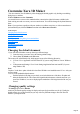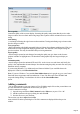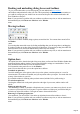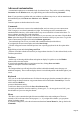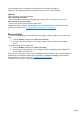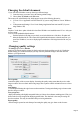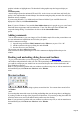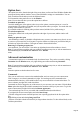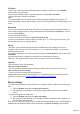7.0
Table Of Contents
- Welcome to Xara 3D Maker 7
- Purchasing and unlocking Xara 3D Maker
- What's New in Xara 3D Maker Version 7
- Other Xara products
- Getting Help
- Working with Xara 3D Maker
- How To ...
- Quick overview
- Open a new document
- Change the text
- Rotate and position the graphic
- Light the graphic
- Color the graphic
- Resize the graphic
- Add bevels & extrude
- Select characters
- Add shadows
- Create animations
- Creating cursor (CUR & ANI) files
- Importing 2D objects
- Apply the style of an existing graphic
- Create buttons, boards, boards + holes and borders
- Create screen savers
- Create Flash files
- Save and export
- Export options for GIF, PNG or BMP files
- Export options for JPG
- Export options for animated cursors (ANI)
- Export options for animated GIFs
- Export options for AVIs (movies and screen savers)
- Export options for screen savers (SCR)
- Export options for Flash bitmap format (SWF) files
- Export options for Flash vector format (SWF) files
- General info on AVI videos
- Exporting transparent title animations for movies
- Customize Xara 3D Maker
- Reference Section
- Legal
graphics in shadow or highlight areas. The drawback is that graphics may take longer to display on
screen.
Animation quality
controls images exported as animated GIFs and AVIs. As the viewer sees each frame only briefly, the
quality is less important than for static bitmaps. Note that increasing the quality too much can cause jerky
animation on slow computers.
If you are using Windows 7, by default rarely used fonts are hidden. If you would like them to be
displayed in 's font list, click Show hidden fonts
.
Note: If you are a Windows 7 user and the Show hidden fonts option is grayed out, go to your Control
Panel and choose Appearance and Personalization > Fonts. Exit and reopen Xara 3D Maker and
reopen the Settings dialog. You should now be able to edit the Show hidden fonts
option.
Adding comments
You can add comments to your own images or Xara 3D Maker sample files so that you and others can
see extra information or helpful hints on a file before you open it.
To add a comment to an image:
1.
Open the image and choose Edit Comment from the Edit menu, or press "Ctrl + M".
2.
Add the comment to the pop-up dialog box and click OK.
3.
Save the file to save your comment.
The next time you choose Open from the File
menu, click the file in the Open dialog box. The file's comments are displayed below the preview
window.
Docking and undocking dialog boxes and toolbars
To give you freedom in how you use the program, you can undock and move toolbars
and windows and position them where you wish. This is particularly useful if you have two monitors, so
you could for example put your windows on one screen and keep the other monitor dedicated to the
Xara 3D Maker workspace.
Note: If you experience a problem with your windows or toolbars at any time, or wish to return them to
their standard layout, click Reset user interface on the Window
menu.
Moving toolbars
There are five toolbars: standard, design, options, text and time line. You can turn these on and off via
the Window
menu.
You can drag them around the screen by clicking and holding them (see the image above) and dragging.
If you drag a toolbar to an edge of the program it will dock there. You can also just drag the toolbar out
elsewhere on the screen, and it will undock entirely and become free-floating.
Note: If you experience a problem with your windows or toolbars at any time, or wish to return them to
their standard layout, click Reset user interface on the Window
menu.
Page 98