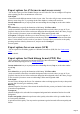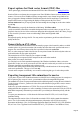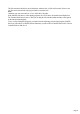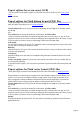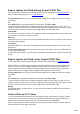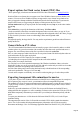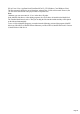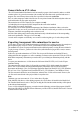7.0
Table Of Contents
- Welcome to Xara 3D Maker 7
- Purchasing and unlocking Xara 3D Maker
- What's New in Xara 3D Maker Version 7
- Other Xara products
- Getting Help
- Working with Xara 3D Maker
- How To ...
- Quick overview
- Open a new document
- Change the text
- Rotate and position the graphic
- Light the graphic
- Color the graphic
- Resize the graphic
- Add bevels & extrude
- Select characters
- Add shadows
- Create animations
- Creating cursor (CUR & ANI) files
- Importing 2D objects
- Apply the style of an existing graphic
- Create buttons, boards, boards + holes and borders
- Create screen savers
- Create Flash files
- Save and export
- Export options for GIF, PNG or BMP files
- Export options for JPG
- Export options for animated cursors (ANI)
- Export options for animated GIFs
- Export options for AVIs (movies and screen savers)
- Export options for screen savers (SCR)
- Export options for Flash bitmap format (SWF) files
- Export options for Flash vector format (SWF) files
- General info on AVI videos
- Exporting transparent title animations for movies
- Customize Xara 3D Maker
- Reference Section
- Legal
Export options for AVIs (movies and screen savers)
You can also export your Xara 3D Maker design as an AVI video file. You can configure AVI options
when exporting your file as an animation or screen saver.
Color depth.
Choose between the different amount of colors in your video. True color will give more accurate results,
but may create a large file. Try exporting at both color depths to se what results work best.
Current window size lets you export just the area surrounding the text (Crop on) or the entire window
area (Crop
off).
User defined lets you specify the dimensions of the bitmap. With Fit to width
(on the text toolbar) selected, the text and the background scales to suit the values you type in. If you
specified a font size, the size of the text does not change but the background scales to the values you type
in. This is useful if you want to create several headings, all the same height and width.
AVI options. Clicking this will allow you to choose from any of the AVI codecs on your computer. A
movie codec is basically the system used to create the movie file itself, and some formats are better than
others. Use the default, or select a codec of your choice. For some codecs you can also set the quality
percentage and how often key frames are set, and you can click Configure
for more options.
Export options for screen savers (SCR)
You can export Xara 3D Maker graphics as a Windows screensaver (SCR) file. See Create screen
savers
for more details.
Export options for Flash bitmap format (SWF) files
These options apply to both static and animated SWF files. More information on creating Flash files. To
learn more about exporting movies see creating animations
.
Current window size lets you export just the area surrounding the text (Crop on) or the entire window
area (Crop
off.)
User defined lets you specify the dimensions of the bitmap. With Fit to width
(on the text toolbar) selected, the text and the background scales to suit the values you type in. If you
specified a font size, the size of the text does not change but the background scales to the values you type
in. This is useful if you want to create several headings, all the same height and width.
Color depth:
the more colors, the larger the file size. For animations where each image appears for only a short period
you may find 256 colors gives satisfactory results.
Dithering
(dimmed except for 256-colors). None creates the smallest files but you may see bands of colors instead
of smooth color graduations.
Transparent
(dimmed for High-color): select this for a transparent background to the animation. Deselect for a solid
background.
Lossless and quality (dimmed except for true-color): quality values below 100% give smaller files but
at a lower quality. Lossless
is equivalent to 100% quality. You may need to experiment to get the best trade-off between quality and
file size.
Page 81