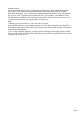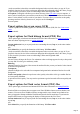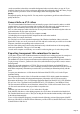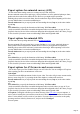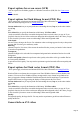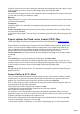7.0
Table Of Contents
- Welcome to Xara 3D Maker 7
- Purchasing and unlocking Xara 3D Maker
- What's New in Xara 3D Maker Version 7
- Other Xara products
- Getting Help
- Working with Xara 3D Maker
- How To ...
- Quick overview
- Open a new document
- Change the text
- Rotate and position the graphic
- Light the graphic
- Color the graphic
- Resize the graphic
- Add bevels & extrude
- Select characters
- Add shadows
- Create animations
- Creating cursor (CUR & ANI) files
- Importing 2D objects
- Apply the style of an existing graphic
- Create buttons, boards, boards + holes and borders
- Create screen savers
- Create Flash files
- Save and export
- Export options for GIF, PNG or BMP files
- Export options for JPG
- Export options for animated cursors (ANI)
- Export options for animated GIFs
- Export options for AVIs (movies and screen savers)
- Export options for screen savers (SCR)
- Export options for Flash bitmap format (SWF) files
- Export options for Flash vector format (SWF) files
- General info on AVI videos
- Exporting transparent title animations for movies
- Customize Xara 3D Maker
- Reference Section
- Legal
Export options for JPG
JPEG bitmaps are always 24-bit, true color, but the JPEG compression system means that the quality is
often not as good as a GIF. The quality setting determines how small the resultant file is?the higher the
quality, the larger the file. Quality settings less than 80% usually produce inferior images to those available
from using palette optimized GIFs.
A progressive JPEG is similar to an interlaced GIF. The JPEG displays first as blurred (low resolution)
image. As more of the file loads, the image comes into focus. Note that some older browsers do not
support progressive JPEGs?the image displays when all the JPEG has loaded.
Export options for animated cursors (ANI)
To learn more about creating cursors see creating cursor (CUR & ANI) files.
Because animated cursors can be quite large, you may find that a 16 color, optimized palette per frame,
produces the best results for the smallest file size. However you might need to experiment.
Dithering always makes cursors look better, but also makes them larger. When outputting at 256 colors
you may find that there is no need to turn dithering on.
Current window size lets you export just the area surrounding the text (Crop on) or the entire window
area (Crop
off).
User defined lets you specify the dimensions of the bitmap. With Fit to width
(on the text toolbar) selected, the text and the background scales to suit the values you type in. If you
specified a font size, the size of the text does not change but the background scales to the values you type
in. This is useful if you want to create several headings, all the same height and width.
Export options for animated GIFs
To learn more about exporting animated GIFs see creating animations
.
Because animated GIFs can be quite large, you may find that a 16 or 32 color, optimized palette per
frame, produces the best results for the smallest file size. However you might need to experiment.
Dithering always makes GIFs look better, but also makes them larger. When outputting at 256 colors
you may find that there is no need to turn dithering on.
Current window size lets you export just the area surrounding the text (Crop on) or the entire window
area (Crop
off).
User defined lets you specify the dimensions of the bitmap. With Fit to width
(on the text toolbar) selected, the text and the background scales to suit the values you type in. If you
specified a font size, the size of the text does not change but the background scales to the values you type
in. This is useful if you want to create several headings, all the same height and width.
Export options for AVIs (movies and screen savers)
You can also export your Xara 3D Maker design as an AVI video file. You can configure AVI options
when exporting your file as an animation or screen saver.
Color depth.
Choose between the different amount of colors in your video. True color will give more accurate results,
but may create a large file. Try exporting at both color depths to se what results work best.
Current window size lets you export just the area surrounding the text (Crop on) or the entire window
area (Crop
off).
User defined lets you specify the dimensions of the bitmap. With Fit to width
Page 72