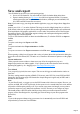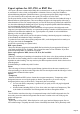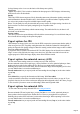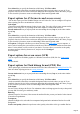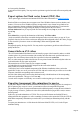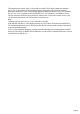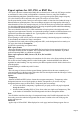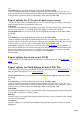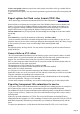7.0
Table Of Contents
- Welcome to Xara 3D Maker 7
- Purchasing and unlocking Xara 3D Maker
- What's New in Xara 3D Maker Version 7
- Other Xara products
- Getting Help
- Working with Xara 3D Maker
- How To ...
- Quick overview
- Open a new document
- Change the text
- Rotate and position the graphic
- Light the graphic
- Color the graphic
- Resize the graphic
- Add bevels & extrude
- Select characters
- Add shadows
- Create animations
- Creating cursor (CUR & ANI) files
- Importing 2D objects
- Apply the style of an existing graphic
- Create buttons, boards, boards + holes and borders
- Create screen savers
- Create Flash files
- Save and export
- Export options for GIF, PNG or BMP files
- Export options for JPG
- Export options for animated cursors (ANI)
- Export options for animated GIFs
- Export options for AVIs (movies and screen savers)
- Export options for screen savers (SCR)
- Export options for Flash bitmap format (SWF) files
- Export options for Flash vector format (SWF) files
- General info on AVI videos
- Exporting transparent title animations for movies
- Customize Xara 3D Maker
- Reference Section
- Legal
at a lower quality. Lossless
is equivalent to 100% quality. You may need to experiment to get the best trade-off between quality and
file size.
Export options for Flash vector format (SWF) files
These options apply to both static and animated SWF files. More information on creating Flash files
.
Note that Flash vector format does not support some Xara 3D Maker features (such as shadows and
textures). You can use Xara 3D Maker features not supported in vector format except shadows but
these get exported as bitmaps within the Flash file and can make the file much larger. If you intend to
output in SWF format, we suggest using the display as Flash option on the View menu.
Current window size lets you export just the area surrounding the text (Crop on) or the entire window
area (Crop
off.)
User defined lets you specify the dimensions of the bitmap. With Fit to width
(on the text toolbar) selected, the text and the background scales to suit the values you type in. If you
specified a font size, the size of the text does not change but the background scales to the values you type
in. This is useful if you want to create several headings, all the same height and width.
Quality:
the higher the quality, the larger the file. You may need to experiment to get the best trade-off between
quality and file size.
General info on AVI videos
The AVI format (Audio Video Interleaved) isn't actually a proper video format! It's rather a so-called
container where very general conventions such as audio and video data can be specified and sent to a
program. The exact memory format of the files is specified via the codec (coder/dec
oder). A codec compresses audio/video files into its own private format with which only that codec can
work and decodes the files again on playback.
This means that an AVI file created on your computer can only
be loaded/played on computer B if this computer has the same codec installed.
Many codecs (for example, Intel Indeo
? video) have now become standard components of the Windows installation. Others, such as the
popular DivX codec, are not. If you create an AVI file with such a codec and you wish to use it on other
computers, install the corresponding codec on them as well.
On older video editing cards certain codecs that function only with the hardware of the corresponding
cards can be problematic. This type of AVI can only
be used on the computer on which they were created. Avoid using this type of codec when possible.
Exporting transparent title animations for movies
If you plan to export a Xara 3D Maker animation to a MAGIX movie editing program, for example as a
title or caption to play on top of a movie, your animation will need a transparent background.
The standard AVI export in exports an animation with a solid background, covering the movie behind it.
To play it on top of a movie, you'll need a video effect (called chroma keying or blue screen) to remove
the background.
In this case, export the animation as a CFX file. This is a special file format used in MAGIX movie
editing and slide show programs. As well as containing a reference to the exported AVI file, the CFX file
holds all the transparency information you need to allow you to blend your animation perfectly with the
movie.
To export your animation as a .cfx file choose the file format "MAGIX CFX (*.cfx)" in the "Export
Animation" dialog.
Page 65