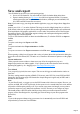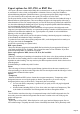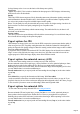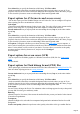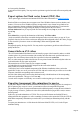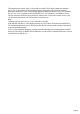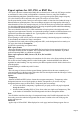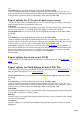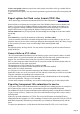7.0
Table Of Contents
- Welcome to Xara 3D Maker 7
- Purchasing and unlocking Xara 3D Maker
- What's New in Xara 3D Maker Version 7
- Other Xara products
- Getting Help
- Working with Xara 3D Maker
- How To ...
- Quick overview
- Open a new document
- Change the text
- Rotate and position the graphic
- Light the graphic
- Color the graphic
- Resize the graphic
- Add bevels & extrude
- Select characters
- Add shadows
- Create animations
- Creating cursor (CUR & ANI) files
- Importing 2D objects
- Apply the style of an existing graphic
- Create buttons, boards, boards + holes and borders
- Create screen savers
- Create Flash files
- Save and export
- Export options for GIF, PNG or BMP files
- Export options for JPG
- Export options for animated cursors (ANI)
- Export options for animated GIFs
- Export options for AVIs (movies and screen savers)
- Export options for screen savers (SCR)
- Export options for Flash bitmap format (SWF) files
- Export options for Flash vector format (SWF) files
- General info on AVI videos
- Exporting transparent title animations for movies
- Customize Xara 3D Maker
- Reference Section
- Legal
Export options for GIF, PNG or BMP files
GIF export is the most common and probably the best format for use on the web. GIF images can have
no more than 256 colors, which you might think is a limitation. However, using Xara 3D Maker's
advanced dithering and palette optimization features, you can get near perfect quality images using only
256 colors. Indeed you'll be surprised at how good GIFs with just 16 colors can be.
For all export formats you have control over not only the number of colors but also whether the image is
dithered and has an optimized palette. These are techniques to improve the image quality while using a
reduced number of colors. For example using only 16 color GIF nearly always produces the smallest file
size, but with no dithering the shading can be poor. By using an optimized palette and diffusion dithering
you can substantially increase the quality of the result.
There are no hard and fast rules as to which combination of export options is best?it depends on the
image and your requirements. Therefore we recommend exporting in a number of different formats to see
which is the best and has the smallest file size. Typical options to try include 16 color with diffusion
dithering, or 256 color with no dithering.
When exporting as a GIF or PNG you have the option of making it interlaced (progressive rendering as
it's downloaded) and whether the image is transparent.
To produce the best results when exporting transparent GIFs, set the background color to match your
web page, then check the Transparent
option in the export dialog (see Options below).
BMP export formats
Many other Windows programs can import BMP files but often they do not support the full range of
color depths available in Xara 3D Maker. This is beyond the control of Xara 3D Maker. If you have
problems importing BMPs, try a different color depth.
Other export options for BMP, Cursor, GIF, ICO, JPG and PNG
Dithering
Dithering is a technique of smoothing color transitions for 256 colors or less. None produces the smallest
file size but can show 'banding' when two colors blend together. Ordered and Diffused use different
algorithms to reduce banding. You may need to try the different options to decide which is the best for a
particular graphic.
Ordered dithering is available only with 256 colors.
Palette
This is the range of colors used in the exported bitmap. Optimized selects the most commonly used
colors and usually gives the best results. High-color and True-color depths contain the full range of colors
and so Palette is dimmed for these options.
Options
Transparent
- dimmed for BMP and JPEG as these formats do not support transparency. Transparency makes
background areas not covered by the graphic or shadow, transparent so you see the web page
background in these areas (see Note below). Transparency has two meanings:
for True-color PNGs, transparency is graduated so you partly see the web page background
through the shadow.
all other formats (including PNGs of 256 or fewer colors) use simple on-off transparency. That
is, the shadow is solid and the Xara3D background color shows through the shadow.
Note:
Xara 3D Maker 'anti-aliases' the edge of a transparent bitmap to the Xara3D background color. For
best results you need to make the background color the same or similar to the color of the page the
graphic will appear on.
Interlaced
- applies only to GIF and PNG. When displayed on a web page, interlaced bitmaps appear first as a
low-resolution image. The quality increases as more of the bitmap downloads. This is particularly useful
Page 62