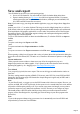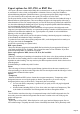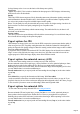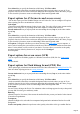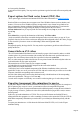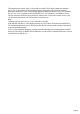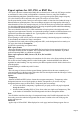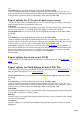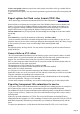7.0
Table Of Contents
- Welcome to Xara 3D Maker 7
- Purchasing and unlocking Xara 3D Maker
- What's New in Xara 3D Maker Version 7
- Other Xara products
- Getting Help
- Working with Xara 3D Maker
- How To ...
- Quick overview
- Open a new document
- Change the text
- Rotate and position the graphic
- Light the graphic
- Color the graphic
- Resize the graphic
- Add bevels & extrude
- Select characters
- Add shadows
- Create animations
- Creating cursor (CUR & ANI) files
- Importing 2D objects
- Apply the style of an existing graphic
- Create buttons, boards, boards + holes and borders
- Create screen savers
- Create Flash files
- Save and export
- Export options for GIF, PNG or BMP files
- Export options for JPG
- Export options for animated cursors (ANI)
- Export options for animated GIFs
- Export options for AVIs (movies and screen savers)
- Export options for screen savers (SCR)
- Export options for Flash bitmap format (SWF) files
- Export options for Flash vector format (SWF) files
- General info on AVI videos
- Exporting transparent title animations for movies
- Customize Xara 3D Maker
- Reference Section
- Legal
Save and export
Xara 3D Maker has two basic save and exporting options:
Save as an X3D format file. You can reload an X3D file for further editing in the future.
Export in another format (see File Formats for a full list of supported formats.) You cannot
reload exported files into Xara 3D Maker and edit them. (Although you can load BMP, GIF,
ICO, JPEG and PNG format files as textures.)
Note: If you want to copy your design into another application, copy your design (choose Copy from
the Edit
menu or press "Ctrl + C") on to the clipboard. The image is saved in 24bpp bitmap form, as well as in
XAR format, so that you can paste it into any other application that handles bitmaps, such as Microsoft
Word and Outlook, and graphics applications, as well as other Xara products such as Xara Designer
Pro and Xara Xtreme. The XAR format supports a bitmap with a transparent background, while the
24bpp bitmap has a solid background.
To save in X3D format?use Save or Save as on the File menu. (To reload an X3D file use Open on
the File
menu.)
To export a static image?use Export on the File
menu.
To export an animation?use Export animation on the File
menu.
To export a screensaver?use Export screensaver on the File menu. (More on screensavers
.)
When exporting, a dialog box will appear with a variety of options. Most of the options in this dialog box
are specific to the file format (GIF, AVI and so on.) Common to all formats are options to set the graphic
size:
Current window size:
Either export the current window or frame area (crop off) or the cropped area (crop on.)
Crop: Export just the area with the graphic. "Crop" ignores just the offset from the center caused by
displacing the graphic by Alt + dragging it (see rotate and position the graphic
).
User defined:
Lets you specify (in pixels) the area to export. This area can be bigger or smaller than the window or
frame size.
The above settings control exporting of BMP, CUR (cursor), static GIF, ICO (icons) JPEG and PNG
format files. Not all options apply to all formats?for example Progressive applies only to JPEGs and is
dimmed for other formats.
Note:
To print Xara3D work, we suggest you use the JPEG format as this is the most compact. However you
can also use BMP, GIF or PNG if preferred. Set the export size to be around 1000 pixels wide, and that
will produce a file that prints perfectly well. If you want to create poster sized images you may want to
increase the output size to say 2000 pixels maximum. It is NOT necessary to save images any larger.
This should produce a JPEG file under 100 Kbytes large which you can them import into another
program, such as Xara Designer Pro, for printing (just resize the image in your other program to the
desired size).
Note:
If you exit the program without saving, your current view is automatically saved as an X3D file and
reopened when you next start Xara 3D Maker.
Page 61