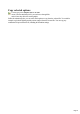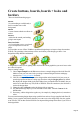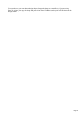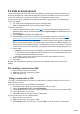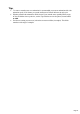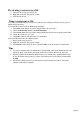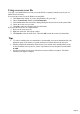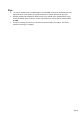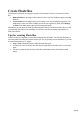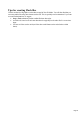7.0
Table Of Contents
- Welcome to Xara 3D Maker 7
- Purchasing and unlocking Xara 3D Maker
- What's New in Xara 3D Maker Version 7
- Other Xara products
- Getting Help
- Working with Xara 3D Maker
- How To ...
- Quick overview
- Open a new document
- Change the text
- Rotate and position the graphic
- Light the graphic
- Color the graphic
- Resize the graphic
- Add bevels & extrude
- Select characters
- Add shadows
- Create animations
- Creating cursor (CUR & ANI) files
- Importing 2D objects
- Apply the style of an existing graphic
- Create buttons, boards, boards + holes and borders
- Create screen savers
- Create Flash files
- Save and export
- Export options for GIF, PNG or BMP files
- Export options for JPG
- Export options for animated cursors (ANI)
- Export options for animated GIFs
- Export options for AVIs (movies and screen savers)
- Export options for screen savers (SCR)
- Export options for Flash bitmap format (SWF) files
- Export options for Flash vector format (SWF) files
- General info on AVI videos
- Exporting transparent title animations for movies
- Customize Xara 3D Maker
- Reference Section
- Legal
Previewing a screen saver file
1.
Browse to the screen saver (SCR) file.
2.
Right-click on the file. This pops-up a menu.
3.
Click Test to preview.
Using a screen saver file
If, in step 4, you installed the new screen saver as the default, everything is already set up for you. No
further action is necessary.
If you saved the screen saver to the Windows system folder:
1.
Click Start on the Taskbar. If you are using Windows XP, go to step 3.
2.
Choose Control Panel. Double-click Personalization.
3.
Click Screen Saver.The Screen Saver Settings dialog lists all screen savers in the system folder.
4.
Choose the screen saver you want.
5.
Click OK to make the selected screen saver the default.
If you saved the screen saver to a different folder:
1.
Browse to the screen saver file.
2.
Right-click on the file. This pops-up a menu.
3.
Click Install to select the screen saver. Then click OK to make the screen saver the default.
Tips
To create a smooth screen saver animation it's recommended you create an animation with a fast
animation speed (15?20 frames per second) and between 50 and 100 frames in each cycle.
Windows stretches the animation to fill the screen. If you want the text to partially fill the screen,
in Xara 3D Maker select a point size, such as 72pt from the text size drop down, instead of Fit
to width.
For ideas on creating screen savers, look in the screensavers folder (in samples). This folder
contains a wide range of examples.
Page 56