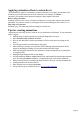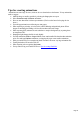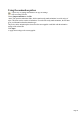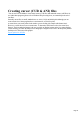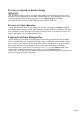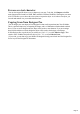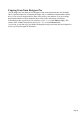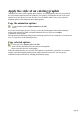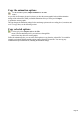7.0
Table Of Contents
- Welcome to Xara 3D Maker 7
- Purchasing and unlocking Xara 3D Maker
- What's New in Xara 3D Maker Version 7
- Other Xara products
- Getting Help
- Working with Xara 3D Maker
- How To ...
- Quick overview
- Open a new document
- Change the text
- Rotate and position the graphic
- Light the graphic
- Color the graphic
- Resize the graphic
- Add bevels & extrude
- Select characters
- Add shadows
- Create animations
- Creating cursor (CUR & ANI) files
- Importing 2D objects
- Apply the style of an existing graphic
- Create buttons, boards, boards + holes and borders
- Create screen savers
- Create Flash files
- Save and export
- Export options for GIF, PNG or BMP files
- Export options for JPG
- Export options for animated cursors (ANI)
- Export options for animated GIFs
- Export options for AVIs (movies and screen savers)
- Export options for screen savers (SCR)
- Export options for Flash bitmap format (SWF) files
- Export options for Flash vector format (SWF) files
- General info on AVI videos
- Exporting transparent title animations for movies
- Customize Xara 3D Maker
- Reference Section
- Legal
Copy the animation options
Use the animation picker (Import animation on the File
menu.)
As you click on file names, the preview shows you how the current graphic looks with the animation
settings of the selected file. When you find the animation effect you want, just click Open
to update the current graphic.
This just changes the animation settings?it does not change options such as wording, bevel, extrusion, and
so on. To copy these, see the following section.
Copy selected options
Use the style picker (Import style on the File
menu.) Like the animation picker, you can browse through files
and see how they affect the current graphic.
Unlike the animation picker, you can select which options to copy from the selected file. You could for
example copy both the lighting and the position (angles) from the selected file. You can copy any
combination of options from the file, including the animation settings.
Page 50