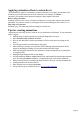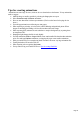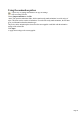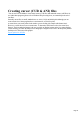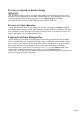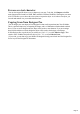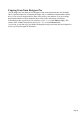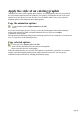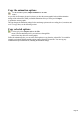7.0
Table Of Contents
- Welcome to Xara 3D Maker 7
- Purchasing and unlocking Xara 3D Maker
- What's New in Xara 3D Maker Version 7
- Other Xara products
- Getting Help
- Working with Xara 3D Maker
- How To ...
- Quick overview
- Open a new document
- Change the text
- Rotate and position the graphic
- Light the graphic
- Color the graphic
- Resize the graphic
- Add bevels & extrude
- Select characters
- Add shadows
- Create animations
- Creating cursor (CUR & ANI) files
- Importing 2D objects
- Apply the style of an existing graphic
- Create buttons, boards, boards + holes and borders
- Create screen savers
- Create Flash files
- Save and export
- Export options for GIF, PNG or BMP files
- Export options for JPG
- Export options for animated cursors (ANI)
- Export options for animated GIFs
- Export options for AVIs (movies and screen savers)
- Export options for screen savers (SCR)
- Export options for Flash bitmap format (SWF) files
- Export options for Flash vector format (SWF) files
- General info on AVI videos
- Exporting transparent title animations for movies
- Customize Xara 3D Maker
- Reference Section
- Legal
For use as a text character
You can also import 2D objects to use a character in your text. To do this, click Import on the File
menu. Supported file formats are WMF, EMF and Xara's WEB and XAR files. Showing the text cursor
(Ctrl+E) will allow you to choose the correct place to import the object. As it is then a text object, you
can color and animate it as you would with normal text.
Copying from Xara Designer Pro
You can design your own shapes in Xara Designer Pro then easily import them into Xara 3D Maker.
This is a quick and simple way of importing 2D shapes, and is a combination of both methods outlined
above. If you are in text design mode, the shape will be used as a text character. If you are creating a
board, board with holes or border design the object will be used as the design's overall shape.
In Xara Designer Pro copy the object you wish to use ("Ctrl + C"), or select Edit then Copy). Then
switch to Xara 3D Maker and paste the object ("Ctrl + V"), or select Edit then Paste
). If you wish, you can then copy your finished 3D design and easily paste it back into Xara Designer Pro
for use in your Xara Designer Pro documents.
Page 47