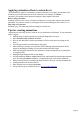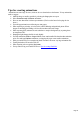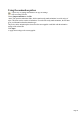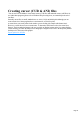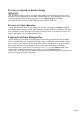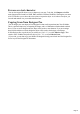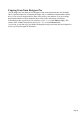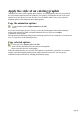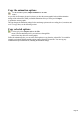7.0
Table Of Contents
- Welcome to Xara 3D Maker 7
- Purchasing and unlocking Xara 3D Maker
- What's New in Xara 3D Maker Version 7
- Other Xara products
- Getting Help
- Working with Xara 3D Maker
- How To ...
- Quick overview
- Open a new document
- Change the text
- Rotate and position the graphic
- Light the graphic
- Color the graphic
- Resize the graphic
- Add bevels & extrude
- Select characters
- Add shadows
- Create animations
- Creating cursor (CUR & ANI) files
- Importing 2D objects
- Apply the style of an existing graphic
- Create buttons, boards, boards + holes and borders
- Create screen savers
- Create Flash files
- Save and export
- Export options for GIF, PNG or BMP files
- Export options for JPG
- Export options for animated cursors (ANI)
- Export options for animated GIFs
- Export options for AVIs (movies and screen savers)
- Export options for screen savers (SCR)
- Export options for Flash bitmap format (SWF) files
- Export options for Flash vector format (SWF) files
- General info on AVI videos
- Exporting transparent title animations for movies
- Customize Xara 3D Maker
- Reference Section
- Legal
Applying animation effects to selected text
The animation style applies to all characters (see notes below) but you can apply most attributes of the
animation to just a selected character or block of characters. For example, for a Rotate
animation, you could have some characters rotating in a different plane to the others.
Rotate, Swing and Pulsate
animation styles have two versions, 1 animates all characters as a group and 2 animates each character
individually. You can mix versions by selecting part of the text and selecting the other version (1 or 2.)
Fade, Step and Typewriter
animation styles: you cannot apply different settings to a selected area.
Tips for creating animations
Animations can create large file sizes, which are slow to download over the Internet. To keep animations
small we suggest:
Make the image as small as possible by selecting the Crop option on export.
Select Front face only for Rotate animations.
Have no more than about 20 frames per animation. (The fewer the better for keeping the size
down.)
For multi-page animations avoid having too many pages.
When exporting try selecting 16 colors (4-bit) with no dithering and optimized palette. When
images are animating, the banding is far less obvious than with a static image.
When exporting GIFs (animated or static) that have a complex background, try exporting them
as transparent GIFs.
Rotating the lights changes the file size only slightly.
For Flash animations, Fade or Step animations create much smaller files than the other animation
styles. For multi-page Pulsate animations, overlapping the pages creates smaller animations.
Don't get carried away! For example using loads of textures can create very large animation files.
Turning the shadow off can reduce file size.
When exporting select to optimize Per frame.
For tips when saving as a Flash SWF file see Tips for creating Flash files.
Page 41