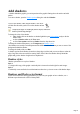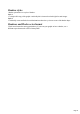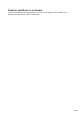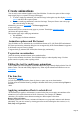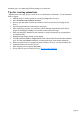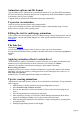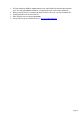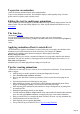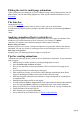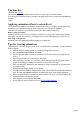7.0
Table Of Contents
- Welcome to Xara 3D Maker 7
- Purchasing and unlocking Xara 3D Maker
- What's New in Xara 3D Maker Version 7
- Other Xara products
- Getting Help
- Working with Xara 3D Maker
- How To ...
- Quick overview
- Open a new document
- Change the text
- Rotate and position the graphic
- Light the graphic
- Color the graphic
- Resize the graphic
- Add bevels & extrude
- Select characters
- Add shadows
- Create animations
- Creating cursor (CUR & ANI) files
- Importing 2D objects
- Apply the style of an existing graphic
- Create buttons, boards, boards + holes and borders
- Create screen savers
- Create Flash files
- Save and export
- Export options for GIF, PNG or BMP files
- Export options for JPG
- Export options for animated cursors (ANI)
- Export options for animated GIFs
- Export options for AVIs (movies and screen savers)
- Export options for screen savers (SCR)
- Export options for Flash bitmap format (SWF) files
- Export options for Flash vector format (SWF) files
- General info on AVI videos
- Exporting transparent title animations for movies
- Customize Xara 3D Maker
- Reference Section
- Legal
Create animations
You can easily create animated graphics using Xara 3D Maker. You have the option of either a single
image (single page) or a sequence of images (multi-page).
To create a single page animation, just create the image in the regular way then display Animation
options and choose the required options.
To create a multi-page animations, create the first image. Then press Enter to start a new page
and create the image for that page.
Alternatively you can use Text options. Click Insert page break
to start a new page.
Continue until you have created as many pages as you want. Then display Animation options
and choose the required settings.
These options apply only to multi-page animations:
Step animation
Overlap pages for Pulsate animations
Animation options and file format
Xara 3D Maker can save animations in several different formats: AVI, ANI, Flash SWF and animated
GIF. Some options in the Animation dialog box are not supported by all file formats. Pause is supported
by all formats except AVI movies. Loop
is supported only by animated GIF format (other formats play continuously.)
To preview an animation
Select the start/stop animation button on the standard toolbar.
To preview the animation in real-time, Xara 3D Maker displays a reduced-quality image. You have
greater control over quality when exporting to disk.
Editing the text for multi-page animations
Unless you have the cursor displayed, new text is added to the page currently displayed in the Xara 3D
Maker window. This can make editing slightly tricky. Either stop the animation and edit the text or use
Text options
.
The time line
Displaying the Time line
lets you step through an animation, frame-by-frame, or pause, stop or run the animation.
You can export an individual frame by pausing the animation at the frame you want and using Export on
the View
menu.
Applying animation effects to selected text
The animation style applies to all characters (see notes below) but you can apply most attributes of the
animation to just a selected character or block of characters. For example, for a Rotate
animation, you could have some characters rotating in a different plane to the others.
Rotate, Swing and Pulsate
animation styles have two versions, 1 animates all characters as a group and 2 animates each character
individually. You can mix versions by selecting part of the text and selecting the other version (1 or 2.)
Fade, Step and Typewriter
Page 34