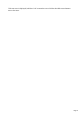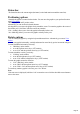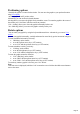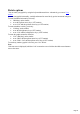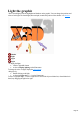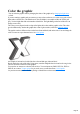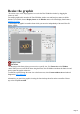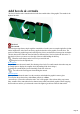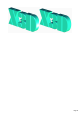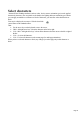7.0
Table Of Contents
- Welcome to Xara 3D Maker 7
- Purchasing and unlocking Xara 3D Maker
- What's New in Xara 3D Maker Version 7
- Other Xara products
- Getting Help
- Working with Xara 3D Maker
- How To ...
- Quick overview
- Open a new document
- Change the text
- Rotate and position the graphic
- Light the graphic
- Color the graphic
- Resize the graphic
- Add bevels & extrude
- Select characters
- Add shadows
- Create animations
- Creating cursor (CUR & ANI) files
- Importing 2D objects
- Apply the style of an existing graphic
- Create buttons, boards, boards + holes and borders
- Create screen savers
- Create Flash files
- Save and export
- Export options for GIF, PNG or BMP files
- Export options for JPG
- Export options for animated cursors (ANI)
- Export options for animated GIFs
- Export options for AVIs (movies and screen savers)
- Export options for screen savers (SCR)
- Export options for Flash bitmap format (SWF) files
- Export options for Flash vector format (SWF) files
- General info on AVI videos
- Exporting transparent title animations for movies
- Customize Xara 3D Maker
- Reference Section
- Legal
Select characters
Almost all Xara 3D Maker attributes (such as colors, bevels, textures, animation types) can be applied
character-by-character. (The exceptions are the shadow, the lighting and some animation types.) Before
you can apply an attribute to a character or block of characters, you must first select that character or
block.
First step is to display the text cursor. Click the show/hide
cursor button on the standard toolbar:
Then:
Use the arrow keys on the keyboard to move the cursor.
"Shift + left/right arrow keys" selects the character on the left or right.
"Ctrl + Shift + left/right arrow keys" selects all the characters from the cursor to the left or right of
the line.
"Ctrl + A" selects all characters.
"Ctrl + P" selects all characters on the current page (for multi-page animations.)
When you have a selected character or block, any changes you make apply only to that character or
block.
Page 30