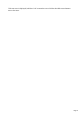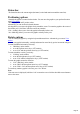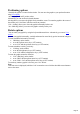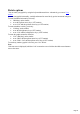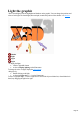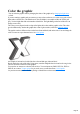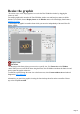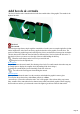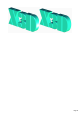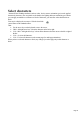7.0
Table Of Contents
- Welcome to Xara 3D Maker 7
- Purchasing and unlocking Xara 3D Maker
- What's New in Xara 3D Maker Version 7
- Other Xara products
- Getting Help
- Working with Xara 3D Maker
- How To ...
- Quick overview
- Open a new document
- Change the text
- Rotate and position the graphic
- Light the graphic
- Color the graphic
- Resize the graphic
- Add bevels & extrude
- Select characters
- Add shadows
- Create animations
- Creating cursor (CUR & ANI) files
- Importing 2D objects
- Apply the style of an existing graphic
- Create buttons, boards, boards + holes and borders
- Create screen savers
- Create Flash files
- Save and export
- Export options for GIF, PNG or BMP files
- Export options for JPG
- Export options for animated cursors (ANI)
- Export options for animated GIFs
- Export options for AVIs (movies and screen savers)
- Export options for screen savers (SCR)
- Export options for Flash bitmap format (SWF) files
- Export options for Flash vector format (SWF) files
- General info on AVI videos
- Exporting transparent title animations for movies
- Customize Xara 3D Maker
- Reference Section
- Legal
Resize the graphic
The easiest way to resize larger graphics is to resize the Xara 3D Maker window by dragging the
corners or sides.
For smaller graphics this can make the Xara 3D Maker window too small and you cannot see all the
buttons. To avoid this, choose Display frame on the Window menu or click the display frame button (
Standard Tool Bar
). This displays the graphic in a smaller frame which you can resize independently of the main Xara 3D
Maker window.
Display frame
The frame
An advantage of the frame is that you can set it to a specific size. Use Frame size on the Window
menu. When you save an X3D file when using the frame, Xara 3D Maker remembers the frame size and
always opens the graphic at that size.
To make the exported image the same size as the frame area, select Current window size and uncheck
Crop in the Export dialog box
.
Alternatively you can fix the graphic size using the font size drop-down list on the text toolbar. Choose
any value except Fit to width
.
Page 27