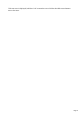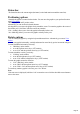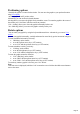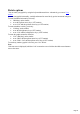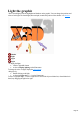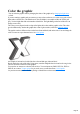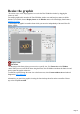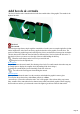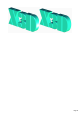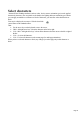7.0
Table Of Contents
- Welcome to Xara 3D Maker 7
- Purchasing and unlocking Xara 3D Maker
- What's New in Xara 3D Maker Version 7
- Other Xara products
- Getting Help
- Working with Xara 3D Maker
- How To ...
- Quick overview
- Open a new document
- Change the text
- Rotate and position the graphic
- Light the graphic
- Color the graphic
- Resize the graphic
- Add bevels & extrude
- Select characters
- Add shadows
- Create animations
- Creating cursor (CUR & ANI) files
- Importing 2D objects
- Apply the style of an existing graphic
- Create buttons, boards, boards + holes and borders
- Create screen savers
- Create Flash files
- Save and export
- Export options for GIF, PNG or BMP files
- Export options for JPG
- Export options for animated cursors (ANI)
- Export options for animated GIFs
- Export options for AVIs (movies and screen savers)
- Export options for screen savers (SCR)
- Export options for Flash bitmap format (SWF) files
- Export options for Flash vector format (SWF) files
- General info on AVI videos
- Exporting transparent title animations for movies
- Customize Xara 3D Maker
- Reference Section
- Legal
Status bar
The Status bar shows the current angles (horizontal, vertical and rotation around the center line).
Positioning options
Normally the graphic is centered in the window. You can move the graphic to your preferred location
using View options
and changing the X and Y position values.
Alternatively you can use these keyboard shortcuts:
Alt-drag allows you to move the graphic freely around the screen. To return the graphic to the center of
the window press "Alt+Home" (this also cancels any rotation.)
"Ctrl + Alt-drag" allows you to move the graphic horizontally on the x axis.
"Alt + Shift-drag" allows you to move the graphic vertically on the y axis.
Rotate options
You can rotate your graphic by using the keyboard shortcuts below. Alternatively you can use View
options
to rotate your graphic horizontally, vertically and around its center line by precise increments in degrees.
To rotate around the horizontal (x) axis only:
"Shift-drag" on the window
or use the up/down arrow keys (1ÅŸ rotation)
or use "Ctrl" and the up/down arrow keys (15ÅŸ rotation)
To rotate around the vertical (y) axis only:
"Ctrl-drag" on the window
or use the left/right arrow keys (1ÅŸ rotation)
or use "Ctrl" and the left/right arrow keys (15ÅŸ rotation)
To rotate the graphic around its center line
"Ctrl + Shift-drag" on the window
or use "Shift" and the up/down arrow keys (1ÅŸ rotation)
or use "Shift + Ctrl" and the up/down arrow keys (15ÅŸ rotation)
To cancel any rotation: (graphic is face-on) press "Alt + Home"
Note:
If the text cursor is displayed, hold down "Alt" to rotate the text or click the show/hide cursor button to
remove the cursor.
Page 22