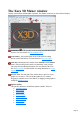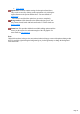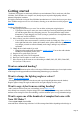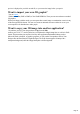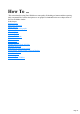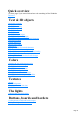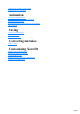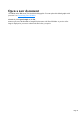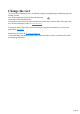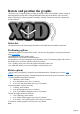7.0
Table Of Contents
- Welcome to Xara 3D Maker 7
- Purchasing and unlocking Xara 3D Maker
- What's New in Xara 3D Maker Version 7
- Other Xara products
- Getting Help
- Working with Xara 3D Maker
- How To ...
- Quick overview
- Open a new document
- Change the text
- Rotate and position the graphic
- Light the graphic
- Color the graphic
- Resize the graphic
- Add bevels & extrude
- Select characters
- Add shadows
- Create animations
- Creating cursor (CUR & ANI) files
- Importing 2D objects
- Apply the style of an existing graphic
- Create buttons, boards, boards + holes and borders
- Create screen savers
- Create Flash files
- Save and export
- Export options for GIF, PNG or BMP files
- Export options for JPG
- Export options for animated cursors (ANI)
- Export options for animated GIFs
- Export options for AVIs (movies and screen savers)
- Export options for screen savers (SCR)
- Export options for Flash bitmap format (SWF) files
- Export options for Flash vector format (SWF) files
- General info on AVI videos
- Exporting transparent title animations for movies
- Customize Xara 3D Maker
- Reference Section
- Legal
Change the text
The easiest way of changing the text is to delete the existing text (using Backspace) and then typing in the
wording you want.
You can also display the text cursor. Select the show/hide
cursor button on the standard toolbar.
You can then use the arrow keys on the keyboard to move the cursor in the text and to select part of the
text ? for more information on this, see select characters
.
To change the font or apply effects such as increasing the space between characters, you can use the
options in the text toolbar
.
Alternatively you can use the Text options dialog box
to select and change text and apply effects. This is often easier when you have several lines of text such
as in multi-page animations.
Page 19