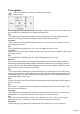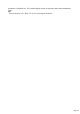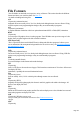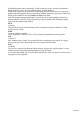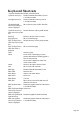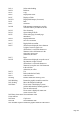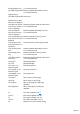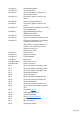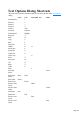7.0
Table Of Contents
- Welcome to Xara 3D Maker 7
- Purchasing and unlocking Xara 3D Maker
- What's New in Xara 3D Maker Version 7
- Other Xara products
- Getting Help
- Working with Xara 3D Maker
- How To ...
- Quick overview
- Open a new document
- Change the text
- Rotate and position the graphic
- Light the graphic
- Color the graphic
- Resize the graphic
- Add bevels & extrude
- Select characters
- Add shadows
- Create animations
- Creating cursor (CUR & ANI) files
- Importing 2D objects
- Apply the style of an existing graphic
- Create buttons, boards, boards + holes and borders
- Create screen savers
- Create Flash files
- Save and export
- Export options for GIF, PNG or BMP files
- Export options for JPG
- Export options for animated cursors (ANI)
- Export options for animated GIFs
- Export options for AVIs (movies and screen savers)
- Export options for screen savers (SCR)
- Export options for Flash bitmap format (SWF) files
- Export options for Flash vector format (SWF) files
- General info on AVI videos
- Exporting transparent title animations for movies
- Customize Xara 3D Maker
- Reference Section
- Legal
View options
You can also display view options by clicking this button in the
options toolbar.
These settings allow you to move and rotate your design in small increments. You can also make it seem
closer or farther away, and display it in a simplified wireframe style.
Tip:
You can move your design freely around the screen by holding down "Alt" and dragging across the
screen. This can help you position your design so it starts exactly where you want it.
X position:
Allows you to move the design horizontally across the screen. Type in a positive or negative value or
move the slider up or down.
Tip:
You can also do this by holding down "Ctrl + Alt" and dragging across the screen.
Y position:
Allows you to move the design vertically across the screen. Type in a positive or negative value or move
the slider up or down.
Tip:
You can also do this by holding down "Alt + Shift" and dragging across the screen.
Rotation:
Allows you to precisely adjust your design's rotation around its vertical axis (first rotation angle), the
horizontal axis (second angle) and the graphic's horizontal axis (third angle). By specifying a positive or
negative value here rather than rotating by dragging across the screen or using the scroll bars, you have
greater control over the exact angle of your design.
Tip:
You can also do this by holding down your keyboard's arrow keys. Holding down "Ctrl" while using
your arrow keys adjusts the vertical and horizontal rotation value (first and second angle) in larger steps,
while holding down "Ctrl + Shift" and using the arrow keys adjusts the vertical and horizontal rotation
(first and third angle) in larger steps.
Note:
If there is no rotation value for the first angle, then altering the second or third angle will both appear to
have the same effect.
Tip:
Press "Home" on your keyboard to reset position and rotation options to 0. Press "Alt + Home" if you
have the text cursor displayed.
Viewpoint:
This slightly distorts the design so that it appears as if the viewer has moved closer to or further away
(although the text size stays the same size). Choose or type in a value from 0-200%.
Tip:
You can also achieve this effect by pressing "Ctrl + Subtract (-)" or "Ctrl + Add (+)" on the numeric
keypad. Pressing "Ctrl + Asterisk (*)" resets your design to the default value of 100%.
Wireframe:
Select this to toggle your design into wireframe mode. This can help you to view your design or
Page 151