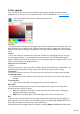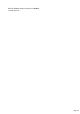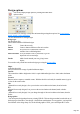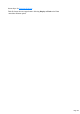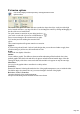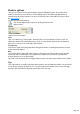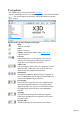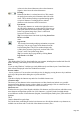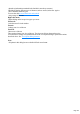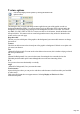7.0
Table Of Contents
- Welcome to Xara 3D Maker 7
- Purchasing and unlocking Xara 3D Maker
- What's New in Xara 3D Maker Version 7
- Other Xara products
- Getting Help
- Working with Xara 3D Maker
- How To ...
- Quick overview
- Open a new document
- Change the text
- Rotate and position the graphic
- Light the graphic
- Color the graphic
- Resize the graphic
- Add bevels & extrude
- Select characters
- Add shadows
- Create animations
- Creating cursor (CUR & ANI) files
- Importing 2D objects
- Apply the style of an existing graphic
- Create buttons, boards, boards + holes and borders
- Create screen savers
- Create Flash files
- Save and export
- Export options for GIF, PNG or BMP files
- Export options for JPG
- Export options for animated cursors (ANI)
- Export options for animated GIFs
- Export options for AVIs (movies and screen savers)
- Export options for screen savers (SCR)
- Export options for Flash bitmap format (SWF) files
- Export options for Flash vector format (SWF) files
- General info on AVI videos
- Exporting transparent title animations for movies
- Customize Xara 3D Maker
- Reference Section
- Legal
depends on information contained in the font?this is not always accurate.)
Checking U lists the different types of character (such as Arrows) in the font. Again >
shows available character types.
You can also add accented characters and symbols
using a range of shortcuts.
Right-click menu
Right-clicking on the text preview pops-up a menu:
Zoom to fit
?scale the text to fit in the window
Zoom in
?enlarge your view of the text
Zoom out
?show more of the text
These options change your view of the text. They have no effect on the actual text size.
You can also use a range of keyboard shortcuts in the Text Options dialog to perform the actions
described above. See Text Options dialog shortcuts
.
Note:
All options in this dialog box are available in Flash vector format.
Page 149