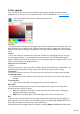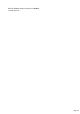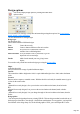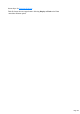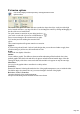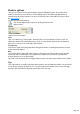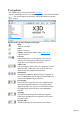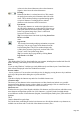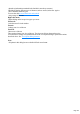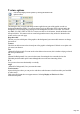7.0
Table Of Contents
- Welcome to Xara 3D Maker 7
- Purchasing and unlocking Xara 3D Maker
- What's New in Xara 3D Maker Version 7
- Other Xara products
- Getting Help
- Working with Xara 3D Maker
- How To ...
- Quick overview
- Open a new document
- Change the text
- Rotate and position the graphic
- Light the graphic
- Color the graphic
- Resize the graphic
- Add bevels & extrude
- Select characters
- Add shadows
- Create animations
- Creating cursor (CUR & ANI) files
- Importing 2D objects
- Apply the style of an existing graphic
- Create buttons, boards, boards + holes and borders
- Create screen savers
- Create Flash files
- Save and export
- Export options for GIF, PNG or BMP files
- Export options for JPG
- Export options for animated cursors (ANI)
- Export options for animated GIFs
- Export options for AVIs (movies and screen savers)
- Export options for screen savers (SCR)
- Export options for Flash bitmap format (SWF) files
- Export options for Flash vector format (SWF) files
- General info on AVI videos
- Exporting transparent title animations for movies
- Customize Xara 3D Maker
- Reference Section
- Legal
Text options
This duplicates many of the controls on the text toolbar
. If there is a selected area of text, any changes apply only to the selected characters.
You can also display text options by clicking this button in the options
toolbar.
Options at the top of this dialog box (left?right)
Bold:
Make the text Bold.
Italic:
Make the text Italic.
Outline: This duplicates outline in the Extrude options
(described earlier.)
Font size:
Dimmed unless there is a selected area of text. Lets you
make the selected characters smaller (below 100%) or
larger (above 100%) than other characters.
Aspect ratio:
Lets you compress (below 100%) or expand (above 100%)
character width. Values below 80% or above 120% can
distort the text?this depends on the font used.
Justification:
(also known as alignment.) Has no effect for a single line of
text. For multiple lines you can align the left-hand edges, the
centers or the right-hand edges of the lines.
Line spacing:
Has no effect for a single line of text. For multiple lines this
alters the spacing between the lines. Line spacing always
applies to the entire line. If you have a selected area of text,
any changes apply only to the line or lines containing the
selection.
Tracking:
This controls the spacing between characters. Negative
values move the characters closer together, positive values
move them apart.
Baseline shift:
Dimmed unless there is a selected area of text. Positive
Page 147