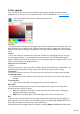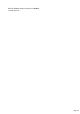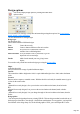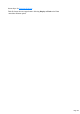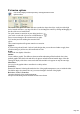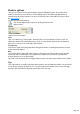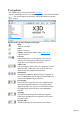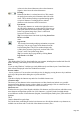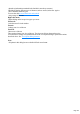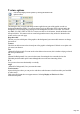7.0
Table Of Contents
- Welcome to Xara 3D Maker 7
- Purchasing and unlocking Xara 3D Maker
- What's New in Xara 3D Maker Version 7
- Other Xara products
- Getting Help
- Working with Xara 3D Maker
- How To ...
- Quick overview
- Open a new document
- Change the text
- Rotate and position the graphic
- Light the graphic
- Color the graphic
- Resize the graphic
- Add bevels & extrude
- Select characters
- Add shadows
- Create animations
- Creating cursor (CUR & ANI) files
- Importing 2D objects
- Apply the style of an existing graphic
- Create buttons, boards, boards + holes and borders
- Create screen savers
- Create Flash files
- Save and export
- Export options for GIF, PNG or BMP files
- Export options for JPG
- Export options for animated cursors (ANI)
- Export options for animated GIFs
- Export options for AVIs (movies and screen savers)
- Export options for screen savers (SCR)
- Export options for Flash bitmap format (SWF) files
- Export options for Flash vector format (SWF) files
- General info on AVI videos
- Exporting transparent title animations for movies
- Customize Xara 3D Maker
- Reference Section
- Legal
Shadow options
This gives you control over the optional shadow displayed behind the graphic. The position of the
shadow is controlled by one of the arrows in the lighting control. The shadow blur and darkness is
controlled from the shadow options. You can even control the color of the shadow for special effects.
See Add shadows
for more details on using shadows.
You can also display shadow options by clicking this button in the
options toolbar.
Shadow
Check this Shadow
option if you want a shadow.
Style:
Style 1 is a blurred copy of the graphic. Artistically this is not a true shadow but looks 'correct' for
simple drop shadows (the most common type). Style 2 is a true shadow and looks best in animations
where the eye is more aware of the shape of the shadow.
Transparency:
Controls how much of the background shows through the shadow. Semitransparent shadows are more
realistic than solid shadows.
Blur:
Controls how sharp or blurred the shadow appears. This can give the effect of either a pin-point light
source (little blur) or diffuse light source (greater blur). Shadows always look best with some blur
(real-life shadows are never sharp-edged.)
The Flash vector file format does not support shadows and so you cannot export shadows in this format.
Tips
GIFs with shadows are usually larger than with no shadow. Also the further the shadow is away from the
text, or the more blurred, the larger the file. To get the most realistic shadow effects on your web page,
ensure the Xara 3D Maker background matches that of the web page.
Page 146