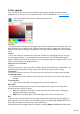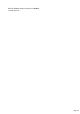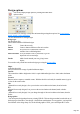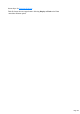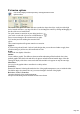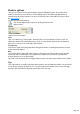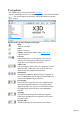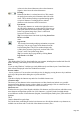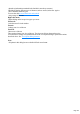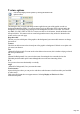7.0
Table Of Contents
- Welcome to Xara 3D Maker 7
- Purchasing and unlocking Xara 3D Maker
- What's New in Xara 3D Maker Version 7
- Other Xara products
- Getting Help
- Working with Xara 3D Maker
- How To ...
- Quick overview
- Open a new document
- Change the text
- Rotate and position the graphic
- Light the graphic
- Color the graphic
- Resize the graphic
- Add bevels & extrude
- Select characters
- Add shadows
- Create animations
- Creating cursor (CUR & ANI) files
- Importing 2D objects
- Apply the style of an existing graphic
- Create buttons, boards, boards + holes and borders
- Create screen savers
- Create Flash files
- Save and export
- Export options for GIF, PNG or BMP files
- Export options for JPG
- Export options for animated cursors (ANI)
- Export options for animated GIFs
- Export options for AVIs (movies and screen savers)
- Export options for screen savers (SCR)
- Export options for Flash bitmap format (SWF) files
- Export options for Flash vector format (SWF) files
- General info on AVI videos
- Exporting transparent title animations for movies
- Customize Xara 3D Maker
- Reference Section
- Legal
Color options
Here you can alter the colors of the faces and sides of the graphic, the lights, the shadow and the
background. If you use a texture, you can tint the texture. For more information see Color the graphic
.
You can also display color options by clicking this button in the
options toolbar.
Color list
This drop-down lists which parts of the graphic you can recolor. Each item can be a separate color; the
front and back faces of a graphic can be a different color to the sides, for example. the current color is
displayed in the square on the right of the dialog box. This square shows hatching if the text uses multiple
colors.
Texture
You can use a texture to pattern the faces of the text, the sides or as a background. If your web page
uses a background texture, we recommend using the same texture in Xara 3D Maker?this helps the
graphic to blend seamlessly into the web page, even if you intend to export as a transparent GIF. Use the
Texture options dialog box to change the texture.
Tint (Dimmed unless Texture
checked).
This lets you tint a face or sides texture; this is similar to laying a colored film on top of that texture. You
cannot tint background textures as they need to be the same as they appear on the web page.
Color panels
These let you select the color to use. The lower strip selects the basic hue, the upper panel the shade.
To adjust the shade:
Click or drag on the central area of the color picker. You'll see the exact color in the square to
the right.
To alter the hue:
Click or drag on the rainbow strip along the lower part of the dialog box.
HSV/RGB
This selects how to display the color values. You can define the same range of colors using either
option?use the color system you prefer.
HSV (Hue, Saturation, Value) Hue is a color wheel with values in the range 0-360 degrees.
Saturation and Value are percentages.
RGB (Red, Green, Blue) Enter values in the range 0-255 or 0-FF (see Hex below.)
Hex
Web page colors are often defined as two hex digits (range 00?FF). Displaying the colors using hex
digits can make it easier to match colors. Alternatively type six hex digits (range 000000?FFFFFF) into
the # field?many Internet color charts show colors in this format.
Flash file format does not support textures or shadows. Selecting Display as Flash on the View menu
Page 141