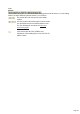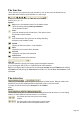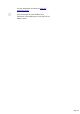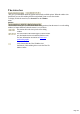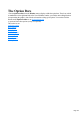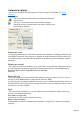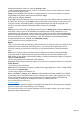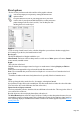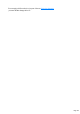7.0
Table Of Contents
- Welcome to Xara 3D Maker 7
- Purchasing and unlocking Xara 3D Maker
- What's New in Xara 3D Maker Version 7
- Other Xara products
- Getting Help
- Working with Xara 3D Maker
- How To ...
- Quick overview
- Open a new document
- Change the text
- Rotate and position the graphic
- Light the graphic
- Color the graphic
- Resize the graphic
- Add bevels & extrude
- Select characters
- Add shadows
- Create animations
- Creating cursor (CUR & ANI) files
- Importing 2D objects
- Apply the style of an existing graphic
- Create buttons, boards, boards + holes and borders
- Create screen savers
- Create Flash files
- Save and export
- Export options for GIF, PNG or BMP files
- Export options for JPG
- Export options for animated cursors (ANI)
- Export options for animated GIFs
- Export options for AVIs (movies and screen savers)
- Export options for screen savers (SCR)
- Export options for Flash bitmap format (SWF) files
- Export options for Flash vector format (SWF) files
- General info on AVI videos
- Exporting transparent title animations for movies
- Customize Xara 3D Maker
- Reference Section
- Legal
both the front and back of the text. Checking Front face only
produces smaller animations because you never see the back of the text. Select whether you want the
text to rotate or the lights or both.
Swing: gives a pendulum effect with the text swinging to and fro. You can select amount of swing (the
Angle?default 180s) and the rotation plane and direction. Angle
mainly applies to multipage animations.
With Angle selected, the animation moves to the next page after each complete rotation (a complete left
& right or up & down cycle). With Angle unselected, the change to the next page is at the start of each
swing (for example, as the heading starts to swing left and then again as it starts to swing right). This
means you can create animations with half the number of frames as with Angle
selected.
Pulsate: gives the effect of the text pulsating in the selected axis. Shrink+grow and Grow+shrink apply
when either you have a pause in the animation or the animation does not loop continuously. For an
animation that loops continuously, without a pause, these options have the same effect. Overlap pages
applies to multi-page animations. The effect is that each page appears out of the previous page. With this
option unchecked, you see each page separately. Apart from creating some great animation effects,
overlapped animations create small file sizes. Minimum text size
lets you define how far back to pulsate the text.
Ripple:
This gives the effect of the text bobbing up and down character by character when in text mode. In other
design modes (such as button) the entire design moves. You can select the amplitude (how far the
characters or design go up and down) of the ripple, its axis and the direction in which the animation
starts.
Fade: the size of the text does not change but the text fades in or out from the background. Fade
is especially useful for Flash animations as it produces smaller file sizes than other animation styles.
Step: displays a series of static (non-rotation) headings in a multi-page animations. Displays each page in
sequence. Frame duration
sets how long each page in the animation will be displayed.
Typewriter: displays each character in sequence as if someone was typing the character on a keyboard.
Frame duration
sets the delay between characters.
Pulse: animates each character in sequence, making it either bigger (Size above 100%) or smaller (Size
below 100%.). Frame duration
sets how long to display each character for.
Wave: (for Rotate 2, Swing 1 and 2, Pulsate 1 and 2 animations only?only available for text.) Wave
is particularly effective with pulsate and looks best with longer lines of text. Adds a rippling wave along
the text. The animation effect moves in a horizontal only (for single line headings) or horizontal and
vertical direction (for multiple line headings) across the text or down the lines. %
lets you control the size of the wave.
Animation picker
Lets you import the animation properties from another Xara 3D Maker file. This imports only animation
properties?it has no effect on the wording, colors or lighting.
If you can't work out how to recreate the animation you see in another example, you can just copy that
animation using the animation picker.
Page 138