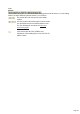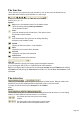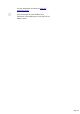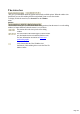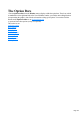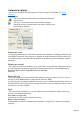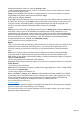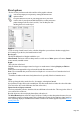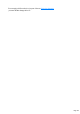7.0
Table Of Contents
- Welcome to Xara 3D Maker 7
- Purchasing and unlocking Xara 3D Maker
- What's New in Xara 3D Maker Version 7
- Other Xara products
- Getting Help
- Working with Xara 3D Maker
- How To ...
- Quick overview
- Open a new document
- Change the text
- Rotate and position the graphic
- Light the graphic
- Color the graphic
- Resize the graphic
- Add bevels & extrude
- Select characters
- Add shadows
- Create animations
- Creating cursor (CUR & ANI) files
- Importing 2D objects
- Apply the style of an existing graphic
- Create buttons, boards, boards + holes and borders
- Create screen savers
- Create Flash files
- Save and export
- Export options for GIF, PNG or BMP files
- Export options for JPG
- Export options for animated cursors (ANI)
- Export options for animated GIFs
- Export options for AVIs (movies and screen savers)
- Export options for screen savers (SCR)
- Export options for Flash bitmap format (SWF) files
- Export options for Flash vector format (SWF) files
- General info on AVI videos
- Exporting transparent title animations for movies
- Customize Xara 3D Maker
- Reference Section
- Legal
Scroll and Scroll In/Out:
These two animations are similar in that they animate the text by scrolling it in either an X (horizontal), Y
(vertical), or Z (into or out of the screen) direction. Scroll is simpler and best if you want the text to move
continuously in one direction throughout the animation. While Scroll In/Out gives you more control and
allows you to scroll text in different directions on approach and departure from the center.
Scroll
: displays the text moving across the screen in one direction, with an optional pause in the middle.
Pause
determines the time that the text stands still in the middle of the animation, in 100ths of a second.
Normally for Scroll animations you'll want continuous scrolling with no pause, so just set this to 0.If you
want a pause it's usually best to use the Scroll In/out animation type instead.
You can control the speed at which your text enters (Start speed) and exits (End speed) the screen,
and the speed at which it moves in the middle (Mid speed
). If your text moves in the Z direction (into or out of the screen), so it comes from or goes to a point in
the distance, you'll often want much higher speed values because the text is seeming to move much longer
distances.
Page gap
allows you to control the distance between the contents of consecutive pages, with the default value of
100 giving a gap of around 3 times the text height. A lower value makes the pages appear closer
together. As with speed, animations with text moving long distances in the Z direction will often need
much larger page gap values. Experiment with different values to get the effect you want.
Scroll in/out:
is similar to scroll, but allows you to choose different directions for the text as it approaches and departs
from the centre of the animation. So for example you may choose to have the text approaching from the
distance in the Z direction (moving towards you out of the screen) until it reaches the centre (its IN
phase). And then, perhaps after a pause, moving horizontally to leave the screen (its OUT phase).
Pause
sets the time in 100ths of a second that the text stands still between the IN and OUT phases of the
animation.
The Speed
controls allow you to set the average speed of your text during the separate IN and OUT phases. As
with Scroll, text moving on the Z axis will probably need higher speed values.
Profile allows you to control how the speed of your text changes during the animation, but the overall
average speed is unaffected. A Scroll In - Profile
with a value of zero makes the text move to the center at constant speed. Increasing the profile figure
slightly causes the text to start a little faster, but slow down as it approaches the center. The more you
increase the profile, the more this effect is exaggerated, up to the maximum profile value of 99. The
overall time the text takes to cover the distance to the center does not change as the profile figure is
changed; only the speeds at the beginning and end of the sequence vary.
Similarly, a negative profile value has the opposite effect. A small negative value makes the text start
slightly slower and speed up slightly as it approaches the center. A larger negative value amplifies this
effect further. Scroll Out - Profile works just the same way for the out phase of the animation, but the
sense is reversed so that specifying the same profile value for both in and out phases gives symmetrical
results. So a zero value gives a constant speed. A small positive number makes the text start moving from
the center slower and then speed up. A larger value increases this effect. For multi-page animations,
Page gap is the same as with Scroll
.
Rotate: lets you rotate either the text or the lights or both. You can select the rotation plane and
direction. With Front face only checked you see only the front of the text; when unchecked you see
Page 137