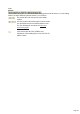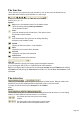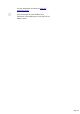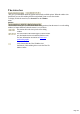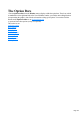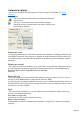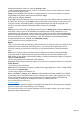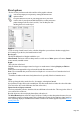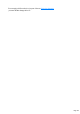7.0
Table Of Contents
- Welcome to Xara 3D Maker 7
- Purchasing and unlocking Xara 3D Maker
- What's New in Xara 3D Maker Version 7
- Other Xara products
- Getting Help
- Working with Xara 3D Maker
- How To ...
- Quick overview
- Open a new document
- Change the text
- Rotate and position the graphic
- Light the graphic
- Color the graphic
- Resize the graphic
- Add bevels & extrude
- Select characters
- Add shadows
- Create animations
- Creating cursor (CUR & ANI) files
- Importing 2D objects
- Apply the style of an existing graphic
- Create buttons, boards, boards + holes and borders
- Create screen savers
- Create Flash files
- Save and export
- Export options for GIF, PNG or BMP files
- Export options for JPG
- Export options for animated cursors (ANI)
- Export options for animated GIFs
- Export options for AVIs (movies and screen savers)
- Export options for screen savers (SCR)
- Export options for Flash bitmap format (SWF) files
- Export options for Flash vector format (SWF) files
- General info on AVI videos
- Exporting transparent title animations for movies
- Customize Xara 3D Maker
- Reference Section
- Legal
Animation options
You can create Animated GIFs and Flash and AVI movies using Xara 3D Maker. See creating
animations
for more details.
You can also display animation options by clicking this button in the
options toolbar.
You can preview the effect of the current animation settings by
clicking the start/stop animation button or pressing Ctrl-Space. Press
again to stop the animation.
Frames per cycle
For single-page animations, this is the number of frames in the animation. For multi-page animations, this
is the number of frames for which each page is displayed. Reducing the number of frames makes the file
size smaller but can give jerky animations. Dimmed for step animations, typewriter animations and pulse
animations.
Frames per second
This controls the speed of the animations. A low speed can give jerky animations. High speeds can also
give jerky animation if the program displaying the animation cannot keep up with the animation speed.
Dimmed for Step animations, Typewriter animations and Pulse
animations.
Pause & Loop
These options apply only to animated GIFs, Flash animations and (pause only) screen savers. They do
not apply to AVIs. Pause introduces a delay after the first frame. Loop
gives you the option of running the animation once only (Loop=1), continuously (uncheck the option) or a
specified number of times. Some browsers interpret values above 1 as 'play continuously'?this is a feature
of the browser not Xara 3D Maker.
Style
This selects the type of animation. As you select different styles, this dialog box changes to show only
options relevant to that animation type.
Note: Pulse and Typewriter
animations do not work on the board with holes design
Rotate, Swing and Pulsate
animations have two options: 1 animates the entire graphic as a single block, 2 animates each character
separately.
Page 136