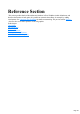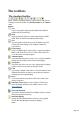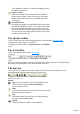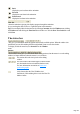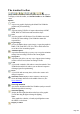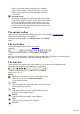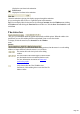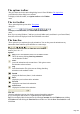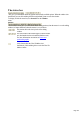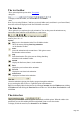7.0
Table Of Contents
- Welcome to Xara 3D Maker 7
- Purchasing and unlocking Xara 3D Maker
- What's New in Xara 3D Maker Version 7
- Other Xara products
- Getting Help
- Working with Xara 3D Maker
- How To ...
- Quick overview
- Open a new document
- Change the text
- Rotate and position the graphic
- Light the graphic
- Color the graphic
- Resize the graphic
- Add bevels & extrude
- Select characters
- Add shadows
- Create animations
- Creating cursor (CUR & ANI) files
- Importing 2D objects
- Apply the style of an existing graphic
- Create buttons, boards, boards + holes and borders
- Create screen savers
- Create Flash files
- Save and export
- Export options for GIF, PNG or BMP files
- Export options for JPG
- Export options for animated cursors (ANI)
- Export options for animated GIFs
- Export options for AVIs (movies and screen savers)
- Export options for screen savers (SCR)
- Export options for Flash bitmap format (SWF) files
- Export options for Flash vector format (SWF) files
- General info on AVI videos
- Exporting transparent title animations for movies
- Customize Xara 3D Maker
- Reference Section
- Legal
The status bar
This gives you information about the graphic and currently available options. When the window isn't
maximized you can click and drag the bottom right hand corner to resize the window.
To display or hide the status bar, use Status bar on the Window
menu.
Options
The left-hand section gives you information about editing options (when the mouse is over the editing
window) or button functions (when the mouse is over a button).
This section shows the size in pixels of the editing
window.
This section shows the rotation angles (vertical window
axis, horizontal window axis and horizontal text axis).
For more information on rotation see Rotate and
position the graphic
.
(Only shown when the Xara 3D Maker isn't
maximized.) Click and drag this to resize the Xara 3D
Maker window.
Page 129