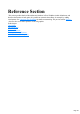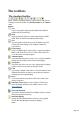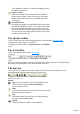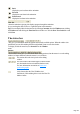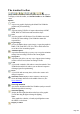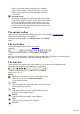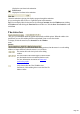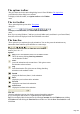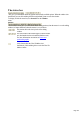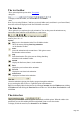7.0
Table Of Contents
- Welcome to Xara 3D Maker 7
- Purchasing and unlocking Xara 3D Maker
- What's New in Xara 3D Maker Version 7
- Other Xara products
- Getting Help
- Working with Xara 3D Maker
- How To ...
- Quick overview
- Open a new document
- Change the text
- Rotate and position the graphic
- Light the graphic
- Color the graphic
- Resize the graphic
- Add bevels & extrude
- Select characters
- Add shadows
- Create animations
- Creating cursor (CUR & ANI) files
- Importing 2D objects
- Apply the style of an existing graphic
- Create buttons, boards, boards + holes and borders
- Create screen savers
- Create Flash files
- Save and export
- Export options for GIF, PNG or BMP files
- Export options for JPG
- Export options for animated cursors (ANI)
- Export options for animated GIFs
- Export options for AVIs (movies and screen savers)
- Export options for screen savers (SCR)
- Export options for Flash bitmap format (SWF) files
- Export options for Flash vector format (SWF) files
- General info on AVI videos
- Exporting transparent title animations for movies
- Customize Xara 3D Maker
- Reference Section
- Legal
The toolbars
The standard toolbar
Many of these are standard Windows options such as load and save.
To display or hide this toolbar, use Standard toolbar on the Window
menu.
Options
New
?open a new graphic, displaying the default Xara 3D Maker
graphic ready for customizing.
Open
?open an existing X3D file. Or import a drawn shape in EMF,
WEB, WMF or XAR format and extrude the shape.
Save
?save the graphic in X3D format. Xara 3D Maker can reload
X3D files for future editing. (Xara 3D Maker cannot edit
exported files.)
Export image
(if Xara 3D Maker shows a static image) ? export the graphic in
BMP, CUR, Flash SWF, GIF, ICO, JPG or PNG format for
use on the web or in another program.
Animation picker
?opens the animation picker. An easy way to copy the animation
settings from an existing X3D file to the current graphic.
Style picker
?opens the style picker. An easy way to import selected settings
(such as colors or bevels) from an existing X3D file.
Undo
?if you make a mistake, click undo to correct that mistake. Xara
3D Maker has multi-level undo so you can discard a sequence
of changes?great for experimenting.
Redo
?if you click undo too many times, click redo to restore each
change in sequence.
Show/hide cursor?display a cursor in the text. This lets you
select and change characters in the middle of the text. (See
select characters
.)
Start/stop animation
?preview the animation within Xara 3D Maker (and you can still
edit the design while it's moving).
Show/hide lighting
?display the three lights that shine on the faces of the graphic.
You can then drag the lights to change the lighting.
Note:
Page 122