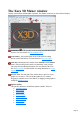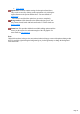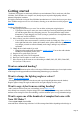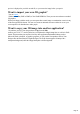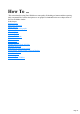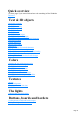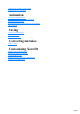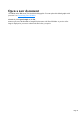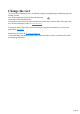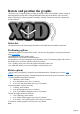7.0
Table Of Contents
- Welcome to Xara 3D Maker 7
- Purchasing and unlocking Xara 3D Maker
- What's New in Xara 3D Maker Version 7
- Other Xara products
- Getting Help
- Working with Xara 3D Maker
- How To ...
- Quick overview
- Open a new document
- Change the text
- Rotate and position the graphic
- Light the graphic
- Color the graphic
- Resize the graphic
- Add bevels & extrude
- Select characters
- Add shadows
- Create animations
- Creating cursor (CUR & ANI) files
- Importing 2D objects
- Apply the style of an existing graphic
- Create buttons, boards, boards + holes and borders
- Create screen savers
- Create Flash files
- Save and export
- Export options for GIF, PNG or BMP files
- Export options for JPG
- Export options for animated cursors (ANI)
- Export options for animated GIFs
- Export options for AVIs (movies and screen savers)
- Export options for screen savers (SCR)
- Export options for Flash bitmap format (SWF) files
- Export options for Flash vector format (SWF) files
- General info on AVI videos
- Exporting transparent title animations for movies
- Customize Xara 3D Maker
- Reference Section
- Legal
The Xara 3D Maker window
Display of the toolbars and Status Bar is optional. The Window menu lets you select which to display.
Standard toolbar: This provides common editing functions such as load
and save. For more details see The standard toolbar
.
Text toolbar:_This provides quick access to the main text editing
options such as font and size. For more details see The text toolbar
.
Time line: (Not displayed by default. Select Time line on the Window
menu.) This provides greater control over animations. It lets you start,
stop, pause and step through animations. For more details of the Time
line see The time line. For more details of creating animations see Create
animations
.
Preview area: The main part of the window shows a preview of your
graphic as you create it. You can edit the graphic by, for example,
dragging on a shadow to move the shadow, or dragging on the graphic to
change the extrude or bevel
.
Options toolbar:
This provides shortcuts to the different options available. These are:
Animation options
Bevel options
Color options
Design options
Extrusion options
Shadow options
Text options
Texture options
Page 11