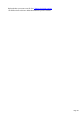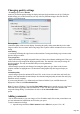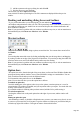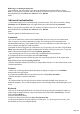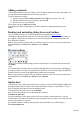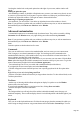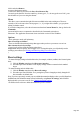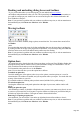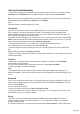7.0
Table Of Contents
- Welcome to Xara 3D Maker 7
- Purchasing and unlocking Xara 3D Maker
- What's New in Xara 3D Maker Version 7
- Other Xara products
- Getting Help
- Working with Xara 3D Maker
- How To ...
- Quick overview
- Open a new document
- Change the text
- Rotate and position the graphic
- Light the graphic
- Color the graphic
- Resize the graphic
- Add bevels & extrude
- Select characters
- Add shadows
- Create animations
- Creating cursor (CUR & ANI) files
- Importing 2D objects
- Apply the style of an existing graphic
- Create buttons, boards, boards + holes and borders
- Create screen savers
- Create Flash files
- Save and export
- Export options for GIF, PNG or BMP files
- Export options for JPG
- Export options for animated cursors (ANI)
- Export options for animated GIFs
- Export options for AVIs (movies and screen savers)
- Export options for screen savers (SCR)
- Export options for Flash bitmap format (SWF) files
- Export options for Flash vector format (SWF) files
- General info on AVI videos
- Exporting transparent title animations for movies
- Customize Xara 3D Maker
- Reference Section
- Legal
Menu
This allows you to customize the right click menus available in the main working area. These are
currently set to be relevant to the work in progress., i.e., if you right click a shadow, you get options
relating to shadow control.
If you wish to change these, select the relevant menu from the Context Menus list, then go back to the
Commands
screen and add or remove commands as described in the Commands section above.
Please note: The Application Frame menu is not used in this version of Xara 3D Maker.
Options
These options are mostly self explanatory.
Show ScreenTips on toolbars
: These are the little informational tool tips that appear when you hover your mouse over an icon.
Show shortcut keys in ScreenTips
: Grayed out if you turn off the Screentips option above.
Large icons: Icons lose quality, but are bigger to see. If using this option you will probably need to
rearrange your toolbars (see Docking and undocking dialog boxes and toolbars
).
Reset settings
To return all display settings to their default value (for example, windows, toolbars, time line and option
bars):
1.
Click the Window menu then select Reset user interface.
2.
Exit and reopen Xara 3D Maker. Your display settings will have returned to their standard
layout.
To return all settings to their default value:
1.
Click the Window menu then select Reset all settings.
2.
Exit and reopen Xara 3D Maker. Every setting that you have changed previously changed will
have returned to its default value.
Note: If you have previously created your own default document that displays when you click New from
the File menu, this default document will not be deleted by using Reset all settings, and will still be
displayed when you create a new file. See Changing the default template
for details on how to delete a default document that you have created.
Page 105