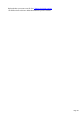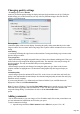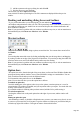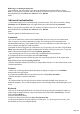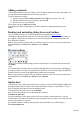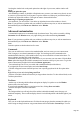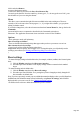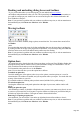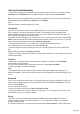7.0
Table Of Contents
- Welcome to Xara 3D Maker 7
- Purchasing and unlocking Xara 3D Maker
- What's New in Xara 3D Maker Version 7
- Other Xara products
- Getting Help
- Working with Xara 3D Maker
- How To ...
- Quick overview
- Open a new document
- Change the text
- Rotate and position the graphic
- Light the graphic
- Color the graphic
- Resize the graphic
- Add bevels & extrude
- Select characters
- Add shadows
- Create animations
- Creating cursor (CUR & ANI) files
- Importing 2D objects
- Apply the style of an existing graphic
- Create buttons, boards, boards + holes and borders
- Create screen savers
- Create Flash files
- Save and export
- Export options for GIF, PNG or BMP files
- Export options for JPG
- Export options for animated cursors (ANI)
- Export options for animated GIFs
- Export options for AVIs (movies and screen savers)
- Export options for screen savers (SCR)
- Export options for Flash bitmap format (SWF) files
- Export options for Flash vector format (SWF) files
- General info on AVI videos
- Exporting transparent title animations for movies
- Customize Xara 3D Maker
- Reference Section
- Legal
Changing quality settings
Th Settings option on the Window
menu lets you alter the quality settings for display and export (keyboard short cut Alt+Q). Usually the
default settings give excellent results, but you may wish to try different settings to fine-tune Xara 3D
Maker to your requirements.
Screen quality
controls the quality of the on-screen display. Increasing the quality setting means that the preview takes
longer to redraw on screen. Static and moving images have separate controls: animations can use a lower
setting.
Anti-aliasing
is a technique of blurring the edges between color transitions. Turning anti-aliasing on gives better results
but takes longer to redraw.
True perspective
displays the heading with slightly non-parallel sides (as if drawn from a distant vanishing point.) This gives
better results for some images than displaying parallel sides. The drawback is the extra processing can
slow down redraw. This may be noticeable when previewing animations.
Export quality
controls images exported as static bitmaps. Increasing the quality may give better results for some
graphics in shadow or highlight areas. The drawback is that graphics may take longer to display on
screen.
Animation quality
controls images exported as animated GIFs and AVIs. As the viewer sees each frame only briefly, the
quality is less important than for static bitmaps. Note that increasing the quality too much can cause jerky
animation on slow computers.
If you are using Windows 7, by default rarely used fonts are hidden. If you would like them to be
displayed in 's font list, click Show hidden fonts
.
Note: If you are a Windows 7 user and the Show hidden fonts option is grayed out, go to your Control
Panel and choose Appearance and Personalization > Fonts. Exit and reopen Xara 3D Maker and
reopen the Settings dialog. You should now be able to edit the Show hidden fonts
option.
Adding comments
You can add comments to your own images or Xara 3D Maker sample files so that you and others can
see extra information or helpful hints on a file before you open it.
To add a comment to an image:
1.
Open the image and choose Edit Comment from the Edit menu, or press "Ctrl + M".
Page 102