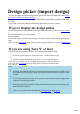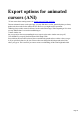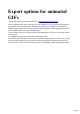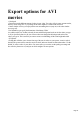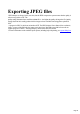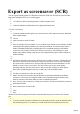6.0
Table Of Contents
Design picker (import design)
As well as the range of predefined design shapes, you can also use imported shapes to create button,
board, board with holes and border designs
. Suitable formats are Xara3D X3D files, Xara WEB/XAR files and Windows metafiles WMF/EMF
(see notes).
Your current text won't be changed, just the design features that you select to import.
Ways to display the design picker
Click the design picker button under the design options tab on the right of your screen (don't see this?
).
Click the file menu, then select import design.
Press Ctrl-Shift-B.
Just select the required X3D file and click open. The imported shape will then be used as the design's
shape.
Note: if you are in text design mode, importing a shape will automatically switch you to a button design
.
If you are using Xara X¹ or later
You can design your own shapes in Xara X then easily import them into Xara3D
1.
1.
In Xara X copy the object you wish to use (Ctrl-C, or select edit then copy).
2.
2.
Switch to Xara3D and paste the object (Ctrl-V, or select edit then paste).
If you wish, you can then copy the 3D design and easily paste it back into Xara X.
Note: if you are in text design mode, the shape will be used as a text character and
not as a design.
Notes
By default, after installing from the CD, Xara3D will open the design picker in a folder of over
80 examples. But you can copy a design style from any X3D file, even one you have created
yourself.
To save your own designs for easy access, you can save the X3D files into the designs folder
within your Xara3D program folder.
When importing X3D file with text in them, the first character is used as the design shape. All
other information is ignored.
There are some points to note when importing WEB/XAR files and Metafiles
.
Page 41