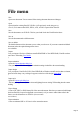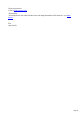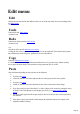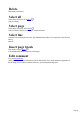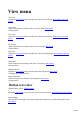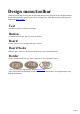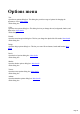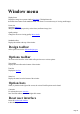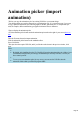6.0
Table Of Contents
Animation picker (import
animation)
This lets you copy the animation style of an existing X3D file to your current design.
Your design and its text won't be changed, just your animation style. It’s a great time saver if you want
to copy a particular animation style from one graphic to another, particularly if it’s a complicated style
with, for example, different animation types applied to alternate lines or characters.
Ways to display the animation picker
Click the animation picker button under the animation options tab on the right of your screen (don't see
this?
).
Click the file menu, then select import animation.
Click the animation picker button on the standard toolbar.
Press Ctrl-Shift-A.
Then just select the required X3D file, and if you like the results shown in the preview window, click
open.
Notes
By default, after installing from the CD, Xara3D will open the animation picker in a folder of over
70 animation examples. But you can copy an animation style from any X3D file, even one you
have created yourself.
To save your own animation styles for easy access, you can save the X3D files into the
animations folder within your Xara3D program folder.
Page 40