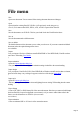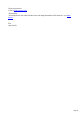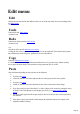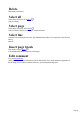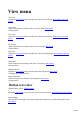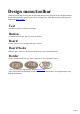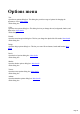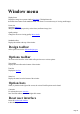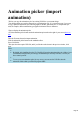6.0
Table Of Contents
Window menu
Display frame
Display the image in a separate window (the frame). This duplicates the
show/hide frame button on the standard toolbar. The frame is a convenient way of viewing small images.
Frame size
Open the frame size
dialog box. This lets you precisely set the frame (and hence image) size.
Quality settings
Change the on-screen viewing quality. More details
.
Standard toolbar
Display the toolbar at the top of the window.
Design toolbar
Offers quick access to the different design types
.
Options toolbar
The icons to the left of the screen which offer quick access to various options.
Text toolbar
Display the text toolbar at the bottom of the window.
Time line
Display the time line
.
Status bar
Display the status bar at the bottom of the window.
Option bars
Where, by default on the right of the screen, the various Xara3D options can be found.
Customize
For advanced users to customize
how Xara3D's toolbars, menus and right-click menus.
Reset user interface
Resets all toolbars and windows
to their default positions.
Page 39