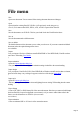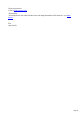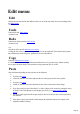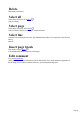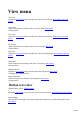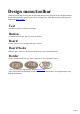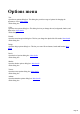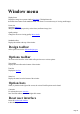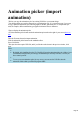6.0
Table Of Contents
File menu
New
Open a new document. You are warned if the existing document has unsaved changes.
Open
Open (reload) an existing Xara3D .X3D file. (A file previously saved using save or
save as.) You cannot reload GIFs, JPEGs, AVIs, or PNGs exported from Xara3D.
Save
Save the document as an .X3D file. This lets you reload it back into Xara3D in the future.
Save as
Save the document under a different name.
Save as default
The default document is the document you see when you select new. If you want a customized default
document, make the required changes then select s
ave as default.
Import
Lets you import a 2D object (Windows metafile WMF/EMF or Xara WEB/XAR.) Xara3D can then
turn it into a 3D heading (more details
.)
Import animation
Opens the import animation dialog box
. Lets you import a X3D file and apply the animation settings in that file to the current heading.
Import design
Lets you import a Xara3D file (X3D), Xara WEB/XAR or Windows metafile and use that as a button,
board or border shape. Any existing text appears on the face of the design (more details
).
Import style
Opens the import style dialog box
. This lets you copy features (such as colors and lighting) from an existing X3D heading into the current
heading.
Export bitmap
Create a GIF, JPEG, or PNG bitmap file of the current document. Note that you cannot reload bitmaps
back into Xara3D (except as background or text textures) so if you want to make further edits in the
future, save the document as an .X3D file. (See save and s
ave as above.)
Export animation
Create an Animated GIF or AVI movie of the current document.
Page 31