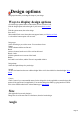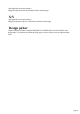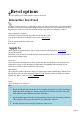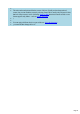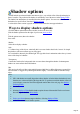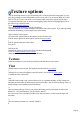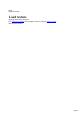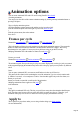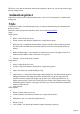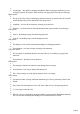6.0
Table Of Contents
Overlap page— this applies to multipage animations. With Overlap pages unchecked, you see
each page separately in sequence. When checked, each page pulsate out of the previous page.
Ripple options:
This gives the effect of the text bobbing up and down character by character when in text mode.
In other design modes (such as button) the entire design moves.
Amplitude—sets how far the characters or design go up and down.
Direction— sets the direction in which the animation starts (most noticeable on text designs).
Fade options:
Fade in—the heading emerges from the background color.
Fade out—the heading merges into the background color.
Step options:
This displays a series of static (non-rotation) headings in a multipage animation.
Frame duration—how long to display each page in the animation.
Typewriter options:
The text appears as sequential characters, the same effect as you would get by typing in the
characters.
Frame duration—the delay between characters.
Pulse options:
This enlarges or shrinks each character in turn through the text message.
Frame duration—how long to display each character for.
Size—the percentage size of the pulsed character. 100% is no change.
Wave options:
An option for Rotate 2, Swing, and Pulsate animation types. Wave is particularly effective with
Pulsate.
Wave looks best with longer lines of text. The effect is that of a wave flowing along the text.
%—how large to make the wave.
Direction—the wave direction for single line headings is only horizontal. (Both buttons dimmed.)
The wave direction for multiple line headings wave is either horizontal or vertical
Page 30