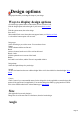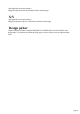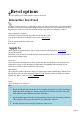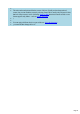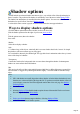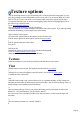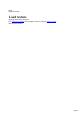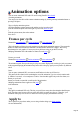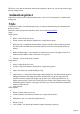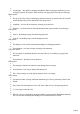6.0
Table Of Contents
Animation options
You can create Animated GIFs and AVI movies using Xara3D. More details
of creating animations.
You can preview the effect of the current Animation settings by clicking start/stop animation button or
pressing Ctrl-Space..
Ways to display animation options
Click the animation options button on the toolbar (see the icon above left).
Click the animation options tab on the right of your screen (don't see this?
).
Click the options menu, then select animate.
Press Alt-A.
Frames per cycle
Dimmed for step animations, typewriter animations and pulse animations
.
This is the number of frames for each complete cycle through the animation sequence. The greater the
number of frames the smoother the animation. The drawback is that the file is bigger - this is a big
disadvantage for web graphics. You may need to try different values to get the best results.
Multipage animations: this is the number of frames for each page
.
Frames per second
Dimmed for step animations, typewriter animations and pulse animations
.
The animation speed. Slow speeds can give jerky movement. High speeds can also give jerky movement
as the program displaying the animation may not be able to keep up. Again you may need to try different
values.
Pause
You can pause Animated GIFs, screensavers and Flash movies but not AVI movies.
This pauses the first frame before continuing the rest of the animation. Type in a value in centiseconds
(1/100ths of a second) - a 2 second pause is 200 cs. Note that this applies only to the first frame; use
frames per cycle and
frames per second to control the overall speed of the animation.
Multipage animations: Pause applies to each page
in the animation.
Loop
This applies to animated GIFs only. This lets you specify how many times the animation should repeat
itself. Note that some browsers take any value other than 1 to mean 'loop forever'. Therefore, your
animation either plays once or forever. Other browsers may display the animation correctly.
Apply to
These options are grayed out unless you are using a border design (see design options
for more information).
Page 28