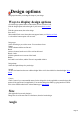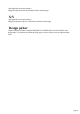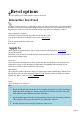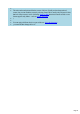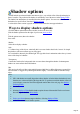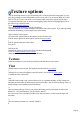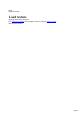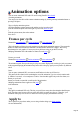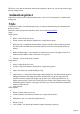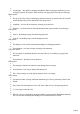6.0
Table Of Contents
Texture options
You can use bitmap textures to give an interesting effect to objects and/or the background. You can
easily drag a bitmap on to the background, text face or text sides. You can use any BMP, ICO, PNG,
JPEG or GIF file. Textures can also be set for buttons, boards and borders with the options below.
For light colored textures you can use the normal lighting. Darker textures need bright lights (white or
pale colors) to give the best results.
If you select individual characters
, then you can apply the texture to just the selected text.
You can change the size, position and angle of the texture from texture options. If you make the bitmap
smaller than the heading, you see multiple copies of the bitmap.
Ways to display texture options
Click the texture options button on the toolbar (see the icon above left).
Click the texture options tab on the right of your screen (don't see this?
).
Click the options menu, then select texture.
Press Alt-X.
Drop-down list
Normally the options are for text, text faces, text side and background.
If you are creating a button, board or border
design there will be specific options relating to them too.
Texture
Select this to display a texture on the option listed in the drop-down list (see above).
Tint
(Dimmed unless texture selected. This duplicates the tint button in color options
.)
Select this if you want to tint (slightly recolor) the texture. You can then use color options
to modify the color of the texture.
Size
Scales the texture bitmap. Only you know the best size for a particular heading. At large scalings, the
individual pixels that make up the bitmap may become noticeable—this can create interesting effects. At
smaller scalings you see multiple copies of the bitmap.
X
Move the bitmap sideways. This lets you position the bitmap precisely. Movement is relative to the
bitmap size—for a small bitmap (as you get with low values of
Size), movement is less noticeable. Note that if you rotate the texture, you also rotate the angle of X
movement.
Y
Move the bitmap (or button text) vertically. Similar to
X.
Page 26