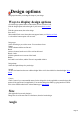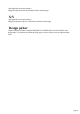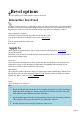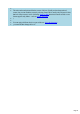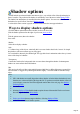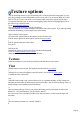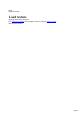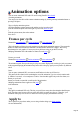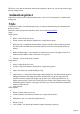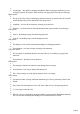6.0
Table Of Contents
Design options
Design options allow you change the shape of your design.
Ways to display design options
Click the design options button on the toolbar (see the icon above left).
Click the design options tab on the right of your screen (don't see this?
).
Click the options menu, then select design.
Press Alt-U.
Macromedia Flash vector format does not support button, so if display as Flash
is selected the button option will not work.
Design type
Select what design you wish to create. You can choose from:.
Button:
creates a button with the text flat on it.
Board:
simiar to a button, but the text is 3D as well as the board.
Board + holes:
with this option the text is cut out of the board.
Border:
the board is now hollow, and the 3D text is suspended within it.
Design shape
Select the required shape for your design.
Stretch
At 100% the button has the same width as height. Below 100% the width is less than the height. More
details
.
Corners
Check Corners if you want rounded corners for the design (this is only applicable on some designs, this
option will be grayed out if not applicable). You can then change the radius by typing into the text field.
100% is the default radius for the selected button type. More details
.
Size
(Not applicable for text-only designs)
Change the size of the text relative to the button, board or border design.
Angle
Page 21