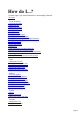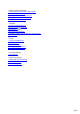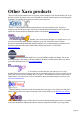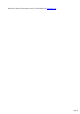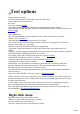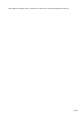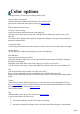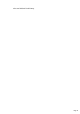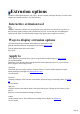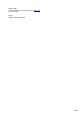6.0
Table Of Contents
Color options
Color options lets you select any hue and any shade of color.
Ways to display color options
Click the color options button on the toolbar (see the icon above left).
Click the color options tab on the right of your screen (don't see this?
).
Click the options menu, then color.
To select a color for editing
Select from the drop-down list at the top of this dialog box.
Note that you have three options for the text: edit both the faces and the sides, the faces only, or the
sides only.
The current color is displayed in the square on the right of the dialog box. This square shows hatching if
the text uses multiple colors.
To adjust the shade
Click or drag on the central area of the color picker. You'll see the exact color in the square to the right.
To alter the hue
Click or drag on the rainbow strip along the lower part of the dialog box.
HSV and RGB
If you want an exact color type in values:
HSV (Hue, Saturation, Value) Hue is a color wheel with values in the range 0-360 degrees. Saturation
and Value are percentages.
RGB (Red, Green, Blue) Enter values in the range 0-255 or 0-FF (see Hex below.)
You can create the same range of colors using either HSV or RGB - use the one you are familiar with.
Hex
You can define RGB colors as either 0-255 (Hex off) or 0-FF (
Hex on.) These are identical (256 steps), just different ways of showing the same value.
Many color lists show RGB colors as six characters such as FF057F. You can type this directly into the
# field.
Texture
Select this if you want to display a bitmap texture on the face of the text or the background. You can
also use texture options to select a texture and achieve the same result. Macromedia Flash vector format
does not support textures. Selecting display as Flash
dims all texture options.
Tint
(Dimmed unless texture selected. You can also use texture options
to select tint and achieve the same result.)
Unselected: display the original colors of the texture bitmap.
Selected: tint (modify) the bitmap colors by the color selected in this dialog box. Note that dark
Page 17