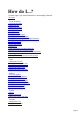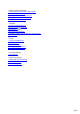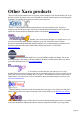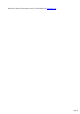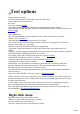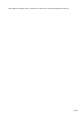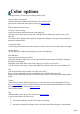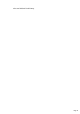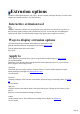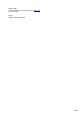6.0
Table Of Contents
Text options
Ways to display text options
Click the text options button on the toolbar (see the icon above left).
Click the options menu, then select text.
Press Alt-T.
If you have some text selected
, any changes you make apply only to the selection. Otherwise changes apply to all text.
Bold - make the text bold. This button duplicates the Bold button on the Text Toolbar. Has no effect on
2D objects
.
Italic - make the text
italic. This button duplicates the Italic button on the Text Toolbar. Also slants any 2D objects.
Outline - select for outline text
. This button duplicates the Outline button on the Text Toolbar.
Size - this lets you make 3D objects larger or smaller. Its main use is to change the size of selected
characters. Size is relative so if you change
Font Size (on the Text Toolbar) the characters scale in proportion.
Aspect Ratio - change the width relative to the height. This duplicates Aspect Ratio on the Text
Toolbar.
Alignment - change the alignment (justification) of two or more lines of text. Has no effect for a single line
of text. Duplicates the Alignment button on the Text Toolbar.
Line Spacing - changes the vertical space between lines of text (more details
). This duplicates Line Spacing on the Text Toolbar.
Tracking - changes the horizontal space between characters (more details
). This duplicates Tracking on the Text Toolbar.
Baseline Shift - move the selected text vertically. Keyboard short cuts: F7 shift up; F8 shift down.
Kerning - change the horizontal space between two characters. Dimmed if there is selected text.
Keyboard short cuts: F5 reduce spacing; F6 increase spacing.
Note the difference between Kerning (which affects a pair of characters) and Tracking (which affects
several characters).
Page break (CTRL+ENTER) - create a new page in a Multipage animation
.
Font list - this lets you select the font (typeface). If you click on a font name, you can then scroll up and
down the list using the arrow keys on the keyboard. The preview (on the right) then shows you how the
text looks in the current font.
Preview window - shows you the text. You can select text in this preview (by dragging or using the
arrow keys) and then apply any of the options in this dialog box to just the selection.
More - this displays the Character Map, which lets you select any character in the selected font. For
more information see Typing international characters
.
Right-click menu
Right-click on the text preview to display a menu.
Zoom to fit - display all the text in the preview window.
Zoom in - enlarge your view onto the text.
Zoom out - display more of the text in the preview window.
Page 15