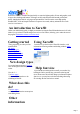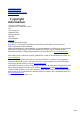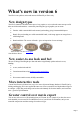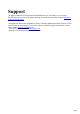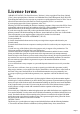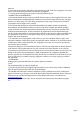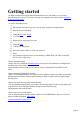6.0
Table Of Contents
Getting started
We highly recommend viewing the Xara3D introduction movie. It is the ideal way to get to know
Xara3D and get an overview of its features, allowing you to make the most of the program. Information
on how to view the movie
.
To create a 3D heading is easy:
1.
1.
Start typing to enter the text you want. You can delete existing text using backspace.
2.
2.
Select the font for the heading.
3.
3.
Change the bevel and extrude
3.
if you wish.
4.
4.
Drag the text to get the angle you want.
5.
5.
Change the color
5.
of the text or background.
6.
6.
Resize the Xara3D window to set the size of the text.
7.
7.
Select
7.
export bitmap on the file menu to save the heading as a BMP, PNG, GIF, JPEG, Flash SWF,
ICO (icon) or CUR (cursor).
Want an animated heading?
Simple. After step 4 change the animation options. You can preview the animation by clicking the start
animation button. Then in step 7, select
export animation on the file menu to save as an AVI movie or Animated GIF, Flash SWF or ANI
cursor.
Want to change the lighting angles or colors?
Simple. Click the light bulb button. This displays the three lights that color the text (and a special striped
light that creates the shadow). Drag the lights to change the angles or double-click on a light to display
the color picker.
Want to copy styles from an existing Xara3D heading?
You can import the settings (lighting, colors, and so on) from any existing X3D file by using import style
on the file menu. Or you can import animation settings from an X3D file by using
import animation, also on the file menu.
Want to import your own 2D graphic?
You can import Windows metafiles (EMF or WMF) or Xara XAR/WEB files. Then you can convert
them to extruded 3D graphics. More details
.
Detailed information on using Xara3D
Page 10