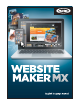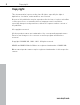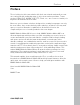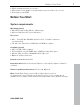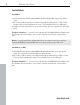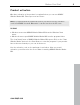MX
Table Of Contents
- Copyright
- Preface
- Customer service
- Before You Start
- Introduction
- What is MAGIX Website Maker MX?
- Definition of concepts: Webpage or website?
- Features
- What's new in MAGIX Website Maker MX
- Manage web uploads yourself
- Subpages with drop-down navigation and external links in the navigation.
- Insert HTML code:
- Adjust browser background and favicons
- Image viewing with the image slider.
- Your domain name of choice
- Create animated widgets
- Interactive photo & video gallery with impressive effects
- Create your own buttons
- Add Google Static Map
- The new, extra-fast multi-file upload function
- Quick start
- Interface – The layout of MAGIX Website Maker MX
- Website Maker functions
- Control Center functions
- MAGIX services in detail
- Glossary
- Index
8 Before You Start
www.magix.com
Installation
Installation
After buying and downloading MAGIX Website Maker MX, extract the zip file
(*zip).
Go to the folder in which you extracted the zip file and open the "Win" folder.
Double-click on the installation file (.exe). The installation process will begin.
Simply follow the instructions on screen. All files are now copied onto the hard
drive.
Product activation: To receive your login details for MAGIX Website Maker and
the Website Control Center, you need to register and activate your product
first.
Note: If you purchased the download version you will receive the activation
code from MAGIX via email. Otherwise it can be found on the CD case.
Installation on Mac
After buying and downloading MAGIX Website Maker MX, open the zip file
(*zip). The extraction normally happens automatically.
Go to the folder in which you extracted the zip file and open the "Mac" folder.
Click on the installation file (.pkg). The installation process will begin.
Product activation: To receive your login details for MAGIX Website Maker and
the Website Control Center, you need to register and activate your product
first.