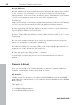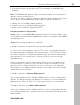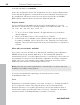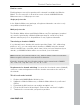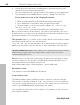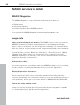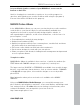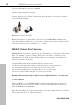MX
Table Of Contents
- Copyright
- Preface
- Customer service
- Before You Start
- Introduction
- What is MAGIX Website Maker MX?
- Definition of concepts: Webpage or website?
- Features
- What's new in MAGIX Website Maker MX
- Manage web uploads yourself
- Subpages with drop-down navigation and external links in the navigation.
- Insert HTML code:
- Adjust browser background and favicons
- Image viewing with the image slider.
- Your domain name of choice
- Create animated widgets
- Interactive photo & video gallery with impressive effects
- Create your own buttons
- Add Google Static Map
- The new, extra-fast multi-file upload function
- Quick start
- Interface – The layout of MAGIX Website Maker MX
- Website Maker functions
- Control Center functions
- MAGIX services in detail
- Glossary
- Index
Control Center functions 67
www.magix.com
Webmail
You can start MAGIX Webmail for every email address. MAGIX Webmail works
like most well-known webmail services (Hotmail, Gmail, etc.).
Click on the account (email address) and enter the password in the window
that appears.
Note: MAGIX Webmail is only available once a domain has been registered
successfully and you have set up an account.
Tip in case your webmail doesn't open: Seeing as MAGIX Webmail opens as a
pop-up, your browser's pop-up blocker might prevent it from starting.
Deactivate it or enter MAGIX as an exception.
Use email programs for accessing your emails
In case you want to access your email account with an email program, use the
following data. Repeat this for all accounts.
When accessing via IMAP
IMAP server: imap.app.magix-online.com
SMTP server: smtp.app.magix-online.com
User name: Email address of the account
Password: The account's password
When accessing via POP3
POP3 server: pop.app.magix-online.com
SMTP server: smtp.app.magix-online.com
User name: Email address of the account
Password: The account's password