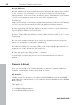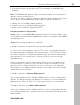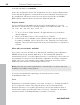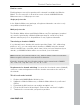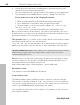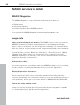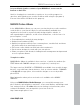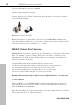MX
Table Of Contents
- Copyright
- Preface
- Customer service
- Before You Start
- Introduction
- What is MAGIX Website Maker MX?
- Definition of concepts: Webpage or website?
- Features
- What's new in MAGIX Website Maker MX
- Manage web uploads yourself
- Subpages with drop-down navigation and external links in the navigation.
- Insert HTML code:
- Adjust browser background and favicons
- Image viewing with the image slider.
- Your domain name of choice
- Create animated widgets
- Interactive photo & video gallery with impressive effects
- Create your own buttons
- Add Google Static Map
- The new, extra-fast multi-file upload function
- Quick start
- Interface – The layout of MAGIX Website Maker MX
- Website Maker functions
- Control Center functions
- MAGIX services in detail
- Glossary
- Index
62 Control Center functions
www.magix.com
Google AdSense
Google AdSe
nse provides advertising that is automatically adjusted according
to the contents of your website. You can choose between text and image
advertisements. Just a few clicks, and these can be embedded in your website
– you'll receive payment whenever a user clicks a targeted ad.
1. Click here
https://www.google.com/adsense/support/bin/answer.py?answer=21592&to
pi
c=134 to access the introduction to Google AdSense and get sta
rted.
2. After registering with Google AdSense and the creation of your advertising,
log into Website Maker's Control Center.
3. Select "Embed Google AdSense" under "What would you like to do?" on the
"Start page".
4. If you have multiple domains, then select the domain under the first point
where you would like to embed the advertising.
5. Under the third point, enter the HTML code created by Google AdSense as
required (see "Help" beside the 4th entry box).
6. Save the entries by clicking "Save" – finished!
You will have to repeat the process for each advertisement you want to
embed.
Domain & Email
Here you can assign your existing domains to websites, register additional
domains, and manage and buy new email accounts.
My domains
Flexibly assign the domains you registered with MAGIX as well as the MAGIX
web addresses (subdomains) to your websites that are published in the MAGIX
Online World.
This applies to:
Your Online Album website
Your Website Maker projects