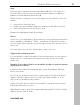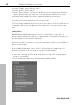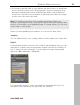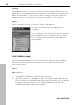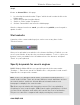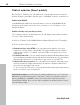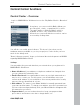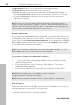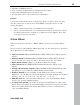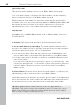MX
Table Of Contents
- Copyright
- Preface
- Customer service
- Before You Start
- Introduction
- What is MAGIX Website Maker MX?
- Definition of concepts: Webpage or website?
- Features
- What's new in MAGIX Website Maker MX
- Manage web uploads yourself
- Subpages with drop-down navigation and external links in the navigation.
- Insert HTML code:
- Adjust browser background and favicons
- Image viewing with the image slider.
- Your domain name of choice
- Create animated widgets
- Interactive photo & video gallery with impressive effects
- Create your own buttons
- Add Google Static Map
- The new, extra-fast multi-file upload function
- Quick start
- Interface – The layout of MAGIX Website Maker MX
- Website Maker functions
- Control Center functions
- MAGIX services in detail
- Glossary
- Index
60 Control Center functions
www.magix.com
Upload via email
This
function makes adding content to your Online Album child's play!
You, your family, friends, colleagues and club members can upload photos,
videos, and music directly to your Online Album via email.
Simply assign an email address to which the emails with the attached files
should be send. You can create matching albums in MAGIX Website Maker MX
beforehand and enter its name in the email's subject line so the files are
uploaded directly to the correct album and can be viewed right away.
Step-by-step:
1. Log in: Log in to MAGIX Online World, click on "Online Album" and select
"Friends upload".
2. Activate: Click under email upload on "Activate upload per email".
3. Set an email address for uploading: The emails with attachments have to
be sent to this address. Click on "Change" and specify the text that should be
used in the address before the "@" icon (called prefix).
If you select the option "Allow uploads only from your email@address.com",
only you will be able to send emails with attached files to your Online Album.
If you also want others to be able to load files to your Online Album by email,
select "Every visitor".
If you select the "Upload only to the archive" option, you can make sure that
contents are uploaded only to the archive for later sorting, and not directly to
a specific album. This gives you more control and security of your Online
Album content.
4. Inform visitors: Inform all visitors about the email address, so that they can
upload images, videos, and music files to your Online Album.
If uploading hasn't been limited to the archive, give the name of the album that
has to be entered in the email's subject line. Otherwise files will be placed into
the archive and only you are authorized to move and make them visible.
Tip: Open MAGIX Website Maker MX and create the target album for
uploading. Then invite contacts via the album's menu. This way, the correct
album is entered into the subject line automatically and your guests simply
have to click on "Reply" and attach the files.