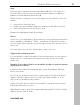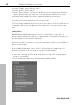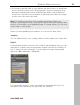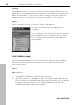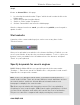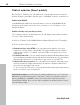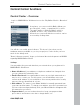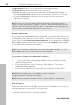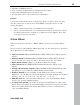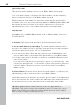MX
Table Of Contents
- Copyright
- Preface
- Customer service
- Before You Start
- Introduction
- What is MAGIX Website Maker MX?
- Definition of concepts: Webpage or website?
- Features
- What's new in MAGIX Website Maker MX
- Manage web uploads yourself
- Subpages with drop-down navigation and external links in the navigation.
- Insert HTML code:
- Adjust browser background and favicons
- Image viewing with the image slider.
- Your domain name of choice
- Create animated widgets
- Interactive photo & video gallery with impressive effects
- Create your own buttons
- Add Google Static Map
- The new, extra-fast multi-file upload function
- Quick start
- Interface – The layout of MAGIX Website Maker MX
- Website Maker functions
- Control Center functions
- MAGIX services in detail
- Glossary
- Index
56 Website Maker functions
www.magix.com
Publish websites (Smart publish)
By clicking on "Publish" you can publish the current website project and the
desired domain (on multiple domains also) "on MAGIX", but also externally too.
Publish with MAGIX
Your MAGIX web addresses and all domains you host using MAGIX will be
listed here and can be selected to host your project. You are able to select
multiple domains.
Publish virtually using another provider
The complete website, including menus, all sub-pages, and media should be
re-used - virtual web hosting.
1. Click on "Publish" in the MAGIX Website Maker MX and select "Externally".
2. There are three options on offer:
Embed websites using HTML: You can embed your website onto other
websites as a Flash object using HTML. The target website must be able to
support Flash objects. To embed: copy the HTML code and insert it on the
target page.
Download index file: You can download the predefined Website Maker index
file, including meta and body files with browser background (color and image),
and manually transfer it to your provider's web server (e.g. using FTP).
Publish with other providers: You can publish your website externally using
another provider by simply transferring your website's prepared index file to
the respective provider's web server.
To do so enter the FTP server, your login information and password and select
where you want to save the index file.
Virtual web hosting:The means that the Website Maker project you created is
published using another provider's domain(s). The project remains saved on
(but not published) on MAGIX's web server and can be edited at any time
using Website Maker. Now you are able to publish the updated version using
your domain provider.