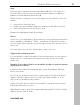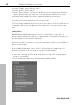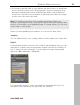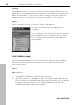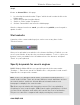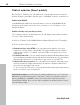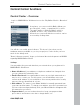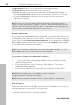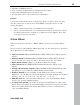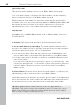MX
Table Of Contents
- Copyright
- Preface
- Customer service
- Before You Start
- Introduction
- What is MAGIX Website Maker MX?
- Definition of concepts: Webpage or website?
- Features
- What's new in MAGIX Website Maker MX
- Manage web uploads yourself
- Subpages with drop-down navigation and external links in the navigation.
- Insert HTML code:
- Adjust browser background and favicons
- Image viewing with the image slider.
- Your domain name of choice
- Create animated widgets
- Interactive photo & video gallery with impressive effects
- Create your own buttons
- Add Google Static Map
- The new, extra-fast multi-file upload function
- Quick start
- Interface – The layout of MAGIX Website Maker MX
- Website Maker functions
- Control Center functions
- MAGIX services in detail
- Glossary
- Index
54 Website Maker functions
Settings
If a media presentation is selected, "Settings" tab is displayed. Here you can
make various settings appropriate for any type of presentation. Functions will
adjust automatically. Try out and see, which settings you like best. With the
help of preview you can quickly test what your website's visitors will see.
pages
When a navigation object is selected, "Pages" tab appears.
You will see all pages that can appear in the
navigation.
If an eye appears after a page, this page is linked in
the navigation menu. If you remove the eye at the
end of a page, this page will no longer appear in
the navigation.
Link hidden page
If you have individual pages on your site that don't appear in the navigation,
but rather only by being accessed from other sites (internal linking), then
proceed as follows:
Step 1
Hide a page by
1. a
ctivating the "Navigation" under "Pages" and then
2. opening "Properties -> Navigation", then selecting the page which should
not be shown in the navigation and deactivating it (click the eye icon behind
the page in question so that it is no longer highlighted in orange). The
navigation bar will be adjusted accordingly.
www.magix.com