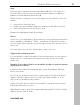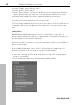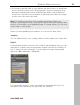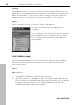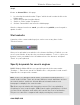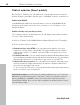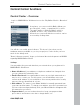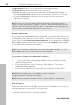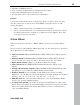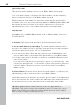MX
Table Of Contents
- Copyright
- Preface
- Customer service
- Before You Start
- Introduction
- What is MAGIX Website Maker MX?
- Definition of concepts: Webpage or website?
- Features
- What's new in MAGIX Website Maker MX
- Manage web uploads yourself
- Subpages with drop-down navigation and external links in the navigation.
- Insert HTML code:
- Adjust browser background and favicons
- Image viewing with the image slider.
- Your domain name of choice
- Create animated widgets
- Interactive photo & video gallery with impressive effects
- Create your own buttons
- Add Google Static Map
- The new, extra-fast multi-file upload function
- Quick start
- Interface – The layout of MAGIX Website Maker MX
- Website Maker functions
- Control Center functions
- MAGIX services in detail
- Glossary
- Index
Website Maker functions 53
If yo
u want to provide a link on your website that allows visitors to download a
file onto their PC, please select "Download link". Select the desired file from
among the uploaded files and the download link will be created. Whenever
visitors click on this link on your website, a dialog will open where the storage
location for the file can be specified.
Note: For media presentations such as galleries and image sliders, an
"Enlarge" option appears next to link options. When clicked, this displays large
versions of the images on the published page. For image sliders, you can even
create a link for each image.
3. After you have published your website, you can test the links online.
snapping
You can adjust position, size, scaling, and the rotation angle of the object here.
Playlist
If a media presentation is selected, the "Playlist" tab will appear. Here you can
adjust photo sequences by moving images using the arrow keys. Clicking on
the "x" deletes the selected image. You can add new images using drag &
drop from "Object Manager > My Media".
www.magix.com
If you would like the photo's title to be displayed after publication, give it a
descriptive name. Clicking on the pencil lets you edit titles.