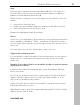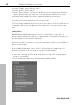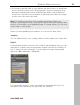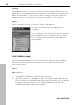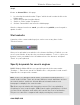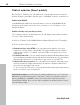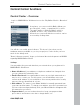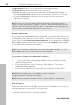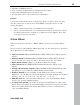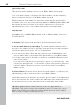MX
Table Of Contents
- Copyright
- Preface
- Customer service
- Before You Start
- Introduction
- What is MAGIX Website Maker MX?
- Definition of concepts: Webpage or website?
- Features
- What's new in MAGIX Website Maker MX
- Manage web uploads yourself
- Subpages with drop-down navigation and external links in the navigation.
- Insert HTML code:
- Adjust browser background and favicons
- Image viewing with the image slider.
- Your domain name of choice
- Create animated widgets
- Interactive photo & video gallery with impressive effects
- Create your own buttons
- Add Google Static Map
- The new, extra-fast multi-file upload function
- Quick start
- Interface – The layout of MAGIX Website Maker MX
- Website Maker functions
- Control Center functions
- MAGIX services in detail
- Glossary
- Index
52 Website Maker functions
Unde
r "Trigger" select "Mouse click".
Under "Action" click "Fade in".
Under "Select objects" you will see all objects on the current page. Enter the
object that you hid in the object list. You can limit the duration in seconds.
Clicking "Add" applies the action. It appears under mouse actions.
A click on "Preview" quickly shows you the results.
You can assign additional mouse actions to this object, such as sound effects,
or multiple objects that will appear at the same time - let your fantasy roam
free!
Linking/links
MAGIX Website Maker MX makes it easy to create links to other sites. It
doesn't matter whether the link is to a page within your website (internal) or to
another website on the Internet (external).
1. Select an object or section of text in the workspace which you would like to
link to another page.
2. In the Object Manager, select "Link" > "Create link" the target link. Is it
internal or external or do you want to create a download link?
If the link is internal, use the drop-down menu to select the corresponding
page of your website.
For external links simply enter the full website address (URL).
www.magix.com